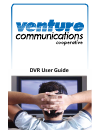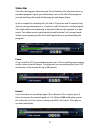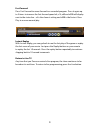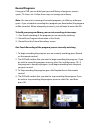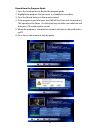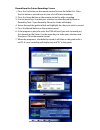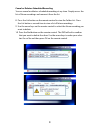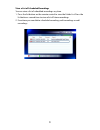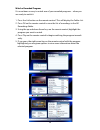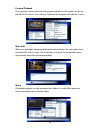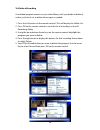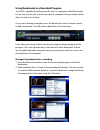Version 1 - subject to change without notice dvr user guide the following pages represent the dvr user guide. The information presented is written for the default settings of the system. Your company may use the information ‘as is’. Or, you are free to reformat the documents as best fits your compan...
Playback controls these buttons function similar to vcr controls. Plus you have the new dvr controls such as instant replay. List: press to see your list of recorded programs. Press it again to see what is scheduled to be recorded. Live: press to return to the current part of a live broadcast. Skip ...
2 list – “did i record my show yesterday”. This button takes you to your list of recorded programs. Press it again to see what is scheduled to be recorded. Live – “i don’t care what i missed i just want to see it live” return to the current part of a live broadcast. Skip forward – “i have already se...
3 status bar the status bar appears whenever you pause, rewind, or fast forward a live or recorded program. It gives you information such as the title of the program you are watching, the length of the program and elapsed time. In this example, the recording of cash cab is 29 minutes and 54 seconds ...
4 fast forward press fast forward to move forward in a recorded program. Press it again up to 3 times to increase the fast forward speed. X4, x15, x60 and x300 will display next to the status bar. X4 is the slowest setting and x300 is the fastest. Press play to resume normal play. Instant replay wit...
5 record programs using your dvr you can build your personal library of programs, movies, sports, tv shows, etc. Follow these steps to manage your library. Note: you can restrict viewing of recorded programs, just like any other pro- gram. If you schedule a recording for a program you have locked, t...
6 record from the program guide 1. Press the guide button to display the program guide. 2. Highlight the program that you want to schedule for recording. 3. Press the record button on the remote control. 4. If the program is part of a series the dvr will ask if you wish to record just this episode o...
7 record from the future recordings screen 1. Press the list button on the remote control to view the folder list. Press the list button a second time to view a list of future recordings. 2. Press the green button on the remote control to add a recording. 3. Use the arrow keys to make your selection...
8 cancel or delete a scheduled recording you can cancel or delete a scheduled recording at any time. Simply access the list of future recordings and remove it from the list. 8. Press the list button on the remote control to view the folder list. Press the list button a second time to view a list of ...
9 view a list of scheduled recordings you can view a list of scheduled recordings any time. 1. Press the list button on the remote control to view the folder list. Press the list button a second time to view a list of future recordings. 2. From here you can delete scheduled recordings, edit recordin...
10 watch a recorded program it’s never been so easy to watch one of your recorded programs – when you are ready to watch it. 1. Press the list button on the remote control. This will display the folder list. 2. Press ok on the remote control to view the list of recordings in the all recordings folde...
11 manage your personal video library when you select a program from your list of recorded programs, you have a number of options to help you manage that recording. The following options or information is available when you select a program: a. Preview/playback – if you arrow to choose preview, the ...
12 preview/playback if you arrow to choose preview, the program will play in the window in the up- per left of the screen. If you choose playback, the program will take the screen. More info when you highlight a program brief information displays for your selection in the lower left of the screen. C...
13 rename you can rename a program if desired. 1. Select rename from the list of options. 2. Using the on screen ‘keyboard’ use the arrow keys to highlight letters and press ok to select them. 3. When done, arrow to select save and press ok. Parental lock if you want to require a pin for viewing a c...
14 to delete a recording a recorded program remains in your video library until you decide to delete it unless you have it set to delete when space is needed. 1. Press the list button on the remote control. This will display the folder list. 2. Press ok on the remote control to view the list of reco...
Using bookmarks in a recorded program your dvr is capable of marking specific spots in a program, called bookmarks. It is an easy way for you to mark your spot in a program that you might not be able to watch in its entirety. As you are watching a program, press the blue button on the remote control...