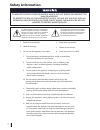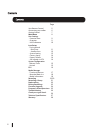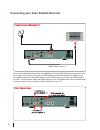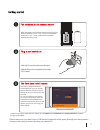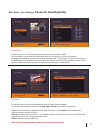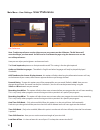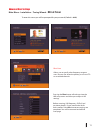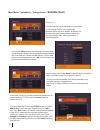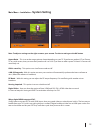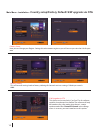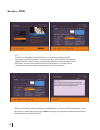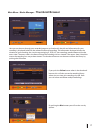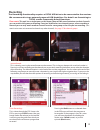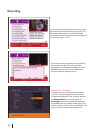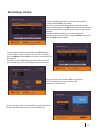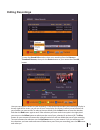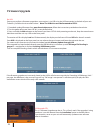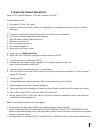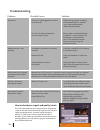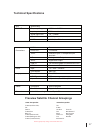- DL manuals
- Veon
- Receiver
- SAT101
- User Manual
Veon SAT101 User Manual
Summary of SAT101
Page 1
User manual veon sat101 dvb-s single tuner usb pvr satellite receiver.
Page 2: Safety Information
2 1. Read these instructions. 2. Keep these instructions. 3. Heed all warnings. 4. Follow all instructions. 5. Do not use this apparatus near water. 6. Clean only with a dry cloth. 7. Do not block any ventilation openings. Install in accordance with the manufacturer’s instructions. 8. Do not install...
Page 3
Av cable usb factory upgrade +hdd connection sat in loop out 3 power off/on switch ypbpr ypbpr output (for connection to a non hd tv) hdmi r,l and cvbs av output (for connection to a non hd tv).
Page 4
Your remote control connecting your satbox getting started main menu user settings - favourite view - organizer - user preference installation - tuning wizard - blind scan - satellite scan - system setting - country setup - factory default - s/w uprade via ota system configuration - wakeup timer - v...
Page 5
Exit info tv/radio switches between tv and radio. Ch +/- v +/- txt brings up teletext. Epg electronic programme guide, open programme guide window. Menu pause pause playback. Record record a programme. Stop lib beginning/end stops playback library, displays recorded programmes list. Fast forward/rew...
Page 6
Connect the cable that comes from your satellite dish to the lnb in socket in the back of your set top box. If you have if you have an hdmi cable connect this between the hdmi port on your satbox and one of the hdmi inputs on your hdtv. If you do not have an hdmi cable or an hdtv connect the av cabl...
Page 7
Please make sure you don’t have a usb device plugged in while going through the setup process. Once you are setup you can then plug your device in. Switch your tv on and select the correct video input. 7 the country setup install screen should appear on your tv*. Set the region closest to you (this ...
Page 8: Main Menu
Main menu: all other settings and tuning menus are selected from this main menu. This menu is the gateway for all other menus. You can invoke the main menu by pressing the menu button. This main menu contains several options: user settings installation system configuration esg media manager you can ...
Page 9: Favourite View/organizer
Organizer: to enter this menu you will be prompted for your password (default is 0000) in this menu you will have the options to lock, skip or delete your channels from the list. Lock: allows you to lock a selected channel. Once a channel is set to lock you will need to enter your password to view t...
Page 10: User Preference
10 user preference: note: to adjust a preference use the right arrow on your remote not the ok button. The ok button will save the changes you have made. You will need to scroll down the page using the down arrow to see the rest of the preferences. Here you can adjust your brightness and contrast le...
Page 11: Blind Scan
Main menu - installation - tuning wizard - blind scan pressing the blue button will take you into the lnb setup menu and allow you to adjust lnb settings. Before scanning, lnb frequency, diseqc and positioner details, if used, need to be set for each satellite. Press ok once correct settings are com...
Page 12: Satellite Scan
Main menu - installation - tuning wizard - satellite scan 12 satellite scan: from here you can set all the necessary parameters i.E. Lnb settings, diseqc, tone switch and positioner details for each satellite. All options are displayed along the bottom of the window and accessed through there. Allow...
Page 13: System Setting
Main menu - installation - system setting note: to adjust a setting use the right arrow on your remote. To select a setting use the ok button. Aspect ratio – this is to set the output picture shape depending on your tv. If you have a modern lcd or plasma tv or a wide screen, then you most likely nee...
Page 14
Main menu - installation - country setup/factory default/ s/w upgrade via ota country setup here you can change your region. Setting this to the nearest region to you will ensure you view the ads for your area. Factory default this will reset all settings back to factory, deleting all channels and u...
Page 15: Wakeup Timer/version
Main menu - system configuration - wakeup timer/version 15 wakeup timer you can set a service to be recorded at a specific time. Even if the digital receiver is in standby mode, it will start recording at a specified time. When the recording comes to the end the unit will stay in standby until you p...
Page 16: Esg
Main menu - esg esg the esg is an electronic service guide. This is in addition to the freeview epg (accessed using the epg button) . Usually you will only use the esg for non-freeview satellite channels. The esg will be displayed when selecting the esg option from the main menu. It will list the av...
Page 17: Thumbnail Browser
Main menu - media manager - thumbnail browser 17 here you can browse through your recorded programs as thumbnails, the title and information for your recording is displayed below for the selected thumbnail/recording. The information displayed icludes the duration of your recording, the size, the age...
Page 18
Main menu - media manager - recorded book list/media information 18 here you can view all your programs waiting to record. You can use the red button on your remote to delete a booking. The green button on your remote will change the selected booking between a single record or a series booking. The ...
Page 19: Recording
19 recording instant record: this is done by pressing the record button on the remote. (this is the grey button with a red circle under it.) pressing it will start recording on the channel you are currently watching and allow you to select the duration of the recording. The default duration is to th...
Page 20: Recording
20 if you want to cancel a recording, all you have to do is go back into the epg menu, go to the programme you selected for recording and press the red button this will ask you whether you want to cancel the recording or not. Recording wakeup timer - recording: from here you can manually set timer r...
Page 21: Recordings Library
21 you can also access the thumbnail browser in the main menu by selecting media manager then thumbnail browser. To view recorded programmes, press the library button. It will be labeled lib on the remote. From here you can select the programme you wish to play. To play a recording press the ok butt...
Page 22: Bookmarking
22 bookmarking what is bookmarking? You can mark favourite parts of a recording by creating bookmarks, and then jump to them. You can also use bookmarks to skip ads, just place a bookmark at the end of each ad break and when you next play your recording you can easly skip the ads by pressing the rig...
Page 23: Editing Recordings
23 editing recordings to enter the record edit window select your recording from the library or thumbnail browser, then push the green button on your remote then the ok button. Here you can remove sections of your recordings. In the record edit window your recording will play in the top right of the...
Page 24: Firmware Upgrade
24 firmware upgrade if the firmware upgrade was incorrectly placed on the usb it will also come up with the “searching usb memory stick...” message, the difference is the next message will say “sw image is not present” it will then quickly display the flash verification screen which will last only a...
Page 25: Frequently Asked Questions
25 frequently asked questions veon sat101 satellite receiver– use with a satellite dish only troubleshooting faq’s q. Message on tv says “no signal” a. Either it is because of a faulty lnb or the satellite dish is not aligned correctly or the coax cable is damaged q. Tv picture is pixellating while ...
Page 26: Troubleshooting
26 troubleshooting no picture the unit is not plugged in or turned on at the wall. Check the front panel. If nothing is illuminated then it is a power issue - please check power socket and plug socket. Remote control is not working your tv isn’t able to display the current output format. No batterie...
Page 27: Technical Specifications
27 item specification dvb-s tuner frequency range 950mhz to 2150mhz input impedance 75ohms unbalanced signal input level -65 ~ -25dbm symbol rate 2-45mbps lnb power 13/18v,max 500ma connections lnb in f connector loop out f connector ypbpr connect to your tv component input terminals l/r analog audi...
Page 28
28 dishtv technologies ltd warranty card dishtv technologies call toll free 0800 568 468 web: www.Freeviewbox.Co.Nz email: support@freeviewbox.Co.Nz this product is guaranteed against faulty materials and workmanship for a period of two years from the date of purchase. The obligation to the purchase...