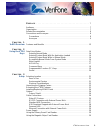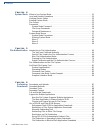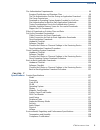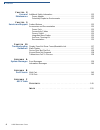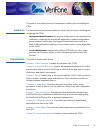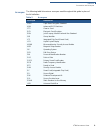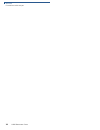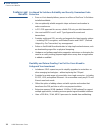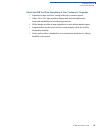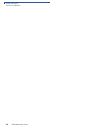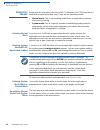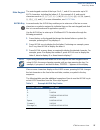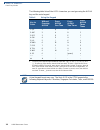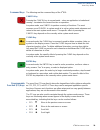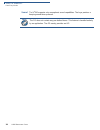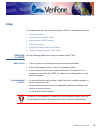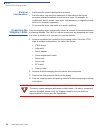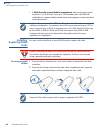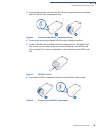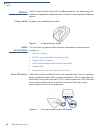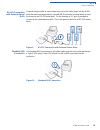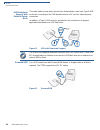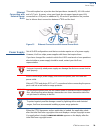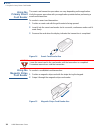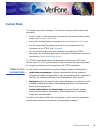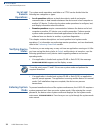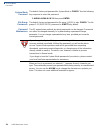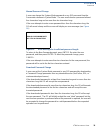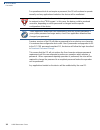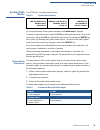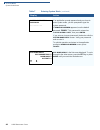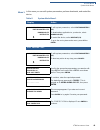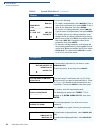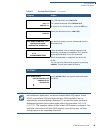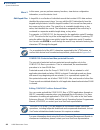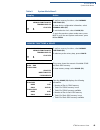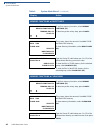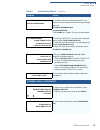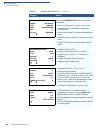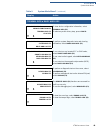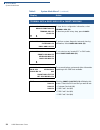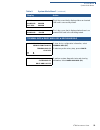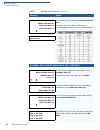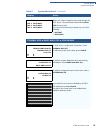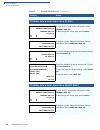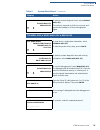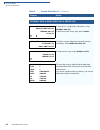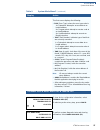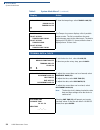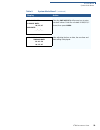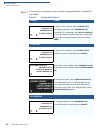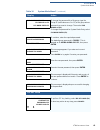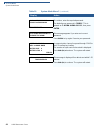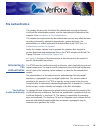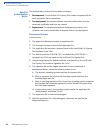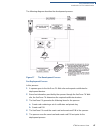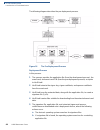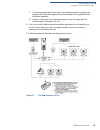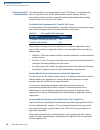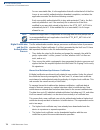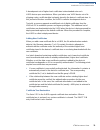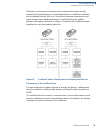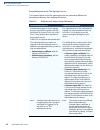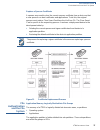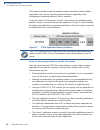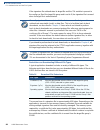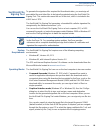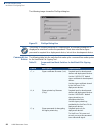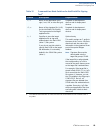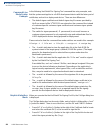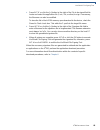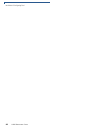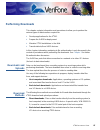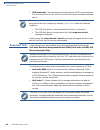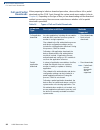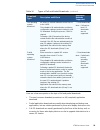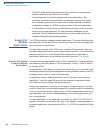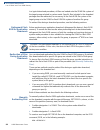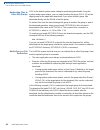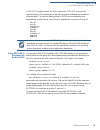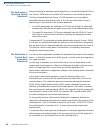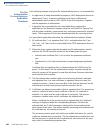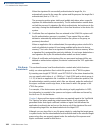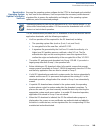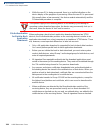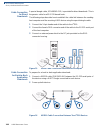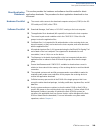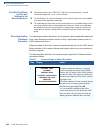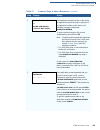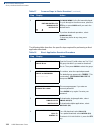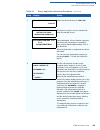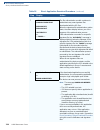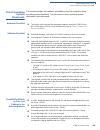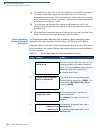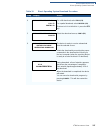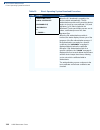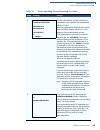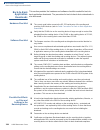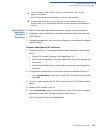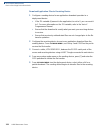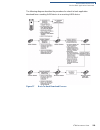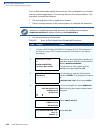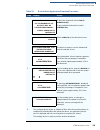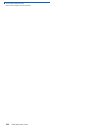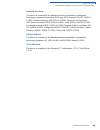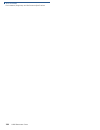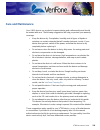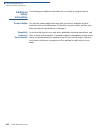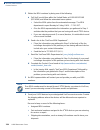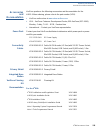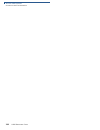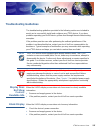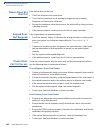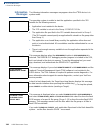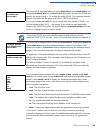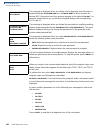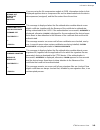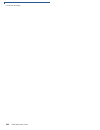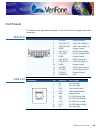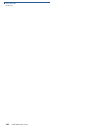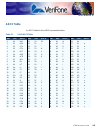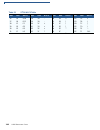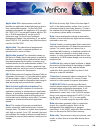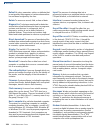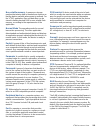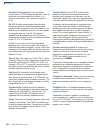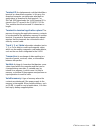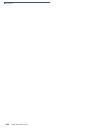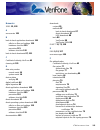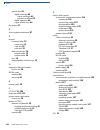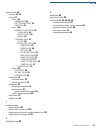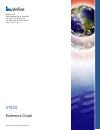- DL manuals
- VeriFone
- Touch terminals
- DUET Vx810
- Reference Manual
VeriFone DUET Vx810 Reference Manual
Summary of DUET Vx810
Page 1
Verifone part number 24964, revision a v x 810 reference guide.
Page 2
All rights reserved. No part of the contents of this document may be reproduced or transmitted in any form without the written permission of verifone, inc. The information contained in this document is subject to change without notice. Although verifone has attempted to ensure the accuracy of the co...
Page 3
V x 810 r eference g uide 3 c ontents p r e f a c e . . . . . . . . . . . . . . . . . . . . . . . . . . . . . . . . . . . . . . . 7 audience. . . . . . . . . . . . . . . . . . . . . . . . . . . . . . . . . . . . . . . . . . . . . . . . . . . . . . . . 7 organization . . . . . . . . . . . . . . . . ....
Page 4
C ontents 4 v x 810 r eference g uide c h a p t e r 4 system mode when to use system mode . . . . . . . . . . . . . . . . . . . . . . . . . . . . . . . . . . . . . . . . 31 local and remote operations . . . . . . . . . . . . . . . . . . . . . . . . . . . . . . . . . . . . . . 32 verifying device sta...
Page 5
C ontents v x 810 r eference g uide 5 file authentication requirements . . . . . . . . . . . . . . . . . . . . . . . . . . . . . . . . . . . 99 required certificates and signature files . . . . . . . . . . . . . . . . . . . . . . . . . . 99 the file authentication process during an application downl...
Page 6
C ontents 6 v x 810 r eference g uide c h a p t e r 8 care and maintenance additional safety information . . . . . . . . . . . . . . . . . . . . . . . . . . . . . . . . . . . . . . 132 power adapter . . . . . . . . . . . . . . . . . . . . . . . . . . . . . . . . . . . . . . . . . . . . . . 132 poten...
Page 7
V x 810 r eference g uide 7 p reface this guide is your primary source of information for setting up and installing the v x 810. Audience this document has two primary audiences, but is useful for anyone installing and configuring the v x 810: • deployment administrators who prepare multiple devices...
Page 8
P reface related documentation 8 v x 810 r eference g uide chapter 9 , service and support . Provides information on contacting your local verifone representative or service provider, and information on how to order accessories or documentation from verifone. Chapter 10 , troubleshooting guidelines ...
Page 9
P reface conventions and acronyms v x 810 r eference g uide 9 acronyms the following table lists various acronyms used throughout this guide in place of the full definition. Table 2 acronyms acronym definitions 3des triple data encryption standard arm advanced risc machines cts clear to send ecr ele...
Page 10
P reface conventions and acronyms 10 v x 810 r eference g uide.
Page 11: Hapter
V x 810 r eference g uide 11 c hapter 1 v x 810 overview this chapter provides a brief description of the v x 810. The v x 810 is a customer- facing premium pin pad brought about by verifone’s innovative purpose inspired design program which focuses on real-world usage. Apart from its sleek, compact...
Page 12
V x 810 o verview features and benefits 12 v x 810 r eference g uide features and benefits acclaimed vx solutions reliability and security guarantees extra protection • runs on verix-based platform, proven in millions of verifone v x solutions installed worldwide. • has exceptionally reliable magnet...
Page 13
V x 810 o verview features and benefits v x 810 r eference g uide 13 ultra sleek pin pad puts everything at your customer’s fingertips • ergonomic shape and silver casing holds high consumer appeal. • offers 128 x 128, high-resolution display with white backlighting for enhanced readability and bran...
Page 14
V x 810 o verview features and benefits 14 v x 810 r eference g uide.
Page 15: Hapter
V x 810 r eference g uide 15 c hapter 2 using the v x 810 keys before proceeding to other tasks, familiarize yourself with the operational features of the v x 810 keypad. This section describes how to use the v x 810 keypad, which consists of four atm- style function keys (f1 to f4), four programmab...
Page 16
U sing the v x 810 k eys data entry modes 16 v x 810 r eference g uide data entry modes before you can enter data in the form of ascii characters, the v x 810 must be in a mode that accepts keyed data entry. There are two operating modes: • normal mode: this is the operating mode where an applicatio...
Page 17
U sing the v x 810 k eys data entry modes v x 810 r eference g uide 17 main keypad the main keypad consists of the keys 0 to 9, *, and #. You can enter up to 50 ascii characters, including the letters a–z, the numerals 0–9, and special characters such as: (*), (,), (‘), (“), (-), (.), (#), (%), (:),...
Page 18
U sing the v x 810 k eys data entry modes 18 v x 810 r eference g uide the following table lists all the ascii characters you can type using the alpha key and the main keypad. Table 4 using the keypad key to press without pressing alpha press alpha one time press alpha two times press alpha three ti...
Page 19
U sing the v x 810 k eys data entry modes v x 810 r eference g uide 19 command keys the following are the command keys of the v x 810: cancel key pressing the cancel key in normal mode – when an application is loaded and running – terminates the current function or operation. In system mode, use can...
Page 20
U sing the v x 810 k eys data entry modes 20 v x 810 r eference g uide sound the v x 810 supports only monophonic sound capabilities. The keys produce a beeping sound when pressed. Note the os does not contain any pre-defined tunes. This feature is handled entirely by an application. The os merely p...
Page 21: Hapter
V x 810 r eference g uide 21 c hapter 3 setup this chapter describes the setup procedure for v x 810, in the following sections: • selecting location • unpacking the shipping carton • examining the v x 810 features • cable connections • using the primary smart card reader • using the magnetic stripe...
Page 22
S etup unpacking the shipping carton 22 v x 810 r eference g uide electrical considerations • avoid using this product during electrical storms. • avoid locations near electrical appliances or other devices that cause excessive voltage fluctuations or emit electrical noise (for example, air conditio...
Page 23
S etup examining the v x 810 features v x 810 r eference g uide 23 examining the v x 810 features before you continue the installation process, examine the features of the v x 810. Figure 3 v x 810 features the v x 810 has the following features: • a display. • five types of keys: • four atm-style f...
Page 24
S etup installing/replacing msam cards 24 v x 810 r eference g uide • a sam (security access module) compartment, built into the back side of the device. The v x 810 can have up to 3 micromodule-size sam (msam) cardholders to support multiple stored-value card programs or other merchant card require...
Page 25
S etup installing/replacing msam cards v x 810 r eference g uide 25 3 remove the locking screw from the msam card compartment door, and then open the msam card compartment door. Figure 4 removing the msam compartment door 4 remove any previously installed msam card by sliding the card out. 5 install...
Page 26
S etup options 26 v x 810 r eference g uide options verifone ships variants of the v x 810 for different markets. Your device may have a different configuration. Additionally, these variants can be ordered with different options. Privacy shield example of an installed privacy shield. Figure 7 instal...
Page 27
S etup cable connections v x 810 r eference g uide 27 rs-232 connection with external power brick a special dongle cable is used, where one end of the cable plugs into the v x 810 while the other end terminates to a female db-9 connector housing (which is used to connect to an rs-232 serial port). O...
Page 28
S etup cable connections 28 v x 810 r eference g uide usb download support with external power brick this cable option comes with a junction box that provides a mini-style type b usb socket for connecting to the usb-based host and a dc jack for external power connection. In addition, a type a usb so...
Page 29
S etup power supply v x 810 r eference g uide 29 ethernet connection with external power brick this cable option has a junction box that provides a standard rj-45 lan socket and a dc jack. However, since most hosts do not support peer-to-peer lan connection to a pin pad, an additional rj-45 socket i...
Page 30
S etup using the primary smart card reader 30 v x 810 r eference g uide using the primary smart card reader the smart card transaction procedure can vary depending on the application. Verify the proper procedure with your application provider before performing a smart card transaction. To conduct a ...
Page 31: Hapter
V x 810 r eference g uide 31 c hapter 4 system mode this chapter describes a category of vfi device functions called system mode operations. • press f2 and f4 at the same time and enter the password to invoke system mode. See entering system mode . • assign files and applications to groups for acces...
Page 32
S ystem m ode local and remote operations 32 v x 810 r eference g uide local and remote operations the system mode operations available on a v x 810 can be divided into the following two categories or types: • local operations address a stand-alone device and do not require communication or data tra...
Page 33
S ystem m ode file groups v x 810 r eference g uide 33 file groups the v x 810 operating system implements a file system in non-volatile, battery- backed sram, and in non-volatile flash rom memory. Files are assigned to one of 15 groups for access control. Each group has a separate config.Sys file, ...
Page 34
S ystem m ode passwords 34 v x 810 r eference g uide system mode password the default, factory-set password for system mode is “z66831.” use the following key sequence to enter this password: 1 alpha alpha 6 6 8 3 1 then press enter file group passwords the default, factory-set password for file gro...
Page 35
S ystem m ode passwords v x 810 r eference g uide 35 manual password change a user can change the system mode password or any gid password from the passwords submenu in system mode. The user must choose a password at least five characters long and no more than ten characters long. If the user attemp...
Page 36
S ystem m ode passwords 36 v x 810 r eference g uide for operations which do not require a password, the os will continue to operate normally and any applications loaded on the device will be unaffected. Previous versions of the os will allow a password to be as short as one character. If a customer...
Page 37
S ystem m ode system mode menus v x 810 r eference g uide 37 system mode menus the v x 810 has 3 system mode menus. Table 5 system mode menus on successful entry of the system password, sys mode menu 1 appears. To return to a previous menu, press the pf1 key (below the up arrow). To go to the next m...
Page 38
S ystem m ode system mode menus 38 v x 810 r eference g uide the display column indicates what appears on the display screen at each step of the procedure. Please note the following conventions used in this column: • if a prompt or message appears on the screen exactly as it is described, it is show...
Page 39
S ystem m ode system mode menus v x 810 r eference g uide 39 entering system mode the following describes how to enter system mode after you have turned on the v x 810. Note on successful completion, some operations automatically exit system mode and restart the device. Other operations require that...
Page 40
S ystem m ode system mode menus 40 v x 810 r eference g uide system mode entry password _ _ _ _ _ _ _ _ _ _ if an application prompt appeared and you chose to enter system mode, you are prompted to type the system password. If download needed appeared, use the default password “z66831 . ” this passw...
Page 41
S ystem m ode system mode menus v x 810 r eference g uide 41 menu 1 in this menu you can edit system parameters, perform downloads, and restart the device. Table 8 system mode menu 1 display action sys mode menu 1 edit parameters f2 download f3 restart f4 ª to edit system parameters, select edit par...
Page 42
S ystem m ode system mode menus 42 v x 810 r eference g uide gid 1: not empty new (f1) parameter: ¹ go _ _ _ _ _ _ _ _ _ find (f2) value: f : vx81 . Out edit (f3) clear (f4) © ª do one of the following: • to create a new parameter, select new (f1) . Enter a name for the parameter, then press enter ....
Page 43
S ystem m ode system mode menus v x 810 r eference g uide 43 sys mode download gnn full f3 partial f4 for a full download, select full (f3) . For a partial download, select partial (f4) . To return to sys mode menu 1 , press the pf1 key. Sys mode download gnn com2 f3 select the download source, com ...
Page 44
S ystem m ode system mode menus 44 v x 810 r eference g uide menu 2 in this menu, you can perform memory functions, view device configuration information, or set the device clock. Edit keyed files a keyed file is a collection of individual records that contain ascii data and are identified by unique...
Page 45
S ystem m ode system mode menus v x 810 r eference g uide 45 table 9 system mode menu 2 display action sys mode menu 2 memory functions f2 terminal info f3 clock f4 © ª to perform memory functions, select memory functions (f2). To view device configuration information, select terminal info (f3) . To...
Page 46
S ystem m ode system mode menus 46 v x 810 r eference g uide memory functions x directories sys mode menu 2 memory functions f2 terminal info f3 clock f4 © ª to perform memory functions, select memory functions (f2). To abort any action at any step, press cancel . Sys mode mem funcs ram: 2048 flash:...
Page 47
S ystem m ode system mode menus v x 810 r eference g uide 47 sys mode memory group nn password _ _ _ _ _ _ _ _ _ _ to continue, enter the required password. If you enter an incorrect password, the following message appears: sys mode password gnn please try again press enter to try again. Re-enter yo...
Page 48
S ystem m ode system mode menus 48 v x 810 r eference g uide sys mode term info serno 303-000-040 ptid 12000000 part m28150302dmo rev 1 os ver qg000829 ª selecting system info (f2) shows the following information: • device serial number (9-character, numeric code) • permanent device id number (8-cha...
Page 49
S ystem m ode system mode menus v x 810 r eference g uide 49 terminal info x diags and logs sys mode menu 2 memory functions f2 terminal info f3 clock f4 © ª to view device configuration information, select terminal info (f3) . To abort any action at any step, press cancel . Sys mode menu system inf...
Page 50
S ystem m ode system mode menus 50 v x 810 r eference g uide terminal info x diags and logs x smart card diag sys mode menu 2 memory functions f2 terminal info f3 clock f4 © ª to view device configuration information, select terminal info (f3) . To abort any action at any step, press cancel . Sys mo...
Page 51
S ystem m ode system mode menus v x 810 r eference g uide 51 sam 1 power up: passed get atr: passed this is the screen that is displayed when an inserted sam card is successfully tested. Sam 2 power up: failed this is the screen that is displayed when there is no inserted sam card in the slot being ...
Page 52
S ystem m ode system mode menus 52 v x 810 r eference g uide sys mode diags smart card diag f2 keyboard diag f3 mag card diag f4 ª to run a test on the keypad, select keyboard diag (f3) . Pressing a key on the device, will return a corresponding keycode. These are listed as follows: sys mode kbd tes...
Page 53
S ystem m ode system mode menus v x 810 r eference g uide 53 sys mode trk 1: valid data trk 2: valid data trk 3: valid data when you swipe a magnetic stripe card through the msr slot, a successful read would indicate valid data for each track. An unsuccessful read may indicate any one of the followi...
Page 54
S ystem m ode system mode menus 54 v x 810 r eference g uide terminal info x diags and logs x ipp diag sys mode menu 2 memory functions f2 terminal info f3 clock f4 © ª to view device configuration information, select terminal info (f3) . To abort any action at any step, press cancel . Sys mode menu...
Page 55
S ystem m ode system mode menus v x 810 r eference g uide 55 sys mode diags remote diags f2 debugger f3 © ª to perform remote diagnostic tests, select remote diags (f2) . This option is reserved for verifone use only, and requires the loading of a device management agent. Terminal info x diags and l...
Page 56
S ystem m ode system mode menus 56 v x 810 r eference g uide terminal info x diags and logs x error log sys mode menu 2 memory functions f2 terminal info f3 clock f4 © ª to view device configuration information, select terminal info (f3) . To abort any action at any step, press cancel . Sys mode men...
Page 57
S ystem m ode system mode menus v x 810 r eference g uide 57 this first screen displays the following: • type (error type), where the error type code is: 1 = data abort: attempt to access data at an invalid address 2 = program abort: attempt to execute code at an invalid address 3 = undefined abort:...
Page 58
S ystem m ode system mode menus 58 v x 810 r eference g uide sys mode diags error log f2 tamper log f3 © to view the tamper logs, select tamper log (f3) . Tamper log 18-oct-05 23:10 tamper code 0 00 04 10-oct-05 12:05 tamper clear 10-oct-05 12:00 tamper code 2 00 00 the tamper log screen displays a ...
Page 59
S ystem m ode system mode menus v x 810 r eference g uide 59 sys mode date current date: 06 / 15 / 07 new date: _ _ / _ _ / _ _ selecting edit date (f3) , will prompt you to enter new date values. Enter the new date in mm/dd/yy format, then press enter . Sys mode clock time and date 10 : 01 : 50 06 ...
Page 60
S ystem m ode system mode menus 60 v x 810 r eference g uide menu 3 in this menu you can adjust screen contrast, change passwords, or perform ipp key loading. Table 10 system mode menu 3 display action sys mode menu 3 contrast f2 passwords f3 ipp key load f4 © ª to adjust screen contrast, select con...
Page 61
S ystem m ode system mode menus v x 810 r eference g uide 61 sys mode password file group nn f2 sys mode entry f3 to change the password for a file group, type the group id (valid values are 1 to 15) of the group whose password you want to change. Then select file group nn (f2) . To change the passw...
Page 62
S ystem m ode system mode menus 62 v x 810 r eference g uide sys mode password group nn password _ _ _ _ _ _ _ _ _ _ to continue, enter the required password. The default group password is “z66831 . ” this is entered as: 1 alpha alpha 6 6 8 3 1, then press enter. Sys mode password gnn please try aga...
Page 63: Hapter
V x 810 r eference g uide 63 c hapter 5 file authentication this chapter discusses the verishield file authentication security architecture, verishield file authentication module, and the organizational infrastructure that supports it (see introduction to file authentication ). This chapter also exp...
Page 64
F ile a uthentication introduction to file authentication 64 v x 810 r eference g uide special files used in the file authentication process the following specially formatted files support the file authentication process: • a digital certificate is a digital public document used to verify the signat...
Page 65
F ile a uthentication introduction to file authentication v x 810 r eference g uide 65 certificates contain keys that authenticate signature files • a sponsor certificate certifies a client’s sponsorship of the device. It does not, however, convey the right to sign and authenticate files. To add fle...
Page 66
F ile a uthentication introduction to file authentication 66 v x 810 r eference g uide how file authentication works file authentication consists of three basic processes: 1 development: the verishield file signing tool creates a signature file for each application file to authenticate. 2 pre-deploy...
Page 67
F ile a uthentication introduction to file authentication v x 810 r eference g uide 67 the following diagram describes the development process. Figure 17 the development process pre-deployment process in this process: 1 a sponsor goes to the verifone ca web site and requests certificates for deploym...
Page 68
F ile a uthentication introduction to file authentication 68 v x 810 r eference g uide the following diagram describes the pre-deployment process. Figure 18 the pre-deployment process deployment process in this process: 1 the sponsor provides the application file (from the development process), the ...
Page 69
F ile a uthentication introduction to file authentication v x 810 r eference g uide 69 c if a matching application file is found, the operating system compares the signature file’s signature against the values stored in the application file’s calculated signature. D if these values match, the operat...
Page 70
F ile a uthentication introduction to file authentication 70 v x 810 r eference g uide planning for file authentication file authentication is an integral part of every v x 810 device. To safeguard the device’s logical security, the file authentication module requires that any executable code file m...
Page 71
F ile a uthentication introduction to file authentication v x 810 r eference g uide 71 it is not mandatory to always download a signature file and its target application file at the same time. For example, you can download the corresponding signature file in a separate operation. A non-authenticated...
Page 72
F ile a uthentication introduction to file authentication 72 v x 810 r eference g uide for non-executable files, it is the application that will confirm that all of the files it uses is successfully authenticated on download completion, and when the application executes the first time following a re...
Page 73
F ile a uthentication introduction to file authentication v x 810 r eference g uide 73 a development set of higher-level certificates is downloaded onto each v x 810 device upon manufacture. When you take a new v x 810 device out of its shipping carton, certificate data is already stored in the devi...
Page 74
F ile a uthentication introduction to file authentication 74 v x 810 r eference g uide development devices a development device is a v x 810 still maintaining the original factory set of certificates in its certificate tree. This set of certificates includes several higher- level system certificates...
Page 75
F ile a uthentication introduction to file authentication v x 810 r eference g uide 75 ultimately, it is the sponsor’s decision how to implement the logical security provided by file authentication on a field-deployed device. Additional certificates can be obtained from the verifone ca anytime to im...
Page 76
F ile a uthentication introduction to file authentication 76 v x 810 r eference g uide required inputs to the file signing process the required inputs to the file signing process are somewhat different for development devices than deployment devices. Table 13 differences between required inputs deve...
Page 77
F ile a uthentication file authentication and the file system v x 810 r eference g uide 77 replace a sponsor certificate a sponsor may need to clear the current sponsor certificate from a device so that a new sponsor can load certificates and applications. To do this, the original sponsor must order...
Page 78
F ile a uthentication file authentication and the file system 78 v x 810 r eference g uide this system of partitions and sub-partitions makes it possible to store multiple applications into a device’s memory and prevent these applications from overlapping or interfering with each other’s operation. ...
Page 79
F ile a uthentication file authentication and the file system v x 810 r eference g uide 79 • an application stored in groups 2–15 can only access files stored in its own file group and in group 15. For example, an application authorized by the sponsor to be authenticated in group 4 can only access f...
Page 80
F ile a uthentication file authentication and the file system 80 v x 810 r eference g uide if the signature file authenticates its target file and the *fa variable is present in the config.Sys file of the target file group and is set to 0, the signature file is erased when its target file is authent...
Page 81
F ile a uthentication verishield file signing tool v x 810 r eference g uide 81 verishield file signing tool to generate the signature files required for file authentication, you must sign all executable files and other files to be logically protected using the verishield file signing tool. This sec...
Page 82
F ile a uthentication verishield file signing tool 82 v x 810 r eference g uide the following image shows the filesign dialog box. Figure 23 filesign dialog box command-line entries the following table lists the switches that make up the command-line mode syntax for the verishield file signing tool....
Page 83
F ile a uthentication verishield file signing tool v x 810 r eference g uide 83 -f, -f name of the application file to sign (*.Out, *.Lib, or other file type). Required for development devices and for deployment devices. -s, -s name of the signature file (*.P7s) for the verishield file signing tool ...
Page 84
F ile a uthentication verishield file signing tool 84 v x 810 r eference g uide command-line mode syntax example in the following verishield file signing tool command-line entry example, note that the syntax used applies to a v x 810 development device with the factory set of certificates, and not t...
Page 85
Verishield file signing tool v x 810 r eference g uide 85 • press alt+f or click the [...] button to the right of the file to be signed field to locate and select the application file (*.Out, *.Lib, or other) to sign. If necessary, the filename can also be modified. To store the file in flash rom me...
Page 86
Verishield file signing tool 86 v x 810 r eference g uide.
Page 87: Hapter
V x 810 r eference g uide 87 c hapter 6 performing downloads this chapter contains information and procedures to allow you to perform the various types of data transfers required to: • develop applications for the v x 810. • prepare the v x 810 for deployment. • maintain v x 810 installations in the...
Page 88
P erforming d ownloads download tools 88 v x 810 r eference g uide • usb downloads: files and data are transferred from a usb-connected drive. The device searches for the verifone.Zip file on the drive and downloads data from it. Download tools three software tools are available from verifone for pe...
Page 89
P erforming d ownloads download content v x 810 r eference g uide 89 • ddl.Exe: downloads files and data from a development system or another host computer, directly to a v x 810 over a serial cable connection. Ddl.Exe is a windows program included in the verix v dtk (verix v developer’s toolkit). D...
Page 90
P erforming d ownloads full and partial downloads 90 v x 810 r eference g uide full and partial downloads when preparing to initiate a download procedure, choose either a full or partial download and the com 2 port, through the system mode menu options (refer to chapter 4 ). Depending on the type of...
Page 91
P erforming d ownloads full and partial downloads v x 810 r eference g uide 91 here are a few more points on the topic of full and partial downloads: • the most common download procedure is a full (complete) application download. • partial application downloads are useful when developing and testing...
Page 92
P erforming d ownloads support for multiple applications 92 v x 810 r eference g uide • partial os downloads are performed mainly by verifone for development purposes and are rarely performed in the field. • partial downloads are routinely performed by many applications. This procedure, which can be...
Page 93
P erforming d ownloads use of sram and flash rom memory v x 810 r eference g uide 93 the main application is always stored in gid1 the main application stored in gid1 is the controlling application for the device. Any function call that invokes a related program or a secondary application stored in ...
Page 94
P erforming d ownloads use of sram and flash rom memory 94 v x 810 r eference g uide in a typical download procedure, all files are loaded onto the sram file system of the target group selected in system mode. Specific files included in the download package must be redirected, as necessary, to the f...
Page 95
P erforming d ownloads use of sram and flash rom memory v x 810 r eference g uide 95 to redirect a file from the sram of the target group to the flash rom memory of the same file group, insert the zero-length setdrive.F file into the batch of application files to download. All files that follow the ...
Page 96
P erforming d ownloads use of sram and flash rom memory 96 v x 810 r eference g uide redirecting files to other file groups gid1 is the default system mode setting for performing downloads. Using the system mode menu options, you can select another file group (gid 2–15) as the target group for the a...
Page 97
P erforming d ownloads use of sram and flash rom memory v x 810 r eference g uide 97 if foo.Out is authenticated, the gid1 application, foo.Out, executes as specified by the *go variable when the device restarts following successful file authentication. The function library stored in gid15 can be sh...
Page 98
P erforming d ownloads use of sram and flash rom memory 98 v x 810 r eference g uide file redirection in operating system downloads when performing an operating system download, you must download the os files into group 1 sram and not into flash rom memory or into another file group. Os files are do...
Page 99
P erforming d ownloads file authentication requirements v x 810 r eference g uide 99 file authentication requirements chapter 5 provided a general introduction to the file authentication process. Now we become more task-oriented and see how the file authentication process affects how to perform the ...
Page 100
P erforming d ownloads file authentication requirements 100 v x 810 r eference g uide the file authentication process during an application download in the following example of a typical file authentication process, it is assumed that: • an application is being downloaded to prepare a v x 810 deploy...
Page 101
P erforming d ownloads file authentication requirements v x 810 r eference g uide 101 if one or more certificates fail to authenticate, the ensuing file authentication process based on signature files also fails, resulting to an application not authenticated and not allowed to execute on the device....
Page 102
P erforming d ownloads file authentication requirements 102 v x 810 r eference g uide when the signature file successfully authenticates its target file, it is automatically moved to the same file system and file group as the target file it authenticates (that is, if *fa = 1). The processing routine...
Page 103
P erforming d ownloads file authentication requirements v x 810 r eference g uide 103 download an operating system update provided by verifone because the operating system software for the v x 810 is developed and controlled by verifone for its customers, verifone provides the necessary certificates...
Page 104
P erforming d ownloads file authentication requirements 104 v x 810 r eference g uide • while the new os is being processed, there is no visible indication on the device display of the progress of processing. When the new os is processed (this usually takes a few moments), the device restarts automa...
Page 105
P erforming d ownloads file authentication requirements v x 810 r eference g uide 105 • downloaded certificates (receiving device) must synchronize with the certificate data present in the certificate tree. “synchronized” means that the certificate tree of the receiving device can be no more than on...
Page 106
P erforming d ownloads effect of downloads on existing files and data 106 v x 810 r eference g uide optimize available memory space for successful downloads one certificate file or signature file requires approximately 400 bytes of memory space. The application designer must account for the extra me...
Page 107
P erforming d ownloads set up the download environment v x 810 r eference g uide 107 • all current passwords are retained on the receiving device during an application or operating system download (direct and back-to-back). These include the system mode password and file group passwords. If required...
Page 108
P erforming d ownloads set up the download environment 108 v x 810 r eference g uide cable connection for direct downloads a special dongle cable, vpn 08362-01-r, is provided for direct downloads. This is the generic cable for all rs-232-based hosts. The following steps describe how to establish the...
Page 109
P erforming d ownloads set up the download environment v x 810 r eference g uide 109 direct application downloads this section provides the hardware and software checklist needed for direct application downloads. The procedure for direct application downloads is also discussed. Hardware checklist so...
Page 110
P erforming d ownloads set up the download environment 110 v x 810 r eference g uide checklist for effects on files and settings in the receiving device direct application download procedure the following procedure describes how to perform a direct application download from a host download computer ...
Page 111
P erforming d ownloads set up the download environment v x 810 r eference g uide 111 2 (application prompt) or download needed ¹ go file not found if an application already resides on the device, an application-specific prompt is displayed. If no application resides on the device, the following mess...
Page 112
P erforming d ownloads set up the download environment 112 v x 810 r eference g uide the following table describes the specific steps required for performing a direct application download. 4 sys mode menu 1 edit parameters f2 download f3 restart f4 © ª sys mode menu 1 is the first menu displayed. To...
Page 113
P erforming d ownloads set up the download environment v x 810 r eference g uide 113 5 sys mode download gnn com2 f3 select the download source, com 2 (f3). Sys mode download gnn unit receive mode waiting for download the device is ready to receive a download from the selected source. Sys mode downl...
Page 114
P erforming d ownloads set up the download environment 114 v x 810 r eference g uide 7 **verifying files** compare signature filename.P7s filename.Out **authentic** or --- failed --- the file authentication module continues to authenticate any new signature files downloaded with the os files. When t...
Page 115
P erforming d ownloads direct operating system downloads v x 810 r eference g uide 115 direct operating system downloads this section provides the hardware and software checklist needed for direct operating system downloads. The procedure for direct operating system downloads is also discussed. Hard...
Page 116
P erforming d ownloads direct operating system downloads 116 v x 810 r eference g uide direct operating system download procedure the following procedure describes how to perform a direct operating system download from a host computer into the group 1 sram of a v x 810 device. Steps described in the...
Page 117
P erforming d ownloads direct operating system downloads v x 810 r eference g uide 117 4 sys mode download gnn full f3 partial f4 for a full download, select full (f3) . For a partial download, select partial (f4) . To return to sys mode menu 1 , press the pf1 key. 5 sys mode download gnn com2 f3 se...
Page 118
P erforming d ownloads direct operating system downloads 118 v x 810 r eference g uide 7 **verifying files** check certificate (filename.Crt) **authentic** or --- failed --- when the os download is complete, the device restarts automatically. The file authentication module on the receiving device be...
Page 119
P erforming d ownloads direct operating system downloads v x 810 r eference g uide 119 8 **verifying files** compare signature filename.P7s filename.Out **authentic** or --- failed --- the file authentication module continues to authenticate new signature files downloaded with the os files. When the...
Page 120
P erforming d ownloads back-to-back application downloads 120 v x 810 r eference g uide back-to-back application downloads this section provides the hardware and software checklist needed for back-to- back application downloads. The procedure for back-to-back device downloads is also discussed. Hard...
Page 121
P erforming d ownloads back-to-back application downloads v x 810 r eference g uide 121 back-to-back application download procedure the back-to-back application download process consists of two main phases: 1 preparing a source v x 810 device (transfers application files to the receiving v x 810 dev...
Page 122
P erforming d ownloads back-to-back application downloads 122 v x 810 r eference g uide download application files to receiving device 1 configure a sending device for an application download operation to a deployment device: • if the *fa variable (if present in the application) is set to 0, you can...
Page 123
P erforming d ownloads back-to-back application downloads v x 810 r eference g uide 123 the following diagram describes the procedure for a back-to-back application download from a sending v x 810 device to a receiving v x 810 device. Figure 27 back-to-back download process.
Page 124
P erforming d ownloads back-to-back application downloads 124 v x 810 r eference g uide back-to-back downloads require that one device, the sending device, be loaded with the required applications. The receiving device is the receiving device. The procedure assumes the following: • the receiving dev...
Page 125
P erforming d ownloads back-to-back application downloads v x 810 r eference g uide 125 sys mode download gnn ¹¹¹¹ warning ¹¹¹¹ all files will be cleared from group 1 cancel download f3 continue f4 to abort the download, select cancel download (f3) . To proceed with the download, select continue (f4...
Page 126
P erforming d ownloads back-to-back application downloads 126 v x 810 r eference g uide.
Page 127: Hapter
V x 810 r eference g uide 127 c hapter 7 specifications this chapter describes the technical specifications for the v x 810 device. Product specifications model v x 810 processor 200 mhz samsung s3c2410 arm920 32-bit microprocessor flash rom 4mb installed (expandable to 8mb or 16mb) sram 2mb install...
Page 128
S pecifications environmental, regulatory and performance specifications 128 v x 810 r eference g uide supported memory media sd memory card • sandisk sd: sdsdb-512 / sdsdb-256 / sdsdb-128 usb flash drive • sandisk cruzer mini: sdcz2-256-a10 • memorex thumbdrive: 32507725 • kingston datatraveler: ku...
Page 129
S pecifications environmental, regulatory and performance specifications v x 810 r eference g uide 129 immunity standards this device is compliant to the following immunity standards for information technology equipment: electrostatic discharge (esd) immunity (en/iec 61000-4- 2:1998), radiated immun...
Page 130
S pecifications environmental, regulatory and performance specifications 130 v x 810 r eference g uide.
Page 131: Hapter
V x 810 r eference g uide 131 c hapter 8 care and maintenance your v x 810 device is a product of superior design and craftsmanship and should be treated with care. The following suggestions will help you protect your warranty coverage. • keep the device dry. Precipitation, humidity, and all types o...
Page 132
C are and m aintenance additional safety information 132 v x 810 r eference g uide additional safety information the following are additional information for your safety in using this device. Power adapter use only the power adapter that came with your device. Adapters for other electronic devices (...
Page 133: Hapter
V x 810 r eference g uide 133 c hapter 9 service and support for problems concerning your v x 810 device, contact your local verifone representative or service provider. For v x 810 product service and support information: • usa – verifone service and support group, 1-800-verifone (837-4366), monday...
Page 134
S ervice and s upport product returns 134 v x 810 r eference g uide 2 obtain the mra numbers by doing one of the following: a call verifone toll-free within the united states at 1-800-verifone (837-4366) and follow the automated menu options. • select the mra option from the automated message. The m...
Page 135
S ervice and s upport accessories and documentation v x 810 r eference g uide 135 accessories and documentation verifone produces the following accessories and documentation for the v x 810. When ordering, please refer to the part number (vpn). • verifone online store at www.Store.Verifone.Com • usa...
Page 136
S ervice and s upport accessories and documentation 136 v x 810 r eference g uide.
Page 137: Hapter
V x 810 r eference g uide 137 c hapter 10 troubleshooting guidelines the troubleshooting guidelines provided in the following section are included to assist you to successfully install and configure your v x 810 device. If you have problems operating your v x 810 device, please read through these tr...
Page 138
T roubleshooting g uidelines device does not dial out 138 v x 810 r eference g uide device does not dial out if the device does not dial out: • check the telephone line connections. • check that the telephone line is working by plugging it into a working telephone and listening for a dial tone. • re...
Page 139: Ppendix
V x 810 r eference g uide 139 a ppendix a system messages this appendix describes system messages, which are grouped into two categories: error messages and information messages. Error messages the following error messages may appear when the v x 810 device is in system mode. This message displays w...
Page 140
S ystem m essages information messages 140 v x 810 r eference g uide information messages the following information messages may appear when the v x 810 device is in system mode. The operating system is unable to start the application specified in the *go variable for the following reasons: • applic...
Page 141
S ystem m essages information messages v x 810 r eference g uide 141 this message is displayed when you select ram files f2 in sys mode menu 1 and select clear group_nn f2 or clear all files f3 to clear files from the sram of a specific file group (group 1–15) or from the entire sram. This message r...
Page 142
S ystem m essages information messages 142 v x 810 r eference g uide this message is displayed when you initiate a local diagnostic test of the device keyboard through keyboard diag f1 in sys mode menu 3 . When invoked, the decimal ascii keycode of each key pressed appears to the right of keycode . ...
Page 143
Information messages v x 810 r eference g uide 143 if you are using the file compression module in dmm, information similar to that displayed appears when a compressed file archive downloaded onto the device decompresses (unzipped), and the files extract from the archive. This message is displayed w...
Page 144
Information messages 144 v x 810 r eference g uide.
Page 145: Ppendix
V x 810 r eference g uide 145 a ppendix b port pinouts the tables in this appendix list pinouts for the v x 810 device, dongles, and cable connectors. Multi-port com port connector pin function description 1 extgnd external ground 2 usb_device– usb device signal (–) 3 usb_device+ usb device signal (...
Page 146
P ort p inouts com port 146 v x 810 r eference g uide.
Page 147: Ppendix
V x 810 r eference g uide 147 a ppendix c ascii table an ascii table for the v x 810 is presented below. Table 21 v x 810 ascii table dec hex ascii dec hex ascii dec hex ascii dec hex ascii 0 00 nul 32 20 sp 64 40 @ 96 60 ' 1 01 soh 33 21 ! 65 41 a 97 61 a 2 02 stx 34 22 " 66 42 b 98 62 b 3 03 etx 3...
Page 149
V x 810 r eference g uide 149 g lossary application id an alphanumeric code that identifies an application downloaded onto a device from a download computer. For zontalk 2000 application downloads, the application id is stored in the config.Sys record which begins with the *za key. A v x 810 applica...
Page 150
G lossary 150 v x 810 r eference g uide default a value, parameter, option, or attribute that is assigned by the program or system when another has not been assigned by the user. Delete to remove a record, field, or item of data. Diagnostics techniques employed for detection and isolation of malfunc...
Page 151
G lossary v x 810 r eference g uide 151 non-volatile memory a memory or storage medium that retains data in the absence of power so that the data is available when power is restored. For the v x 810, application files and data files can be stored in battery-backed ram or non-volatile flash memory, a...
Page 152
G lossary 152 v x 810 r eference g uide remote host computer a host computer connected to a v x 810 modem dongle over a dial-up telephone line to download files or data, or to process transactions. The opposite of remote is local. Rs-232 a widely used standard interface that covers the electrical co...
Page 153
G lossary v x 810 r eference g uide 153 terminal id an alphanumeric code that identifies a terminal to a download computer. In this way, the download computer can determine what data or applications to download to that terminal. For zontalk 2000 downloads, the v x 810 terminal id is stored in the *z...
Page 154
G lossary 154 v x 810 r eference g uide.
Page 155
V x 810 r eference g uide 155 i ndex numerics 3des 12 , 128 a accessories 135 b back-to-back application downloads 120 effects on files and settings 120 hardware checklist 120 procedure 121 software checklist 120 back-to-back downloads 87 , 121 c certificate authority, verifone 63 cleaning kit 135 d...
Page 156
I ndex h 156 v x 810 r eference g uide special files 64 digital certificate 64 signer certificate 65 sponsor certificate 65 digital signature 64 signer private keys 64 file groups 33 h host computer downloads 87 k keypad command keys 19 cancel key 19 clear key 19 enter key 19 data entry modes 16 nor...
Page 157
I ndex t v x 810 r eference g uide 157 system mode 16 entering 32 , 39 menus 37 menu 1 41 download 42 edit parameters 41 restart 43 menu 2 44 memory functions 45 clear mem 46 directories 46 usage 45 terminal info 47 clock 58 diags and logs 49 debugger 55 error log 56 ipp diag 54 keyboard diag 51 mag...
Page 158
V x 810 reference guide verifone part number 24964, revision a verifone, inc. 2099 gateway place, suite 600 san jose, ca, 95110 usa tel: (800) verifone (837-4366) www.Verifone.Com.