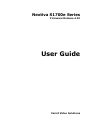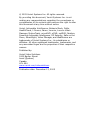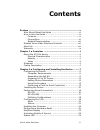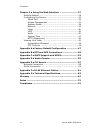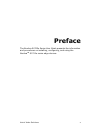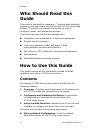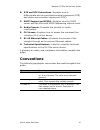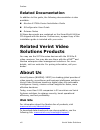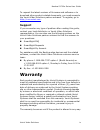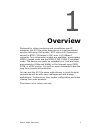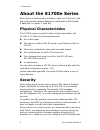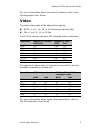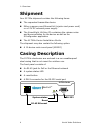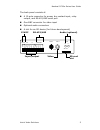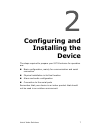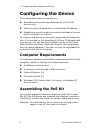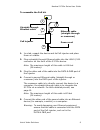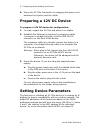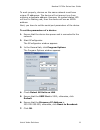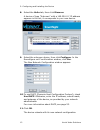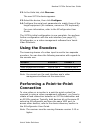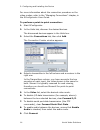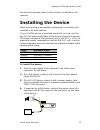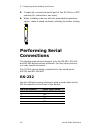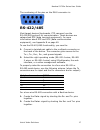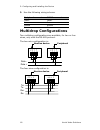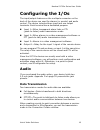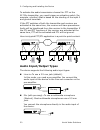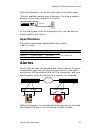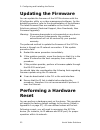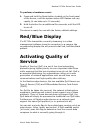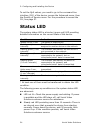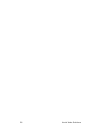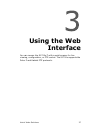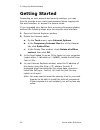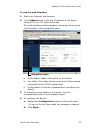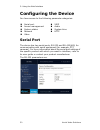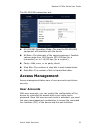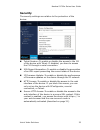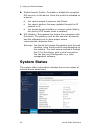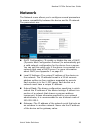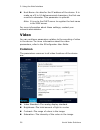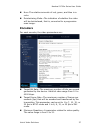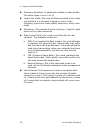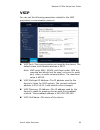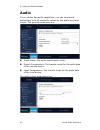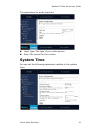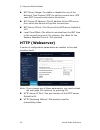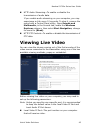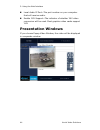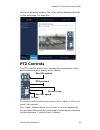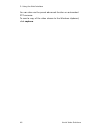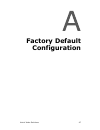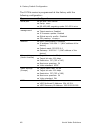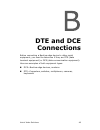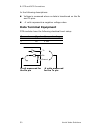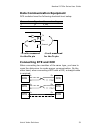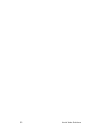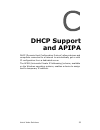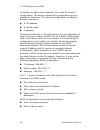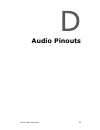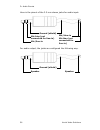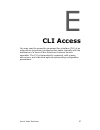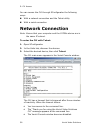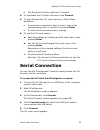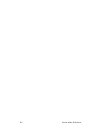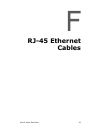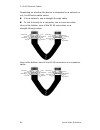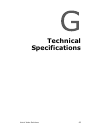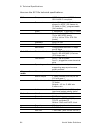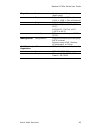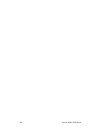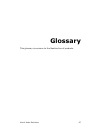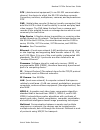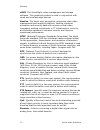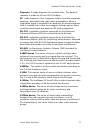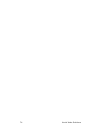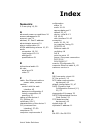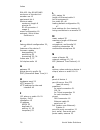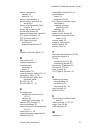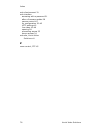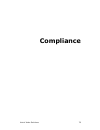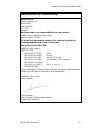- DL manuals
- Verint
- Security System
- Nextiva S1700e Series
- User Manual
Verint Nextiva S1700e Series User Manual
Summary of Nextiva S1700e Series
Page 1
Nextiva s1700e series user guide.
Page 3: Nextiva S1700E Series
Nextiva s1700e series firmware release 4.22 user guide verint video solutions.
Page 4
© 2005 verint systems inc. All rights reserved. By providing this document, verint systems inc. Is not making any representations regarding the correctness or completeness of its contents and reserves the right to alter this document at any time without notice. Verint, actionable intelligence, behav...
Page 5: Contents
Verint video solutions iii contents preface ......................................................................... V who should read this guide .......................................Vi how to use this guide ................................................Vi contents ................................
Page 6
Contents iv verint video solutions chapter 3 using the web interface .......................... 27 getting started ........................................................28 configuring the device ..............................................30 serial port .............................................
Page 7: Preface
Verint video solutions v preface the nextiva s1700e series user guide presents the information and procedures on installing, configuring, and using the nextiva tm s1700e series edge devices..
Page 8: Who Should Read This
Preface vi verint video solutions who should read this guide this guide is intended for managers, it system administrators, engineers, and technicians who will use the s1700e series edge devices. It provides conceptual information on how to configure, install, and operate the devices. This guide ass...
Page 9: Conventions
Nextiva s1700e series user guide verint video solutions vii b. Dte and dce connections—explains how to differentiate and connect data terminal equipment (dte) and data communication equipment (dce). C. Dhcp support and apipa—explains how the dhcp server and the microsoft apipa addressing scheme work...
Page 10: Related Documentation
Preface viii verint video solutions related documentation in addition to this guide, the following documentation is also available: nextiva s1700e series installation guide sconfigurator user guide release notes all these documents are contained on the smartsight utilities cd shipped with the device...
Page 11: Support
Nextiva s1700e series user guide verint video solutions ix to request the latest versions of firmware and software or to download other product-related documents, you need access to the verint video solutions partner extranet. To register, go to http://vvs.Verint.Com . Support if you encounter any t...
Page 12
Preface x verint video solutions verint systems responsibility under this warranty shall be to repair or replace, at its option, defective work or returned parts with transportation charges to verint systems factory paid by buyer and return paid by verint systems. If verint systems determines that t...
Page 13: Overview
Verint video solutions 1 overview designed for video monitoring and surveillance over ip networks, the s1700e series edge device is a self-contained solution delivering dvd quality, 4cif video at 30 frames per second in ntsc (25 frames in pal) over 10/100base-t networks. Two compression modes are av...
Page 14: About The S1700E Series
1: overview 2 verint video solutions about the s1700e series each device is configured to interface, right out of the box, with the most popular camera data port configuration (4800 baud, 8 data bits, no parity, 1 stop bit). Physical characteristics the s1700e series currently holds a single transmi...
Page 15: Video
Nextiva s1700e series user guide verint video solutions 3 for more information about this security feature, refer to the sconfigurator user guide. Video the video frame rate of the edge device can be: ntsc—1 to 7, 10, 15, or 30 frames per second (fps) pal—1 to 6, 8, 12, or 25 fps the s1700e devices ...
Page 16: Shipment
1: overview 4 verint video solutions shipment your s1700e shipment contains the following items: the requested transmitter device either a power-over-ethernet kit (injector and power cord) or a 12v dc external power supply the smartsight utilities cd containing the release notes and documentation fo...
Page 17
Nextiva s1700e series user guide verint video solutions 5 the back panel consists of: a 12-pole connector for power, dry-contact input, relay output, and rs-422/485 serial port one bnc connector for video input optional audio connectors a slot for an sd device (for future development) out in 3 in 2 ...
Page 18
6 verint video solutions.
Page 19: Configuring and
Verint video solutions 7 configuring and installing the device the steps required to prepare your s1700e device for operation are: basic configuration, mainly for communication and serial connection physical installation in its final location alarm and audio configuration connection to the serial po...
Page 20: Configuring The Device
2: configuring and installing the device 8 verint video solutions configuring the device the configuration steps to execute are: assembling the power-over-ethernet kit (on the poe devices only) setting a series of parameters, including the ip address establishing a point-to-point connection between ...
Page 21
Nextiva s1700e series user guide verint video solutions 9 to assemble the poe kit: 1. In a lab, unpack the device and its poe injector and place them on a table. 2. Plug a straight-through ethernet cable into the lan 10/100 connector on the front of the s1700e device. Note: the maximum length of thi...
Page 22: Preparing A 12V Dc Device
2: configuring and installing the device 10 verint video solutions 6. Power the s1700e transmitter by plugging the power cord between the injector and the outlet. Preparing a 12v dc device to prepare a 12v dc device for configuration: 1. In a lab, unpack the s1700e and place it on a table. 2. Establ...
Page 23
Nextiva s1700e series user guide verint video solutions 11 to work properly, devices on the same network must have unique ip addresses. The device will not prevent you from entering a duplicate address. However, its system status led will turn to flashing red; then the device will use an apipa addre...
Page 24
2: configuring and installing the device 12 verint video solutions 8. Select the units tab, then click discover. A device of type “unknown” with a 169.254.X.Y ip address appears in the list; it corresponds to your new device. 9. Select the unknown device, then click configure. In the reconfigure uni...
Page 25: Using The Encoders
Nextiva s1700e series user guide verint video solutions 13 12. In the units tab, click discover. The new s1700e device appears. 13. Select the device, then click configure. 14. Configure the serial port parameters to match those of the target equipment (for instance, camera or ptz keyboard). For mor...
Page 26
2: configuring and installing the device 14 verint video solutions for more information about the connection procedure or the video modes, refer to the “managing connections” chapter, in the sconfigurator user guide. To perform a point-to-point connection: 1. Start sconfigurator. 2. In the units tab...
Page 27: Installing The Device
Nextiva s1700e series user guide verint video solutions 15 you should now have video on the monitor connected to the receiver. Installing the device when your device is successfully configured, it is ready to be installed in its final location. If your s1700e device is powered using poe, you can use...
Page 28: Performing Serial
2: configuring and installing the device 16 verint video solutions 5. If required, connect the serial port of the s1700e to a ptz camera (for instructions, see next). 6. When installing a device with the extended temperature option, make it stand vertically, allowing for better cooling. Performing s...
Page 29: Rs-422/485
Nextiva s1700e series user guide verint video solutions 17 the numbering of the pins on the db-9 connector is: rs-422/485 most target devices (keyboards, ptz cameras) use the rs-422/485 protocol for communication. These devices are categorized dte (data terminal equipment); for more information abou...
Page 30: Multidrop Configurations
2: configuring and installing the device 18 verint video solutions 3. Use the following wiring scheme: multidrop configurations two multidrop configurations are available, for two or four wires, only with the rs-485 protocol. The two-wire configuration is: the four-wire configuration is: peripheral ...
Page 31: Configuring The I/os
Nextiva s1700e series user guide verint video solutions 19 configuring the i/os the input/output features on the multipole connector on the back of the device are used for alarms (or events) and audio control. The device includes three input and one output terminals. Each terminal has a dedicated pu...
Page 32: Audio Input/output Types
2: configuring and installing the device 20 verint video solutions to activate the audio transmission channel for ptt on the s1700e transmitter, you must trigger an activation switch (for example, a button) that is based on the shorting of the input 2 and ground terminals. If the ptt switches of bot...
Page 33: Specifications
Nextiva s1700e series user guide verint video solutions 21 with sconfigurator, you set the input type in the audio pane. The only available output type is speaker: you plug a speaker directly on the audio output of the device. In the audio pane of the sconfigurator tool, you can set one output setti...
Page 34: Updating The Firmware
2: configuring and installing the device 22 verint video solutions updating the firmware you can update the firmware of the s1700e devices with the sconfigurator utility or a video management software; for the detailed procedure, refer to the documentation of the software. The latest firmware files ...
Page 35: Red/blue Display
Nextiva s1700e series user guide verint video solutions 23 to perform a hardware reset: 1. Press and hold the reset button located on the front panel of the device, until the system status led flashes red very rapidly (it can take up to 10 seconds). 2. Hold the button for an additional five seconds,...
Page 36: Status Led
2: configuring and installing the device 24 verint video solutions to set the qos values, you need to go in the command line interface (cli) of the device, access the advanced menu, then the quality of service menu. For the procedure to access the cli, see page 57. à status led the system status led...
Page 37
Nextiva s1700e series user guide verint video solutions 25 flashing green-red led not during a firmware update—the device is in backup mode; you will need to perform a firmware update using a serial connection..
Page 38
26 verint video solutions.
Page 39: Using The Web
Verint video solutions 27 using the web interface you can access the s1700e-t with a web browser for live viewing, configuration, or ptz control. The s1700e supports the pelco p and kalatel ptz protocols..
Page 40: Getting Started
3: using the web interface 28 verint video solutions getting started depending on user account and security settings, you may have to provide a user name and password when logging into the web interface, or access it in secure mode. If you upgraded your device from a previous firmware release, perfo...
Page 41
Nextiva s1700e series user guide verint video solutions 29 to use the web interface: 1. Start your internet web browser. 2. In the address box, enter the ip address of the device using the http://ip_address format. The web interface window appears, presenting three types of information in the naviga...
Page 42: Configuring The Device
3: using the web interface 30 verint video solutions configuring the device you have access to the following parameter categories: serial port the device has two serial ports, rs-232 and rs-422/485, for communicating with serial equipment (for example, ptz cameras). For more information about the se...
Page 43: Access Management
Nextiva s1700e series user guide verint video solutions 31 the rs-422/485 parameters are: rs-422/485 operating mode—the way the rs-422/485 equipment will interface with the device. Bit rate—the data rate of the target equipment. Possible values range from 1200 bps to 230,400 bps (for a transmitter) ...
Page 44
3: using the web interface 32 verint video solutions two types of users are available: administrator—has all rights and is automatically available when user accounts are activated. Web client—only has access to live video and quick status in the web interface. Five web clients are available. The use...
Page 45: Security
Nextiva s1700e series user guide verint video solutions 33 security the securitysettings are relative to the protection of the device: telnet session—to enable or disable the access to the cli of the device with telnet. If disabled, you have to access the cli through a serial connection. Xml report ...
Page 46: System Status
3: using the web interface 34 verint video solutions global security profile—to enable or disable the complete ssl security on the device. Once this profile is activated on a device: you cannot access it anymore with telnet. You cannot perform firmware updates through the ip network on it. You acces...
Page 47: Network
Nextiva s1700e series user guide verint video solutions 35 network the network menu allows you to configure several parameters to ensure compatibility between the device and its ip network. The parameters are: dhcp configuration—to enable or disable the use of dhcp (dynamic host configuration protoc...
Page 48: Video
3: using the web interface 36 verint video solutions host name—an alias for the ip address of the device. It is made up of 2 to 24 alphanumerical characters; the first one must be a character. This parameter is optional. Note: it is up to the dhcp server to register the host name in the dns server. ...
Page 49: Encoders
Nextiva s1700e series user guide verint video solutions 37 hue—the relative amounts of red, green, and blue in a color. Deinterlacing mode—the indication of whether the video will be deinterlaced, that is, converted to a progressive scan image. Encoders for each encoder, the video parameters are: ta...
Page 50
3: using the web interface 38 verint video solutions maximum quantizer—a parameter related to video quality. The value range is from 2 to 31. Input filter mode—the level of filtering applied to the video signal before it is encoded, helping to remove high frequency noise from lower quality cameras o...
Page 51: Vsip
Nextiva s1700e series user guide verint video solutions 39 vsip you can set the following parameters related to the vsip proprietary communication protocol: vsip port—the communication port used by the device. The default value of all nextiva devices is 5510. Note: vsip ports 9541, 65500, and those ...
Page 52: Audio
3: using the web interface 40 verint video solutions audio if your device has audio capabilities, you can set general parameters, as well as specific values for the audio input and output. The general parameters are: audio mode—the audio transmission mode. Output compression—the transfer mode for th...
Page 53: System Time
Nextiva s1700e series user guide verint video solutions 41 the parameters for audio input are: input type—the type of your audio source. Gain—the control for the volume. System time you can set the following parameters relative to the system time:.
Page 54: Http (Webserver)
3: using the web interface 42 verint video solutions ntp server usage—to enable or disable the use of the network time protocol (ntp) to get the current time. Ntp uses gmt to synchronize device clock time. Ntp server ip address—the ip address of the ntp server from which the device will get the curr...
Page 55: Viewing Live Video
Nextiva s1700e series user guide verint video solutions 43 http audio streaming—to enable or disable the transmission of audio data. If you enable audio streaming on your computer, you may experience a click every 10 seconds. To stop it, remove the sound with a control panel utility: open sounds and...
Page 56: Presentation Windows
3: using the web interface 44 verint video solutions local audio ip port—the port number on your computer that will receive audio. Enable yuv support—the indicator of whether yuv video conversion will be used. Most graphics video cards support yuv. Presentation windows if you choose popup video wind...
Page 57: Ptz Controls
Nextiva s1700e series user guide verint video solutions 45 with an embedded window, the video will be displayed directly on the web page. For example: ptz controls the ptz controls allow you to manage the movements of the active camera and to specify zoom values: the control buttons allow you to pan...
Page 58
3: using the web interface 46 verint video solutions you can also use the preset advanced function on automated ptz cameras. To send a copy of the video stream to the windows clipboard, click capture..
Page 59: Factory Default
Verint video solutions 47 factory default configuration.
Page 60
A: factory default configuration 48 verint video solutions the s1700e series is programmed at the factory with the following configuration: type configuration serial port bit rate: 4800 bauds parity: none rs-422/485 operating mode: rs-422 4-wire access management user accounts: disabled telnet sessi...
Page 61: Dte and Dce
Verint video solutions 49 dte and dce connections before connecting a nextiva edge device to other serial equipment, you need to determine if they are dte (data terminal equipment) or dce (data communication equipment). Here are examples of both equipment types: dce—nextiva edge devices, modems dte—...
Page 62: Data Terminal Equipment
B: dte and dce connections 50 verint video solutions in the following descriptions: voltage is measured when no data is transferred on the rx and tx pins. -x volts represents a negative voltage value. Data terminal equipment dte modules have the following electrical-level setup: pin number signal me...
Page 63: Data Communication Equipment
Nextiva s1700e series user guide verint video solutions 51 data communication equipment dce modules have the following electrical-level setup: connecting dte and dce when connecting two modules of the same type, you have to cross the data wires to create proper communication. On the other hand, when...
Page 64
52 verint video solutions.
Page 65: Dhcp Support
Verint video solutions 53 dhcp support and apipa dhcp (dynamic host configuration protocol) allows devices and computers connected to a network to automatically get a valid ip configuration from a dedicated server. The apipa (automatic private ip addressing) scheme, available on the windows operatin...
Page 66
C: dhcp support and apipa 54 verint video solutions at startup, an edge device searches for a valid ip network configuration. The device requires this configuration prior to starting its functions. The network configuration for nextiva devices consists of: an ip address a subnet mask a gateway the d...
Page 67: Audio Pinouts
Verint video solutions 55 audio pinouts.
Page 68
D: audio pinouts 56 verint video solutions here is the pinout of the 3.5 mm stereo jacks for audio input: for audio output, the jacks are configured the following way: mic/line-in mic bias (not connected for line-in) ground (shield) mic bias (not connected for line-in) mic/line-in speaker ground (sh...
Page 69: Cli Access
Verint video solutions 57 cli access you may need to access the command line interface (cli) of an edge device to perform troubleshooting tasks, typically with the assistance of a verint video solutions customer service specialist. The cli is hierarchically organized, with menus, sub-menus, and indi...
Page 70: Network Connection
E: cli access 58 verint video solutions you can access the cli through sconfigurator the following ways: with a network connection and the telnet utility with a serial connection network connection note: ensure that your computer and the s1700e device are in the same ip subnet. To enter the cli with...
Page 71: Serial Connection
Nextiva s1700e series user guide verint video solutions 59 the disconnect button switches to connect. 4. To reactivate the cli after a timeout, click connect. 5. To work through the cli menu structure, follow these guidelines: to execute a command or open a menu, type in the corresponding letter or ...
Page 72
60 verint video solutions.
Page 73: Rj-45 Ethernet
Verint video solutions 61 rj-45 ethernet cables.
Page 74
F: rj-45 ethernet cables 62 verint video solutions depending on whether the device is integrated on a network or not, the ethernet cable varies: if on a network, use a straight-through cable. To link it directly to a computer, use a crossover cable. Here is the bottom view of the rj-45 connectors on...
Page 75: Technical
Verint video solutions 63 technical specifications.
Page 76
G: technical specifications 64 verint video solutions here are the s1700e technical specifications: video compression mpeg-4-based and mpeg-4 iso 14496-2 compliant frame rate up to 30 frames or 60 fields per second in ntsc (25 frames or 50 fields in pal), programmable (full motion) input 1 composite...
Page 77
Nextiva s1700e series user guide verint video solutions 65 physical enclosure metal case with flange mount (black color) size 4.5l x 5.6w x 1.25h inches (115l x 142w x 32h millimeters) weight 0.84 lb. (0.38 kg) environment s1700e: 32°f to 122°f (0°c to 50°c) s1700e-xt: -22°f to 140°f (-30°c to 60°c)...
Page 78
66 verint video solutions.
Page 79: Glossary
Verint video solutions 67 glossary this glossary is common to the nextiva line of products..
Page 80
Glossary 68 verint video solutions access point a device acting as a communication switch for connecting wireless edge devices to a wired lan. Access points are mainly used with wireless transmitters to transfer wireless content onto the wired ip network. Apipa (automatic private ip addressing) a fe...
Page 81
Nextiva s1700e series user guide verint video solutions 69 dte (data terminal equipment) in an rs-232 communication channel, the device to which the rs-232 interface connects. Computers, switches, multiplexers, cameras, and keyboards are dte. Dvr (digital video recorder) a device (usually a computer...
Page 82
Glossary 70 verint video solutions ndvr the smartsight video management and storage software. This graphical product is used in conjunction with wired and wireless edge devices. Nextiva the verint next generation, enterprise-class video management and analytics platform. Nextiva combines enterprise ...
Page 83
Nextiva s1700e series user guide verint video solutions 71 repeater a range extender for wireless links. The nextiva repeater is made up of two s3100 bridges. Rf (radio frequency) any frequency within the electromagnetic spectrum associated with radio wave propagation. When a modulated signal is sup...
Page 84
Glossary 72 verint video solutions s1708e series the series of wired video transmitters designed for a variety of video monitoring and surveillance applications in which a high concentration of cameras terminates within the same area. The transmitters in the series offer 4, 8, 12, or 24 video inputs...
Page 85
Nextiva s1700e series user guide verint video solutions 73 wan (wide area network) a computer network that spans a relatively large geographical area. Typically, a wan consists of two or more local area networks (lans). Wep (wired equivalent privacy) a security protocol for wireless local area netwo...
Page 86
74 verint video solutions.
Page 87: Index
Verint video solutions 75 index numerics 3.5 mm plug 19 , 56 a abnormal power-up conditions 24 access management 31 account, user 31 address, ip. See ip address. Administrator account 31 alarm configuration 19 apipa addressing scheme 10 , 53 audio connectors 19 , 56 input/output 19 – 21 settings 40 ...
Page 88
Index 76 verint video solutions eia-422. See rs-422/485. Enclosure of the device 4 encoder use 13 equipment list 4 ethernet cable maximum length 9 pinouts 61 rj-45 connector 4 usage 9 event configuration 19 extranet, verint video solutions ix f factory default configuration 22 , 47 features of the d...
Page 89
Nextiva s1700e series user guide verint video solutions 77 power connection camera 15 device 8 , 10 power requirements 2 power supply with poe kit, warning 8 power-over-ethernet (poe) injector 8 power-up conditions 24 preventing access 33 protocols supported, serial 16 ptl (push-to-listen) 19 ptt (p...
Page 90
Index 78 verint video solutions web client account 31 web interface accessing with a password 31 after a firmware update 28 camera control 45 for configuration 30 – 42 http settings 42 live video 43 – 46 opening 28 preventing access 33 secure access 34 web site, verint video solutions viii z zoom co...
Page 91: Compliance
Verint video solutions 79 compliance.
Page 92
Compliance 80 verint video solutions fcc statement this equipment has been tested and found to comply with the limits for a class a digital device, pursuant to part 15 of the fcc rules. These limits are designed to provide reasonable protection against harmful interference when the equipment is oper...
Page 93: Declaration of Conformity
Nextiva s1700e series user guide verint video solutions 81 declaration of conformity manufacturer: verint systems inc. 1800 berlier laval, québec h7l 4s4 canada declares under sole responsibility that the product: product name: ethernet video server model number: s1700e to which this declaration rel...
Page 94
82 verint video solutions.
Page 95
Verint video solutions 1800 berlier street laval (quebec) canada h7l 4s4.