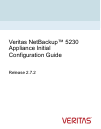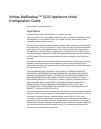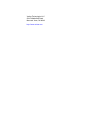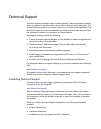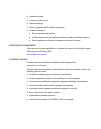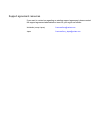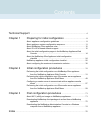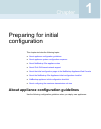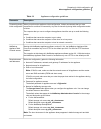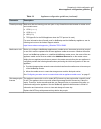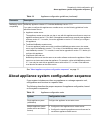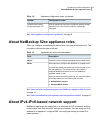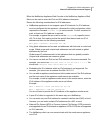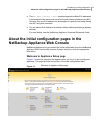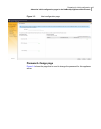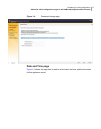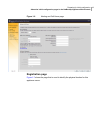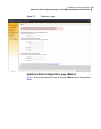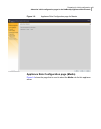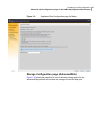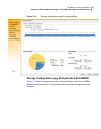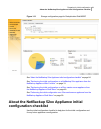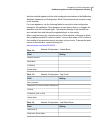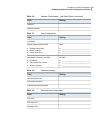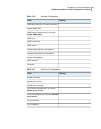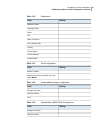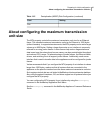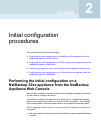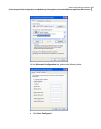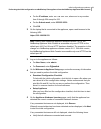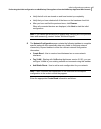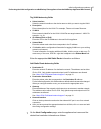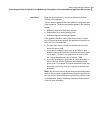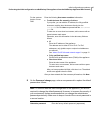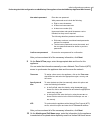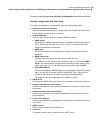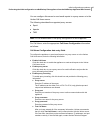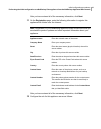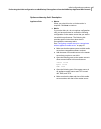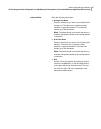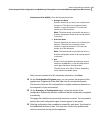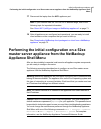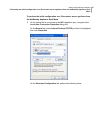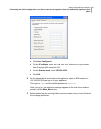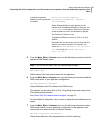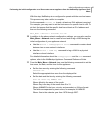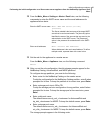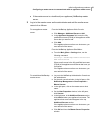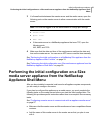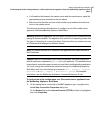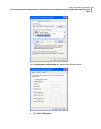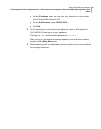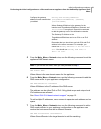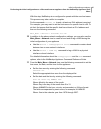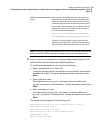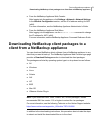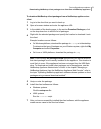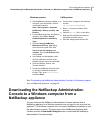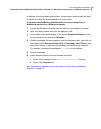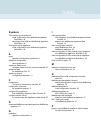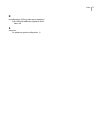- DL manuals
- VERITAS
- Storage
- NetBackup 5230
- Configuration Manual
VERITAS NetBackup 5230 Configuration Manual
Summary of NetBackup 5230
Page 1
Veritas netbackup™ 5230 appliance initial configuration guide release 2.7.2.
Page 2
Veritas netbackup™ 5230 appliance initial configuration guide documentation version: release 2.7.2 legal notice copyright © 2016 veritas technologies llc. All rights reserved. Veritas, the veritas logo, and netbackup are trademarks or registered trademarks of veritas technologies llc or its affiliat...
Page 3
Veritas technologies llc 500 e middlefield road mountain view, ca 94043 http://www.Veritas.Com.
Page 4
Technical support technical support maintains support centers globally. Technical support’s primary role is to respond to specific queries about product features and functionality. The technical support group also creates content for our online knowledge base. The technical support group works colla...
Page 5
■ operating system ■ version and patch level ■ network topology ■ router, gateway, and ip address information ■ problem description: ■ error messages and log files ■ troubleshooting that was performed before contacting technical support ■ recent software configuration changes and network changes lic...
Page 6
Support agreement resources if you want to contact us regarding an existing support agreement, please contact the support agreement administration team for your region as follows: customercare@veritas.Com worldwide (except japan) customercare_japan@veritas.Com japan.
Page 7
Technical support ............................................................................................ 4 chapter 1 preparing for initial configuration .................................... 8 about appliance configuration guidelines ............................................ 8 about applianc...
Page 8
Preparing for initial configuration this chapter includes the following topics: ■ about appliance configuration guidelines ■ about appliance system configuration sequence ■ about netbackup 52xx appliance roles ■ about ipv4-ipv6-based network support ■ about the initial configuration pages in the net...
Page 9
Table 1-1 appliance configuration guidelines description parameter when you perform the appliance initial configuration, veritas recommends that you take precautions to avoid loss of connectivity. Any loss of connectivity during initial configuration results in failure. The computer that you use to ...
Page 10
Table 1-1 appliance configuration guidelines (continued) description parameter make sure that the following ports are open on any firewall that exists between a master server and a media server: ■ 13724 (vnetd) ■ 13720 (bprd) ■ 1556 (pbx) ■ 7578 (specific for the 5220 appliance when the tcp protocol...
Page 11
Table 1-1 appliance configuration guidelines (continued) description parameter netbackup appliance release 2.7.2 includes netbackup version 7.7.2. If you plan to configure this appliance as a media server, use the following guidelines for the associated master server: ■ appliance master server the a...
Page 12
Table 1-2 appliance configuration order (continued) configuration order system after all appliances have been configured, add the storage expansion unit to the server on which it is physically connected. Systems that include a storage expansion unit see “about appliance configuration guidelines” on ...
Page 13
Either the netbackup appliance web console or the netbackup appliance shell menu can be used to enter the ipv4 and ipv6 address information. Review the following considerations for ipv6 addresses: ■ netbackup appliances do not support a pure ipv6 network. An ipv4 address must be configured for the a...
Page 14
■ the main_menu > network > hosts command supports multiple ipv6 addresses to be assigned to the same host name having one network interface card (nic). However, only one ipv4 address can be assigned to a specific host name having one nic using this command. ■ you can add an ipv6 address of a networ...
Page 15: Network Configuration Page
Note: veritas recommends that you click on the download a checklist link and use it to record all of the necessary information before you begin the configuration. Network configuration page figure 1-2 shows the page that is used to enter your corporate network information. Figure 1-2 network configu...
Page 16: Password Change Page
Figure 1-3 host configuration page password change page figure 1-4 shows the page that is used to change the password for this appliance server. 16 preparing for initial configuration about the initial configuration pages in the netbackup appliance web console.
Page 17: Date And Time Page
Figure 1-4 password change page date and time page figure 1-5 shows the page that is used to set the date, the time, and the time zone for this appliance server. 17 preparing for initial configuration about the initial configuration pages in the netbackup appliance web console.
Page 18
Figure 1-5 date & time page alerting and call home page figure 1-6 shows the page that is used to configure system alerts and the call home feature. 18 preparing for initial configuration about the initial configuration pages in the netbackup appliance web console.
Page 19: Registration Page
Figure 1-6 alerting and call home page registration page figure 1-7 shows the page that is used to identify the physical location for this appliance server. 19 preparing for initial configuration about the initial configuration pages in the netbackup appliance web console.
Page 20
Figure 1-7 registration page appliance role configuration page (master) figure 1-8 shows the page that is used to select the master role for this appliance server. 20 preparing for initial configuration about the initial configuration pages in the netbackup appliance web console.
Page 21
Figure 1-8 appliance role configuration page for master appliance role configuration page (media) figure 1-9 shows the page that is used to select the media role for this appliance server. 21 preparing for initial configuration about the initial configuration pages in the netbackup appliance web con...
Page 22
Figure 1-9 appliance role configuration page for media storage configuration page (advanceddisk) figure 1-10 shows the page that is used to allocate storage space for the advanceddisk partition and to name the storage unit and the disk pool. 22 preparing for initial configuration about the initial c...
Page 23
Figure 1-10 storage configuration page for advanceddisk storage configuration page (deduplication disk/msdp) figure 1-11 shows the page that is used to allocate storage space for the msdp (media server deduplication pool) partition and to name the storage unit and the disk pool. 23 preparing for ini...
Page 24: Configuration Checklist
Figure 1-11 storage configuration page for deduplication disk/msdp see “about the netbackup 52xx appliance initial configuration checklist” on page 24. See “performing the initial configuration on a netbackup 52xx appliance from the netbackup appliance web console ” on page 31. See “performing the i...
Page 25: Checklist
The checklist consists of a series of tables that describe the data entry fields for each initial configuration page that appears in the netbackup appliance web console. For a new appliance, use the checklist to record the initial configuration settings before you configure the appliance. If the app...
Page 26
Use this checklist together with the initial configuration procedures in the netbackup hardware installation and configuration guide. That document also contains a copy of this checklist. For a new appliance, use the following tables to record the initial configuration settings for this appliance. I...
Page 27
Table 1-6 network configuration - add static route (continued) setting field gateway network interface table 1-7 host configuration setting field host name dns: ■ ________________________________ ■ ________________________________ ■ ________________________________ domain name system (dns) ■ domain ...
Page 28
Table 1-10 alerting configuration setting field notification interval (in 15-minute intervals) enable snmp alert snmp server (required only if you check enable snmp alert) snmp port snmp community smtp server software administrator email address hardware administrator email address sender email addr...
Page 29
Table 1-12 registration setting field appliance name company name street city state or province zip or postal code country contact name contact number contact email table 1-13 role configuration setting field master or media master server name (required only if you check media) table 1-14 advanceddi...
Page 30: Unit Size
Table 1-15 deduplication (msdp) disk configuration (continued) setting field size about configuring the maximum transmission unit size the mtu property controls the maximum transmission unit size for an ethernet frame. The standard maximum transmission unit size for ethernet is 1500 bytes (without h...
Page 31: Appliance Web Console
Initial configuration procedures this chapter includes the following topics: ■ performing the initial configuration on a netbackup 52xx appliance from the netbackup appliance web console ■ performing the initial configuration on a 52xx master server appliance from the netbackup appliance shell menu ...
Page 32
■ add the name of this media server to the master server that you plan to use with it. ■ if a firewall exists between the master server and this media server, open the appropriate ports as described in the link above. ■ make sure that the date and time of this media server matches the date and time ...
Page 33
On the alternate configuration tab, perform the following tasks: ■ click user configured. 33 initial configuration procedures performing the initial configuration on a netbackup 52xx appliance from the netbackup appliance web console.
Page 34
■ for the ip address, enter 192.168.229.Nnn , where nnn is any number from 2 through 254 except for 233. ■ for the subnet mask, enter 255.255.255.0. ■ click ok. 2 on the laptop that is connected to the appliance, open a web browser to the following url: https://192.168.229.233 note: starting with ne...
Page 35
■ verify that all units are turned on and have booted up completely. ■ verify that you have checked all of the items on the hardware check list. ■ after you have verified the previous items, click rescan. When all connected devices are displayed, click next to start the initial configuration. Note: ...
Page 36
Create bond data entry fields ■ network interface click on the drop-down box and select the interface or the device name between which you want to create the bond. ■ bond mode click on the drop-down box and select the bond mode to use for the nic ports that you want to bond. Bonding lets you combine...
Page 37
Tag vlan data entry fields ■ select interface select the network interface or the device name to which you want to tag the vlan. ■ description enter a description for the vlan. For example, finance or human resource. ■ vlan id enter a numeric identifier for the vlan. Vlan ids can range between 1- 40...
Page 38
Enter the short host name or the fully qualified domain name (fqdn) of this appliance. The host name is applied to the entire appliance configuration with a few exceptions. The short name always appears in the following places: ■ netbackup appliance shell menu prompts ■ deduplication pool catalog ba...
Page 39
Enter the following domain name system information: ■ domain name suffix enter the suffix name of the dns server. ■ dns ip address(es) enter the ip address of a dns server, then click the + icon to add the address. Repeat as necessary for the number of addresses that you want to add. The address can...
Page 40
Enter the following host name resolution information: ■ to edit the hosts file manually, click here if you prefer, you can add the ip address, the fully qualified host name, and the short host name directly into the /etc/hosts file. Click here to open and edit the /etc/hosts file file. To enter two ...
Page 41
Enter the new password. Valid passwords must include the following: ■ eight or more characters ■ at least one lowercase letter ■ at least one number (0-9) uppercase letters and special characters can be included, but they are not required. The following describes password restrictions: ■ dictionary ...
Page 42
For alerts, enter the appropriate alerting configuration information as follows: alerting configuration data entry fields to configure the appliance to upload alerts, enter the following information: ■ notification interval (in minutes) enter the interval for the appliance to upload alerts to the ve...
Page 43
You can configure this server to send email reports to a proxy server or to the veritas call home server. The following describes the supported proxy servers: ■ squid ■ apache ■ tmg note: ntlm authentication in the proxy configuration is also supported. For call home, enter the appropriate call home...
Page 44
After you have entered all of the necessary information, click next. 11 on the registration page, enter the following information to register this appliance with veritas over the internet: note: registration of your netbackup appliance helps to make sure that you are alerted to product updates and o...
Page 45
Description option or data entry field ■ master when you select this role, no further action is required. Click next to continue. ■ media if you select this role, do not continue configuration until you have performed or verified the following configuration on the master server that you want to use ...
Page 46
Description option or data entry field if you selected the media server role, identify the name of the master server that must communicate with this media server as follows: ■ for master servers with only one name and ip address: enter the host name or the ip address of the master server and click a...
Page 47
Enter the following information: ■ storage unit name enter the name that you want to use to identify this storage unit. The name can contain any letters, numbers, or special characters. The name can include up to 256 characters. Note: the name should not start with the minus (-) character and spaces...
Page 48
Enter the following information: ■ storage unit name enter the name that you want to use to identify this storage unit. The name can contain any letters, numbers, or special characters. The name can include up to 256 characters. Note: the name should not start with the minus (-) character and spaces...
Page 49: Appliance Shell Menu
17 disconnect the laptop from the nic1 appliance port. Note: if your network uses the 192.168.X.X ip address range, refer to the following topic for important information: see “about nic1 (eth0) port usage on netbackup appliances” on page 71. 18 after all appliances are configured and operational, y...
Page 50
To perform the initial configuration on a 52xx master server appliance from the netbackup appliance shell menu 1 on the laptop that is connected to the nic1 appliance port, navigate to the local area connection properties dialog box. On the general tab, select internet protocol (tcp/ip) so that it i...
Page 51
■ click user configured. ■ for the ip address, enter 192.168.229.Nnn , where nnn is any number from 2 through 254 except for 233. ■ for the subnet mask, enter 255.255.255.0. ■ click ok. 2 on the laptop that is connected to the appliance, open an ssh session to 192.168.229.233 and log on to your appl...
Page 52
4 from the main_menu > network view, enter the following command to configure the ip address of a single network that you want your appliance to connect to. Configure ipaddress netmask gatewayipaddress [interfacenames] where ipaddress is the new ip address, netmask is the netmask, and gatewayipaddre...
Page 53
Gateway add gatewayipaddress [targetnetworkipaddress] [netmask] [interfacename] where gatewayipaddress is the gateway for the interface and targetnetworkipaddress, netmask, and interfacename are optional. Repeat this command to add the gateway to all of the destination networks. The gateway ip addre...
Page 54
8 this step is optional. It lets you add the ip addresses of other hosts in the appliance hosts file. From the main_menu > network view, use the following command to add host entries to the hosts file on your appliance. Hosts add ipaddress fqhn shortname where ipaddress is the ipv4 or ipv6 address, ...
Page 55
With this step, netbackup is re-configured to operate with the new host name. This process may take a while to complete. For the command hostname set to work, at least one ipv4 address is required. For example, you may want to set the host name of a specific host to v46. To do that, first ensure tha...
Page 56
12 from the main_menu > settings > alerts > email view, use the following commands to enter the smtp server name and the email addresses for appliance failure alerts. Email smtp add server [account] [password] the server variable is the host name of the target smtp server that is used to send emails...
Page 57: An Appliance Media Server
Netbackup catalog volume size in gb [default size]: advanceddisk storage pool size in gb/tb [default size]: advanceddisk diskpool name: advanceddisk storage unit name: msdp storage pool size in gb/tb [default size]: msdp diskpool name: msdp storage unit name: after you configure the storage partitio...
Page 58
■ if the master server is a traditional (non-appliance) netbackup master server: 2 log in to the master server as the administrator and add the media server name to it as follows: from the netbackup appliance web console: ■ click manage > additional servers > add. ■ in the appliance hostname field, ...
Page 59: Appliance Shell Menu
3 if a firewall exists between the master server and the media server, open the following ports on the master server to allow communication with the media server: note: you must be logged in as the administrator to change port settings. ■ vnetd: 13724 ■ bprd: 13720 ■ pbx: 1556 ■ if the master server...
Page 60
■ if a firewall exists between the master server and this media server, open the appropriate ports as described in the link above. ■ make sure that the date and time of this media server matches the date and time on the master server. The following procedure describes how to configure a new 52xx med...
Page 61
On the alternate configuration tab, perform the following tasks: ■ click user configured. 61 initial configuration procedures performing the initial configuration on a 52xx media server appliance from the netbackup appliance shell menu.
Page 62
■ for the ip address, enter 192.168.229.Nnn , where nnn is any number from 2 through 254 except for 233. ■ for the subnet mask, enter 255.255.255.0. ■ click ok. 2 on the laptop that is connected to the appliance, open an ssh session to 192.168.229.233 and log on to your appliance. The logon is admin...
Page 63
4 from the main_menu > network view, enter the following command to configure the ip address of a single network that you want your appliance to connect to. Configure ipaddress netmask gatewayipaddress [interfacenames] where ipaddress is the new ip address, netmask is the netmask, and gatewayipaddre...
Page 64
Gateway add gatewayipaddress [targetnetworkipaddress] [netmask] [interfacename] where gatewayipaddress is the gateway for the interface and targetnetworkipaddress, netmask, and interfacename are optional. Repeat this command to add the gateway to all of the destination networks. The gateway ip addre...
Page 65
8 this step is optional. It lets you add the ip addresses of other hosts in the appliance hosts file. From the main_menu > network view, use the following command to add host entries to the hosts file on your appliance. Hosts add ipaddress fqhn shortname where ipaddress is the ipv4 or ipv6 address, ...
Page 66
With this step, netbackup is re-configured to operate with the new host name. This process may take a while to complete. For the command hostname set to work, at least one ipv4 address is required. For example, you may want to set the host name of a specific host to v46. To do that, first ensure tha...
Page 67
12 from the main_menu > settings > alerts > email view, use the following commands to enter the smtp server name and the email addresses for appliance failure alerts. Email smtp add server [account] [password] the server variable is the host name of the target smtp server that is used to send emails...
Page 68
13 set the role for the appliance to a media server. Note: before you configure this appliance as a media server, you must add the name of this appliance to the master server that must work with this appliance. From the main_menu > appliance view, run the following command: media masterserver where ...
Page 69
In this scenario, the master server is in a cluster and has more than one host name that is associated with it. Veritas recommends that you list the cluster name first, followed by the active node, and then the passive nodes in the cluster. This list requires you to separate the node names with a co...
Page 70
After you configure the storage partitions, a summary of the storage configuration appears with the following prompt: do you want to edit the storage configuration? [yes, no] type yes to make any changes, or type no to keep the current configuration. 15 disconnect the laptop from the nic1 appliance ...
Page 71: Appliances
Post configuration procedures this chapter includes the following topics: ■ about nic1 (eth0) port usage on netbackup appliances ■ downloading netbackup client packages to a client from a netbackup appliance ■ downloading the netbackup administration console to a windows computer from a netbackup ap...
Page 72
■ from the netbackup appliance web console after logging into the appliance, click settings > network > network settings. In the network configuration section, edit the ipv4 address setting for nic1 (eth0). For more information, see the netbackup appliance administrator's guide. ■ from the netbackup...
Page 73
To download netbackup client packages from a netbackup appliance to a client 1 log in to the client that you want to back up. 2 open a browser window and enter the appliance url. 3 in the middle of the landing page, in the section download packages, click on the drop-down box to see the list of pack...
Page 74: Netbackup Appliance
Unix systems windows systems ■ on the client, navigate to the following location: cd /usr/openv/netbackup ■ enter ls to see the contents of the directory. ■ open the bp.Conf file in a text editor. ■ enter the fully qualified host name of the appliance master server. ■ save the changes and close the ...
Page 75
In addition to the downloading instructions, this procedure also includes the steps to extract and install the downloaded files on to the client. To download the netbackup administration console package from a netbackup appliance to a windows computer 1 log into the windows computer that you want to...
Page 76: Symbols
Symbols 52xx master server appliance initial configuration from netbackup appliance shell menu 49 reconfigure from usb and netbackup appliance shell menu 49 52xx media server appliance initial configuration from netbackup appliance shell menu 59 a about appliance configuration guidelines 8 appliance...
Page 77
R reconfiguration of 52xx master server appliance from usb and netbackup appliance shell menu 49 s sequence for appliance system configuration 11 77 index.