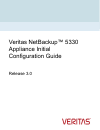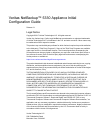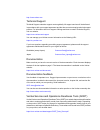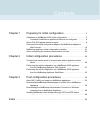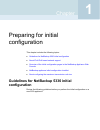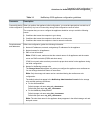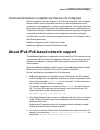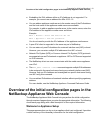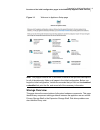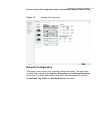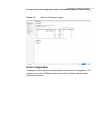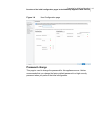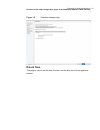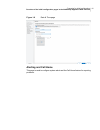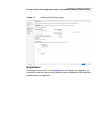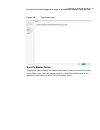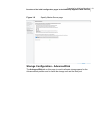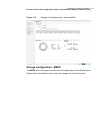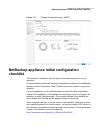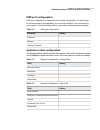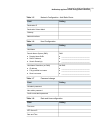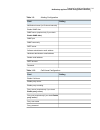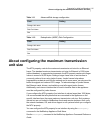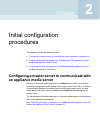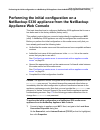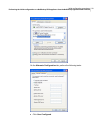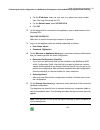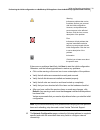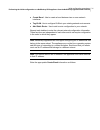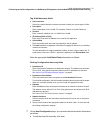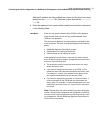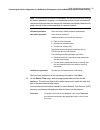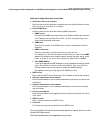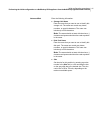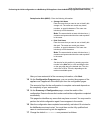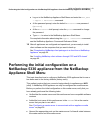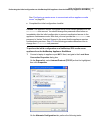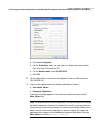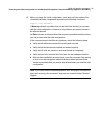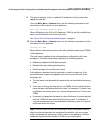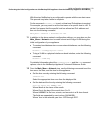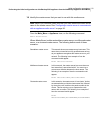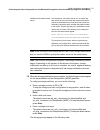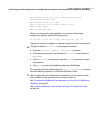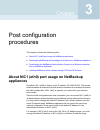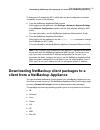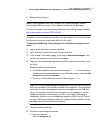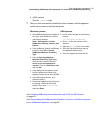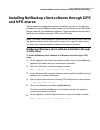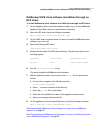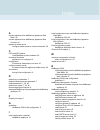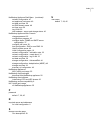- DL manuals
- VERITAS
- Storage
- NetBackup 5330
- Configuration Manual
VERITAS NetBackup 5330 Configuration Manual
Summary of NetBackup 5330
Page 1
Veritas netbackup™ 5330 appliance initial configuration guide release 3.0
Page 2
Veritas netbackup™ 5330 appliance initial configuration guide release 3.1 legal notice copyright © 2017 veritas technologies llc. All rights reserved. Veritas, the veritas logo, copilot, and netbackup are trademarks or registered trademarks of veritas technologies llc or its affiliates in the u.S. A...
Page 3
Http://www.Veritas.Com technical support technical support maintains support centers globally. All support services will be delivered in accordance with your support agreement and the then-current enterprise technical support policies. For information about our support offerings and how to contact t...
Page 4
Chapter 1 preparing for initial configuration .................................... 5 guidelines for netbackup 5330 initial configuration ............................... 5 command limitations on appliances that are not configured .............. 9 about ipv4-ipv6-based network support ...................
Page 5: Configuration
Preparing for initial configuration this chapter includes the following topics: ■ guidelines for netbackup 5330 initial configuration ■ about ipv4-ipv6-based network support ■ overview of the initial configuration pages in the netbackup appliance web console ■ netbackup appliance initial configurati...
Page 6
Table 1-1 netbackup 5330 appliance configuration guidelines description parameter when you perform the appliance initial configuration, you must take precautions to avoid loss of connectivity. Any loss of connectivity during initial configuration results in failure. The computer that you use to conf...
Page 7
Table 1-1 netbackup 5330 appliance configuration guidelines (continued) description parameter new netbackup appliances are shipped with the following default log-in credentials: ■ user name: admin ■ password: p@ssw0rd note: when you perform the initial configuration, you are not required to change t...
Page 8
Table 1-1 netbackup 5330 appliance configuration guidelines (continued) description parameter the appliance comes with a not for resale (nfr) license key that expires after a specific period of time. The appliance does not provide a warning message that this license key is about to expire. Therefore...
Page 9
Command limitations on appliances that are not configured before an appliance can be managed, it must first be configured. The commands that are used for initial configuration are the only valid commands that can be executed on a new appliance, or a factory reset appliance. Commands other than those...
Page 10
■ embedding the ipv4 address within an ipv6 address is not supported. For example, you cannot use an address like 9ffe::10.23.1.5. ■ you can add an appliance media server to the master server if the ipv6 address and the host name of the appliance media server are available. For example, to add an ap...
Page 11: Storage Overview
Figure 1-1 welcome to appliance setup page note: this page provides a link to download a checklist that provides descriptions for all of the data entry fields on all pages in the initial configuration. Before you begin the initial configuration, veritas recommends that you click on the download a ch...
Page 12: Network Configuration
Figure 1-2 storage overview page network configuration this page is used to enter your corporate network information. The upper table contains tabs for entering the interface properties and the routing properties information. The lower table contains drop down tabs that expand to enter the create bo...
Page 13: Host Configuration
Figure 1-3 network configuration page host configuration this page is used to enter the host identification information for this appliance. The appliance host name (fqdn and short name), the ip address, and the domain name are all required. 13 preparing for initial configuration overview of the init...
Page 14: Password Change
Figure 1-4 host configuration page password change this page is used to change the password for this appliance server. Veritas recommends that you change the factory default password to a high security password when you perform the initial configuration. 14 preparing for initial configuration overvi...
Page 15: Date & Time
Figure 1-5 password change page date & time this page is used to set the date, the time, and the time zone for the appliance location. 15 preparing for initial configuration overview of the initial configuration pages in the netbackup appliance web console.
Page 16: Alerting And Call Home
Figure 1-6 date & time page alerting and call home this page is used to configure system alerts and the call home feature for reporting problems. 16 preparing for initial configuration overview of the initial configuration pages in the netbackup appliance web console.
Page 17: Registration
Figure 1-7 alerting and call home page registration this page provides a link to the myappliance portal . Register your appliance on the portal to make sure that you are alerted to product updates and other important updates about your appliance. 17 preparing for initial configuration overview of th...
Page 18: Specify Master Server
Figure 1-8 registration page specify master server this page is used to identify the master server that you want to use with this media server. Before you select the master server, you must first add the name of this appliance media server to server list on the master server. 18 preparing for initia...
Page 19
Figure 1-9 specify master server page storage configuration - advanceddisk the advanceddisk tab on this page is used to allocate storage space for the advanceddisk partition and to name the storage unit and the disk pool. 19 preparing for initial configuration overview of the initial configuration p...
Page 20
Figure 1-10 storage configuration page - advanceddisk storage configuration - msdp the msdp tab on this page is used to allocate storage space for the media server deduplication pool partition and to name the storage unit and the disk pool. 20 preparing for initial configuration overview of the init...
Page 21: Checklist
Figure 1-11 storage configuration page - msdp netbackup appliance initial configuration checklist this checklist is intended to help you plan for the initial configuration of your appliance. Use this checklist together with the initial configuration procedures in the netbackup appliance initial conf...
Page 22: Ipmi Port Configuration
Ipmi port configuration ipmi port configuration is separate from the initial configuration. To use this port for remote access to the appliance, you must first configure it for connectivity to your network. Use the following table to record the required parameter settings. Table 1-2 ipmi port config...
Page 23
Table 1-5 network configuration - add static route setting field destination ip destination subnet mask gateway network interface table 1-6 host configuration setting field host name dns: ■ ________________________________ ■ ________________________________ ■ ________________________________ domain ...
Page 24
Table 1-9 alerting configuration setting field notification interval (in 15-minute intervals) enable snmp alert snmp server (required only if you check enable snmp alert) snmp port snmp community smtp server software administrator email address hardware administrator email address sender email addre...
Page 25: Unit Size
Table 1-11 advanceddisk storage configuration setting field storage unit name disk pool name size table 1-12 deduplication (msdp) disk configuration setting field storage unit name disk pool name size about configuring the maximum transmission unit size the mtu property controls the maximum transmis...
Page 26: An Appliance Media Server
Initial configuration procedures this chapter includes the following topics: ■ configuring a master server to communicate with an appliance media server ■ performing the initial configuration on a netbackup 5330 appliance from the netbackup appliance web console ■ performing the initial configuratio...
Page 27: Appliance Web Console
Performing the initial configuration on a netbackup 5330 appliance from the netbackup appliance web console this topic describes how to configure a netbackup 5330 appliance that is new or has been reset to the factory defaults (factory reset). This method requires that you connect a laptop directly ...
Page 28
On the alternate configuration tab, perform the following tasks: ■ click user configured. 28 initial configuration procedures performing the initial configuration on a netbackup 5330 appliance from the netbackup appliance web console.
Page 29
■ for the ip address, enter 192.168.229.Nnn , where nnn is any number from 2 through 254 except for 233. ■ for the subnet mask, enter 255.255.255.0. ■ click ok. 2 on the laptop that is connected to the appliance, open a web browser to the following url: http://192.168.229.233 make sure to confirm th...
Page 30
Warning indicates a problem that can be fixed later and lets you proceed with the initial configuration. However, such problems can prevent access to the affected devices. Click the icon to see a description of the problem. Error indicates a critical problem that requires immediate resolution before...
Page 31
■ create bond - use to create a bond between two or more network interfaces. ■ tag vlan - use to configure vlans in your existing network environments. ■ add static route - use to add a route configuration to your network. Expand each taskbar to enter the relevant network configuration information. ...
Page 32
Create bond data entry fields ■ network interface click on the drop-down box and select the ethernet nic port to use for a network connection. ■ bond mode click on the drop-down box and select the bond mode to use for the nic ports that you want to bond. Bonding lets you combine (aggregate) multiple...
Page 33
Tag vlan data entry fields ■ select interface select the network interface or the device name to which you want to tag the vlan. ■ description enter a description for the vlan. For example, finance or human resource. ■ vlan id enter a numeric identifier from 1 to 4094 for the vlan. ■ ip address [ipv...
Page 34
Add the ip address, the fully qualified host name, and the short host name directly into the /etc/hosts file. Click here to open and edit the /etc/hosts file file. ■ enter the appliance host name and the related host resolution information in the following fields: enter the fully qualified domain na...
Page 35
Enter the following domain name system information: ■ domain name suffix enter the suffix name of the dns server. ■ dns ip address(es) enter the ip address of a dns server, then click the + icon to add the address. Repeat as necessary for the number of addresses that you want to add. The address can...
Page 36
Note: to continue with the initial configuration, you are not required to change the default password. However, to increase the security of your environment veritas recommends that you change the password periodically. Make sure to keep a record of the current password in a secure location. Enter th...
Page 37
To enter the date and the time manually, select this option and enter the following information: ■ in the first field, enter the date by using the mm/dd/yyyy format. Or, click on the calendar icon and select the appropriate month, day, and year. ■ in the second field, enter the time by using the hh:...
Page 38
Alerting configuration data entry fields ■ notification interval (in minutes) enter the interval for the appliance to upload alerts to the veritas call home server. Entries must be in increments of 15 minutes. ■ enable snmp alert click this check box and enter the following snmp information: ■ snmp ...
Page 39
■ squid ■ apache ■ tmg note: ntlm authentication in the proxy configuration is also supported. For call home, enter the appropriate call home configuration information as follows: call home configuration data entry fields ■ enable call home click this check box to enable the appliance to send email ...
Page 40
12 on the specify master server page, enter the name of the master server that you plan to use with this media server as follows: ■ for master servers with only one name and ip address: enter the host name or the ip address of the master server and click add. ■ for clustered master servers or master...
Page 41
Enter the following information: ■ storage unit name enter the name that you want to use to identify this storage unit. The name can contain any letters, numbers, or special characters. The name can include up to 256 characters. Note: the name should not start with the minus (-) character and spaces...
Page 42
Enter the following information: ■ storage unit name enter the name that you want to use to identify this storage unit. The name can contain any letters, numbers, or special characters. The name can include up to 256 characters. Note: the name should not start with the minus (-) character and spaces...
Page 43: Appliance Shell Menu
■ log on to the netbackup appliance shell menu and enter the main_menu > support > maintenance command. ■ at the password prompt, enter the default maintenance user password ( p@ssw0rd ). ■ at the maintenance shell prompt, enter the passwd command to change the password. ■ type exit to return to the...
Page 44
See “configuring a master server to communicate with an appliance media server” on page 26. ■ completed the initial configuration checklist. Caution: the appliance comes configured with a known default password for the maintenance user account. You should change this password either before or immedi...
Page 45
■ click user configured. ■ for the ip address, enter 192.168.229.Nnn , where nnn is any number from 2 through 254 except for 233. ■ for the subnet mask, enter 255.255.255.0. ■ click ok. 2 on the laptop that is connected to the appliance, open an ssh session to 192.168.229.233. 3 log on to the applia...
Page 46
4 before you begin the initial configuration, check and verify the status of the connected hardware components by entering the following command: support > test hardware a warning indicates a problem that can be fixed later and lets you proceed with the initial configuration. However, such problems ...
Page 47
5 from the main_menu > network view, enter the following command to configure the ip address of a single network that you want your appliance to connect to. Configure ipaddress netmask gatewayipaddress [interfacenames] where ipaddress is the new ip address, netmask is the netmask, and gatewayipaddre...
Page 48
Gateway add gatewayipaddress [targetnetworkipaddress] [netmask] [interfacename] where gatewayipaddress is the gateway for the interface and targetnetworkipaddress, netmask, and interfacename are optional. Repeat this command to add the gateway to all of the destination networks. The gateway ip addre...
Page 49
9 this step is optional. It lets you add the ip addresses of other hosts in the appliance hosts file. From the main_menu > network view, use the following command to add host entries to the hosts file on your appliance. Hosts add ipaddress fqhn shortname where ipaddress is the ipv4 or ipv6 address, ...
Page 50
With this step, netbackup is re-configured to operate with the new host name. This process may take a while to complete. For the command hostname set to work, at least one ipv4 address is required. For example, you may want to set the host name of a specific host to v46. To do that, first ensure tha...
Page 51
13 from the main_menu > settings view, use the following commands to enter the smtp server name and the email addresses for appliance failure alerts. Email smtp add smtp [acct] [pass] where smtp is the host name of the target smtp server, acct is the account name for authentication to the smtp serve...
Page 52
14 identify the master server that you want to use with this media server. Note: before you continue, make sure that you have added this media server name to the master server. See “configuring a master server to communicate with an appliance media server” on page 26. From the main_menu > appliance ...
Page 53
In this scenario, the master server is in a cluster and has more than one host name that is associated with it. Veritas recommends that you list the cluster name first, followed by the active node, and then the passive nodes in the cluster. This list requires you to separate the node names with a co...
Page 54
Advanceddisk storage pool size in gb/tb [default size]: advanceddisk diskpool name: advanceddisk storage unit name: msdp storage pool size in gb/tb [default size]: msdp diskpool name: msdp storage unit name: after you configure the storage partitions, a summary of the storage configuration appears w...
Page 55: Appliances
Post configuration procedures this chapter includes the following topics: ■ about nic1 (eth0) port usage on netbackup appliances ■ downloading netbackup client packages to a client from a netbackup appliance ■ downloading the netbackup administration console to a windows computer from a netbackup ap...
Page 56
To change the ip address for nic1 (eth0) after the initial configuration has been completed, do one of the following: ■ from the netbackup appliance web console after logging into the appliance, click settings > network > network settings. In the network configuration section, edit the ipv4 address ...
Page 57
■ vmware vcenter plug-in note: if you download linux, unix, solaris, aix, or bsd packages, veritas recommends gnu tar version 1.16 or higher to extract the .Tar packages. For more information, see the following technote on the veritas support website: https://www.Veritas.Com/docs/tech154080 in addit...
Page 58
■ unix systems run the .Install script. 7 after you have successfully installed the client software, add the appliance master server name to the client as follows: unix systems windows systems ■ on the client, navigate to the following location: cd /usr/openv/netbackup ■ enter ls to see the contents...
Page 59: Netbackup Appliance
Downloading the netbackup administration console to a windows computer from a netbackup appliance you can download the netbackup administration console software from a netbackup appliance to a windows computer that you want to use to access the appliance. The windows computer does not require netbac...
Page 60: And Nfs Shares
Installing netbackup client software through cifs and nfs shares after all appliance configuration has been completed, you can use the following procedures to install netbackup client software on the windows and unix clients that are used with your netbackup appliance. These procedures describe how ...
Page 61: Nfs Share
Netbackup unix client software installation through an nfs share to install netbackup client software on a unix client through an nfs share 1 on the appliance where the client software resides, log on to the netbackup appliance shell menu with your administrator credentials. 2 open the nfs share usi...
Page 62
A access appliance from netbackup appliance shell menu 45 access appliance from netbackup appliance web console 29 appliance media server configure master server to communicate with 26 c cifs and nfs shares install netbackup client software 60 command limitations appliances not configured 9 configur...
Page 63
Netbackup appliance shell menu (continued) network configuration 47 set appliance host name 49 set date and time 50 set dns domain name 48 set time zone 50 tag vlan 50 test hardware - server and storage status 46 netbackup appliance web console change password 35 configuration progress 42 configure ...