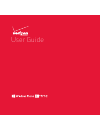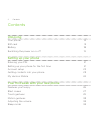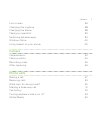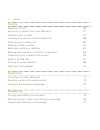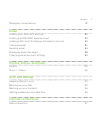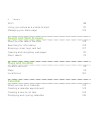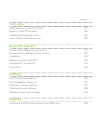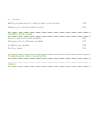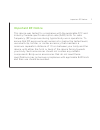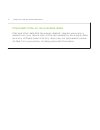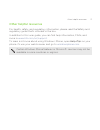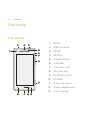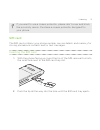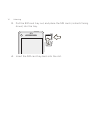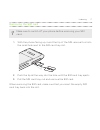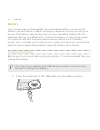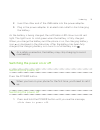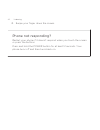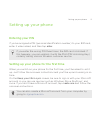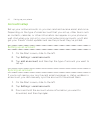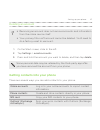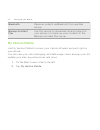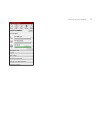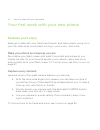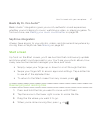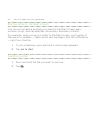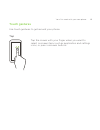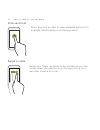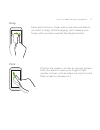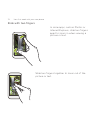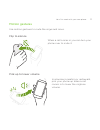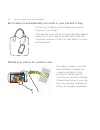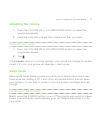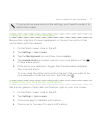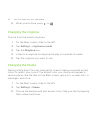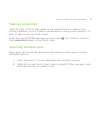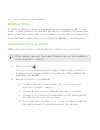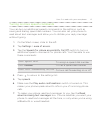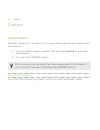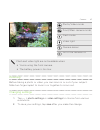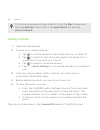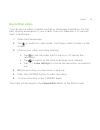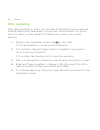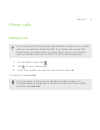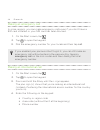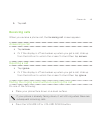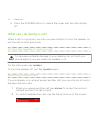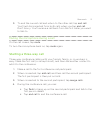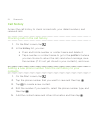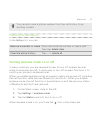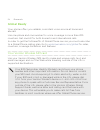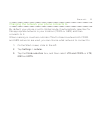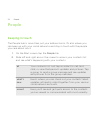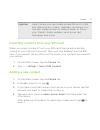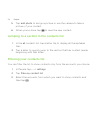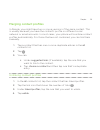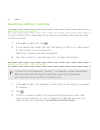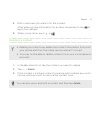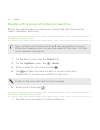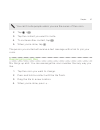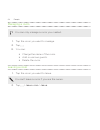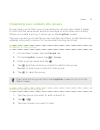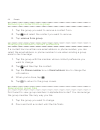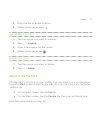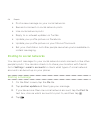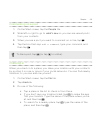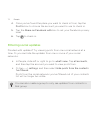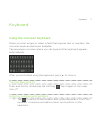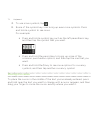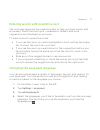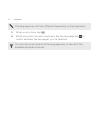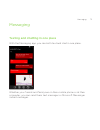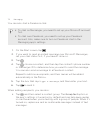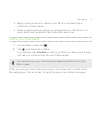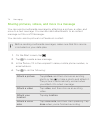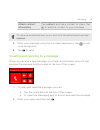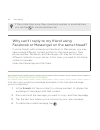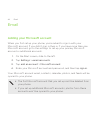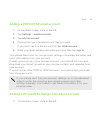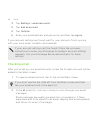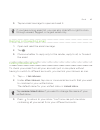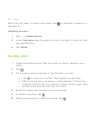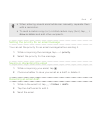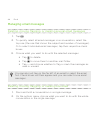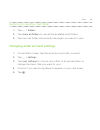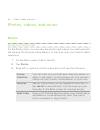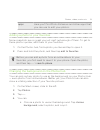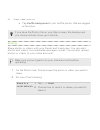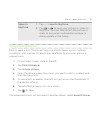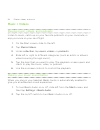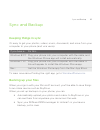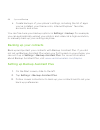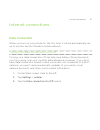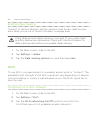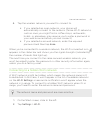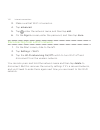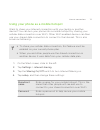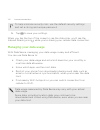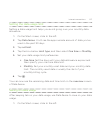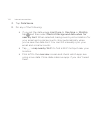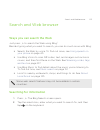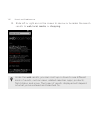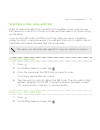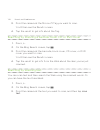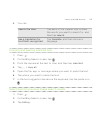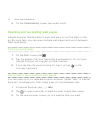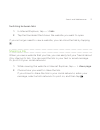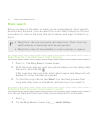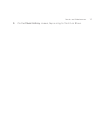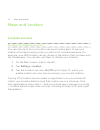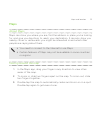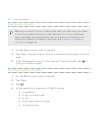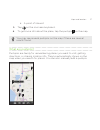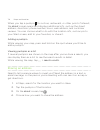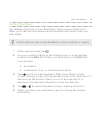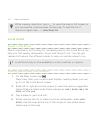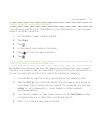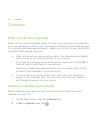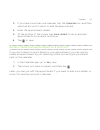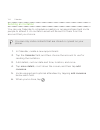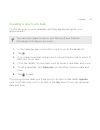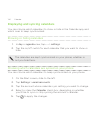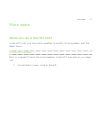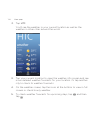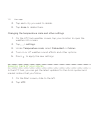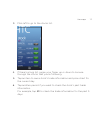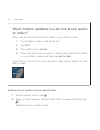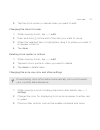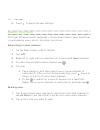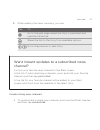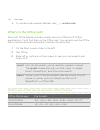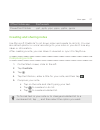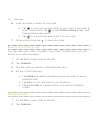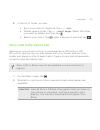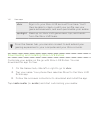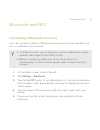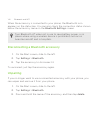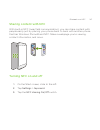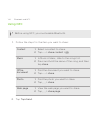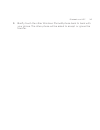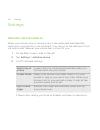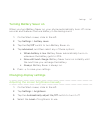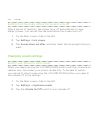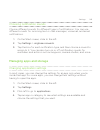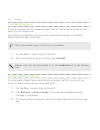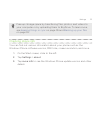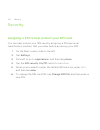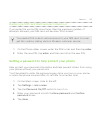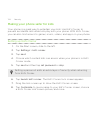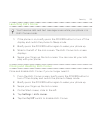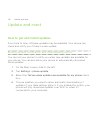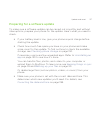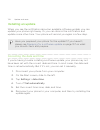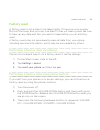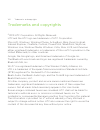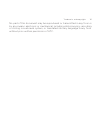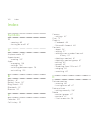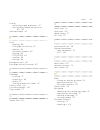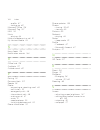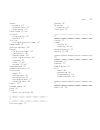- DL manuals
- Verizon
- Cell Phone
- HTC Windows Phone 8X
- User Manual
Verizon HTC Windows Phone 8X User Manual
Summary of HTC Windows Phone 8X
Page 1
User guide.
Page 2
Contents unboxing your phone 14 sim card 15 battery 18 switching the power on or off 19 setting up your phone entering your pin 21 setting up your phone for the first time 21 account setup 22 getting contacts into your phone 23 my verizon mobile 24 your first week with your new phone features you'll...
Page 3
Lock screen 36 changing the ringtone 38 changing the theme 38 taking a screenshot 39 switching between apps 39 windows store 40 using speech on your phone 40 camera camera basics 42 taking a photo 44 recording video 45 after capturing 46 phone calls making a call 47 receiving calls 49 what can i do ...
Page 4
People keeping in touch 56 importing contacts from your sim card 57 adding a new contact 57 jumping to a section in the contacts list 58 filtering your contacts list 58 merging contact profiles 59 searching, editing or deleting 60 sharing with a group of contacts in real-time 62 organizing your cont...
Page 5
Managing conversations 81 email adding your microsoft account 82 adding a pop3/imap email account 83 adding a microsoft exchange activesync account 83 checking email 84 sending email 86 managing email messages 88 changing email account settings 89 photos, videos, and music photos 90 music + videos 9...
Page 6
Wi ‑fi 98 using your phone as a mobile hotspot 101 managing your data usage 102 search and web browser ways you can search the web 105 searching for information 105 scanning codes, tags, and text 107 opening and navigating web pages 110 music search 112 maps and location location services 114 maps 1...
Page 7
More apps what can i do in the htc hub? 127 what's in the office hub? 136 creating and sharing notes 137 xbox live in the games hub 139 bluetooth and nfc connecting a bluetooth accessory 141 disconnecting a bluetooth accessory 142 unpairing 142 sharing content with nfc 143 turning nfc on and off 143...
Page 8
Setting a password to help protect your phone 153 making your phone safer for kids 154 update and reset how to get and install updates 156 preparing for a software update 157 installing an update 158 factory reset 159 trademarks and copyrights index 8 contents.
Page 9
Important customer information please be advised that many services and applications offered through this unique device are provided by various device, operating system, software and application developers (e.G. Google, motorola, microsoft, palm, research in motion). If you use, link to or download ...
Page 10
Conventions used in this guide in this user guide, we use the following symbols to indicate useful and important information: this is a note. A note often gives additional information, such as what happens when you choose to do or not to do a certain action. A note also provides information that may...
Page 11
Important rf notice this device was tested for compliance with the applicable fcc and industry canada specific absorption rate (sar) limits for radio frequency (rf) exposure during typical body-worn operations. To ensure that rf exposure levels remain at or below the tested levels, use a belt-clip, ...
Page 12
Important note on recoverable data files and other data that have been deleted, cleared, removed, or erased from your device may still be recoverable by third-party data recovery software. Even a factory reset may not permanently erase all data from your phone, including personal information. 12 imp...
Page 13
Other helpful resources for health, safety, and regulatory information, please read the safety and regulatory guide that’s included in the box. In addition to this user guide, you can find help information, faqs, and more in www.Htc.Com/us/support . To learn a lot more about using windows ® phone, o...
Page 14
Unboxing your phone 1. Back 2. Usb connector 3. Start 4. Search 5. Camera button 6. Volume 7. Tray eject hole 8. Sim card tray 9. Notification led 10. Power 11. Proximity sensor 12. 3.5mm headset jack 13. Front camera 14 unboxing.
Page 15
If you want to use a screen protector, please don’t cover and block the proximity sensor. Purchase a screen protector designed for your phone. Sim card the sim card contains your phone number, service details, and memory for storing phonebook contacts and/or text messages. Inserting the sim card 1. ...
Page 16
3. Pull the sim card tray out, and place the sim card (contacts facing down) into the tray. 4. Insert the sim card tray back into the slot. 16 unboxing.
Page 17
Removing the sim card make sure to switch off your phone before removing your sim card. 1. With the phone facing up, insert the tip of the sim removal tool into the small hole next to the sim card tray slot. 2. Push the tip all the way into the hole until the sim card tray ejects. 3. Pull the sim ca...
Page 18
Battery your phone uses a rechargeable, non-removable battery. How long the battery can last before it needs recharging depends on how you use your phone. The features and accessories you use can affect battery life. For example, leaving your bluetooth ® connection always on uses more power. Long ph...
Page 19
2. Insert the other end of the usb cable into the power adapter. 3. Plug in the power adapter to an electrical outlet to start charging the battery. As the battery is being charged, the notification led shows a solid red light. The light turns to solid green when the battery is fully charged. When y...
Page 20
2. Swipe your finger down the screen. Phone not responding? Restart your phone if it doesn't respond when you touch the screen or press the buttons. Press and hold the power button for at least 12 seconds. Your phone turns off and then turns back on. 20 unboxing.
Page 21
Setting up your phone entering your pin if you've assigned a pin (personal identification number) to your sim card, enter it when asked, and then tap enter. If you enter the wrong pin three times, the sim card is blocked. If this happens, you can unblock it with the puk (pin unlocking key) code by c...
Page 22
Account setup set up your online accounts so you can send and receive email, and more. Depending on the type of email account that you set up, other items such as contacts, calendar, or other information can appear on your phone as well. And when you sign in to your social networking accounts, you'l...
Page 23
Deleting an account § removing an account does not remove accounts and information from the online service itself. § your primary microsoft account cannot be deleted. You'll need to do a factory reset to remove it. 1. On the start screen, slide to the left. 2. Tap settings > email+accounts. 3. Press...
Page 24
Bluetooth receive contacts via bluetooth from another phone. Backup assistant sm plus use this service to download stored contacts to your phone or to back up your contacts to the backup assistant plus server. My verizon mobile use my verizon mobile to access your verizon wireless account right on y...
Page 25
Setting up your phone 25.
Page 26
Your first week with your new phone features you'll enjoy keep up to date with your family and friends, and share what's going on in your life. Hear what you've been missing in your music. And more. Make your phone as unique as you are personalize your start screen with what's important and unique t...
Page 27
Beats by dr. Dre audio™ beats audio ™ integration gives you a rich, authentic sound experience, whether you’re listening to music, watching a video, or playing a game. To find out more, see making your music sound better on page 94. Skydrive integration always have access to your photos, videos, and...
Page 28
Pinning items to the start screen you can pin just about anything you want to the start screen: apps, pictures, songs, favorite websites, documents, and even contacts. For example, when you pin a contact to the start screen, you’ll get all of that person’s updates — feeds, email, text messages, and ...
Page 29
Touch gestures use touch gestures to get around your phone. Tap tap the screen with your finger when you want to select onscreen items such as application and settings icons, or press onscreen buttons. Your first week with your new phone 29.
Page 30
Press and hold press and hold an item to view available options (for example, additional keys on the keyboard). Swipe or slide swipe your finger vertically or horizontally across the screen when you need to scroll through a long list or see other screens in a hub. 30 your first week with your new ph...
Page 31
Drag press and hold your finger with some pressure before you start to drag. While dragging, don't release your finger until you have reached the target position. Flick flicking the screen is similar to swiping, except that you need to swipe your finger in light, quicker strokes, such as when moving...
Page 32
Slide with two fingers in some apps, such as photos or internet explorer, slide two fingers apart to zoom in when viewing a picture or text. Slide two fingers together to zoom out of the picture or text. 32 your first week with your new phone.
Page 33
Motion gestures use motion gestures to mute the ringer and more. Flip to silence when a call comes in you can turn your phone over to mute it. Pick up to lower volume in a business meeting or restaurant, pick your phone up when a call comes in to lower the ringtone volume. Your first week with your ...
Page 34
Set volume to automatically rise while in your pocket or bag on a noisy street and can't hear your phone ringing in your bag? You can set your phone to automatically detect when it's in your bag or pocket and raise the ringtone volume so that you can hear it in noisy environments. Rotate your phone ...
Page 35
Adjusting the volume 1. Press the volume up or volume down button to make the volume bar appear. 2. Keep pressing until you get the volume level that you want. Silencing your ringer 1. Press the volume up or volume down button to make the volume bar appear. 2. Tap . If the vibrate option is on in th...
Page 36
Waking up from sleep mode to wake your phone up manually, press the power button. You’ll need to unlock the screen. Your phone automatically wakes up when you have an incoming call. Lock screen unlocking the screen swipe your finger up to unlock the screen or answer an incoming call. 36 your first w...
Page 37
If you've set up a password in the settings, you'll need to enter it to unlock the screen. Changing your lock screen wallpaper browse the collection of preset wallpapers or choose from photos that you've taken with the camera. 1. On the start screen, slide to the left. 2. Tap settings > lock screen....
Page 38
5. When you're done, press or . Changing the ringtone choose from the preset ringtones. 1. On the start screen, slide to the left. 2. Tap settings > ringtones+sounds. 3. Tap the ringtone box. 4. Listen to a ringtone by tapping the play icon beside its name. 5. Tap the ringtone you want to use. Chang...
Page 39
Taking a screenshot want to show off your high game score, write a blog post about your phone's features, or post a status update about a song you're playing? It's easy to take a picture of the screen. Press and hold power and then quickly press . The screen is saved in the screenshots album in the ...
Page 40
Windows store in windows store, it’s easy to download and purchase apps that fit your needs. A wide collection of free and paid apps is available, from everyday apps, powerful business apps, to fun games. You can also purchase songs. From the start screen, slide to the left and tap store to start sh...
Page 41
Turning on more speech commands you can turn on additional speech commands in the settings, such as saving and dialing speed dial numbers. You can also set your phone to read aloud text messages and allow you to dictate your reply message without typing. 1. On the start screen, slide to the left. 2....
Page 42
Camera camera basics whether traveling for business or fun, enjoy taking photos and videos with the camera. § from the start screen, slide left and then tap camera to open the camera app. § or press the camera button. Did you know you can open the camera app even if the display is off or locked? Jus...
Page 43
Photo/video mode front/main camera mode flash mode video light camera lenses go to the camera roll flash and video light are not available when: § you're using the front camera. § the battery power is too low. Zooming before taking a photo or video, you can zoom in or out of your subject. Slide two ...
Page 44
To find more camera settings slide left from the start screen and then tap settings. Then slide to the applications list and tap photos+camera. Taking a photo 1. Open the camera app. 2. Choose your camera settings: § tap to set the camera to auto flash, flash on, or flash off. § tap to switch to the...
Page 45
Recording video you can record videos in either portrait or landscape orientation. For the best viewing experience of your videos, the most ideal way is to capture them in landscape. 1. Open the camera app. 2. Tap to switch to video mode. You'll see a video counter on the screen. 3. Choose your vide...
Page 46
After capturing after taking a photo or video, you can view it and others you've captured without leaving the camera app. You can also choose what to do with a photo or video, such as upload it to skydrive or share it on a social network. 1. While on the viewfinder screen, tap or flick right. You'll...
Page 47
Phone calls making a call if you assigned a pin (personal identification number) to your sim card, you’re asked to enter the pin. If you enter the wrong pin three times, your sim card is blocked. Don't worry. Just contact verizon wireless and ask for the puk (pin unblocking key). 1. On the start scr...
Page 48
Making an emergency call in some regions, you can make emergency calls even if you don’t have a sim card installed or your sim card has been blocked. 1. On the start screen, tap . 2. Tap to open the keypad. 3. Dial the emergency number for your locale and then tap call. If you enabled your password ...
Page 49
5. Tap call. Receiving calls when you receive a phone call, the incoming call screen appears. Answering a call § tap answer. § or if the display is off and wakes up when you get a call, slide up from the bottom to unlock the screen first and then tap answer. Rejecting a call § tap ignore. § or if th...
Page 50
§ press the power button to silence the ringer and turn the display off. What can i do during a call? When a call is in progress, use the onscreen buttons to turn the speaker on, put the call on hold, and more. Turning the speaker on during a call to decrease potential damage to your hearing, do not...
Page 51
3. To end the current call and return to the other call, tap end call. You'll get disconnected from both calls when you tap end call. Don't worry. You'll receive a call back from the first caller you want to talk to. Muting the microphone during a call on the call screen, tap mute. To turn the micro...
Page 52
Call history access the call history to check missed calls, your dialed numbers, and received calls. Checking calls in the call history 1. On the start screen, tap . 2. In the history list, you can: § press and hold a number or contact name and delete it. § tap a number or contact name to go to the ...
Page 53
You can also save a phone number from the call history to an existing contact. Clearing the call history in the history list, you can: remove a number or name press and hold the number or name, and then tap delete item. Clear the entire history tap > delete all. Turning airplane mode on or off in ma...
Page 54
Global ready your phone offers you reliable, consistent voice service at home and abroad. Use one phone and one number for voice coverage in more than 205 countries. Get one bill for both domestic and international calls. In order to get the full benefits of global phone service you must subscribe t...
Page 55
Changing the network your phone connects to by default, your phone is set to global mode. It automatically searches for the appropriate network in your location (cdma or gsm) and then connects to it. When roaming in countries outside of north america where both cdma and gsm networks are used, you ca...
Page 56
People keeping in touch the people hub is more than just your address book. It's also where you can keep up with your social networks and stay in touch with the people you care about most. 1. On the start screen, tap the people tile. 2. Slide left and right across the screen to access your contacts ...
Page 57
Together here's where you can create private rooms to chat and share photos, videos, calendars, and more. You can also create groups to make it easier to follow your friends' status updates, send group text messages, and more. Importing contacts from your sim card when you import contacts from your ...
Page 58
5. Tap add photo to assign a picture or use the camera to take a picture of your contact. 6. When you're done, tap to save the new contact. Jumping to a section in the contacts list 1. In the all contacts list, tap a letter tile to display all the alphabet tiles. 2. Tap a letter to quickly jump to t...
Page 59
Merging contact profiles in people, you might have two or more versions of the same contact. This is usually because you have the contact's profile on different social network or email accounts. In most cases, your phone will combine contact profiles automatically. For those that are not combined, y...
Page 60
Searching, editing or deleting searching for a contact if your contacts list is especially long, search is probably the quickest way to find a contact. 1. In the all contacts list, tap . 2. In the search bar, enter the first few letters of the first or last name of the contact you're looking for. Ma...
Page 61
4. Edit or add new information for the contact. After entering new information for an item, remember to tap to apply the changes. 5. When you're done, press or . Deleting a contact § deleting a contact may delete the contact information from both your phone and from the online service where it's sto...
Page 62
Sharing with a group of contacts in real-time rooms are places where you can have a group chat and share photos, videos, calendars, and more. Creating a new room only contacts with windows phone 8 can participate in a room. When you create a room, you are the owner of the room. All other room member...
Page 63
You can't invite people unless you are the owner of the room. 2. Tap > . 3. Tap the contact you want to invite. 4. To invite another contact, tap . 5. When you're done, tap . The person you invited will receive a text message with a link to join your room. Rearranging room tiles mix things up a bit....
Page 64
Managing a room you can only manage a room you created. 1. Tap the room you want to manage. 2. Tap . 3. You can: § change the name of the room. § add or remove guests. § delete the room. Leaving a room 1. Tap the room you want to leave. You can't leave a room if you are the owner. 2. Tap > leave roo...
Page 65
Organizing your contacts into groups groups help you to filter your social networks. Groups also make it easier to send out the same email and text message to more than one contact. When you create a group, it shows up on the together screen. Tap a group and you'll see the group members and their so...
Page 66
Removing a contact from a group 1. Tap the group you want to remove a contact from. 2. Tap and select the contact you want to remove. 3. Tap remove from group. Changing a member's contact preference if a contact has more than one email address or phone number, you can select the email address or pho...
Page 67
3. Drag the tile to a new location. 4. When you're done, press . Renaming a group 1. Tap the group you want to rename. 2. Tap > rename. 3. Enter a new name for the group. 4. When you're done, tap . Deleting a group 1. Tap the group you want to delete. 2. Tap > delete. What is the me tile? The me til...
Page 68
§ post a new message on your social networks. § see and comment on social network posts. § like social network posts. § reply to or retweet updates on twitter. § update your profile picture on facebook. § update your profile picture on your microsoft account. § set your chat status. Let other people...
Page 69
Commenting on a post 1. On the start screen, tap the people tile. 2. Slide left or right to go to what's new so you can see recent posts from your contacts. 3. When you see a post you want to comment on or like, tap . 4. Tap the box that says add a comment, type your comment, and then tap . To like ...
Page 70
4. Once you've found the place you want to check in from, tap the post to box to choose the account you want to use to check in. 5. Tap the share on facebook with box to set your facebook privacy level. 6. Tap to check in. Filtering social updates flooded with updates? Try viewing posts from one soc...
Page 71
Keyboard using the onscreen keyboard when you start an app or select a field that requires text or numbers, the onscreen keyboard becomes available. Tap anywhere onscreen where you can type and the keyboard appears automatically. After you've finished using the keyboard, press to close it. Turning c...
Page 72
2. To use more symbols, tap . 3. Some of the symbol keys can bring up even more symbols. Press and hold a symbol to see more. For example: § press and hold a symbol key such as the left parenthesis key, and then tap the symbol that you want. § press and hold the period key to bring up some of the co...
Page 73
Entering words with predictive text the onscreen keyboard has predictive text to help you type quickly and accurately. Predictive text input is enabled by default, and word suggestions are displayed as you type. To enter a word in predictive mode: § if you see the word you want highlighted in bold, ...
Page 74
The language key will look different depending on the keyboard. 5. When you're done, tap . 6. While using the onscreen keyboard, tap the language key to switch between the languages you've selected. You can also press and hold the language key to see all of the available keyboard choices. 74 keyboar...
Page 75
Messaging texting and chatting in one place with the messaging app, you can both text and chat in one place. Whether your friends and family are on their mobile phone or at their computer, you can send them text messages or microsoft messenger instant messages. Messaging 75.
Page 76
You can also start a facebook chat. § to chat on messenger, you need to set up your microsoft account first. § to chat over facebook, you need to set up your facebook account. Also, make sure to turn on facebook chat in the messaging app's settings. 1. On the start screen, tap . 2. If you want to se...
Page 77
§ begin typing a person's name in the to box, and then tap a matching contact name. § enter a mobile phone number or email address in the to box. To enter additional recipients, tap enter after each one. Setting your chat status 1. On the start screen, tap . 2. Tap , and then tap a status. For examp...
Page 78
Sharing pictures, videos, and more in a message you can send a multimedia message by attaching a picture, a video, and more to a text message. You can also add attachments to an instant message on microsoft messenger. You can also send a picture to a facebook contact. Before sending multimedia messa...
Page 79
Attach contact information tap contact, and tap a contact to share. Tap to add the contact to your message. To remove an attachment, press and hold the attachment and tap remove. 5. Enter your message using the onscreen keyboard or tap to use voice recognition. 6. Tap to send. Viewing and replying t...
Page 80
If the contact has more than one phone number or email address, you can tap to choose another one. Why can't i reply to my friend using facebook or messenger on the same thread? If you're friends with someone on facebook or messenger, you may have several different contact profiles for the same pers...
Page 81
Managing conversations forwarding a message 1. In the threads list, tap a contact (or phone number) to display the exchange of messages with that contact. 2. Press and hold the message you want to forward, and then tap forward. 3. Fill in the recipient. 4. Tap to send. Deleting a message 1. In the t...
Page 82
Email adding your microsoft account when you first set up your phone, you're asked to sign in with your microsoft account. If you didn't sign in then or if you have more than one microsoft account, go to the settings to set up your primary microsoft account or additional accounts. 1. On the start sc...
Page 83
Adding a pop3/imap email account 1. On the start screen, slide to the left. 2. Tap settings > email+accounts. 3. Tap add an account. 4. Choose the type of email account that you want. If you don't see it in the account list, tap other account. 5. Enter your email address and password, and then tap s...
Page 84
2. Tap settings > email+accounts. 3. Tap add an account. 4. Tap outlook. 5. Enter your email address and password, and then tap sign in. If your account settings are found, wait for your phone to finish syncing with your work email, contacts, and calendar. If your account settings can't be found, fo...
Page 85
3. Tap an email message to open and read it. If you have a long email list, you can also slide left or right to skim through unread, flagged, or urgent email only. Replying or forwarding email 1. Open and read the email message. 2. Tap . 3. Choose whether to reply only to the sender, reply to all, o...
Page 86
Next time you want to check your email, tap on the start screen or in the apps list. Unlinking an inbox 1. Tap > linked inboxes. 2. Under this inbox, tap the email account you want to remove from the unified inbox. 3. Tap unlink. Sending email 1. Open the email account that you want to use for sendi...
Page 87
§ when entering several email addresses manually, separate them with a semicolon. § to send a carbon copy (cc) or blind carbon copy (bcc), tap > show cc & bcc and add other recipients. Setting the priority for an email message you can set the priority for an email message before sending it. 1. While...
Page 88
Managing email messages deleting, moving, flagging, or marking several email messages 1. Tap . 2. To quickly select all email messages in a conversation, select the top one (the one that shows the subject and number of messages). Or to select individual email messages, tap their respective check box...
Page 89
Switching to another mail folder 1. Tap > folders. 2. Tap show all folders to see all the available mail folders. 3. Tap the mail folder whose email messages you want to view. Changing email account settings 1. On the start screen, tap the email account that you want. 2. Tap > settings. 3. Tap sync ...
Page 90
Photos, videos, and music photos about the photos hub on the photos hub, you can view the photos and videos you captured with the camera, flip through online albums, or catch up with your friends' latest snapshots. 1. On the start screen, slide to the left. 2. Tap photos. 3. Slide left or right acro...
Page 91
Apps here you'll find photo enhancer and other apps that you can use to edit your photos. Adding a photo to your favorites some snapshots are so great you just can't get enough of them. To get to these photos quicker, add them to your favorites. 1. On the photos hub, find a photo you like and tap to...
Page 92
§ tap shuffle background to just shuffle photos that are tagged as favorites. If you have the photos tile on your start screen, the background you choose will also show up in the tile. Sharing share photos or videos with your friends and loved ones. You can send photos and videos in a multimedia mes...
Page 93
Share to skydrive 1. Tap > save to skydrive. 2. Tap or to save your picture or video to skydrive. You can then attach the picture or video to any email, multimedia message, or status update in the future. Using photo enhancer photos need a bit of touch-up? Improve photos taken in poor lighting condi...
Page 94
Music + videos playing music, videos, and podcasts listen to music, catch up on your favorite podcasts on your commute, or enjoy a movie on your next flight. 1. On the start screen, slide to the left. 2. Tap music+videos. 3. Under collection, tap music, videos, or podcasts. 4. Slide left or right to...
Page 95
Sync and backup keeping things in sync it's easy to get your photos, videos, music, documents, and more from your computer to your phone (and vice versa). If you have a... Do this... Windows 8 pc plug your phone into your computer with the cable, and the windows phone app will install automatically....
Page 96
§ create backups of your phone’s settings, including the list of apps you’ve installed, your theme color, internet explorer ® favorites, accounts, and more. You can fine-tune your backup options in settings > backup. For example, you can automatically upload your photos and videos at a high resoluti...
Page 97
Internet connections data connection when you turn on your phone for the first time, it will be automatically set up to use the verizon wireless mobile network. Turning the data connection on or off turning your data connection off can help save battery life and prevents you from going over your mon...
Page 98
Enabling data roaming connect to verizon wireless partner networks and access data services even when you’re out of verizon wireless coverage area. Using data services while roaming is not part of your subscribed monthly data access allowance. Check with verizon wireless for data roaming rates befor...
Page 99
4. Tap the wireless network you want to connect to. § if you selected an open network, your phone will automatically connect to the network. (some wi-fi networks, such as ones you might find in coffee shops, restaurants, hotels, or elsewhere, may require you to enter a password in your web browser b...
Page 100
3. Make sure that wi ‑fi is turned on. 4. Tap advanced. 5. Tap , enter the network name, and then tap add. 6. On the sign in screen, enter the password, and then tap done. Disconnecting from a wi ‑fi network 1. On the start screen, slide to the left. 2. Tap settings > wi-fi. 3. Tap the wi-fi network...
Page 101
Using your phone as a mobile hotspot want to share your internet connection with your laptop or another device? You can turn your phone into a mobile hotspot by sharing your cellular data connection over wi ‑fi. Other wi‑fi enabled devices can then use your shared data connection to connect to the i...
Page 102
To help minimize security risks, use the default security settings and set a strong and unique password. 5. Tap to save your settings. When you tap the top of the screen to see the status bar, you'll see the internet sharing icon while you're sharing your cellular data connection. Managing your data...
Page 103
Setting the data usage limit setting a data usage limit helps you avoid going over your monthly data allowance. 1. On the start screen, slide to the left. 2. Tap data sense. You'll see the approximate amount of data you've used in the past 30 days. 3. Tap set limit. 4. Tap the box below limit type, ...
Page 104
2. Tap data sense. 3. Do any of the following: § if you set the data usage limit type to one time or monthly, tap and then select restrict background data when i'm near my limit. When selected, background synchronization for your email and social accounts stops automatically when you're near the dat...
Page 105
Search and web browser ways you can search the web just press to search the web using bing ® . Besides typing what you want to search, you can do much more with bing: § search the web by voice. To find out more, see using speech on your phone on page 40. § use bing vision to scan qr codes, text, and...
Page 106
3. Slide left or right across the screen to narrow or broaden the search results to web, local, media, or shopping. Under the web results, you can scroll up or down to see different kinds of results, such as news, related searches, apps, products, flight status, and more. The types of results displa...
Page 107
Scanning codes, tags, and text want to scan and search for something? Using bing vision, you can use the camera to scan lots of things you see, and then search for those things on the web. You can scan qr codes and microsoft tags that you see in magazines, online, on signs, or anywhere else. You can...
Page 108
3. Point the camera at the microsoft tag you want to scan. You'll then see the results screen. 4. Tap the result to get info about the tag. Searching by scanning a barcode, book, cd, or dvd cover 1. Press . 2. On the bing search screen, tap . 3. Point the camera at the barcode, book cover, cd cover,...
Page 109
4. You can: search the web. Tap each of the squares that contain the words you want to search for, and then tap search. See a translation for text that's recognized. Tap translate, and then choose a language. Copying and pasting scanned text 1. Press . 2. On the bing search screen, tap . 3. Point th...
Page 110
4. On the vision history screen, tap a past result. Opening and navigating web pages internet explorer mobile makes it quick and easy to surf the web on the go. By using tabs, you can open multiple web pages and switch between them quite easily. Opening a web page 1. On the start screen, tap . 2. Ta...
Page 111
Switching between tabs 1. In internet explorer, tap > tabs. 2. Tap the thumbnail that shows the website you want to open. If you no longer need to view a website, you can close the tab by tapping . Sharing a link when you see a website that you like, you can easily tell your friends about it by shar...
Page 112
Music search songs you hear on the radio, or when you're out and about, don't need to be a mystery anymore. You can search for music that's playing to find out more about it, such as the song title, artist, album, and ways to listen to or buy it. § bing music can only recognize recorded music. Music...
Page 113
3. On the music history screen, tap a song to find it on store. Search and web browser 113.
Page 114
Maps and location location services turning on location services you can choose to turn on location services to allow apps to use your location information and provide you with a rich mobile experience. For example, your gps location can be stored on the photos that you take with the camera app. You...
Page 115
Maps about maps maps can show you where you are, find the address or place you're looking for, and give you directions to reach your destination. It can also show you nearby stores or restaurants you might be interested in and what other people are saying about them. § you need to connect to the int...
Page 116
Finding your location before you can find your location and see it on the map, you need to turn on location services in the settings first (if you declined when the maps app asked to access and use your location). For more information on location services, see turning on location services on page 11...
Page 117
§ a point of interest 5. Tap on the onscreen keyboard. 6. To get more info about the place, tap the pushpin on the map. You may see several pushpins on the map if there are several results found. What are pushpins? Pushpins are handy for remembering places you want to visit, getting directions, or s...
Page 118
When you tap a pushpin for a store, restaurant, or other point of interest, the about screen opens and displays additional info, such as the street address, directions, phone number, hours, web address, and customer reviews. You can choose what to do with the location info, such as pin to your start...
Page 119
Getting directions get detailed directions to your destination. When viewing directions in maps, you'll see the total distance and estimated travel time to help you plan ahead. Certain features may not be available in some countries or regions. 1. While viewing a map, tap . 2. Use your current locat...
Page 120
While viewing directions, press to view the map in full screen so you can see the route and pan on the map. To see the list of directions again, tap > directions list. Local scout about local scout new to the area or just looking for something new to do? Local scout can help you find nearby restaura...
Page 121
Finding places in another location you can use local scout to find places in your destination so you can plan what to do after you arrive. 1. On the start screen, slide to the left. 2. Tap maps. 3. Tap . 4. In the search box, enter a city name. 5. Tap on the onscreen keyboard. 6. Tap . Changing how ...
Page 122
Calendar what you can do in calendar never miss an important date again. You can sync your existing calendars from your email accounts to your phone and see them in the calendar app. You can also add new appointments, create your to-do list, and respond to invitations that people send you. § after y...
Page 123
3. If you have more than one calendar, tap the calendar box, and then select an account in which to add the appointment. 4. Enter the appointment details. 5. At the bottom of the screen, tap more details to set a reminder, appointment's occurrence, and more. 6. Tap to save. Quickly creating an appoi...
Page 124
Sending an invitation you can use calendar to schedule a meeting or an appointment and invite people to attend it. An invitation email will be sent to them from the account that you choose. You can only invite contacts that are stored or synced on your phone. 1. In calendar, create a new appointment...
Page 125
Creating a new to-do task to-dos show up on your calendar, and they appear alongside your appointments. You can only create to-dos in your microsoft and outlook (exchange activesync) accounts. 1. In the calendar app, swipe left or right to go to the to-do list. 2. Tap . 3. If you have more than one ...
Page 126
Displaying and syncing calendars you can choose which calendars to show or hide in the calendar app, and which ones to keep synchronized. Showing or hiding calendars 1. In day or agenda view, tap > settings. 2. Tap the on/off switch for each calendar that you want to show or hide. The calendars are ...
Page 127
More apps what can i do in the htc hub? In the htc hub, you can check weather forecasts, stock updates, and the latest news. Checking weather shirt or sweater? Check the local weather in the htc hub before you head out. 1. On the start screen, slide to the left. More apps 127.
Page 128
2. Tap htc. You'll see the weather in your current location as well as the weather in other cities around the world. 3. Tap your current location to open the weather info screen and see more detailed weather forecasts for your location. Or tap another city to check its weather forecasts. 4. On the w...
Page 129
§ to refresh the weather info onscreen, tap > refresh. § not seeing the weather in your current location? Return to the start screen and go to settings > location to check whether location services is turned on. For more information on location services, see turning on location services on page 114....
Page 130
2. Tap each city you want to delete. 3. Tap done to delete them. Changing the temperature scale and other settings 1. On the htc hub weather screen, tap your location to open the weather info screen. 2. Tap > settings. 3. Under temperature scale, select fahrenheit or celsius. 4. Turn on or off weath...
Page 131
3. Flick left to go to the stocks list. 4. If there's a long list, swipe your finger up or down to browse through the stocks that you're following. 5. Tap an item to see a stock's trade information and price chart for the current day. 6. Tap another period if you want to check the stock’s past trade...
Page 132
Want instant updates to just one stock quote or index? Easy. Just pin the stock quote or index to your start screen. 1. On the start screen, slide to the left. 2. Tap htc. 3. Flick left to go to stocks. 4. Press and hold a stock quote or index that you want to place on your start screen, and then ta...
Page 133
3. Tap the stock quote or market index you want to add. Changing the stock list order 1. While viewing stocks, tap > edit. 2. Press and hold at the end of the item you want to move. 3. When the selected item is highlighted, drag it to where you want it to appear in the list. 4. Tap done. Deleting st...
Page 134
4. Press to apply the new settings. Reading news feeds don’t get left behind with yesterday’s stories. Subscribe to news feeds that cover breaking news, sports, top blogs, and more. Subscribing to news channels 1. On the start screen, slide to the left. 2. Tap htc. 3. Slide left or right until you s...
Page 135
3. While reading the news summary, you can: tap to go to the web page where the story is published and read the full article. Share the link to the story from available options. Go to the previous or next story. Want instant updates to a subscribed news channel? Just pin your favorite news channel t...
Page 136
§ to unsubscribe several channels, tap > unsubscribe. What's in the office hub? Microsoft office mobile includes mobile versions of microsoft office applications. You'll find them in the office hub. You can also use the office hub to access and edit documents that are stored online. 1. On the start ...
Page 137
Office mobile app file formats powerpoint mobile .Ppt, .Pptx, .Pps, .Ppsx, .Pptm, .Ppsm creating and sharing notes use microsoft onenote ® to jot down notes and create to-do lists. You can also attach photos or voice recordings to your note so you don't lose any ideas or information. After creating ...
Page 138
6. Insert a picture or audio to your note. § tap to insert an existing photo to your note. If you want to insert a new photo, tap on the choose picture screen, and then capture a new photo. § tap to record audio and insert it to your note. 7. When you're done, tap to save your note. Sharing or synci...
Page 139
3. In the list of notes, you can: § sync your notes to skydrive. Tap > sync. § delete several notes. Tap > select pages. Select the notes you want to delete, and then tap . § search your notes. Tap , enter a keyword, and then tap . Xbox live in the games hub gaming on your phone is a truly social ex...
Page 140
Xbox sign in to your xbox live account from here. You'll then be able to check or edit your profile, see your game achievements, and even personalize your avatar. Spotlight read up on xbox live game news, tips, and trends from the xbox live team. From the games hub, you can also connect to and exten...
Page 141
Bluetooth and nfc connecting a bluetooth accessory you can connect a variety of bluetooth accessories such as headsets, car kits, or speakers to your phone. § to listen to music, use an accessory such as a bluetooth stereo headset that supports the a2dp profile. § before connecting, make sure to set...
Page 142
When the accessory is connected to your phone, the bluetooth icon appears on the status bar. You can also check the connection status shown below the accessory name on the bluetooth settings screen. Turn bluetooth off when not in use to save battery power, or in places where using a wireless device ...
Page 143
Sharing content with nfc with built-in nfc (near field communication), you can share content with people easily just by placing your phone back to back with another phone that has windows phone 8 and nfc. Share a webpage you're viewing, contact information, and more. Turning nfc on and off 1. On the...
Page 144
Using nfc before using nfc, you must enable bluetooth. 1. Follow the steps for the item you want to share: contact 1. Select a contact to share. 2. Tap > share contact > . Music 1. In music+videos, slide to the songs list. 2. Press and hold the name of the song, and then tap share. Office document 1...
Page 145
3. Briefly touch the other windows phone 8 phone back to back with your phone. The other phone will be asked to accept or ignore the transfer. Bluetooth and nfc 145.
Page 146
Settings attentive phone features when your phone rings or during a call, it can sense and automatically respond to your actions or environment. You can go to the settings to find out what smart features your phone has in store for you. 1. On the start screen, slide to the left. 2. Tap settings > at...
Page 147
Turning battery saver on when you turn battery saver on, your phone automatically turns off some services and features that use battery in the background. 1. On the start screen, slide to the left. 2. Tap settings > battery saver. 3. Tap the on/off switch to turn battery saver on. 4. Tap advanced, a...
Page 148
Setting the time delay before the screen turns off after a period of inactivity, the screen turns off automatically to save battery power. You can set the idle time before the screen turns off. 1. On the start screen, slide to the left. 2. Tap settings > lock screen. 3. Tap screen times out after, a...
Page 149
Choosing notification sounds choose different sounds for different types of notifications. You can use different sounds for incoming text or chat messages, voicemail, and email notifications. 1. On the start screen, slide to the left. 2. Tap settings > ringtones+sounds. 3. Tap the box for each notif...
Page 150
Uninstalling an app if you're running out of phone storage, free up some space by removing apps you no longer use. Uninstalling an app also removes any information the app contained. Please remove apps with care. Most preinstalled apps cannot be uninstalled. 1. On the start screen, slide to the left...
Page 151
Free up storage space by transferring files, photos, and videos to your computer or by uploading them to skydrive. To learn more, see keeping things in sync on page 95 and backing up your files on page 95. Checking phone info you can find out various information about your phone such as the windows ...
Page 152
Security assigning a pin to help protect your sim card you can help protect your sim card by assigning a pin (personal identification number) that you enter before accessing your sim. 1. On the start screen, slide to the left. 2. Tap settings. 3. Flick left to go to applications, and then tap phone....
Page 153
Restoring a sim card that has been locked out if you enter the wrong pin more times than the maximum number of attempts allowed, your sim card will become “puk-locked.” you need a puk code to restore access to your sim card. You can get this code by calling verizon wireless customer service. 1. On t...
Page 154
Making your phone safer for kids your phone is a great way to entertain your kids. Use kid's corner to prevent accidental calls while kids play with your phone. With kid's corner, you can also limit access to games, music, videos, and apps on your phone. Setting up kid's corner 1. On the start scree...
Page 155
Launching kid's corner you'll receive calls and text messages even while your phone is in kid's corner mode. 1. If the phone is on, briefly press the power button to turn off the display and switch the phone to sleep mode. 2. Briefly press the power button again to wake your phone up. 3. Slide to th...
Page 156
Update and reset how to get and install updates from time to time, software updates may be available. Your phone can check and notify you if there’s a new update. Setting update notification and downloading option you can set your phone to notify you when new updates are available for your phone. Yo...
Page 157
Preparing for a software update to make sure a software update can be carried out smoothly and without interruptions, prepare your phone for the update. Here's what you need to check. § if your battery level is low, give your phone a quick charge before starting the update. § check how much free spa...
Page 158
Installing an update when you see the notification about an available software update, you can update your phone right away. Or you can dismiss the notification and update some other time. Your phone will remind you again in a few days. Have you prepared your phone for the update? If you haven't, pl...
Page 159
Factory reset a factory reset is not a step to be taken lightly. It’ll remove your primary microsoft account and you may lose data if it has not been synced. Be sure to back up any data and files you want to keep before you do a factory reset. A factory reset may not permanently erase all data from ...
Page 160
Trademarks and copyrights © 2013 htc corporation. All rights reserved. Htc and the htc logo are trademarks of htc corporation. Microsoft, windows, windows phone, activesync, bing, excel, hotmail, internet explorer, onenote, outlook, powerpoint, sharepoint, skydrive, windows live, windows media, wind...
Page 161
No part of this document may be reproduced or transmitted in any form or by any means, electronic or mechanical, including photocopying, recording or storing in a retrieval system, or translated into any language in any form without prior written permission of htc. Trademarks and copyrights 161.
Page 162
Index symbols 3g - roaming 98 - turning on or off 97 a airplane mode 53 appointment - creating 122 apps - managing 149 - settings 149 - switching between apps 39 - uninstalling 150 b battery 18 battery saver 147 bing search 105 bluetooth 141 browser 110 c calendar 122 call history 52 camera - settin...
Page 163
Display - adjusting screen brightness 147 - setting delay before screen turns off 148 download apps 40 e email - deleting 88 - exchange activesync 83 - inboxes 85 - microsoft account 82 - moving 88 - pop3/imap 83 - sending 86 - settings 89 emergency calls 48 exchange activesync email 83 f facebook -...
Page 164
- profile 67 - setting up 82 microsoft office 136 microsoft tag 107 mms 78 music - playing 94 mute microphone in a call 51 my verizon mobile 24 n news feeds 134 notification sounds 149 o office hub 136 onenote 137 outlook email 83 p pairing 141 password lock 153 people 56 phone - answering or reject...
Page 165
Search - contacts 60 - scanned items 107 - web search 105 silent mode 35, 148 sim card - assigning pin 152 - contacts 57 skydrive - sharing photos and videos 92 sleep mode 35 software updates 158 sounds - flip to mute ringer 146 - notifications 149 - pocket mode 146 - quiet ring on pickup 146 - ring...