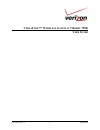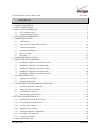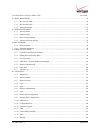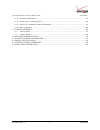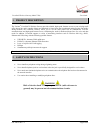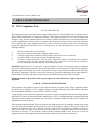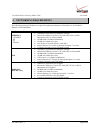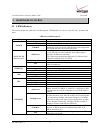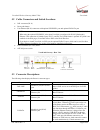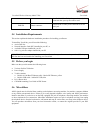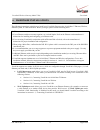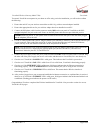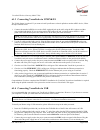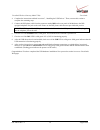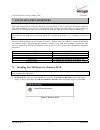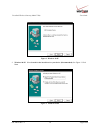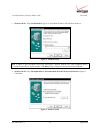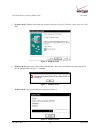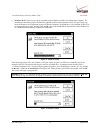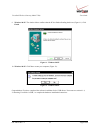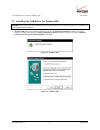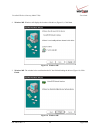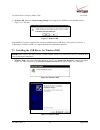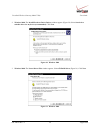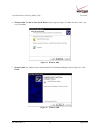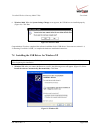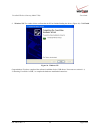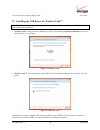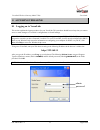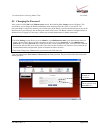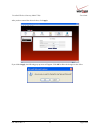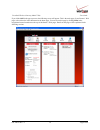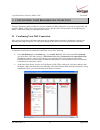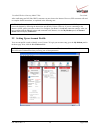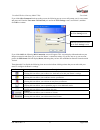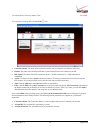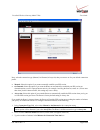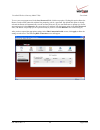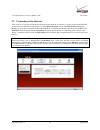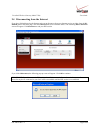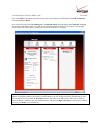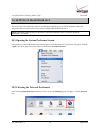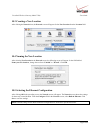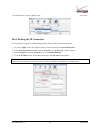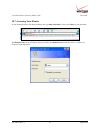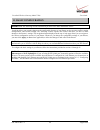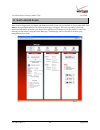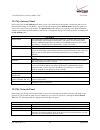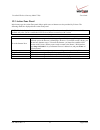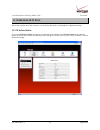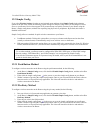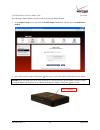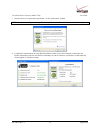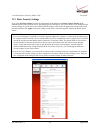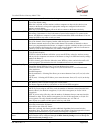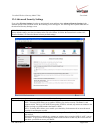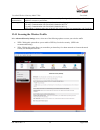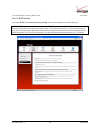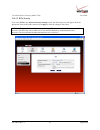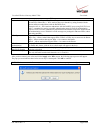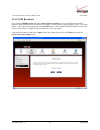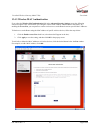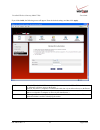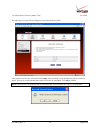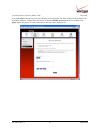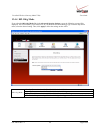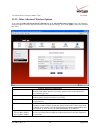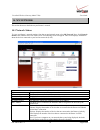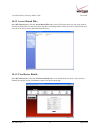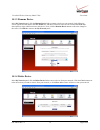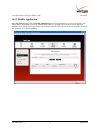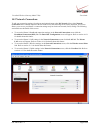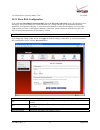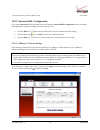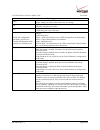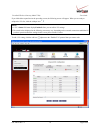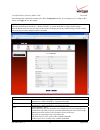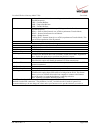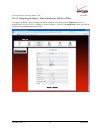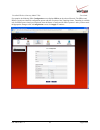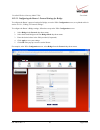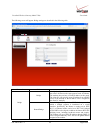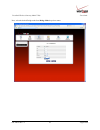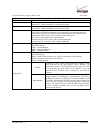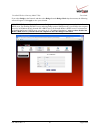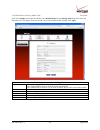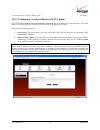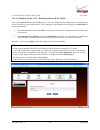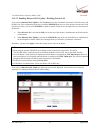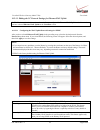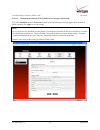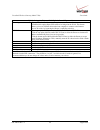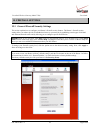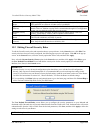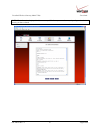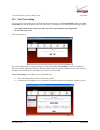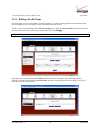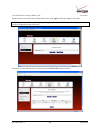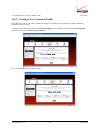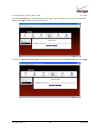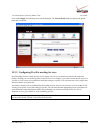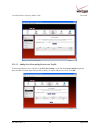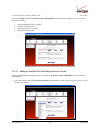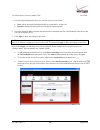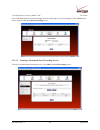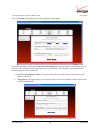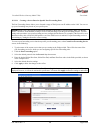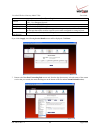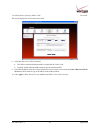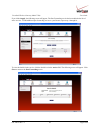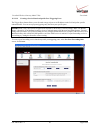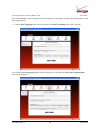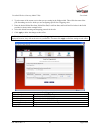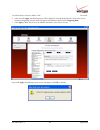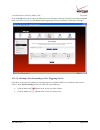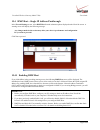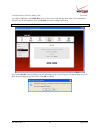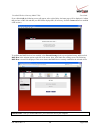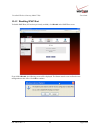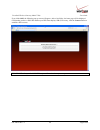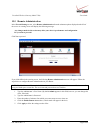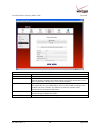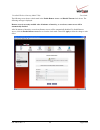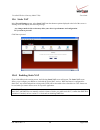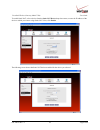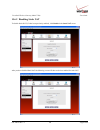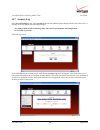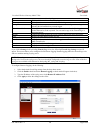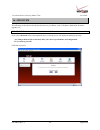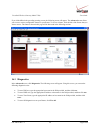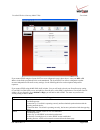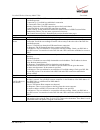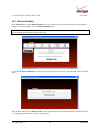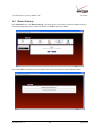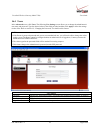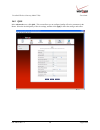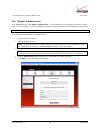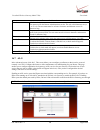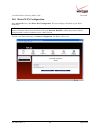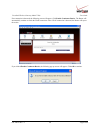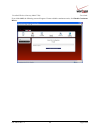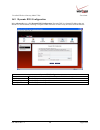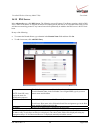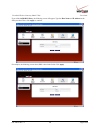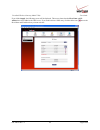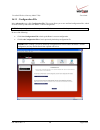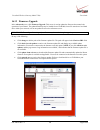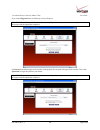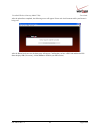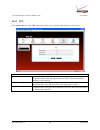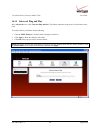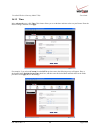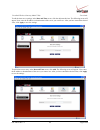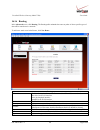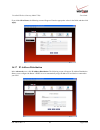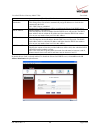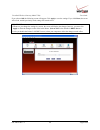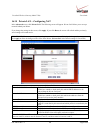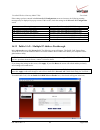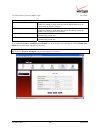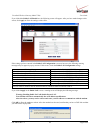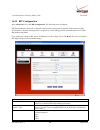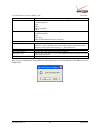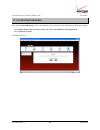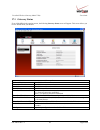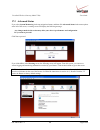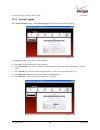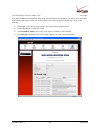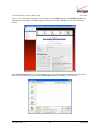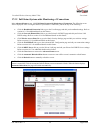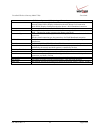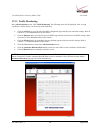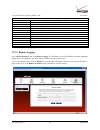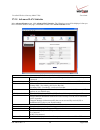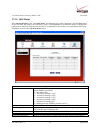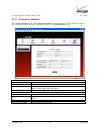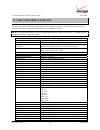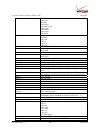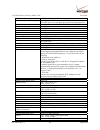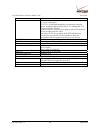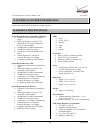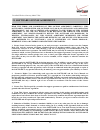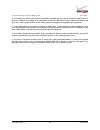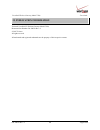- DL manuals
- Verizon
- Wireless Router
- VersaLink 7500
- User Manual
Verizon VersaLink 7500 User Manual
Summary of VersaLink 7500
Page 1
030-300536 rev. A 1 august 2007 v ersa l ink ™ w ireless g ateway (m odel 7500) u ser g uide.
Page 2
030-300536 rev. A 2 august 2007 user guide versalink wireless gateway (model 7500) contents 1. Product description ..................................................................................................................................5 2. Safety instructions .................................
Page 3
030-300536 rev. A 3 august 2007 user guide versalink wireless gateway (model 7500) 12. Main (home page).........................................................................................................................................49 12.1 my gateway panel.......................................
Page 4
030-300536 rev. A 4 august 2007 user guide versalink wireless gateway (model 7500) 16.17 ip address distribution..........................................................................................................................157 16.18 private lan—configuring nat ...............................
Page 5
030-300536 rev. A 5 august 2007 user guide versalink wireless gateway (model 7500) 1. Product description the verizon ® versalink™ wireless gateway provides reliable, high-speed, internet access to your existing small office phone line and is capable of data rates hundreds of times faster than a tra...
Page 6
030-300536 rev. A 6 august 2007 user guide versalink wireless gateway (model 7500) 3. Regulatory information 3.1 fcc compliance note (fcc id: ch87500xx-07) this equipment has been tested and found to comply with the limits for a class b digital device, pursuant to part 15 of the federal communicatio...
Page 7
030-300536 rev. A 7 august 2007 user guide versalink wireless gateway (model 7500) the telephone company may make changes to their facilities, equipment, operations, or procedures that could affect the operation of this equipment. If this happens, the telephone company will provide advance notice in...
Page 8
030-300536 rev. A 8 august 2007 user guide versalink wireless gateway (model 7500) 4. Networking requirements the following system specifications are required for optimum performance of the router via 10/100 base-t ethernet or usb installations. Connection type minimum system requirements ethernet u...
Page 9
030-300536 rev. A 9 august 2007 user guide versalink wireless gateway (model 7500) 5. Hardware features 5.1 led indicators this section explains the led states and descriptions. Led indicators are used to verify the unit’s operation and status. Led states and descriptions led state description solid...
Page 10
030-300536 rev. A 10 august 2007 user guide versalink wireless gateway (model 7500) 5.2 cable connectors and switch locations • dsl connector (rj-11) • reset push button • four ethernet (rj-45) connectors with optional uplink/e1 port and optional e4/data port note: 1. When using the optional uplink/...
Page 11
030-300536 rev. A 11 august 2007 user guide versalink wireless gateway (model 7500) installed in a pc or hub at the same time, only the connector that syncs up first will be used. Power barrel connector connects the 12 vdc power connector to an ac wall jack. 5.4 installation requirements this sectio...
Page 12
030-300536 rev. A 12 august 2007 user guide versalink wireless gateway (model 7500) 6. Hardware installations the following instructions explain how to install your versalink gateway using 10/100 base-t ethernet, wireless, ethernet uplink, or usb connections. Before you begin, please read the follow...
Page 13
030-300536 rev. A 13 august 2007 user guide versalink wireless gateway (model 7500) 6.1.1 connecting versalink via 10/100 base-t ethernet to connect your versalink using the 10/100-baset ethernet connection, please follow these steps: 1. Connect the dsl phone cable from the connector marked dsl on t...
Page 14
030-300536 rev. A 14 august 2007 user guide versalink wireless gateway (model 7500) to network versalink to computers in your home or office using a wireless installation, you will need to confirm the following: 1. Ensure that each pc on your wireless network has an 802.11b/g wireless network adapte...
Page 15
030-300536 rev. A 15 august 2007 user guide versalink wireless gateway (model 7500) 6.1.3 connecting versalink via uplink/e1 the uplink feature is optional. If you want to install your router so that it uplinks to another adsl device, follow the steps outlined below: 1. Connect the attached adsl dev...
Page 16
030-300536 rev. A 16 august 2007 user guide versalink wireless gateway (model 7500) 4. Complete the instructions outlined in section 7, “installing the usb drivers.” then, return to this section to complete the remaining steps. 5. Connect the dsl phone cable from the connector marked dsl on the rear...
Page 17
030-300536 rev. A 17 august 2007 user guide versalink wireless gateway (model 7500) 7. Installing the usb drivers this section explains how to install the usb drivers for your router. If you are using only an ethernet connection, usb driver installation is not necessary. The microsoft plug and play ...
Page 18
030-300536 rev. A 18 august 2007 user guide versalink wireless gateway (model 7500) figure 2. Windows 98 se 2. Windows 98 se: select search for the best driver for your device. (recommended). See figure 3. Click next. Figure 3. Windows 98 se.
Page 19
030-300536 rev. A 19 august 2007 user guide versalink wireless gateway (model 7500) 3. Windows 98 se: select cd-rom drive (figure 4). Click next. Windows will search for the driver. Figure 4. Windows 98 se note: if figure 4 does not appear at this step, and figure 5 appears with the text ‘usb compos...
Page 20
030-300536 rev. A 20 august 2007 user guide versalink wireless gateway (model 7500) 5. Windows 98 se: windows will display the location of the driver (figure 6). The drive “letter” may vary. Click next. Figure 6. Windows 98 se 6. Windows 98 se: remove the cd from the cd-rom drive. Next, insert the w...
Page 21
030-300536 rev. A 21 august 2007 user guide versalink wireless gateway (model 7500) 8. Windows 98 se: figure 9 may pop up, depending on how windows 98 se was installed on the computer. The installation of the router requires files that are supplied by microsoft for windows 98 se. If figure 10 pops u...
Page 22
030-300536 rev. A 22 august 2007 user guide versalink wireless gateway (model 7500) 9. Windows 98 se: the window below confirms that the pc has finished loading the drivers (figure 11). Click finish. Figure 11. Windows 98 se 10. Windows 98 se: click yes to restart your computer (figure 12). Figure 1...
Page 23
030-300536 rev. A 23 august 2007 user guide versalink wireless gateway (model 7500) 7.2 installing the usb driver for windows me important: confirm that the cd-rom provided with the router kit is inserted into the pc’s cd-rom drive before beginning this installation. 1. Windows me: after you connect...
Page 24
030-300536 rev. A 24 august 2007 user guide versalink wireless gateway (model 7500) 2. Windows me: windows will display the location of the driver (figure 15). Click next. Figure 15. Windows me 3. Windows me: the window below confirms that the pc has finished loading the drivers (figure 16). Click f...
Page 25
030-300536 rev. A 25 august 2007 user guide versalink wireless gateway (model 7500) 4. Windows me: when the system settings change screen appears, the usb drivers are installed properly (figure 17). Click yes. Figure 17. Windows me congratulations! You have completed the software installation for th...
Page 26
030-300536 rev. A 26 august 2007 user guide versalink wireless gateway (model 7500) 2. Windows 2000: the install hardware device drivers window appears (figure 20). Select search for a suitable driver for my device (recommended). Click next. Figure 20. Windows 2000 3. Windows 2000: the locate driver...
Page 27
030-300536 rev. A 27 august 2007 user guide versalink wireless gateway (model 7500) 4. Windows 2000: the driver files search results window appears (figure 22). Note: the drive “letter” may vary. Click next. Figure 22. Windows 2000 5. Windows 2000: the window below confirms that the pc has finished ...
Page 28
030-300536 rev. A 28 august 2007 user guide versalink wireless gateway (model 7500) 6. Windows 2000: when the system settings change screen appears, the usb drivers are installed properly (figure 24). Click yes. Figure 24. Windows 2000 congratulations! You have completed the software installation fo...
Page 29
030-300536 rev. A 29 august 2007 user guide versalink wireless gateway (model 7500) 2. Windows xp: the window below confirms that the pc has finished loading the drivers (figure 26). Click finish. Figure 26. Windows xp congratulations! You have completed the software installation for the usb drivers...
Page 30
030-300536 rev. A 30 august 2007 user guide versalink wireless gateway (model 7500) 7.5 installing the usb driver for windows vista™ important: confirm that the cd-rom provided with the router kit is inserted into the pc’s cd-rom drive before beginning this installation. 1. Windows vista™: after you...
Page 31
030-300536 rev. A 31 august 2007 user guide versalink wireless gateway (model 7500) 8. Accessing versalink 8.1 logging on to versalink this section explains the logon procedures for your versalink. This procedure should be used any time you want to access or make changes to versalink’s configuration...
Page 32
030-300536 rev. A 32 august 2007 user guide versalink wireless gateway (model 7500) 8.2 changing the password after you have clicked ok in the modem secure screen, the following user settings screen will appear. This screen allows you to change the default administrator name and password to the valu...
Page 33
030-300536 rev. A 33 august 2007 user guide versalink wireless gateway (model 7500) after you have entered the desired values, click apply. If you clicked apply, the following pop-up screen will appear. Click ok to allow the changes to take effect..
Page 34
030-300536 rev. A 34 august 2007 user guide versalink wireless gateway (model 7500) if you clicked ok in the pop-up screen, the following screen will appear. This is the main page of your router’s web pages, also referred to in this document as the home page. You can access this page by clicking mai...
Page 35
030-300536 rev. A 35 august 2007 user guide versalink wireless gateway (model 7500) 9. Configuring your broadband connection to browse the internet using your router, you must confirm your dsl connection, set up your account profile, and establish a dhcp or ppp session with your internet service pro...
Page 36
030-300536 rev. A 36 august 2007 user guide versalink wireless gateway (model 7500) after confirming your dsl link, dhcp customers can now browse the internet. However, ppp customers will need to complete further instructions, as explained in the following note. Note: if the router has established a...
Page 37
030-300536 rev. A 37 august 2007 user guide versalink wireless gateway (model 7500) if you clicked not connected in the preceding screen, the following pop-up screen will prompt you for a user name and password. Enter the user name and password you used in the user settings screen, in section 8.2, a...
Page 38
030-300536 rev. A 38 august 2007 user guide versalink wireless gateway (model 7500) to set up your account profile. Click the edit icon. • connection name: the name of the connection profile your are using for your internet connection. • default: the name of the default profile that is used when the...
Page 39
030-300536 rev. A 39 august 2007 user guide versalink wireless gateway (model 7500) next, select the connection type (manual, on demand, always on) that you want to use for your default connection profile. • manual: select this option if you want to manually establish your ppp session. • on demand: ...
Page 40
030-300536 rev. A 40 august 2007 user guide versalink wireless gateway (model 7500) to save your account password, in the save password field,click the top option. Clicking this option allows the router to make a ppp connection without first prompting you for a password. (by default this option is a...
Page 41
030-300536 rev. A 41 august 2007 user guide versalink wireless gateway (model 7500) 9.3 connecting to the internet after you have set up your account profile using the steps explained in section 9.2, you are ready to establish a ppp session (internet connection) with verizon. View the dsl connection...
Page 42
030-300536 rev. A 42 august 2007 user guide versalink wireless gateway (model 7500) 9.4 disconnecting from the internet if you have finished browsing the internet and want to disconnect from your internet service provider, from the my modem panel in the home page, click the connected link (next to i...
Page 43
030-300536 rev. A 43 august 2007 user guide versalink wireless gateway (model 7500) if you clicked ok to disconnect your ppp session, after a brief moment, the ppp status in the dsl connection screen should display down. Also, at the home page in the my modem panel, the internet status field will di...
Page 44
030-300536 rev. A 44 august 2007 user guide versalink wireless gateway (model 7500) 10. Setting up macintosh os x this section provides instructions on how to use macintosh operating system 10 with the router. Follow the instructions in this section to create a new network configuration for macintos...
Page 45
030-300536 rev. A 45 august 2007 user guide versalink wireless gateway (model 7500) 10.3 creating a new location after clicking the network icon, the network screen will appear. Select new location from the location field. 10.4 naming the new location after selecting new location in the network scre...
Page 46
030-300536 rev. A 46 august 2007 user guide versalink wireless gateway (model 7500) 10.6 checking the ip connection to verify that the computer is communicating with the router, follow the instructions below. 1. Go to the “apple” icon in the upper-left corner of the screen and select system preferen...
Page 47
030-300536 rev. A 47 august 2007 user guide versalink wireless gateway (model 7500) 10.7 accessing your router in your internet explorer web browser address bar, type http://192.168.1.1/. Next, press enter on your keyboard. The modem secure screen will appear. Please proceed to the modem secure scre...
Page 48
030-300536 rev. A 48 august 2007 user guide versalink wireless gateway (model 7500) 11. Basic configuration important: the following sections assume that you have active dsl and internet service. Versalink allows you to make changes to the configurable features of your router such as account profile...
Page 49
030-300536 rev. A 49 august 2007 user guide versalink wireless gateway (model 7500) 12. Main (home page) after you have logged on to your router and established a ppp session with your internet service provider (isp), click main in the top navigational menu. The following home page will appear. The ...
Page 50
030-300536 rev. A 50 august 2007 user guide versalink wireless gateway (model 7500) 12.1 my gateway panel in the home page, the my modem panel allows you to view details about your router’s connections and to access the connection settings in your router. A green check mark displayed in the modem st...
Page 51
030-300536 rev. A 51 august 2007 user guide versalink wireless gateway (model 7500) 12.3 action zone panel in the home page, the action zone panel allows quick access to internet services provided by verizon. The following details are displayed in the action zone panel. Note: the links displayed in ...
Page 52
030-300536 rev. A 52 august 2007 user guide versalink wireless gateway (model 7500) 13. Wireless settings this section explains the wireless features of your router and guides you through the configurable settings. 13.1 wireless status if you select wireless settings from the top navigational menu a...
Page 53
030-300536 rev. A 53 august 2007 user guide versalink wireless gateway (model 7500) 13.2 simple config if you select wireless settings from the top navigational menu and then select simple config in the submenu options at the left of the screen, the following screen will appear. Simple config allows...
Page 54
030-300536 rev. A 54 august 2007 user guide versalink wireless gateway (model 7500) the following example illustrates simple config using the push button method: 1. At the simple config screen, click the black enable simple conf button, and then select use push button method. 2. Next, either click t...
Page 55
030-300536 rev. A 55 august 2007 user guide versalink wireless gateway (model 7500) 3. Run the client’s wi-fi protected setup wizard—for the “push button” method. Note: your device’s wi-fi protected setup wizard may differ from the wizard screens shown in this example. 4. Complete the instructions i...
Page 56
030-300536 rev. A 56 august 2007 user guide versalink wireless gateway (model 7500) 13.3 basic security settings if you select wireless settings from the top navigational menu and then select basic security settings in the submenu options at the left of the screen, the following screen will appear. ...
Page 57
030-300536 rev. A 57 august 2007 user guide versalink wireless gateway (model 7500) basic security settings wireless operation factory default = on choose the desired setting. When on is selected, wireless stations (wireless computers or other wireless devices) can connect to the router, as long as ...
Page 58
030-300536 rev. A 58 august 2007 user guide versalink wireless gateway (model 7500) 13.4 advanced security settings if you select wireless settings from the top navigational menu and then select advanced security settings in the submenu options at the left of the screen, the following screen will ap...
Page 59
030-300536 rev. A 59 august 2007 user guide versalink wireless gateway (model 7500) wireless mac authentication allows you to limit access to your wireless network by allowing only devices with specific mac address to connect to your router. 802.11b/g mode allows you to limit access to your router b...
Page 60
030-300536 rev. A 60 august 2007 user guide versalink wireless gateway (model 7500) 13.4.1.1 wep security if you select wep in the advanced security settings screen, the following screen will be displayed. Note: a wep key is treated as either a string of text (ascii) characters or a set of hexadecim...
Page 61
030-300536 rev. A 61 august 2007 user guide versalink wireless gateway (model 7500) 13.4.1.2 wpa security if you select wpa in the advanced security settings screen, the following screen will appear. Enter the appropriate values in the fields, and then click apply to allow the settings to take effec...
Page 62
030-300536 rev. A 62 august 2007 user guide versalink wireless gateway (model 7500) wpa authentication method factory default = personal (pre-shared key) personal (pre-shared key) – wpa stations share a pre-shared key (string format) with the router and do not authenticate with the radius server. En...
Page 63
030-300536 rev. A 63 august 2007 user guide versalink wireless gateway (model 7500) 13.4.2 ssid broadcast if you click the ssid broadcast link in the advanced security settings screen, the following screen will be displayed. When ssid broadcast is enabled, any computer or wireless device using the s...
Page 64
030-300536 rev. A 64 august 2007 user guide versalink wireless gateway (model 7500) 13.4.3 wireless mac authentication if you select the wireless mac authentication link in the advanced security settings screen, the following screen will appear. This screen allows you configure wireless mac address ...
Page 65
030-300536 rev. A 65 august 2007 user guide versalink wireless gateway (model 7500) if you clicked add, the following screen will appear. Enter the desired settings, and then click apply. Traffic allowed: when the mac filter is enabled, only stations in the mac filter table (which are set to “allowe...
Page 66
030-300536 rev. A 66 august 2007 user guide versalink wireless gateway (model 7500) the following screen provides an example of values entered into the fields. After you have entered your values and clicked apply in the preceding screen, the following pop-up screen will appear. The pop-up screen ind...
Page 67
030-300536 rev. A 67 august 2007 user guide versalink wireless gateway (model 7500) if you clicked ok in the pop-up screen, the following screen will appear. The mac address has been added to the list of mac addresses. Confirm that a ckeck mark is displayed enable access list check box, and then cli...
Page 68
030-300536 rev. A 68 august 2007 user guide versalink wireless gateway (model 7500) 13.4.4 802.11b/g mode if you select the 802.11b/g mode link in the advanced security settings screen, the following screen will be displayed. This screen allows you to limit access to your router based on technology ...
Page 69
030-300536 rev. A 69 august 2007 user guide versalink wireless gateway (model 7500) 13.4.5 other advanced wireless options if you select the other advanced wireless options link in the advanced security settings screen, the following screen will appear. From the drop-down menus, select the desired s...
Page 70
030-300536 rev. A 70 august 2007 user guide versalink wireless gateway (model 7500) 14. My network this section discusses details about your router’s network. 14.1 network status to view your router’s network settings, from the top navigational menu, select my network. Next, click network status in ...
Page 71
030-300536 rev. A 71 august 2007 user guide versalink wireless gateway (model 7500) 14.1.1 access shared files in the my network panel, click the access shared files link to access files from a device on your local network. (the device from which you will access files must have file sharing enabled....
Page 72
030-300536 rev. A 72 august 2007 user guide versalink wireless gateway (model 7500) 14.1.3 rename device in the my network panel, click the rename device link to rename a device on your network. In the following screen, type the desired name in the new name box, and then (if desired) select an icon ...
Page 73
030-300536 rev. A 73 august 2007 user guide versalink wireless gateway (model 7500) 14.1.5 enable application in the my network panel, click the enable application link to set up applications for your service profile. This feature enables applications (games, webcams, im & others) by opening a tunne...
Page 74
030-300536 rev. A 74 august 2007 user guide versalink wireless gateway (model 7500) 14.2 network connections to edit your connection settings, from the top navigational menu select my network. Next, select network connections in the submenu options at the left of the screen; the following screen wil...
Page 75
030-300536 rev. A 75 august 2007 user guide versalink wireless gateway (model 7500) 14.2.1 basic dsl configuration if you clicked the broadband connection (dsl) link in the network connections screen, the following screen will appear. This screen displays the virtual connection (vc) settings and the...
Page 76
030-300536 rev. A 76 august 2007 user guide versalink wireless gateway (model 7500) 14.2.2 advanced dsl configuration if you clicked advanced in the preceding screen, the following advanced dsl configuration screen will appear. Depending on the connection settings you want to edit, you can: • click ...
Page 77
030-300536 rev. A 77 august 2007 user guide versalink wireless gateway (model 7500) vc settings status allows you to enable or disable your vc (virtual connection). This field must display “enable” in order to allow edits to the vc settings. Vpi displays the vpi (virtual path indicator) value for a ...
Page 78
030-300536 rev. A 78 august 2007 user guide versalink wireless gateway (model 7500) if you clicked the expand icon in the preceding screen, the following screen will appear. When you are ready to collapse the vcs list, click the collapse icon . Note: 1. A vc’s status field must display enabled befor...
Page 79
030-300536 rev. A 79 august 2007 user guide versalink wireless gateway (model 7500) the following table explains the settings in the vc 1 configuration screen. If you change any vc settings in this screen, click apply to save the settings. Note: if you experience problems, reset the router via the h...
Page 80
030-300536 rev. A 80 august 2007 user guide versalink wireless gateway (model 7500) qos quality of service, which is determined by your service provider. Possible responses: cbr = constant bit rate ubr = unspecified bit rate vbr = variable bit rate protocol the protocol for each vc, which is specifi...
Page 81
030-300536 rev. A 81 august 2007 user guide versalink wireless gateway (model 7500) 14.2.2.2 configuring the router’s protocol settings for pppoe or pppoa to configure the router’s protocol settings for pppoe or pppoa, access to the vc 1 configuration screen, as explained earlier in section 14.2.2.1...
Page 82
030-300536 rev. A 82 august 2007 user guide versalink wireless gateway (model 7500) for example, the following vc 1 configuration screen displays pppoa as the selected protocol. The pppoa and pppoe screens have identical configuration options with the exception of the tunneling feature. Tunneling is...
Page 83
030-300536 rev. A 83 august 2007 user guide versalink wireless gateway (model 7500) 14.2.2.3 configuring the router’s protocol settings for bridge to configure the router’s protocol settings for bridge, access the vc 1 configuration screen, as explained earlier in section 14.2.2.1, “editing vc proto...
Page 84
030-300536 rev. A 84 august 2007 user guide versalink wireless gateway (model 7500) the following screen will appear. Bridge settings are described in the following table. Protocol mode description bridge a bridge is a layer 2 device that connects two segments of the same lan that use the same proto...
Page 85
030-300536 rev. A 85 august 2007 user guide versalink wireless gateway (model 7500) next, select the desired bridge mode from bridge mode drop-down menu..
Page 86
030-300536 rev. A 86 august 2007 user guide versalink wireless gateway (model 7500) vc 1 – bridge protocol (bridge mode) vc status the protocol status is enabled. Vpi this setting allows you to change your vpi (virtual path indicator) value for a particular vc, which is defined by your service provi...
Page 87
030-300536 rev. A 87 august 2007 user guide versalink wireless gateway (model 7500) if you select bridge as the protocol, and then select bridge from the bridge mode drop-down menu, the following screen will appear. Click apply to save your selection. Important: if you configure the router to use br...
Page 88
030-300536 rev. A 88 august 2007 user guide versalink wireless gateway (model 7500) if you select bridge as the protocol, and then select routed bridge from the bridge mode drop-down menu, the following screen will appear. Enter the desired values in the fields provided, and then click apply. Vc 1 –...
Page 89
030-300536 rev. A 89 august 2007 user guide versalink wireless gateway (model 7500) 14.2.3 configuring versaport (ethernet wan uplink) if you clicked the versaport link in the network connections screen, the following screen will appear. This screen allows you to select how the uplink/e1 port on the...
Page 90
030-300536 rev. A 90 august 2007 user guide versalink wireless gateway (model 7500) 14.2.3.1 enabling private lan—disabling ethernet wan uplink if you selected private lan in the versaport screen, this will enable the router’s dsl transceiver, and the router will use its dsl port as the wan interfac...
Page 91
030-300536 rev. A 91 august 2007 user guide versalink wireless gateway (model 7500) 14.2.3.2 enabling ethernet wan uplink—disabling private lan if you selected ethernet wan uplink in the versaport screen, this will disable the router’s dsl transceiver and the dsl port. This configuration allows the ...
Page 92
030-300536 rev. A 92 august 2007 user guide versalink wireless gateway (model 7500) 14.2.3.3 editing the vc protocol settings for ethernet wan uplink note: the instructions in this section refer to the router configured for ethernet wan uplink mode. Be sure that you have selected ethernet wan uplink...
Page 93
030-300536 rev. A 93 august 2007 user guide versalink wireless gateway (model 7500) 14.2.3.3.2 configuring the ethernet wan uplink protocol settings for routed ip if you select routed ip from the protocol drop-down menu, the following screen will appear. Enter the desired options, and then click app...
Page 94
030-300536 rev. A 94 august 2007 user guide versalink wireless gateway (model 7500) uplink settings for ethernet wan uplink (routed ip protocol) tunneling factory default = enable if enabled, this option allows ppp traffic to be bridged to the wan. This feature allows you to use a pppoe shim on the ...
Page 95
030-300536 rev. A 95 august 2007 user guide versalink wireless gateway (model 7500) 15. Firewall settings 15.1 general firewall security settings this section explains how to configure your router’s firewall security features. The router’s firewall security settings allow you reduce the risk of unau...
Page 96
030-300536 rev. A 96 august 2007 user guide versalink wireless gateway (model 7500) general firewall settings maximum security (high) high security level only allows basic internet functionality. Only mail, news, web, ftp, and ipsec are allowed. All other traffic is prohibited. Typical security (med...
Page 97
030-300536 rev. A 97 august 2007 user guide versalink wireless gateway (model 7500) note: the information displayed in this screen may differ from your actual screen, depending on the level of security you have selected..
Page 98
030-300536 rev. A 98 august 2007 user guide versalink wireless gateway (model 7500) 15.3 port forwarding to access the port forwarding screen, from the top navigational menu, select firewall settings. Then select port forwarding from the menu options at the left of the screen. A warning screen will ...
Page 99
030-300536 rev. A 99 august 2007 user guide versalink wireless gateway (model 7500) 15.3.1 editing a profile name port forwarding services can be added to connection profiles. To edit an existing profile name, and then later add port forwarding services to the profile, follow the instructions in thi...
Page 100
030-300536 rev. A 100 august 2007 user guide versalink wireless gateway (model 7500) type the name of your choice in the field provided. Then, click apply to allow the change to take effect. Note: if you reset your router to factory default settings, the default profile “default” will be displayed, ...
Page 101
030-300536 rev. A 101 august 2007 user guide versalink wireless gateway (model 7500) 15.3.2 creating a new connection profile if you desire to create a new profile, and then later add port forwarding services to the new profile, follow the instructions in this section. To create a new connection pro...
Page 102
030-300536 rev. A 102 august 2007 user guide versalink wireless gateway (model 7500) if you clicked the edit button, the following screen will appear. Type the profile name of your choice in the field, and then click apply to allow the change to take effect. For example, “my first service profile” i...
Page 103
030-300536 rev. A 103 august 2007 user guide versalink wireless gateway (model 7500) if you clicked apply, the following screen will be displayed. The current profile field now displays the profile name that you entered. 15.3.3 configuring port forwarding services port forwarding services contain sp...
Page 104
030-300536 rev. A 104 august 2007 user guide versalink wireless gateway (model 7500) 15.3.3.1 adding port forwarding services to a profile to add a predefined service to a profile, in the port forwarding screen, click the current profile drop-down menu, and then select the name of the profile to whi...
Page 105
030-300536 rev. A 105 august 2007 user guide versalink wireless gateway (model 7500) if you clicked add, the following new port forwarding rule screen will appear. Using this screen, you can do any of the following: • add a predefined service to a profile • create a customized service • edit an exis...
Page 106
030-300536 rev. A 106 august 2007 user guide versalink wireless gateway (model 7500) 2. Select the option that describes how you want the service to be activated. • host: allows the unsolicited inbound traffic to a particular pc on the lan • dynamic: enables inbound traffic based on specific outboun...
Page 107
030-300536 rev. A 107 august 2007 user guide versalink wireless gateway (model 7500) if you clicked the details icon in the preceding screen, the following screen will be displayed. Click cancel when you are ready to return to the port forwarding screen. 15.3.3.3 creating a customized port forwardin...
Page 108
030-300536 rev. A 108 august 2007 user guide versalink wireless gateway (model 7500) if you clicked add, the following screen will be displayed. Click create. If you clicked create, the following create port forwarding service screen will appear. Using this screen, you can create port forwarding and...
Page 109
030-300536 rev. A 109 august 2007 user guide versalink wireless gateway (model 7500) 15.3.3.3.1 creating a service based on specific port forwarding ports the port forwarding feature allows you to forward a range of wan ports to an ip address on the lan. You can set up a port forwarding entry based ...
Page 110
030-300536 rev. A 110 august 2007 user guide versalink wireless gateway (model 7500) port forwarding service protocol tcp – transmission control protocol udp – user datagram protocol global port start the wan-side tcp/udp start port. Global port end the wan-side tcp/udp end port. Base host port the ...
Page 111
030-300536 rev. A 111 august 2007 user guide versalink wireless gateway (model 7500) this screen displays the service name in the field. 8. Select how the service will be activated. • host allows unsolicited inbound traffic to a particular pc on the lan. • dynamic enables inbound traffic based on sp...
Page 112
030-300536 rev. A 112 august 2007 user guide versalink wireless gateway (model 7500) if you clicked apply, the following screen will appear. The port forwarding service has been added to the list of active services. To add additional port forwarding services to your router, repeat steps 1 through 10...
Page 113
030-300536 rev. A 113 august 2007 user guide versalink wireless gateway (model 7500) 15.3.3.3.2 creating a service based on specific port triggering ports the trigger ports feature allows you to forward a range of ports to an ip address on the lan only after specific outbound traffic. You can set up...
Page 114
030-300536 rev. A 114 august 2007 user guide versalink wireless gateway (model 7500) if you clicked create in the preceding screen, the following screen will appear. Complete the following steps to add a port triggering rule. 1. Click the port triggering option. (by factory default, the port forward...
Page 115
030-300536 rev. A 115 august 2007 user guide versalink wireless gateway (model 7500) 2. Type the name of the custom service that you are creating in the field provided. This will be the name of the port forwarding service for which you are configuring specific port triggering rules. 3. Enter the des...
Page 116
030-300536 rev. A 116 august 2007 user guide versalink wireless gateway (model 7500) 6. After you click apply, the following screen will be displayed. From the drop-down list, select name of your custom port triggering rule (the name will appear at the bottom of the list under triggering rule). 7. C...
Page 117
030-300536 rev. A 117 august 2007 user guide versalink wireless gateway (model 7500) if you click ok in the pop-up screen, the following screen will appear. The port triggering service has been added to the list of active services. To add additional port triggering services to your router, repeat st...
Page 118
030-300536 rev. A 118 august 2007 user guide versalink wireless gateway (model 7500) 15.4 dmz host—single ip address passthrough in the firewall settings screen, select dmz host from the submenu options displayed at the left of the screen. A warning screen will display the following message: any cha...
Page 119
030-300536 rev. A 119 august 2007 user guide versalink wireless gateway (model 7500) to configure dmz host, in the dmz host screen, select a device from the drop-down menu. The selected device will share your wan ip address. Next, click enable to allow the setting to take effect. Note: the actual va...
Page 120
030-300536 rev. A 120 august 2007 user guide versalink wireless gateway (model 7500) if you clicked ok, the following screen will appear. After a brief delay, the home page will be displayed. Confirm that you have a dsl link and that your ppp status displays up. (if necessary, click the connect butt...
Page 121
030-300536 rev. A 121 august 2007 user guide versalink wireless gateway (model 7500) 15.4.2 disabling dmz host to disable dmz host (if it has been previously enabled), click disable in the dmz host screen. If you clicked disable, the following screen will be displayed. The router must be reset to al...
Page 122
030-300536 rev. A 122 august 2007 user guide versalink wireless gateway (model 7500) if you clicked ok, the following pop-up screen will appear. After a brief delay, the home page will be displayed. Confirm that you have a dsl link and that your ppp status displays up. (if necessary, click the conne...
Page 123
030-300536 rev. A 123 august 2007 user guide versalink wireless gateway (model 7500) 15.5 remote administration in the firewall settings screen, select remote administration from the submenu options displayed at the left of the screen. A warning screen will display the following message: any changes...
Page 124
030-300536 rev. A 124 august 2007 user guide versalink wireless gateway (model 7500) remote administration user name enter the user name in this field. Password enter your password in this field. Timeout default = 20 minutes enter the number of minutes after which remote access will be deactivated. ...
Page 125
030-300536 rev. A 125 august 2007 user guide versalink wireless gateway (model 7500) the following screen shows a check mark in the enable remote access and disable timeout check boxes. The following message is displayed: remote access is currently enabled. After 20 minutes of inactivity, or on rebo...
Page 126
030-300536 rev. A 126 august 2007 user guide versalink wireless gateway (model 7500) 15.6 static nat in the firewall settings screen, select static nat from the submenu options displayed at the left of the screen. A warning screen will display the following message: any changes made in this section ...
Page 127
030-300536 rev. A 127 august 2007 user guide versalink wireless gateway (model 7500) to enable static nat, select a device from the static nat device drop-down menu, or enter the ip address of the device to which you want to assign static nat. Next, click enable. The following screen shows that stat...
Page 128
030-300536 rev. A 128 august 2007 user guide versalink wireless gateway (model 7500) 15.6.2 disabling static nat to disable static nat (if it has been previously enabled), click disable in the static nat screen. After you have disabled static nat the following screen will show no devices enabled for...
Page 129
030-300536 rev. A 129 august 2007 user guide versalink wireless gateway (model 7500) 15.7 security log in the firewall settings screen, select security log from the submenu options displayed at the left of the screen. A warning screen will display the following message: any changes made in this sect...
Page 130
030-300536 rev. A 130 august 2007 user guide versalink wireless gateway (model 7500) security log close clicking this button closes the security log screen. Clear log clicking this button removes all entries from the log. Settings clicking this button opens a new window that contains configuration s...
Page 131
030-300536 rev. A 131 august 2007 user guide versalink wireless gateway (model 7500) 16. Advanced the following sections discuss the advanced features of your router, such as ip address distribution, firmware upgrades, etc. Important: this section assumes that you have active dsl and internet servic...
Page 132
030-300536 rev. A 132 august 2007 user guide versalink wireless gateway (model 7500) if you clicked yes in the preceding warning screen, the following screen will appear. The advanced screen allows you to access various configurable features in your router. To access a feature, click the link of the...
Page 133
030-300536 rev. A 133 august 2007 user guide versalink wireless gateway (model 7500) if you want to ping using the system self test screen (diagnostics page) shown above, enter your dns or ip address in the fields provided and click on the test button. The system self test will run a diagnostic test...
Page 134
030-300536 rev. A 134 august 2007 user guide versalink wireless gateway (model 7500) ppp indicates that a pppoe or pppoa session must already be established. Possible responses: connection up: versalink has established a connection no connection: there is no ppp connection initiating connection: the...
Page 135
030-300536 rev. A 135 august 2007 user guide versalink wireless gateway (model 7500) 16.2 restore defaults in the advanced screen, click restore defaults. This screen allows you to restore the router to its factory default settings. To restore the router, click the restore defaults button. Important...
Page 136
030-300536 rev. A 136 august 2007 user guide versalink wireless gateway (model 7500) 16.3 reboot gateway in the advanced screen, click reboot gateway. This screen allows you to reboot your router without losing any customized settings that you have made in the router. Click ok to reboot your router....
Page 137
030-300536 rev. A 137 august 2007 user guide versalink wireless gateway (model 7500) 16.4 users in the advanced screen, click users. The following user settings screen allows you to change the administrator’s user name and password.Type the desired values in the fields provided, and then click apply...
Page 138
030-300536 rev. A 138 august 2007 user guide versalink wireless gateway (model 7500) 16.5 qos in the advanced screen, click qos. This screen allows you to configure quality of service parameters in the router. Select the desired quality of service settings, and then click apply to allow the setting ...
Page 139
030-300536 rev. A 139 august 2007 user guide versalink wireless gateway (model 7500) 16.6 remote administration in the advanced screen, click remote administration. This screen allows you to configure your router so that it can be accessed remotely via a url. Configure this feature to allow maintena...
Page 140
030-300536 rev. A 140 august 2007 user guide versalink wireless gateway (model 7500) remote administration user name default = admin the name used for the remote administration session. The only valid characters are (a- z, a-z, 0-9). The user name must be at least 6 characters and must not exceed 12...
Page 141
030-300536 rev. A 141 august 2007 user guide versalink wireless gateway (model 7500) 16.8 detect wan configuration in the advanced screen, click detect wan configuration. This screen displays the details of your wan connection. Note: if you have not established and dsl connection with verizon’s equi...
Page 142
030-300536 rev. A 142 august 2007 user guide versalink wireless gateway (model 7500) if no connection is detected, the following screen will appear. Click enable continuous retries. The router will automatically continue to check the wan connection. After a wan connection is detected, the router wil...
Page 143
030-300536 rev. A 143 august 2007 user guide versalink wireless gateway (model 7500) if you clicked ok, the following screen will appear. If want to disable continuous retries, click disable continuous retries..
Page 144
030-300536 rev. A 144 august 2007 user guide versalink wireless gateway (model 7500) 16.9 dynamic dns configuration in the advanced screen, click dynamic dns configuration. Dynamic dns is a dynamic ip address that can aliased to a static hostname, allowing a computer on the network to be more easily...
Page 145
030-300536 rev. A 145 august 2007 user guide versalink wireless gateway (model 7500) 16.10 dns server in the advanced screen, click dns server. The following screen will appear. Your router contains a built-in dns server. When an ip address is assigned, the router will interrogate the new device for...
Page 146
030-300536 rev. A 146 august 2007 user guide versalink wireless gateway (model 7500) if you clicked add dns entry, the following screen will appear. Type the host name and ip address in the fields provided. Then, click apply to continue. For example, the following screen shows dns values in the fiel...
Page 147
030-300536 rev. A 147 august 2007 user guide versalink wireless gateway (model 7500) if you clicked apply, the following screen will be displayed. This screen shows that the host name and ip address have been added to the dns server. If you want to delete a dns entry, click the delete icon next to t...
Page 148
030-300536 rev. A 148 august 2007 user guide versalink wireless gateway (model 7500) 16.11 configuration file in the advanced screen, click configuration file. This screen allows you to save and load configuration files, which are used to back up and restore the router’s current configuration. Note:...
Page 149
030-300536 rev. A 149 august 2007 user guide versalink wireless gateway (model 7500) 16.12 firmware upgrade in the advanced screen, click firmware upgrade. This screen is used to update the firmware that controls the operation of your router. The updated firmware may be loaded from a cd-rom, from a ...
Page 150
030-300536 rev. A 150 august 2007 user guide versalink wireless gateway (model 7500) if you clicked upgrade now, the following screen will appear. Important: once the transfer has started, do not turn off your router’s power, and do not navigate to other web pages until the upload has completed. Cli...
Page 151
030-300536 rev. A 151 august 2007 user guide versalink wireless gateway (model 7500) after the upload has completed, the following screen will appear. Please wait a brief moment while your router is being reset. After the router has been reset, the home page will appear. Confirm that you have a dsl ...
Page 152
030-300536 rev. A 152 august 2007 user guide versalink wireless gateway (model 7500) 16.13 vpn in the advanced screen, click vpn. This feature allows you to select the vpn options for your router. Vpn pptp passthrough factory default = enabled if enabled (a check mark will appear in the box), pptp w...
Page 153
030-300536 rev. A 153 august 2007 user guide versalink wireless gateway (model 7500) 16.14 universal plug and play in the advanced screen, click universal plug and play. This feature advertises the presence of your router on the lan. To enable upnp in your router, do the following: 1. Click the upnp...
Page 154
030-300536 rev. A 154 august 2007 user guide versalink wireless gateway (model 7500) 16.15 time in the advanced screen, click time. This feature allows you to set the date and time values on your router. Enter the desired settings, and then click apply. For example, if you selected custom from the d...
Page 155
030-300536 rev. A 155 august 2007 user guide versalink wireless gateway (model 7500) to edit the time server settings, in the date and time screen, click the adjacent edit icon. The following screen will appear. Next, enter the ip address or domain name of the server you want to use. After you have ...
Page 156
030-300536 rev. A 156 august 2007 user guide versalink wireless gateway (model 7500) 16.16 routing in the advanced screen, click routing.The routing table maintains the routes or paths of where specific types of data will be routed across a network. To add a new static route in the router, click new...
Page 157
030-300536 rev. A 157 august 2007 user guide versalink wireless gateway (model 7500) if you clicked new route, the following screen will appear. Enter the appropriate values in the fields, and then click apply. 16.17 ip address distribution in the advanced screen, click ip address distribution. The ...
Page 158
030-300536 rev. A 158 august 2007 user guide versalink wireless gateway (model 7500) ip address distribution ip address distribution factory default = private lan this setting allows versalink to automatically assign ip addresses to local devices connected to the lan. Off = dhcp server is disabled p...
Page 159
030-300536 rev. A 159 august 2007 user guide versalink wireless gateway (model 7500) if you selected off, the following screen will appear. Click apply to save the settings. If you click reset, the screen will refresh, and the previously saved settings will remain active. Important: 1. Whenever you ...
Page 160
030-300536 rev. A 160 august 2007 user guide versalink wireless gateway (model 7500) 16.18 private lan—configuring nat in the advanced screen, click private lan.The following screen will appear. Private lan allows you to set up a network behind your router. If you change the settings in this screen,...
Page 161
030-300536 rev. A 161 august 2007 user guide versalink wireless gateway (model 7500) if the settings you have entered in the private lan configuration screen are incorrect, the following warning messages may be displayed in pop-up screens. If this occurs, check the settings in the private lan config...
Page 162
030-300536 rev. A 162 august 2007 user guide versalink wireless gateway (model 7500) public lan public lan dhcp server enable default = disabled (deselected) if this box contains a check mark, this enables dhcp addresses to be served from the public lan pool. Public lan enable default = disabled (de...
Page 163
030-300536 rev. A 163 august 2007 user guide versalink wireless gateway (model 7500) if you clicked the public lan enable box, the following screen will appear. After you have made changes to this screen, click apply to allow the settings to take effect. If the settings you have entered in the publi...
Page 164
030-300536 rev. A 164 august 2007 user guide versalink wireless gateway (model 7500) 16.20 rip configuration in the advanced screen, click rip configuration. The following screen will appear. Rip (routing interface protocol) is a dynamic inter-network routing protocol primarily used in interior rout...
Page 165
030-300536 rev. A 165 august 2007 user guide versalink wireless gateway (model 7500) ripv1 or ripv2 transmit the version of rip to be transmitted. (wan side rip never transmits) possible responses: none ripv1 ripv1 compatible ripv2 ripv2 authentication mode if using rip v2, you must select the type ...
Page 166
030-300536 rev. A 166 august 2007 user guide versalink wireless gateway (model 7500) 17. System monitoring if you click system monitoring in the top navigational menu, a warning screen will display the following message: any changes made in this section may affect your device’s performance and confi...
Page 167
030-300536 rev. A 167 august 2007 user guide versalink wireless gateway (model 7500) 17.1 gateway status if you clicked yes in the warning screen, the following gateway status screen will appear. This screen allows you to view details about your router. Gateway status software version versalink’s so...
Page 168
030-300536 rev. A 168 august 2007 user guide versalink wireless gateway (model 7500) 17.2 advanced status if you select system monitoring in the top navigational menu, and then click advanced status in the menu options at the left of the screen, a warning screen will display the following message: a...
Page 169
030-300536 rev. A 169 august 2007 user guide versalink wireless gateway (model 7500) 17.2.1 system logging in the advanced status screen, click system logging. The following screen will be displayed. At the logs drop-down menu, do any of the following: • select all to list both connection and system...
Page 170
030-300536 rev. A 170 august 2007 user guide versalink wireless gateway (model 7500) if you selected all from the logs drop-down menu, the following screen will appear. You may need to scroll down to the bottom of the logs screen to view all the logged events. After you have viewed the logs, do any ...
Page 171
030-300536 rev. A 171 august 2007 user guide versalink wireless gateway (model 7500) to save a copy of the logs to a location on your computer, in the system log page, click printable format. The following screen will appear. Click file > save as from the menu options, and then save the file to the ...
Page 172
030-300536 rev. A 172 august 2007 user guide versalink wireless gateway (model 7500) 17.2.2 full status/system-wide monitoring of connections in the advanced status screen, click full status/system-wide monitoring of connection. The following screen will be displayed. After viewing the details of yo...
Page 173
030-300536 rev. A 173 august 2007 user guide versalink wireless gateway (model 7500) full status/system-wide monitoring of connections name a descriptor used to identify the router’s connection type network (home/office)-displays information about the routers lan connection wan pppoe-displays inform...
Page 174
030-300536 rev. A 174 august 2007 user guide versalink wireless gateway (model 7500) 17.2.3 traffic monitoring in the advanced status screen, click traffic monitoring. The following screen will be displayed. After viewing your router’s traffic details, you can do any of the following: • click the at...
Page 175
030-300536 rev. A 175 august 2007 user guide versalink wireless gateway (model 7500) traffic monitoring stats represents the statistics for each interface type: atm, ethernet, or usb packet information for the packet information for the interface. Vpi/vci the vpi/vci values obtained from verizon. In...
Page 176
030-300536 rev. A 176 august 2007 user guide versalink wireless gateway (model 7500) 17.2.5 advanced lan statistics in the advanced status screen, click advanced lan statistics. The following screen will be displayed. After you have viewed the details in this page, click close to return to the advan...
Page 177
030-300536 rev. A 177 august 2007 user guide versalink wireless gateway (model 7500) 17.2.6 qos status in the advanced status screen, click qos status. The following screen will be displayed. Click the clear button to clear all counts and statistics (not just latency counts). Clicking clear does not...
Page 178
030-300536 rev. A 178 august 2007 user guide versalink wireless gateway (model 7500) 17.2.7 transceiver statistics in the advanced status screen, click transceiver statistics. The following screen will be displayed. After you have viewed the details in this page, click close to return to the advance...
Page 179
030-300536 rev. A 179 august 2007 user guide versalink wireless gateway (model 7500) 18. Port forwarding services for your convenience, versalink supports protocols for applications, games, and vpn-specific programs. The following chart provides port/protocol information for the supported services. ...
Page 180
030-300536 rev. A 180 august 2007 user guide versalink wireless gateway (model 7500) gamespy online udp 3783 udp 6515 tcp 6667 udp 12203 tcp/udp 13139 udp 27900 udp 28900 udp 29900 udp 29901 ghost recon tcp 80 udp 1038 udp 1032 udp 53 udp 2347 udp 2346 gnutella 6346 tcp/udp, 1214 tcp half life serve...
Page 181
030-300536 rev. A 181 august 2007 user guide versalink wireless gateway (model 7500) msn game zone 6667 tcp, 28800-29000 tcp msn game zone (dx 7 & 8 play) 6667 tcp, 6073 tcp, 28800-29000 tcp, 47624 tcp, 2300-2400 tcp/udp this service will open up ports for both traffic directions. Msn messenger 6891...
Page 182
030-300536 rev. A 182 august 2007 user guide versalink wireless gateway (model 7500) udp unreal tournament server 7777 (default gameplay port) 7778 (server query port) 7779,7779+ are allocated dynamically for each helper udplink objects, including udpserveruplin objects. Try starting with 7779- 7781...
Page 183
030-300536 rev. A 183 august 2007 user guide versalink wireless gateway (model 7500) 19. Technical support information contact your internet service provider for technical support. 20. Product specifications system requirements for 10/100 base-t/ethernet • pentium ® or equivalent class machines or h...
Page 184
030-300536 rev. A 184 august 2007 user guide versalink wireless gateway (model 7500) 21. Software license agreement read the terms and conditions of this license agreement carefully. This software is copyrighted and licensed (not sold). By installing and operating this product, you are accepting and...
Page 185
030-300536 rev. A 185 august 2007 user guide versalink wireless gateway (model 7500) 6. Governing law. This license agreement shall be construed and governed in accordance with the laws of the state of illinois. You submit to the jurisdiction of the state and federal courts of the state of illinois ...
Page 186
030-300536 rev. A 186 august 2007 user guide versalink wireless gateway (model 7500) 22. Publication information verizon® versalink™ wireless gateway (model 7500) document part number 030-300536 rev. A © 2007 verizon all rights reserved. All trademarks and registered trademarks are the property of t...