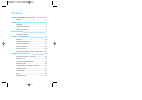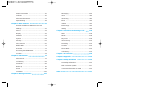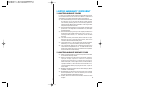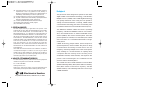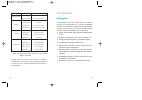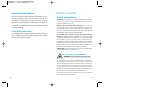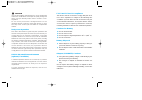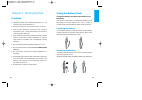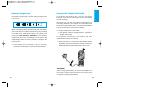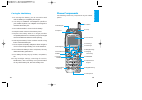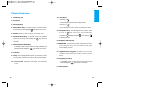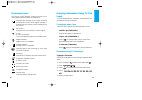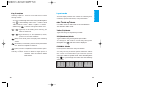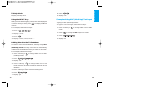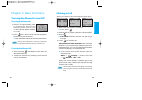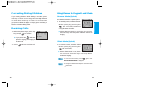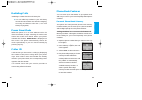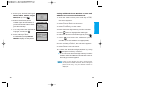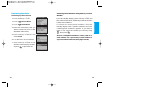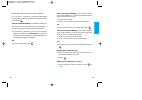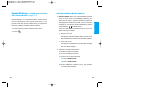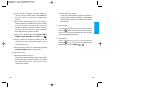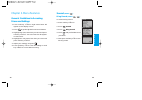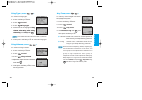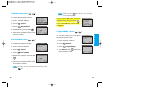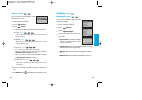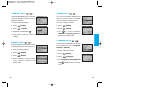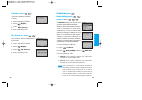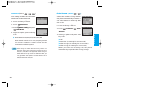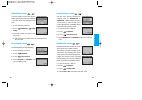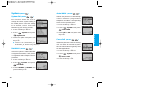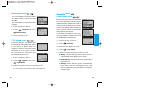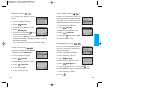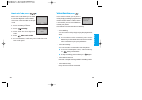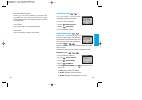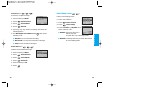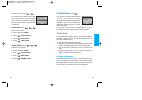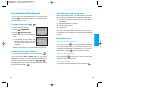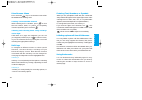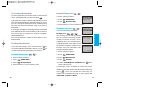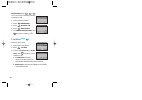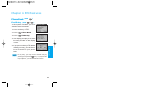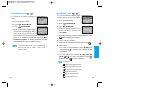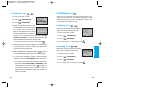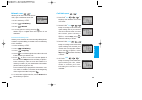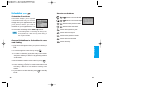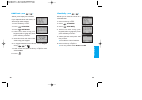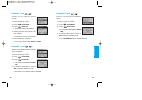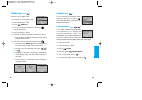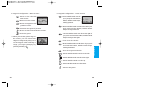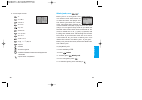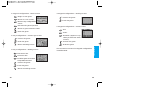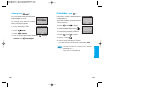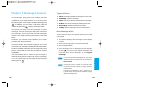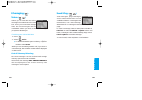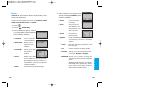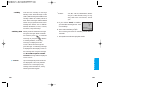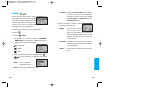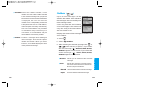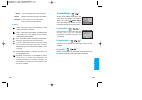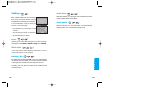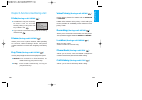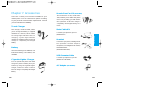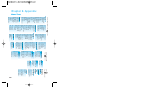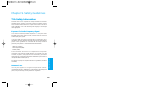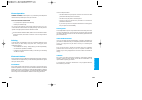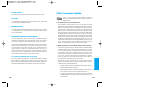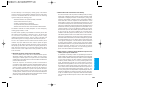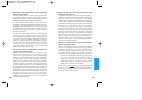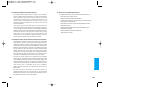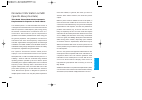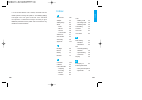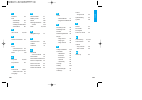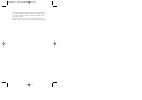- DL manuals
- Verizon
- Cell Phone
- VX2000
- User Manual
Verizon VX2000 User Manual
Summary of VX2000
Page 1
Manual do usuário v x 2 0 0 0 u s e r g u i d e m m b b 0 0 6 2 3 0 1 user guide (1.0).
Page 2
Contents limited warranty statement … …… …… …… …… …… … 1 subject ………………………………………… 3 introduction … …… …… …… …… …… …… …… …… …… …… …… …… …… …… …… …… … 5 highlights ……………………………………… 5 important information …………………………… 6 check accessories …………………………… 6 before you start … …… …… …… …… …… …… …… …… …… …… …… ...
Page 3
Power save mode …………………………… 30 caller id ……………………………………… 30 phone book features ………………………… 31 speed dialing ………………………………… 38 chapter 3. Menu features … …… …… …… …… …… …… …… …… …… … 42 general guidelines to menu access and settings ………………………………………… 42 sound ………………………………………… 43 display ………………………………………...
Page 4
Limited warranty statement 1. What this warranty covers: lg offers you a limited warranty that the enclosed subscriber unit and its enclosed accessories will be free from defects in material and workmanship, according to the following terms and conditions: (1) the limited warranty for the unit and e...
Page 5
Subject the phone has been designed to operate on the latest digital mobile communication technology, code division multiple access (cdma). This cdma digital technology has greatly enhanced voice clarity and can provide a variety of advanced features. Currently, cdma mobile communication technology ...
Page 6
Introduction highlights congratulations! Your new mobile phone will change the way you communicate. It is a compact, lightweight personal communication system with added features for the person on the go. Our advanced digital mobile communication technology features the following: " large, easy-to-r...
Page 7
Before you start safety instructions warning! To reduce the possibility of electric shock, do not expose your phone to high humidity areas, such as the bathroom, swimming pool, etc. Always store your phone away from heat. Never store your phone in settings that may expose it to temperatures less tha...
Page 8
Fcc part 15 class b compliance this device and its accessories comply with part 15 of fcc rules. Operation is subject to the following two conditions: (1) this device and its accessories may not cause harmful interference, and (2) this device and its accessories must accept any interference received...
Page 9
11 ge tti n g s t a rte d using the battery pack charge the battery fully before the initial use of the phone. The phone comes with a rechargeable battery. Keep the battery charged while not in use in order to maximize talk and standby time when using the phone. Installing the battery to install the...
Page 10
13 ge tti n g s t a rte d using the ac adaptor (ad-b434) ac adaptor (sr-0550u) has a slot for recharging batteries. The slot accommodates phone and battery pack for charging. Warning! Use only the ac adaptor (sr-0550u) for recharging batteries. The adapter accommodates both the phone and the battery...
Page 11
15 ge tti n g s t a rte d phone components the following shows key components of your mobile phone. 14 caring for the battery 1. To recharge the battery, you do not need to wait until the battery is completely discharged. 2. Use only lg batteries and adaptors specific to your model of phone. Lg adap...
Page 12
17 ge tti n g s t a rte d 11. Soft keys - soft key 1 used to display the function setting menu. - soft key 2 press this key once in a menu, to go back one level. 12. Navigation key this navigation key allows quick access to text and voice mail notification messages. Speaker mode, voice dialing, outg...
Page 13
19 ge tti n g s t a rte d entering information using t9 text input you can edit the banner, scheduler, short message and phone book using t9 text input. Changing letter case there are three options for selecting letter cases: initial cap (t9en/abc) only the first letter is capitalized. Caps lock (t9...
Page 14
21 ge tti n g s t a rte d input mode t9 text input provides five modes for entering text, numbers, special characters, and punctuation. Abc (multi-tap) mode use abc mode to add words to the t9 database. The default is abc mode. T9en (t9) mode type text using one keystroke per letter. 123 (numbers) m...
Page 15
23 ge tti n g s t a rte d 8. Press: . 9. Display: imt examples using abc (multi-tap) text input typing in abc (multi-tap) mode. To type a new message, follow these steps: 1. Press: soft key 1 to change letter case to abc mode 2. Press: to change to abc caps lock mode 3. Press: . 4. Display: lg 22 t9...
Page 16
25 ba s ic f unc t io n s making a call when you make a call, follow these simple steps: 1. Make sure the phone is turned on. " if not, press . 2. Enter the phone number, with area code (if needed). 3. Press . " call failed indicates that the call did not go through. 4. Press to end the call. This p...
Page 17
Using manner & keypad lock mode manner mode (quick) use manner mode in a public place. 1. In standby mode, activate manner mode quickly by pressing the . (for 3 seconds) instead of using the menu function. " when manner mode is set, there are no tones from the keys and the phone vibrates instead of ...
Page 18
29 ba s ic f unc t io n s call waiting your cellular service may offer a call waiting function. While a call is in progress, you may hear two beeps indicating another incoming call. When call waiting is enabled, you may put the active call on hold while you answer the other incoming call. Check with...
Page 19
Phone book features you can store up to 199 entries in your phone book with easy access to your most frequently dialed phone numbers. Personal phone book memory the phone has 199 personal phone book memory locations where you can store up to 5 phone numbers with 32 digit capacity for each phone numb...
Page 20
33 ba s ic f unc t io n s 32 saving additional phone numbers or an e-mail address in your personal phone book 1. From the initial screen press soft key 2 pim , the menu appears. 2. Select phone book on the menu. 3. Select find entry on the menu. 4. Enter the three-digit memory location number. 5. Pr...
Page 21
Retrieving phone numbers using memory location number. From the standby display, press soft key 2 pim and then select phone book, find entry. Enter the location number to be retrieved. To search for stored phone numbers, from the standby display enter a specific number(s) and a list containing that ...
Page 22
36 making a call from your phone book you can place a call from any memory location either by using speed dialing or by entering the phone number and pressing . One-touch speed dialing: this feature enables you to store your nine most frequently used numbers in your phone book in memory locations (1...
Page 23
39 ba s ic f unc t io n s 38 advanced phone book features 1. Pause feature: when you call automated systems (such as voice mail or credit billing numbers), you often have to enter a series of numbers. Instead of entering these numbers by hand, you can store the numbers in your phone book separated b...
Page 24
41 ba s ic f unc t io n s 40 " name dynamic search compares entered letters against the entries in the phone book and then displays a matching list in descending order. You can then call a number from the list. 4. Voice dialing if a voice tag has been saved in the phone book, pressing shortly from t...
Page 25
Me n u f e at u re s 43 sound (menu ) ring sound ( menu , ) to select a ring sound. 1. Press soft key 1 menu . 2. Press sound. 3. Press ring sound. 4. Press until you find the sound you desire. 5. Then press soft key 1 ok to save the ring sound. 42 chapter 3. Menu features general guidelines to acce...
Page 26
45 me n u f e at u re s 44 key tone ( menu , ) to set key tone length and touch tone playback speed. 1. Press soft key 1 menu . 2. Press sound. 3. Press key tone. 4. Set normal/long with and then press soft key 1 ok . " normal sends out a tone for a fixed period of time even if you keep the key pres...
Page 27
47 me n u f e at u re s 46 when you press key during a call, following screen is displayed. If you select yes, this screen is displayed every time you press . If you select no the screen does not appear. Logo melody ( menu , ) to set the melody on or off when turning the power on/off. 1. Press soft ...
Page 28
49 me n u f e at u re s 48 display ( menu ) backlight ( menu , ) choose the settings of the lcd and keypad backlight. 1. Press soft key 1 menu . 2. Press display. 3. Press backlight. 4. Choose an option and press soft key 1 ok . " 10 seconds turns the backlight off 10 seconds after the last key was ...
Page 29
51 me n u f e at u re s 50 theme ( menu , ) you can set up what is displayed on the lcd screen while in standby mode. (default or analog clock) 1. Press soft key 1 menu . 2. Press display. 3. Press theme. 4. Use to choose between default and analog clock and then press soft key 1 ok . Language ( men...
Page 30
53 me n u f e at u re s 52 features (menu ) data setting (menu , ) data/fax ( menu , , ) in data/fax setting, you can use your phone to transmit data and faxes. Wireless data communication services refer to utilization of subscriber terminals for access to internet with personal computer or laptops ...
Page 31
55 me n u f e at u re s auto answer ( menu , ) select the number of rings before the phone automatically answers a call. This feature is used only with the car kit. 1. Press soft key 1 menu . 2. Press features auto answer. 3. Select an option and press soft key 1 ok . " off " machine (or melody for ...
Page 32
57 me n u f e at u re s voice privacy ( menu , ) set the voice privacy feature for cdma calls as enhanced or standard. Cdma offers inherent voice privacy. Check with your service provider for availability of the enhanced voice privacy mode. 1. Press soft key 1 menu . 2. Press features. 3. Press voic...
Page 33
59 me n u f e at u re s auto nam (menu , ) allows the phone to automatically switch between programmed telephone numbers corresponding to the service provider area. 1. Press soft key 1 menu . 2. Press system and press auto nam. 3. Select off or on and press soft key 1 ok . Force call (menu , ) allow...
Page 34
61 me n u f e at u re s security ( menu ) lock mode ( menu , ) keeps your phone from unauthorized use. Once the phone is locked, it is in restricted mode, until the lock code is entered. This will allow you to receive phone calls and still make emergency calls. The lock code is commonly the last 4 d...
Page 35
63 me n u f e at u re s clear data ( menu , ) deletes all information saved in memory locations (001-199), schedule, and wake up. Be careful since any deleted information is not recoverable. 1. Press soft key 1 menu . 2. Press security. 3. Enter the four-digit lock code. 4. Press clear data. 5. Usin...
Page 36
Voice service (menu ) voice service allows you to place a call by simply speaking a programmed word. It will also allow a caller to leave a voicemail if you are not available to answer your phone. This feature is for the hands-free kit only. - voice dialing: you can make a call by simply saying the ...
Page 37
Voice dial (menu , ) you can make a call by simply saying the programmed word. 1. Press soft 1 key menu . 2. Press voice service. 3. Press voice dial. 4. Press soft key 2 quit . Voice memo (menu , ) there are 2 options, play and record. In play mode, you will have the list of the recorded messages a...
Page 38
Voice setup (menu , ) select voice dialing mode. 1. Press soft 1 menu . 2. Press voice service. 3. Press voice setup. 4. Select enable or disable and press soft key 1 ok . ▶ enable : pressing the voice memo key will activate the voice dialing mode. ▶ disable : selecting start vr (in menu) will conne...
Page 39
Mobile web (menu ) the wireless web feature allows you to view internet content specially designed for mobile phone interface. Access and selections within this feature depend on each service provider. For specific information on minibrowser access through your phone, refer to your service provider....
Page 40
73 me n u f e at u re s navigating through the browser while using minibrowser, you will find that on-screen items may be presented in one of the following ways: " numbered options (some options may not be numbered) " links (embedded in content) " text or numeric input " simple text you can act on t...
Page 41
Entering text, numbers, or symbols when you are prompted to enter text, the current text entry method will appear in the upper right corner of the message box as t9en, abc, 123, or a symbol table appears (exact label depends on implementation.) to change the input mode, use soft key 1. If you need a...
Page 42
Browser msg (menu , ) 1. Press soft key 1 menu . 2. Press mobile web. 3. Press browser msg. 4. Select soft key 1 yes or soft key 2 no . Browser set (menu , ) user can set browser warnings. Prompt (menu , , ) this feature can be set to prompt the user before launching and/or ending a browser session,...
Page 43
78 alert sound (menu , , ) user can assign a browser alerting message sound. 1. Press soft key 1 menu . 2. Press mobile web. 3. Press browser set. 4. Press alert sound. 5. Set mute/4 alerts/2 alerts with then press soft key 1 ok . Location (menu ) menu for gps mode. 1. Press soft 1 key menu . 2. Pre...
Page 44
79 pi m f e a t u re s chapter 4. Pim features phone book ( pim ) find entry ( pim , ) to find phone numbers you have stored in the phone book. 1. Press soft key 2 pim . 2. Press phone book. 3. Press find entry. 4. The display prompts you to enter the entry number on the display screen. 5. If you pr...
Page 45
81 pi m f e a t u re s 80 find name ( pim , ) to search for a phone number by name. 1. Press soft key 2 pim . 2. Press phone book. 3. Press find name. 4. Enter at least three letters of the name you are searching for. Then press soft key 1 option and select find. A list of matching names is displaye...
Page 46
83 pi m f e a t u re s 82 find email ( pim , ) 1. Press soft key 2 pim . 2. Press phone book. 3. Press find email. 4. Enter at least three letters of the e-mail address you are searching for. Then press soft key 1 option and select find. A list of matching addresses is displayed. If there is no matc...
Page 47
85 pi m f e a t u re s 84 missed ( pim , ) allows you to view a list of all missed calls, up to a maximum of 30 calls. 1. Press soft key 2 pim . 2. Press call history. 3. Press missed. 4. You may place a call by pressing . Works only in a digital area and if phone is not restricted. Recent call hist...
Page 48
87 pi m f e a t u re s 86 scheduler (pim ) scheduler functions scheduler keeps your agenda convenient and easy to access. Simply store your appointments and your phone alerts you with a reminder of your appointment. You can also take advantage of the wake-up feature. If transmitting sms or connectin...
Page 49
89 pi m f e a t u re s view daily ( pim , ) allows you to view all events of a selected date. 1. Press soft key 2 pim . 2. Press scheduler. 3. Press view daily. 4. Select the date using your keypad (refer to page 87), then press soft key 1 select . 5. Select the item and press soft key 1 view . " yo...
Page 50
91 pi m f e a t u re s 90 view all ( pim , ) allows you to view all stored events. 1. Press soft key 2 pim . 2. Press scheduler. 3. Press view all. " all stored entries will appear. 4. Select the item and press soft key 1 view . " you will see a list of matches. 5. Press soft key 1 option . " you ma...
Page 51
93 pi m f e a t u re s 92 wake up ( pim ) works only in digital area. To change an event alarm time. 1. Press soft key 2 pim . 2. Press wake up. 3. You can change the alarm mode using . (off / daily / once) 4. Press soft key 1 next . 5. Set time for alarm and press soft key 1 save . " the current ti...
Page 52
95 pi m f e a t u re s 94 1. Keypad configuration - menu screen : moves to the selected menu screen. : moves to score screen. : moves to keypad confi- guration screen. : resumes the game if paused. : moves to the game selection screen. : ends the game. 2. When you see the game's logo on the screen, ...
Page 53
97 pi m f e a t u re s 96 4. Score input screen : 1 . : 2 a b c : 3 d e f : 4 g h i : 5 j k l : 6 m n o : 7 p q r s : 8 t u v : 9 w x y z : 0 @ , ! ? * / # $ % : space : delete : ends the game : switches between lowercase and uppercase characters : input name completed black jack ( pim , ) black jac...
Page 54
99 pi m f e a t u re s 98 1. Keypad configurations - menu screen : begins a new game. : moves to score screen. : moves to key configurations screen. : resumes the game if paused. : moves to game selection menu. : ends the game. 2. Key configurations - game logo screen : pauses the game. : ends the g...
Page 55
101 pi m f e a t u re s calculator ( pim ) calculate simple mathematical computations. (can enter numbers up to the second decimal place.) 1. Press and in order. 2. Select (multiplication) using . 3. Select using soft key 1 select . 4. Press and in order. 5. Select = using . 6. Select using soft key...
Page 56
103 me ssa g e f e a t u re s types of menu " voice: shows the number of messages in voice mail. " send msg: sends a message. " inbox: shows you the list of the received messages. " outbox: shows the messages waiting to be sent. " erase msgs: deletes all stored messages. " setting: selects alert typ...
Page 57
105 me ssa g e f e a t u re s send msg ( , ) text messages, page messages, and e-mail transmissions are all available. If there is a message in the transmission, it is a text message. When there is no message in the transmission, it is a page. To send a message, enter a sms phone number to send to 1...
Page 58
107 me ssa g e f e a t u re s 4. After entering a message to be sent by selecting continue, press soft key 1 option . " send use to send the message. " save use to save the sent address, call back number, user data, call timer. " back goes back to previous page. " option send, cb#, priority, deferre...
Page 59
Me ssa g e f e a t u re s 109 - 10 texts : yes, no, call me, need direct, where are you?, will call later, busy, on my way, will arrive 15 minutes, thank you. 5. If you select send, it notifies you that the message was sent successfully. 6. Then select soft key 2 quit . The screen goes back to stand...
Page 60
111 me ssa g e f e a t u re s " protect? Configure erase protect on the selected message. For the protect configured message, messages may not be deleted by erase inbox and erase all functions of erase msgs menu. 4. Press soft key 1 option after checking the message. " reply this function allows you...
Page 61
113 me ssa g e f e a t u re s outbox ( , ) up to 30 sent messages can be stored in the outbox. Icons indicate if the messages were successfully sent to the message center. Users may view lists and contents of sent messages in this menu and may also verify if the transmission was successful or not. D...
Page 62
115 me ssa g e f e a t u re s erase msgs ( , ) all the voice mailbox messages, text messages and pages are deleted when you select erase msgs from the message menu screen. Protected messages are not erased. Erase inbox ( , , ) read messages and all messages are divided and must be deleted separately...
Page 63
117 me ssa g e f e a t u re s auto save ( , , ) with this feature on, messages are automatically saved in the outbox when transmitted. Auto delete ( , , ) with this feature on, old messages are automatically deleted when you exceed the storage limit. 116 setting ( , ) alert, default cb# (call back n...
Page 64
119 f unc t io n s u s e d du ri n g a c a ll voice privacy (during a call: menu ) set the privacy feature for cdma calls as enhanced or standard. Cdma offers inherent voice privacy. Check with your service provider for availability of the enhanced voice privacy mode. Recording (during a call: menu ...
Page 65
121 ac c e sso ri e s 120 hands-free car kit (portable) the hands-free car kit, model phf- 32w , enables you to attach the phone to the car providing you with hands- free operation. It will also charge a completely discharged battery in 5 hours. Data cable kit connects your phone to your pc. (model ...
Page 66
122 press soft key 1 menu . Press to scroll. Press soft key 2 pim . Press to scroll. Press . Press to scroll. Menu tree chapter 8. Appendix sound 1. Ring sound 2. Ring type ▶ ring ▶ vibrate ▶ vib1 + ring ▶ vib2 + ring ▶ vib 3+ ring ▶ lamp 3. Ring volume 4. Key tone ▶ normal ▶ long 5. Key volume 6. E...
Page 67
123 sa fe t y g u id e lin e s chapter 9. Safety guidelines tia safety information provided herein is the complete tia safety information for wireless handheld phones. Inclusion of the text covering pacemakers, hearing aids, and other medical devices is required in the owner’s manual for ctia certif...
Page 68
125 sa fe t y g u id e lin e s 124 persons with pacemakers: " should always keep the phone more than six inches from their pacemaker when the phone is turned on; " should not carry the phone in a breast pocket " should use the ear opposite the pacemaker to minimize the potential for interference " i...
Page 69
127 sa fe t y g u id e lin e s 126 fda consumer update the u.S. Food and drug administration’s center for devices and radiological health consumer update on mobile phones. 1. Do wireless phones pose a health hazard? The available scientific evidence does not show that any health problems are associa...
Page 70
129 sa fe t y g u id e lin e s 128 4. What are the results of the research done already? The research done thus far has produced conflicting results, and many studies have suffered from flaws in their research methods. Animal experiments investigating the effects of radiofrequency energy (rf) exposu...
Page 71
131 sa fe t y g u id e lin e s 130 8. What has the fda done to measure the radiofrequency energy coming from wireless phones ? The institute of electrical and electronic engineers (ieee) is developing a technical standard for measuring the radiofrequency energy (rf) exposure from wireless phones and...
Page 72
12. Where can i find additional information? For additional information, please refer to the following resources: • fda web page on wireless phones (http://www.Fda.Gov/cdrh/phones/index.Html) • federal communications commission (fcc) rf safety program (http://www.Fcc.Gov/oet/rfsafety) • internationa...
Page 73
135 sa fe t y g u id e lin e s 134 reach the network, in general, the closer you are to a wireless base station antenna, the lower the power output. Before a phone model is available for sale to the public, it must be tested and certified to the fcc that it does not exceed the limit established by t...
Page 74
137 in d e x 136 * in the united states and canada, the sar limit for mobile phones used by the public is 1.6 watts/kg (w/kg) averaged over one gram of tissue. The standard incorporates a substantial margin of safety to give additional protection for the public and to account for any variations in m...
Page 75
139 in d e x 138 f features 53 find - find email 82 - find entry 79 - finding a bookmark76 - find name 80 g gps mode 78, 119 h how to use buttons 91 i icons - onscreen icons 18 - phone type icons 81 inbox 110 k key tone 54, 105 key volume 56 l lock mode 28,61 - new lock code 64 language 51 m manner ...
Page 76
Licensed by qualcomm incorporated under one or more of the following patents; u.S. Patent no. 4,901,307 u.S. Patent no. 5,056,109 u.S. Patent no. 5,099,204 u.S. Patent no. 5,101,501 u.S. Patent no. 5,103,459 u.S. Patent no. 5,107,225 u.S. Patent no. 5,109,390 product manufactured or sold in u.S.; “t...