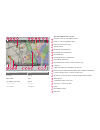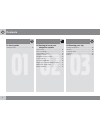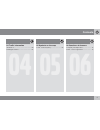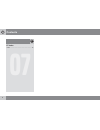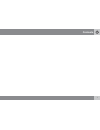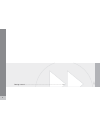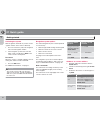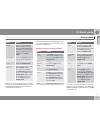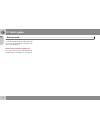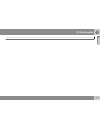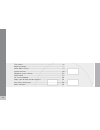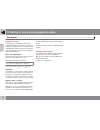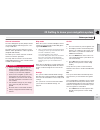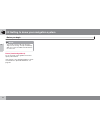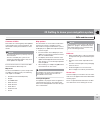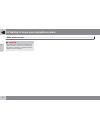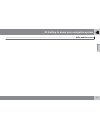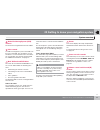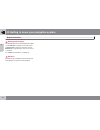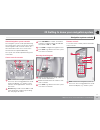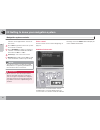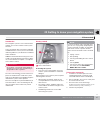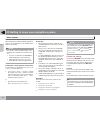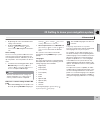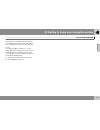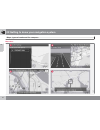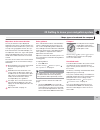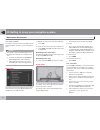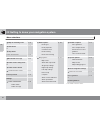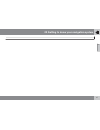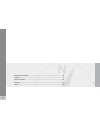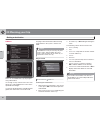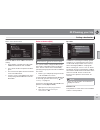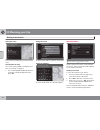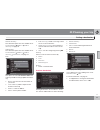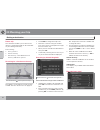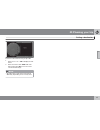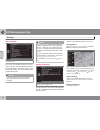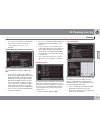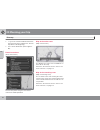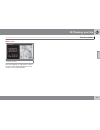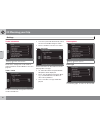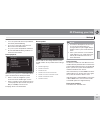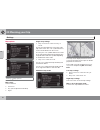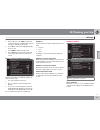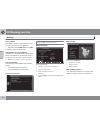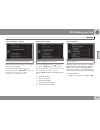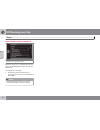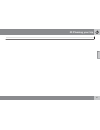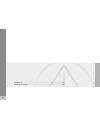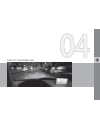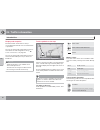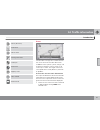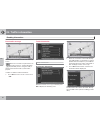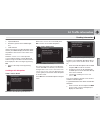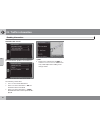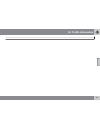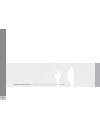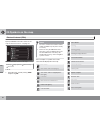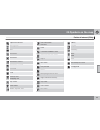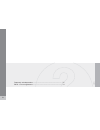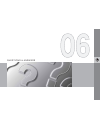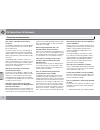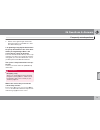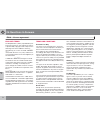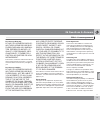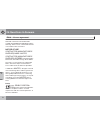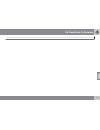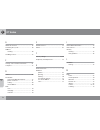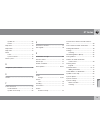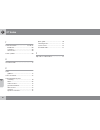- DL manuals
- Volvo
- Other
- S60 - ANNEXE 931
- Navigation System Owner's Manual
Volvo S60 - ANNEXE 931 Navigation System Owner's Manual
Summary of S60 - ANNEXE 931
Page 1
Operating manual volvo s60 volvo navigation system (vns) web edition.
Page 2
Types of roads color freeways orange main roads red secondary main roads brown normal roads dark gray local roads dark green text and symbols on the screen direction to take at next guidance point distance to the next guidance point name of next street or road stored location symbol for final destin...
Page 3
Volvo navigation system (vns) with rtt vns is a navigation system developed by volvo, which is designed to help guide you to the destination of your choice and provide infor- mation along the way. Rtt 1 (real time traffic) is an information system developed by volvo, which can detect roads/streets w...
Page 4: Contents
Contents 4 01 01 quick guide getting started.......................................... 10 02 02 getting to know your navigation system this manual............................................... 16 before you begin....................................... 17 dvds and the screen............................
Page 5: Contents
Contents 5 04 04 traffic information introduction............................................... 60 reading information.................................. 62 05 05 symbols on the map points of interest (pois)............................ 68 06 06 questions & answers frequently asked questions............
Page 6: Contents
Contents 6 07 07 index index......................................................... 78.
Page 7: Contents
Contents 7.
Page 8
G028767 8 getting started........................................................................................ 10
Page 9
Q u i c k g u i d e.
Page 10: 01 Quick Guide
01 quick guide getting started 01 10 activating the system with the ignition switched on (see the section "ignition modes" in the owner's manual): 1. Press the remote key fully into the ignition slot to activate ignition mode i. 2. If the navigation system does not start within a few seconds, press ...
Page 11: 01 Quick Guide
01 quick guide getting started 01 `` 11 menu action scroll move the cursor with the center console's number keys to the desired destina- tion (6 to move it to the right, 8 to move it downward, etc.) and press the thumb wheel. Scroll menu press the thumb wheel and a menu will be displayed. Add to iti...
Page 12: 01 Quick Guide
01 quick guide getting started 01 12 if you leave the planned route during the trip, the system will automatically calculate a new route to the destination. Demo mode (simulated guidance) the system has a demonstration mode that can be used as a learning tool, see page 56..
Page 13: 01 Quick Guide
01 quick guide 01 13.
Page 14
G028780 14 this manual............................................................................................. 16 before you begin..................................................................................... 17 dvds and the screen............................................................
Page 15
G e t t i n g t o k n o w y o u r n a v i g a t i o n s y s t e m.
Page 16
02 getting to know your navigation system this manual 02 16 using this manual a quick guide is available to help you get started with the basic functions as quickly as possible, see page 10. The rest of the manual is divided into chapters and sections describ- ing the navigation system's features an...
Page 17
02 getting to know your navigation system before you begin 02 `` 17 general information the volvo navigation system (vns) is based on navstar global positioning system, com- monly called gps. The gps system uses the reference system wgs84, which provides the vehicle's position (longitude and latitud...
Page 18
02 getting to know your navigation system before you begin 02 18 note the system can be used even when the engine is not running. To help avoid battery drain, the system should be turned off when it is not in use. Demo (simulated guidance) for an overview of how guidance functions, specify a destina...
Page 19
02 getting to know your navigation system dvds and the screen 02 `` 19 contents of dvds new dvds are issued regularly with updated maps and the most current information. The latest dvds can be purchased from a volvo retailer. Note the map information may not fully cover all areas/countries. The area...
Page 20
02 getting to know your navigation system dvds and the screen 02 20 caution do not place any objects in front of the nav- igation system's screen. This could scratch its surface. Cell phones could also interfere with the screen's function..
Page 21
02 getting to know your navigation system dvds and the screen 02 21.
Page 22
02 getting to know your navigation system system overview 02 22.
Page 23
02 getting to know your navigation system system overview 02 `` * option/accessory, for more information, see introduction. 23 global positioning system (gps) antenna the antenna is integrated into the roof module. Voice control a number of navigation system commands can be voice controlled. The mic...
Page 24
02 getting to know your navigation system system overview 02 24 steering wheel keypad the thumb wheel on the steering wheel keypad can be turned to navigate in lists and menus and pressed to confirm a selection. Use the exit button to go back in a menu or to cancel a selection. For additional inform...
Page 25
02 getting to know your navigation system navigation system controls 02 `` * option/accessory, for more information, see introduction. 25 about navigation system controls the navigation system can be operated using the controls in the center console, the steering wheel keypad or with a remote contro...
Page 26
02 getting to know your navigation system navigation system controls 02 26 functions on the upper/lower sections of the screen. Press exit to go back in the menu system or to cancel a selection. Press ok/menu to confirm or activate a selection. The button will be described in the manual as ok or "+ ...
Page 27
02 getting to know your navigation system voice control 02 `` * option/accessory, for more information, see introduction. 27 introduction the navigation system's voice control feature enables you to voice-activate certain system functions. Voice commands offer convenience and help avoid distractions...
Page 28
02 getting to know your navigation system voice control 02 28 when a dialogue has been initiated, grayed-out texts or texts in parentheses are not part of the spoken command. Note the system's menus and alternatives can- not always be selected, for a number of rea- sons. • if a menu or alternative i...
Page 29
02 getting to know your navigation system voice control 02 29 • by pressing the voice control button and saying "voice tutorial." • by pressing my car and going to settings voice settings voice tutorial . Press ok to begin the tutorial les- son. Voice training the voice training feature enables the ...
Page 30
02 getting to know your navigation system on-screen keyboard 02 30 entering text and making selections screen view showing the free-text field the navigation system uses a text wheel for entering various types of information. Activating a selection when the desired function/menu selection has been c...
Page 31
02 getting to know your navigation system on-screen keyboard 02 31 the number 5 in the upper right corner of the screen indicates that the there are five alterna- tives containing the characters entered ( bez ). No list an empty list and the characters *** in the upper right corner indicates that th...
Page 32
02 getting to know your navigation system maps, types of roads and the compass 02 32 map views.
Page 33
02 getting to know your navigation system maps, types of roads and the compass 02 33 map views of the current location the way in which the map is displayed depends on the vehicle’s location and the set- tings that have been made in the system, such as map scale, geographic location, the sym- bols t...
Page 34
02 getting to know your navigation system main menu, scroll menu 02 34 the menu system the various sections of this manual present all of the navigation system's menus and alterna- tives. Note the system's menus and alternatives can- not always be selected, for a number of rea- sons. • if a menu or ...
Page 35
02 getting to know your navigation system menu selections 02 `` 35 three levels of the menu structure are shown here. A number of the third level menus also have sub-menus, which are described in detail in their respective sections in this manual. Repeat voice guidance p. 33 set destination address ...
Page 36
02 getting to know your navigation system menu selections 02 36 map of remaining route p. 48 start demo or stop demo p. 56 traffic information p. 60 read traffic message p. 62 traffic events along route or traffic events ahead p. 63 avoided traffic events p. 64 current position p. 49 settings traffi...
Page 37
02 getting to know your navigation system 02 37.
Page 38
G028782 38 setting a destination............................................................................... 40 itinerary................................................................................................... 46 current position............................................................
Page 39
P l a n n i n g y o u r t r i p.
Page 40: 03 Planning Your Trip
03 planning your trip setting a destination 03 40 address there are several different ways of program- ming a destination. It is enough to only enter the name of a town, village, etc. To be guided to the center of the specified town/villages. If you know the destination's latitude and lon- gitude, t...
Page 41: 03 Planning Your Trip
03 planning your trip setting a destination 03 `` 41 more about information select an address/street + ok to select the fol- lowing: • map : displays a map of the location with additional information when available. • call : call the location if a phone number is given. • related poi : lists points ...
Page 42: 03 Planning Your Trip
03 planning your trip setting a destination 03 42 along the route this searches for pois along a route in the itin- erary. Around point on map this search is performed by scrolling the cross- hairs on the map, see page 34. • the scroll map will be displayed. Move the crosshairs to the desired positi...
Page 43: 03 Planning Your Trip
03 planning your trip setting a destination 03 `` 43 add to itinerary this alternative opens the same window as for set destination address add to itinerary , see page 46. Information this alternative opens the same window as for set destination address add to itinerary information , see page 41. Ed...
Page 44: 03 Planning Your Trip
03 planning your trip setting a destination 03 44 return trip this alternative enables you to return to the itinerary's starting point and can be selected at any time during an itinerary. Select among: • start guidance • add to itinerary • edit itinerary : select between clear itinerary and route op...
Page 45: 03 Planning Your Trip
03 planning your trip setting a destination 03 45 search for a destination using its zip code: 1. Select postcode: + ok to display the text wheel. 2. Select characters with tune and enter them by pressing ok (or use the center console number keys). Note zip codes/post codes may be presented differen...
Page 46: 03 Planning Your Trip
03 planning your trip itinerary 03 46 menu overview route details the system can handle one itinerary at a time with a maximum of 8 intermediate destinations. The first destination entered becomes the final destination and any others are treated as inter- mediate destinations. Note the menu selectio...
Page 47: 03 Planning Your Trip
03 planning your trip itinerary 03 `` 47 • clear itinerary : erase the current itinerary. • route options : opens a shortcut to settings route options , see page 50. Intermediate destinations in an itinerary each intermediate destination in the itinerary can be updated by marking it and pressing ok....
Page 48: 03 Planning Your Trip
03 planning your trip itinerary 03 48 • >> : go to the next intermediate destination in the itinerary (at the end of the list, this will loop back to the beginning). • call : call the destination (where applica- ble). Route instructions (route instructions) this lists the points along the route wher...
Page 49: 03 Planning Your Trip
03 planning your trip current position 03 49 where am i? Current position this feature displays a map with the vehicle's current location and information such as the location's name and coordinates..
Page 50: 03 Planning Your Trip
03 planning your trip settings 03 50 traffic information settings traffic information not all of the settings that can be made for traffic information are described here. See also page 63. Traffic station a radio station broadcasting traffic information can be selected here. • auto : the system will...
Page 51: 03 Planning Your Trip
03 planning your trip settings 03 `` 51 • fast : the system will select major roads for the fastest permitted driving • short : the system will select the most direct route to the destination • easy : the system will prioritize roads that do not entail difficult driving situations or numerous inters...
Page 52: 03 Planning Your Trip
03 planning your trip settings 03 52 map options settings map options map colors choose between: • automatic • day (see the previous illustration) • night single map settings • map orientation : select heading or north . North : the map will always have north at the top of the screen. The "car" symb...
Page 53: 03 Planning Your Trip
03 planning your trip settings 03 `` 53 1. From map view, turn tune clockwise or counter-clockwise to highlight the map on the right or left side of the screen. 2. Press ok to activate the highlighted side of the screen. 3. Turn tune to adjust the map scale. 4. Press ok again to confirm the new map ...
Page 54: 03 Planning Your Trip
03 planning your trip settings 03 54 voice volume this displays a volume control on the screen for setting the level for voice guidance. • adjust by turning tune and pressing ok. See page 23 for more information. Street names in voice guidance in addition to voice guidance information about distance...
Page 55: 03 Planning Your Trip
03 planning your trip settings 03 55 reset navigation settings settings reset navigation settings this function returns all settings to the original (factory) system settings. The menu alternative settings reset navigation settings + ok displays: reset all navigation settings? , press ok to continue...
Page 56: 03 Planning Your Trip
03 planning your trip demo 03 56 start the demo (system simulation) route details start demo when the vehicle is at a standstill, this function offers simulated guidance to the currently set destination. To interrupt the simulation: • the previous memo selection ( start demo ) changes to stop demo ....
Page 57: 03 Planning Your Trip
03 planning your trip 03 57.
Page 58
G029197 58 introduction............................................................................................. 60 reading information................................................................................ 62.
Page 59
T r a f f i c i n f o r m a t i o n.
Page 60: 04 Traffic Information
04 traffic information introduction 04 60 display and reception broadcast traffic information is always received and presented, even if no destination is specified. The way in which traffic information is presen- ted can be set and changed in settings traffic information , see page 50. The way in wh...
Page 61: 04 Traffic Information
04 traffic information introduction 04 61 detour (diversion) information narrow road parking information traffic jam road work slippery road other hazard road closed extent certain traffic messages also contain informa- tion on the extent of the traffic obstruction. In addition to the symbol, a yell...
Page 62: 04 Traffic Information
04 traffic information reading information 04 62 read traffic message a traffic problem and the area affected, marked by arrows when the crosshairs are placed over an area where there is a traffic disruption (marked by arrows along the road), a flashing box with the traffic symbol is dis- played. In...
Page 63: 04 Traffic Information
04 traffic information reading information 04 `` 63 • expected duration • limitations (speed, vehicle width/height, etc.) • roads affected if there is more than one traffic disruption within the box, press ok to display information about the problem closest to the center of the cross- hairs first. N...
Page 64: 04 Traffic Information
04 traffic information reading information 04 64 avoided traffic events the marked traffic problems are listed here. A list with one alternative that can be edited the following can be done: • clear all : unmark all alternatives. • select one of the alternatives + ok: the alternative will be unmarke...
Page 65: 04 Traffic Information
04 traffic information 04 65.
Page 66
G028760 66 points of interest (pois).......................................................................... 68.
Page 67
S y m b o l s o n t h e m a p.
Page 68: 05 Symbols On The Map
05 symbols on the map points of interest (pois) 05 68 specify individual pois to be shown on the map or select all or none , see page 53. Marked pois will be shown on the map settings map options poi on map selected t do so: • select/deselect a poi by turning tune and pressing ok. Note • the icons u...
Page 69: 05 Symbols On The Map
05 symbols on the map points of interest (pois) 05 69 opera house/theater bar/nightclub zoo restaurant restaurant restaurant, chinese restaurant, sea food fast food café grocery store shopping mall dry cleaner news stand barber shop/hair salon park & recreation rest area hotel convention/exhibition ...
Page 70
G028784 70 frequently asked questions.................................................................... 72 eula – license agreement..................................................................... 74.
Page 71
Q u e s t i o n s & a n s w e r s.
Page 72: 06 Questions & Answers
06 questions & answers frequently asked questions 06 72 the vehicle’s position on the map is incorrect. The global positioning system (gps) indicates the car’s position with an accuracy of about 65 feet (20 meters). Accuracy may be even less when driving on roads lying parallel to another road, wind...
Page 73: 06 Questions & Answers
06 questions & answers frequently asked questions 06 73 2. Switch on the ignition again and restart vns, but remain at a standstill for a short time before driving off. I am planning a long trip but do not want to specify destinations in the cities that i will be passing through. What is the easiest...
Page 74: 06 Questions & Answers
06 questions & answers eula – license agreement 06 74 end-user terms the map data disc ("data") is provided for your personal, internal use only and not for resale. It is protected by copyright, and is subject to the following terms and conditions which are agreed to by you, on the one hand, and nav...
Page 75: 06 Questions & Answers
06 questions & answers eula – license agreement 06 `` 75 disclaimer of warranty nt and its licensors (includ- ing their licensors and sup- pliers) disclaim any warran- ties, express or implied, of quality, performance, mer- chantability, fitness for a particular purpose or non- infringement. Some st...
Page 76: 06 Questions & Answers
06 questions & answers eula – license agreement 06 76 delivered or otherwise furnished shall be marked and embedded as appropriate with the following "notice of use," and shall be treated in accordance with such notice: notice of use contractor (manufacturer/ supplier) name: navteq contractor (manuf...
Page 77: 06 Questions & Answers
06 questions & answers 06 77.
Page 78: 07 Index
07 index 07 78 a about this manual...................................... 16 activating the system................................ 10 address entering................................................. 40 avoiding an area........................................ 47 c change scale of traffic information....
Page 79: 07 Index
07 index 07 79 symbols on........................................... 68 version.................................................. 54 map areas.................................................. 19 map mode................................................. 17 map scale.....................................
Page 80: 07 Index
07 index 07 80 t traffic information.......................... 23, 50, 62 broadcasts............................................ 60 selections.............................................. 50 transmission......................................... 50 traffic symbols.......................................
Page 82
Kdakd8vg8dgedgvi^dcie&'''+jh68vcvyv!6i&%'%!Eg^cizy^chlzyzc!'%&%!8deng^\]i©'%%%"'%&%kdakd8vg8dgedgvi^dc.