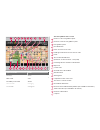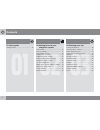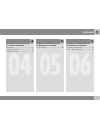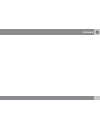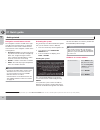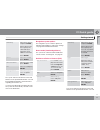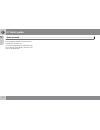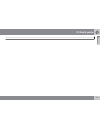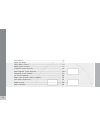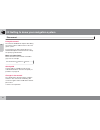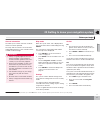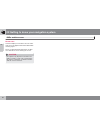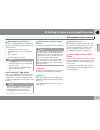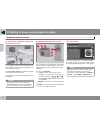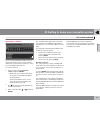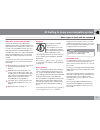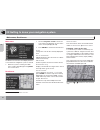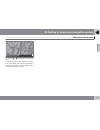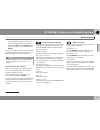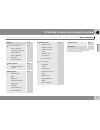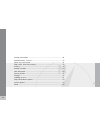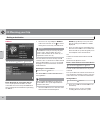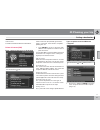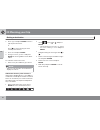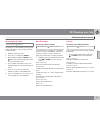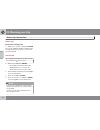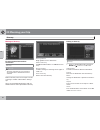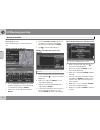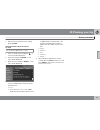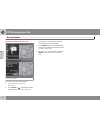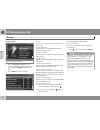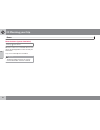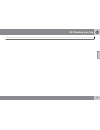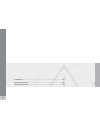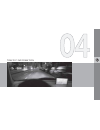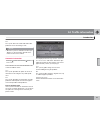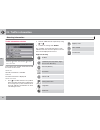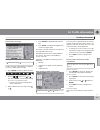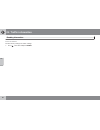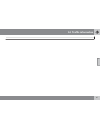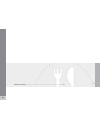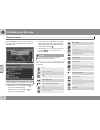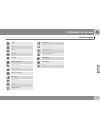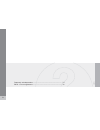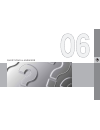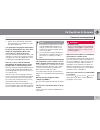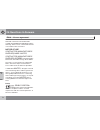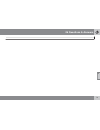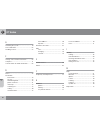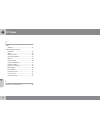- DL manuals
- Volvo
- Other
- S80 -
- User Manual
Volvo S80 - User Manual - 03 Planning Your Trip
03 Planning your trip
Map search, Search by lat/long
03
45
Map searches
Searching for a location on the map
Set destination
Map search
Point on
map
1.
Use the navigation control to move the
cross hairs to the desired destination and
press ENTER to access the scroll menu.
2.
Go to
Set as destination
and press
ENTER.
Scale
Temporarily change the map scale while
searching with the cross hairs.
Set as destination
Select a location on the map as a final or inter-
mediate destination.
POI around
The system searches for points of interest
around a specified point on the map (max. 100
mile/160 km radius). The search will stop after
100 POIs have been found.
Store location
Store a location on the map.
NOTE
Searches can be made directly with the
cross hairs by using the navigation
control in Map mode.
Searching by latitude/longitude
Set as destination
Map search
Latitude/longitude
1.
Select a destination by specifying its coor-
dinates on the map.
2.
Select a latitude with the navigation
control:
N
for north or
S
for south.
3.
Go to the second row to specify a longi-
tude: select
E
for east or
W
for west.
>
OK
This shows the position with the speci-
fied coordinates on the map.
4.
Press ENTER to access the map scroll
menu.
5.
Go to
Set as destination
and press
ENTER to select the position as a destina-
tion.
6.
Press BACK to resume entering coordi-
nates.
>
Cancel
Return to the previous screen.
Summary of S80 -
Page 1
Operating manual volvo xc60, v70, xc70 & s80 volvo navigation system (vns) web edition.
Page 2
Types of roads color freeways green main roads red secondary main roads brown normal roads dark gray local roads dark green text and symbols on the screen distance to the next guidance point direction to take at next guidance point next guidance point final destination name of next street or road ro...
Page 3
Volvo navigation system (vns) with rtt vns is a navigation system developed by volvo, which is designed to help guide you to the destination of your choice and provide information along the way. Rtt 1 (real time traffic) is an information system developed by volvo, which can detect roads/streets wit...
Page 4: Contents
Contents 4 01 01 quick guide getting started.......................................... 10 02 02 getting to know your navigation system this manual............................................... 16 before you begin....................................... 17 dvds and the screen............................
Page 5: Contents
Contents 5 04 04 traffic information introduction............................................... 62 selecting information................................ 64 reading information.................................. 65 05 05 symbols on the map points of interest....................................... 70 ...
Page 6: Contents
Contents 6 07 07 index index......................................................... 80
Page 7: Contents
Contents 7.
Page 8
G028767 8 getting started........................................................................................ 10
Page 9
Q u i c k g u i d e.
Page 10: 01 Quick Guide
01 quick guide getting started 01 10 navigation control/remote control the navigation control is located on the right rear side of the steering wheel, see page 28. The buttons on the remote control have the same function as the navigation control on the steering wheel. • navigation control – use thi...
Page 11: 01 Quick Guide
01 quick guide getting started 01 `` 11 state/city go to state or city and press enter. Select letters in the list to specify the state and city in which the street address is located. Press enter. Street go to street and press enter. Street numbers go to numbers and press enter set go to set and pr...
Page 12: 01 Quick Guide
01 quick guide getting started 01 12 be provided with guidance and instructions regarding intersections, etc. If you leave the planned route during the trip, the system will automatically calculate a new route to the destination..
Page 13: 01 Quick Guide
01 quick guide 01 13.
Page 14
G028780 14 this manual............................................................................................. 16 before you begin..................................................................................... 17 dvds and the screen............................................................
Page 15
G e t t i n g t o k n o w y o u r n a v i g a t i o n s y s t e m.
Page 16
02 getting to know your navigation system this manual 02 16 using this manual the manual is divided into chapters describing the various features and functions of the navi- gation system. See planning your trip on page 40 for more detailed descriptions and selections of settings for specifying a des...
Page 17
02 getting to know your navigation system before you begin 02 `` 17 general information the vns system can be used even if a desti- nation has not be specified. The map, with the vehicle’s current location, will be displayed on the screen, with the vehicle marked as a blue triangle. Warning • always...
Page 18
02 getting to know your navigation system before you begin 02 18 note the system can be used even when the engine is not running. To help avoid battery drain, the system should be turned off when it is not in use. Demo (simulated guidance) for an overview of how guidance functions, specify a destina...
Page 19
02 getting to know your navigation system dvds and the screen 02 `` 19 contents of dvds each set of dvds contains at least two discs. Each disc contains information covering a greater part of the north american network of roads. However, each disc contains detailed information about addresses, point...
Page 20
02 getting to know your navigation system dvds and the screen 02 20 screen care clean the display screen with a soft, non-static cloth or a moist paper towel and a mild window cleaning agent. Never use petroleum based solvents or abra- sive substances when cleaning the screen. Caution do not place a...
Page 21
02 getting to know your navigation system dvds and the screen 02 21.
Page 22
02 getting to know your navigation system xc60 system overview 02 22 g031099.
Page 23
02 getting to know your navigation system xc60 system overview 02 23 main vns unit and dvd drive the main unit and dvd drive is located on the left side of the cargo area, and includes the fol- lowing functions: • determining the vehicle’s location. • calculating a route to the selected desti- natio...
Page 24
02 getting to know your navigation system v70/xc70 system overview 02 24.
Page 25
02 getting to know your navigation system v70/xc70 system overview 02 25 main vns unit and dvd drive the main unit and dvd drive is located on the left side of the cargo area, and includes the fol- lowing functions: • determining the vehicle’s location. • calculating a route to the selected desti- n...
Page 26
02 getting to know your navigation system s80 navigation system overview 02 26 3 4 1 5 6 2 g021310
Page 27
02 getting to know your navigation system s80 navigation system overview 02 27 main vns unit and dvd drive the main unit and dvd drive is located on the left side of the cargo area, and includes the fol- lowing functions: • determining the vehicle’s location. • calculating a route to the selected de...
Page 28
02 getting to know your navigation system navigation system controls 02 28 location of the navigation control and ir (infrared) receiver the navigation system can be operated using the navigation control on the steering wheel or with the remote control. The navigation control is located on the right...
Page 29
02 getting to know your navigation system on-screen keyboard 02 29 specifying an address g033459 the on-screen keyboard is used in many sit- uations among the menus to select specific information such as points of interest, a state/ city/street address/zip code, etc. To make a selection: 1. Select a...
Page 30
02 getting to know your navigation system maps, types of roads, and the compass 02 30 map views.
Page 31
02 getting to know your navigation system maps, types of roads, and the compass 02 31 map views of the current location the way in which the map is displayed depends on the vehicle’s location and the set- tings that have been made in the system, such as map scale, geographic location, the sym- bols ...
Page 32
02 getting to know your navigation system main menu, scroll menu 02 32 main menu the main menu is the first one displayed on the screen when the navigation system is started. • when the system is running, the main menu can be reached by pressing back one or more times. Scroll menu 1. Use the navigat...
Page 33
02 getting to know your navigation system main menu, scroll menu 02 33 g033537 use button or to follow the route automat- ically. To deactivate the "magnet" function, move the cross hairs slightly away from the route until the line in the cross hairs is no longer dark. Scroll- ing will then function...
Page 34
02 getting to know your navigation system shortcut menu 02 34 easier operation while driving the shortcut menu contains functions that make operating the system simpler. Press enter in map mode and select sub-menus with or . G029190 most system settings can be made in settings while others can only ...
Page 35
02 getting to know your navigation system shortcut menu 02 35 3. To also avoid other streets, move to the first street in the group of streets to be avoided with and press enter. Then go to the last street in the group and press enter. The system will then calculate a detour that will guide you back...
Page 36
02 getting to know your navigation system menu selections 02 36 three levels of the menu structure are shown here. A number of the third level menus also have sub-menus, which are described in detail in their respective sections in this manual. Set destination p. 40 address state/city/number/ street...
Page 37
02 getting to know your navigation system menu selections 02 37 settings p. 55 traffic information b auto. Notification traffic-info. Selection search station service provider frequency reset to default p. 62 route options see itinerary/route options p. 52 map options poi selection map map view 2d m...
Page 38
G028782 38 setting a destination............................................................................... 40 stored locations, last ten....................................................................... 43 return trip, intersection..............................................................
Page 39
P l a n n i n g y o u r t r i p.
Page 40: 03 Planning Your Trip
03 planning your trip setting a destination 03 40 address set destination address state/city enter state/city or select from the list state may be preselected and is the state selected in the most recently entered destina- tion. See page 29 for information on specifying an address. • go to state or ...
Page 41: 03 Planning Your Trip
03 planning your trip setting a destination 03 `` 41 information provides information about the destination. Points of interest (poi) enter a point of interest as a destination set destination poi points of interest (poi) include gas stations, hotels, restaurants, volvo retailers, hospitals, parking...
Page 42: 03 Planning Your Trip
03 planning your trip setting a destination 03 42 2. Go to type and press enter to enter a type of point of interest, or press to choose among the most recently selected ones. 3. Go to set and press enter. 4. Then go to start guidance and press enter to receive guidance to the desti- nation. To make...
Page 43: 03 Planning Your Trip
03 planning your trip stored locations, last ten 03 43 searching by zip code set destination address destinations can be limited by selecting a zip code, after which a street or point of interest can be selected. 1. Begin by selecting a state. 2. Go to zip code and press enter. 3. Enter numbers and ...
Page 44: 03 Planning Your Trip
03 planning your trip return trip, intersection 03 44 return trip back to the starting point • select start guidance and press enter. The system will begin guiding you back to the location at which start guidance was most recently selected. Intersection specifying a destination via intersections set...
Page 45: 03 Planning Your Trip
03 planning your trip map search, search by lat/long 03 45 map searches searching for a location on the map set destination map search point on map 1. Use the navigation control to move the cross hairs to the desired destination and press enter to access the scroll menu. 2. Go to set as destination ...
Page 46: 03 Planning Your Trip
03 planning your trip itinerary 03 46 making an itinerary final destination/intermediate destination itinerary note the menu selection itinerary becomes accessible after a destination has been selected. Make an itinerary with several stops to avoid selecting a number of destinations during a trip. U...
Page 47: 03 Planning Your Trip
03 planning your trip itinerary 03 47 start guidance itinerary start guidance when you have entered a destination and start guidance has been selected, the system will begin to calculate a destination – wait will be displayed on the screen. If you leave the planned route during your trip, the system...
Page 48: 03 Planning Your Trip
03 planning your trip storing a location 03 48 storing for re-use up to 250 destinations can be stored for re- use. Saving a position on the map 1. Use the navigation control to go to map mode to navigate to the area to be saved as a destination and press enter. 2. Select store in the sub-menu and p...
Page 49: 03 Planning Your Trip
03 planning your trip storing a location 03 49 7. Exit the menus and return to the map by pressing back. Add information about the stored location set destination stored locations 1. Select a stored location and press – a new menu will be displayed. 2. Select edit and press enter – a new menu will b...
Page 50: 03 Planning Your Trip
03 planning your trip next destination 03 50 next destination in the itinerary next destination the map shows the next destination. 1. In the main menu, go to next destination . 2. Press enter or for information about the destination, such as its name, the remaining time or the distance from the cur...
Page 51: 03 Planning Your Trip
03 planning your trip current position 03 51 current position current position to get a map view of the vehicle’s current posi- tion and information about this position, such as its name or coordinates: • in the main menu, go to current position and press enter or . The number displayed after gps sh...
Page 52: 03 Planning Your Trip
03 planning your trip settings 03 52 route options settings route options • use the navigation control to move among the options, select the desired set- tings and press enter to save the set- tings. • press back to cancel a setting. Route select fast or short for the system to calcu- late a route. ...
Page 53: 03 Planning Your Trip
03 planning your trip avoiding an area 03 `` 53 selecting an area enter an area to be a avoided settings route options avoid specified areas this function is designed to help you avoid being guided to areas, cities or sections of cit- ies that you prefer not to drive through. The system always exclu...
Page 54: 03 Planning Your Trip
03 planning your trip avoiding an area 03 54 entering areas on the map settings route options avoid specified areas selected map use the navigation control to move the mid- point of the cross hairs to the center of the area to be avoided. The name of the place at which the mid-point of the cross hai...
Page 55: 03 Planning Your Trip
03 planning your trip map and guidance options 03 `` 55 map options select the way in which the map is displayed on the screen. Settings map options 1. Select a function to be set with the navigation control. 2. Press enter to open the function. Poi selection • press to access a sub-menu. • select s...
Page 56: 03 Planning Your Trip
03 planning your trip map and guidance options 03 56 current location select whether or not the name of the street on which you are currently driving will be dis- played at the bottom of the screen reset to default return to the factory settings for map options. • press , select ok and press enter. ...
Page 57: 03 Planning Your Trip
03 planning your trip system options 03 57 setting system options settings system options • move among the functions with the navigation control. • press enter to save settings. • press back to undo a setting. Language select the language to be used in the system menus and for voice guidance. Colors...
Page 58: 03 Planning Your Trip
03 planning your trip demo 03 58 start the demo (system simulation) settings start demo when the vehicle is at a standstill, this function offers simulated guidance to the currently set destination. Stop demo interrupts the simulation. Note the demonstration function can only be used if a destinatio...
Page 59: 03 Planning Your Trip
03 planning your trip 03 59.
Page 60
G029197 60 introduction............................................................................................. 62 selecting information.............................................................................. 64 reading information.............................................................
Page 61
T r a f f i c i n f o r m a t i o n.
Page 62: 04 Traffic Information
04 traffic information introduction 04 62 display and reception broadcast traffic information is always received and presented, even if no destination is specified. The way in which traffic information is presen- ted can be set and changed in settings , see page 36. The way in which traffic informat...
Page 63: 04 Traffic Information
04 traffic information introduction 04 63 no the system does not avoid roads with traffic problems when calculating a route. Note when the system is started it can take up to approx. 15 minutes before all traffic infor- mation for the area is loaded. Automatic information settings traffic informatio...
Page 64: 04 Traffic Information
04 traffic information selecting information 04 64 traffic information selection g033429 settings traffic information traffic- info. Selection select which type of traffic information should be shown on the screen. Show all all traffic information is available. Hide all no traffic information is dis...
Page 65: 04 Traffic Information
04 traffic information reading information 04 `` 65 read traffic message g028868 detailed traffic information. Read traffic msg. A traffic message is indicated by a symbol on screen. To read a traffic message: 1. Press enter to open the shortcut menu: g029190 2. Scroll to g028755 g028755 by pressing...
Page 66: 04 Traffic Information
04 traffic information reading information 04 66 reset to default restore factory settings for station settings. • press , select ok and press enter..
Page 67: 04 Traffic Information
04 traffic information 04 67.
Page 68
G028760 68 points of interest..................................................................................... 70
Page 69
S y m b o l s o n t h e m a p.
Page 70: 05 Symbols On The Map
05 symbols on the map points of interest 05 70 choose to display all or no points of interest on the map, or select individual points of interest to be displayed. Settings map options poi selection 1. With poi selection marked, press – a new menu will be displayed. 2. Mark show selected and press – ...
Page 71: 05 Symbols On The Map
05 symbols on the map points of interest 05 71 hotel library marina museum parking park & recreation performing arts police station rental car agency rest area restaurant school shopping mall ski resort sports complex tourist attraction tourist information § train station volvo dealer winery.
Page 72
G028784 72 frequently asked questions.................................................................... 74 eula – license agreement..................................................................... 76.
Page 73
Q u e s t i o n s & a n s w e r s.
Page 74: 06 Questions & Answers
06 questions & answers frequently asked questions 06 74 the vehicle’s position on the map is incorrect. The global positioning system (gps) indicates the car’s position with an accuracy of about 65 feet (20 meters). Accuracy may be even less when driving on roads lying parallel to another road, wind...
Page 75: 06 Questions & Answers
06 questions & answers frequently asked questions 06 75 2. Switch on the ignition again and restart vns, but remain at a standstill for a short time before driving off. I am planning a long trip but do not want to specify destinations in the cities that i will be passing through. What is the easiest...
Page 76: 06 Questions & Answers
06 questions & answers eula – license agreement 06 76 end-user terms the map data disc ("data") is provided for your personal, internal use only and not for resale. It is protected by copyright, and is subject to the following terms and conditions which are agreed to by you, on the one hand, and nav...
Page 77: 06 Questions & Answers
06 questions & answers eula – license agreement 06 `` 77 disclaimer of warranty nt and its licensors (includ- ing their licensors and sup- pliers) disclaim any warran- ties, express or implied, of quality, performance, mer- chantability, fitness for a particular purpose or non- infringement. Some st...
Page 78: 06 Questions & Answers
06 questions & answers eula – license agreement 06 78 delivered or otherwise furnished shall be marked and embedded as appropriate with the following "notice of use," and shall be treated in accordance with such notice: notice of use contractor (manufacturer/ supplier) name: navteq contractor (manuf...
Page 79: 06 Questions & Answers
06 questions & answers 06 79.
Page 80: 07 Index
07 index 07 80 a activating the system................................ 10 auto. Notification........................................ 63 avoiding an area........................................ 53 c change scale of traffic information............ 65 compass...............................................
Page 81: 07 Index
07 index 07 81 menu scroll..................................................... 32 shortcut................................................. 34 system overview................................... 36 n navigation control................................ 10, 28 o on/off.....................................
Page 82: 07 Index
07 index 07 82 v voice guidance............................................... 31 volvo navigation system activating.............................................. 10 demo..................................................... 58 end-user terms..................................... 76 general informatio...
Page 84
Kdakd8vg8dgedgvi^dcie&''&'jh68vcvyv!6i&%'%!Eg^cizy^chlzyzc!'%%.!8deng^\]i©'%%%"'%%.Kdakd8vg8dgedgvi^dc.