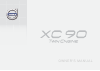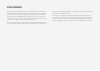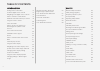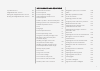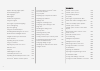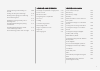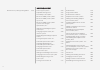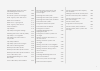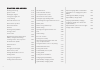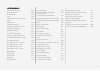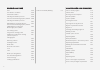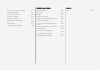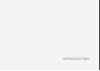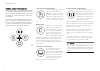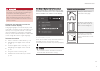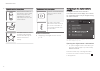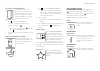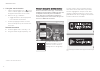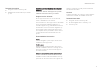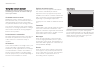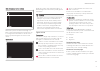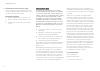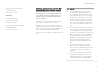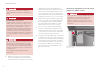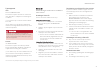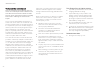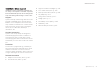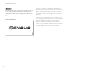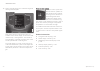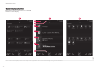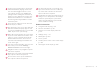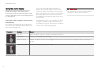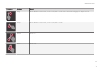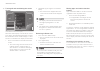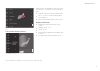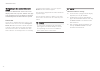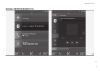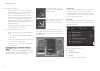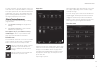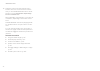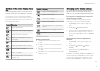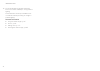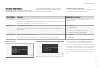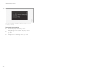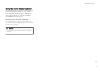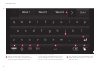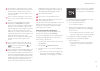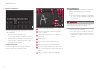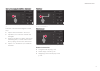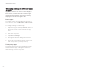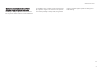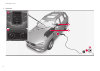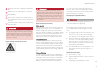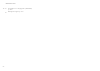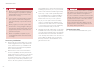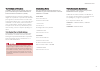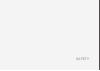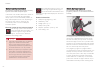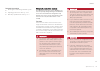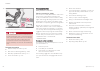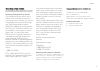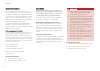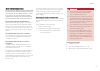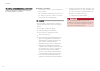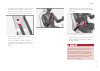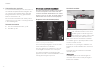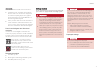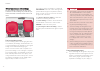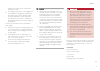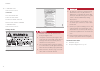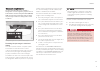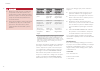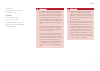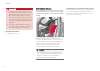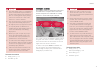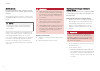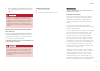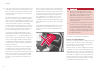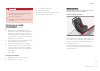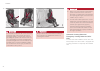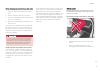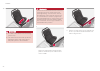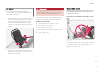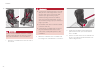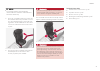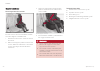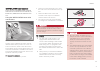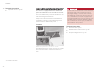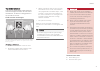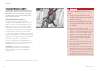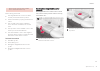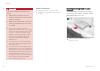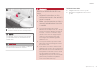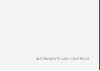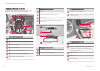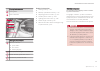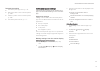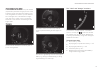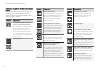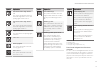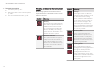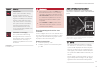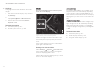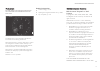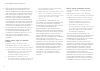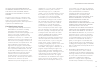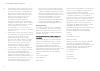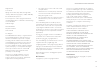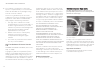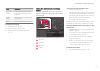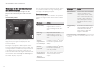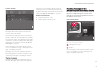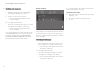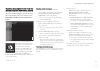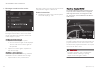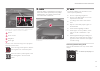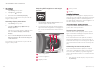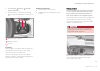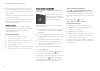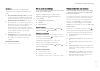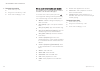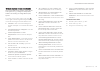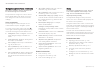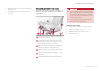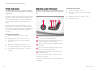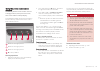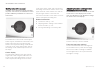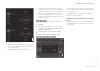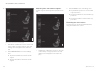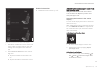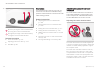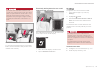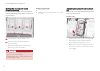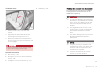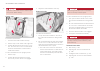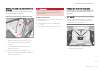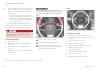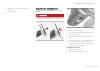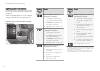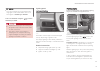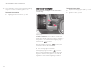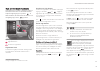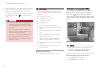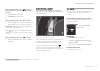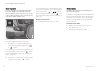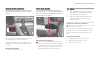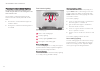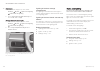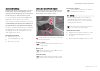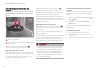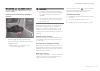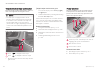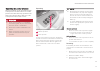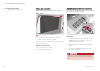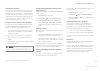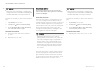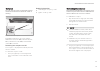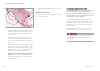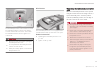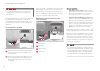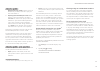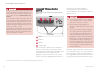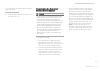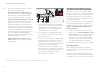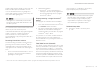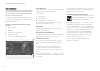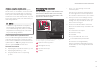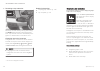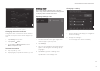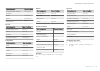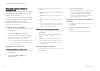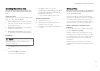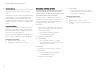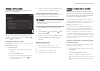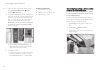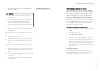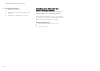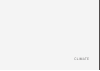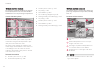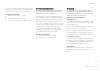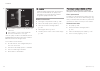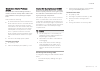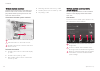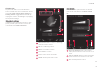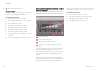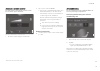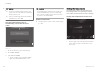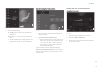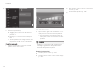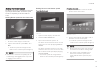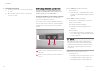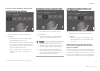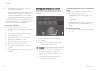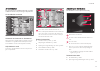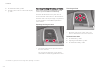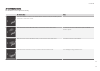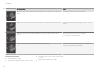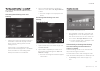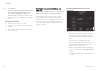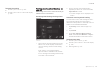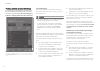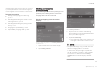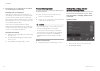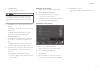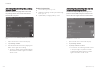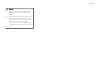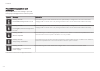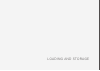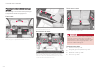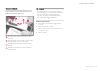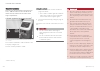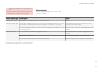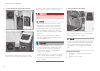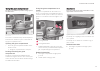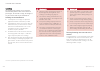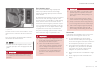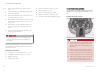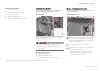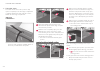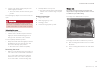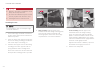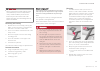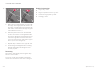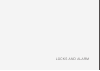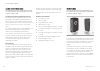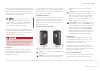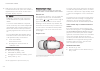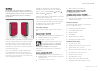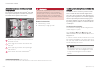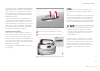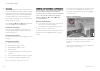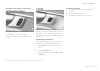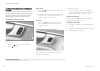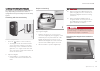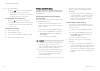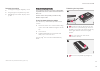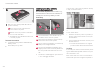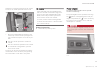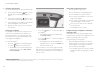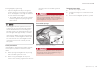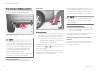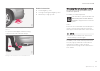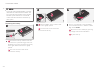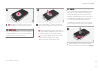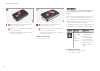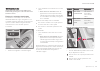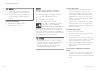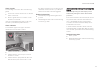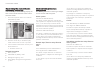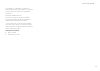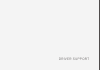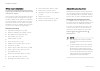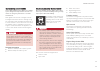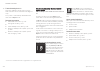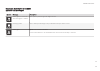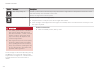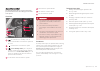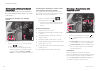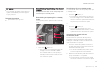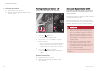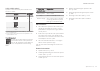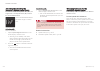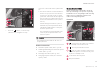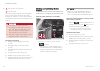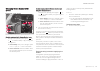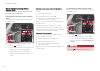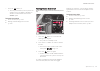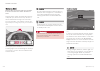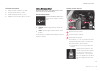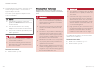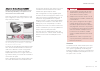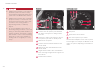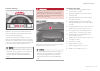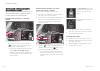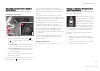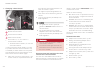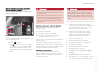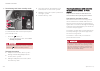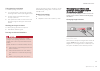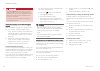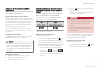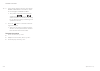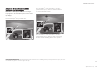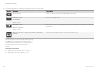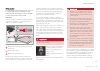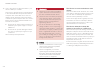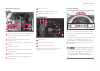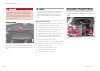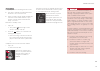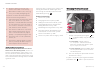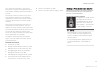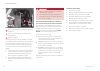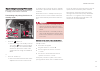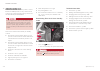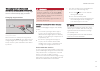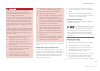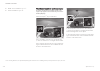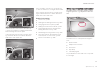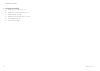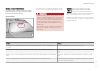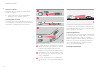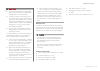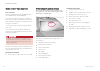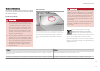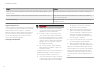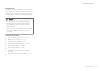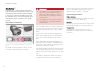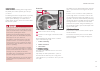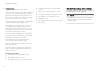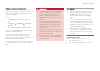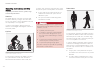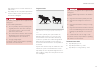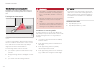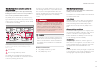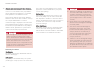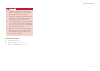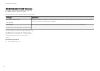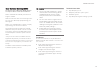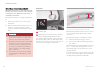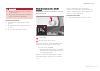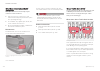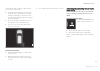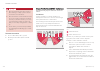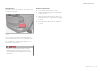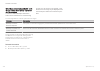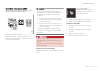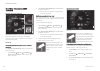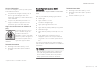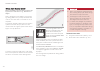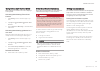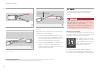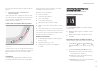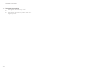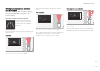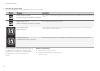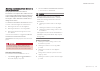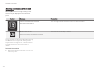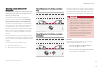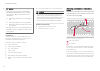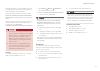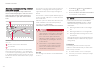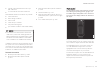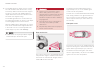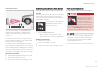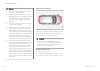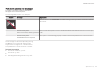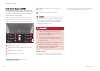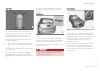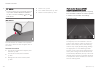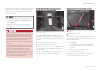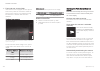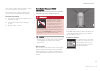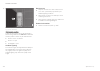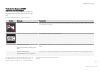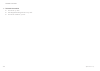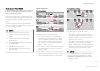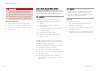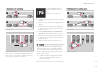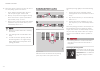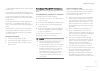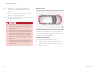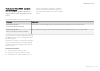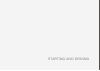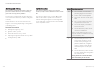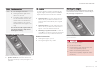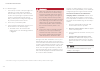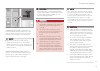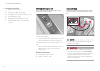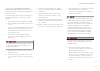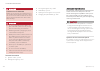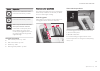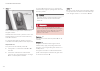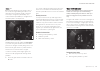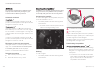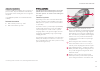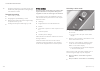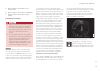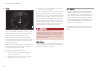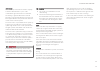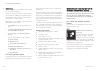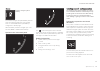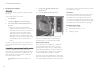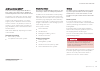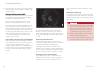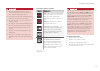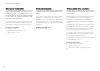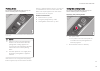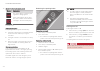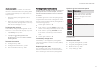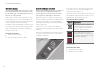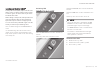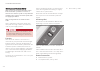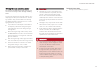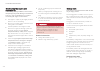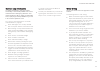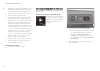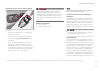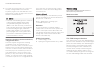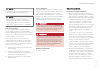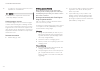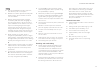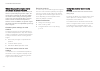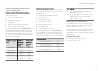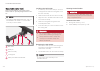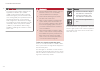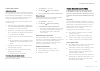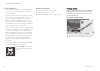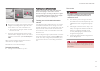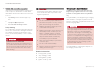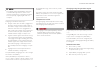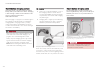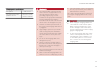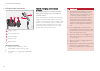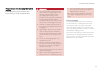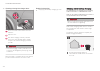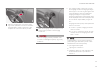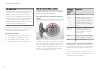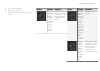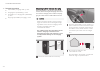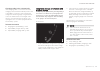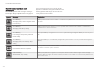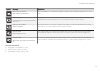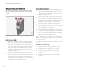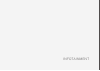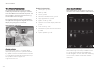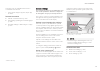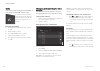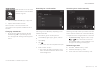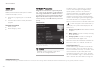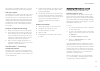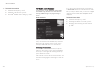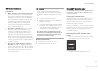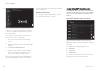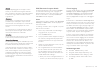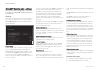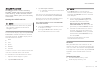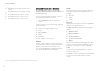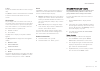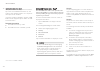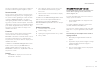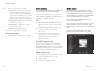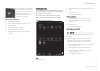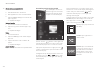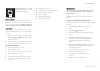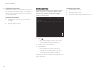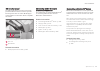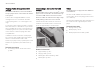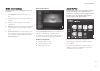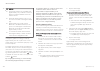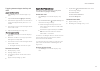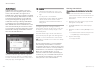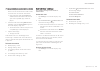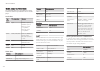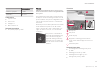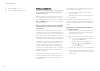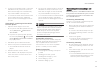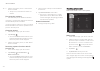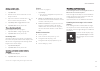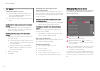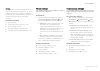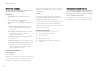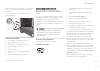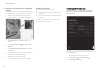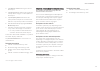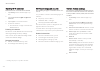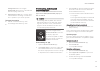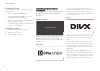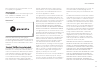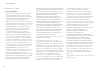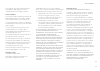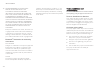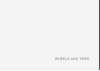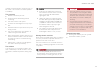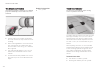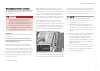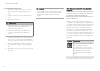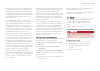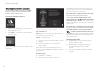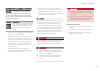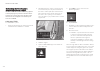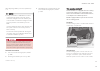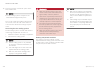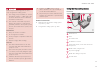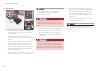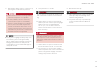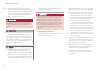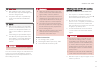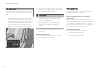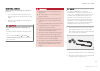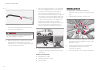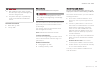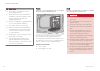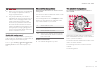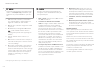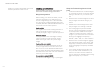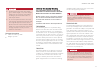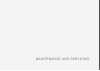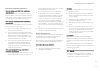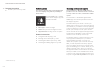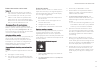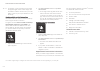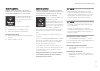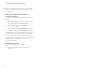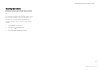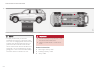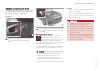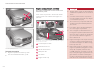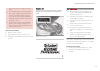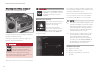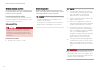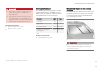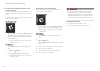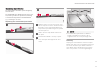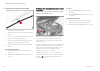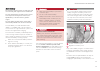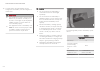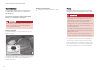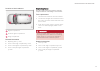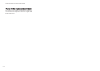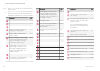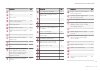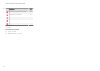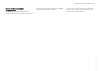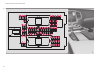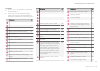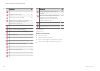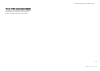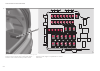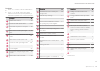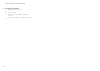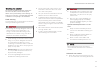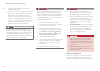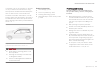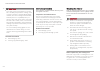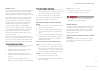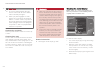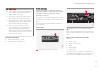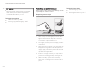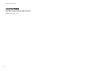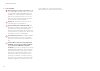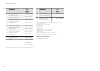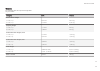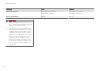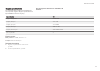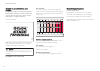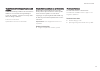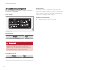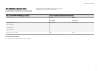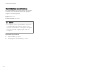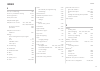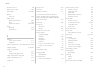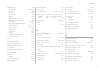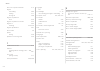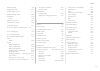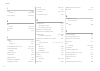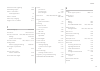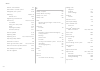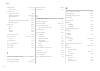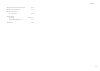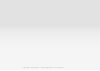- DL manuals
- Volvo
- Offroad Vehicle
- XC 90
- Owner's Manual
Volvo XC 90 Owner's Manual
Summary of XC 90
Page 1
O w n e r ' s m a n u a l.
Page 3
VÄlkommen! We trust that you will enjoy many years of safe driving in your volvo, an automobile designed with your safety and comfort in mind. To help get the most from your volvo, we urge you to familiarize yourself with the instructions and maintenance information in this owner’s manual. The owner...
Page 4
2 introduction finding owner's information 14 on-board digital owner's manual 15 navigating in the digital owner's manual 16 owner's manual in mobile devices 18 additional information about your vehicle 19 using the owner's manual 20 crash event data 22 options, accessories and the on- board diagnos...
Page 5
3 top tether anchors 93 integrated booster cushion * 94 raising the integrated booster cushion * 95 stowing the integrated booster cushion * 96 instruments and controls instruments and controls 100 instrument panel 101 instrument panel settings 103 hybrid-related information in the instrument panel ...
Page 6
4 daytime running lights (drl) 150 active bending lights * 151 rear fog light 152 brake lights 152 hazard warning flashers 153 using turn signals 153 passenger compartment lighting 154 home safe lighting 156 approach lighting 157 using the windshield wipers 157 activating/deactivating the rain senso...
Page 7
5 turning steering wheel heating * on and off 209 parking climate (preconditioning) 210 starting and stopping preconditioning 211 preconditioning timer 212 setting the parking climate (precon- ditioning) timer 212 activating/deactivating the parking climate timer 214 activating/deactivating the clim...
Page 8
6 start and lock system type designations 258 driver support driver support systems 262 adjustable steering force * 262 roll stability control (rsc) 263 electronic stability control (esc) 263 electronic stability control (esc) sport mode 264 electronic stability control (esc) symbols and messages 26...
Page 9
7 changing target vehicles and auto- matic braking with pilot assist 305 pilot assist limitations 306 pilot assist symbols and messages 308 driver support system radar sensor 309 radar sensor limitations 311 radar sensor - type approval 314 driver support system camera 314 camera limitations 315 cit...
Page 10
8 starting and driving starting and driving 376 ignition modes 376 starting the engine 377 turning the engine off 380 jump starting 380 automatic transmission 382 gear selector positions 383 gear shift indicator 385 shiftlock 386 steering wheel paddles * 386 driving systems 387 drive modes 388 maint...
Page 11
9 infotainment the infotainment system 438 apps (applications) 438 sound settings 439 radio 440 changing and searching for radio stations 440 rbds radio 442 hd radio ™reception 442 switching hd radio on and off 443 hd radio sub-channels 444 hd radio limitations 445 siriusxm ® satellite radio * 445 u...
Page 12
10 wheels and tires tires 486 tire direction of rotation 488 tread wear indicator 488 checking tire inflation pressure 489 tire pressure monitoring system (tpms) 490 checking tire inflation pressure 492 reinflating tires equipped with the tire pressure monitoring system (tpms) 493 calibrating the ti...
Page 13
11 fuses in the cargo compartment 547 cleaning the exterior 551 polishing and waxing 553 corrosion protection 554 cleaning the interior 554 cleaning the center display 556 paint damage 557 touching up paint damage 558 specifications label information 560 dimensions 563 weights 565 engine specificati...
Page 15
Introduction.
Page 16
Introduction 14 finding owner's information owner's information is available in several differ- ent formats in both digital and printed form. The owner's manual is available on the vehicle's cen- ter display, as a mobile app and on volvo's sup- port website. There is also a quick guide in the glove ...
Page 17
Introduction }} 15 warning the driver is always responsible for operating the vehicle in a safe manner and adhering to current laws and traffic regulations. It is also important that the vehicle be oper- ated, maintained and serviced according to volvo's recommendations/instructions in the owner's m...
Page 18
introduction 16 symbols and their descriptions exterior/interior views of the vehicle in which certain areas/components are highlighted as hotspots. Tap a hotspot to come to a relevant article. This offers access to a list of articles that have been saved as favorites. Tap an article to read it i...
Page 19
Introduction }} 17 searching using categories the articles in the owner's manual are structured in main and sub-categories. The same article may appear in several pertinent categories in order to make them easier to find. 1. Tap followed by categories . > the main categories will be listed. 2. Tap a...
Page 20
introduction 18 using the search function 1. Tap the magnifying glass icon ( ) in the owner's manual's upper menu. A keyboard will appear at the bottom of the screen. 2. Enter a word, e.G., "seat belt." > suggested articles will be displayed as more characters are entered. 3. Confirm by tapping t...
Page 21
Introduction 19 related information • using the owner's manual (p. 20) • additional information about your vehicle (p. 19) additional information about your vehicle volvo cars' website and support site provide additional information about your vehicle. Support on the internet go to support.Volvocars...
Page 22
Introduction 20 using the owner's manual reading your owner's manual is a good way of familiarizing yourself with the features and sys- tems in your vehicle. On-board owner's manual reading the owner's manual is a good way to become familiar with your vehicle and to learn to utilize the features and...
Page 23
Introduction }} 21 risk of damage to the vehicle white iso symbols and white text/image on a black or blue warning background and space for a message. If the information on decals of this type is ignored, damage to the vehicle could result. Information white iso symbols and white text/image on a bla...
Page 24
this symbol can be found at the upper left corner to indicate that the current topic is a con- tinuation from the previous page. Related information • on-board digital owner's manual (p. 15) • owner's manual in mobile devices (p. 18) • additional...
Page 25
Introduction }} 23 rockleigh, new jersey 07647 1-800-458-1552 www.Volvocars.Com/us in canada volvo car canada ltd. Customer care centre 9130 leslie street richmond hill, ontario l4b 0b9 1-800-663-8255 www.Volvocars.Com/ca options, accessories and the on- board diagnostic (obdii) socket we strongly r...
Page 26
introduction 24 warning if your vehicle is involved in an accident, unseen damage may affect its drivability and safety. Warning california proposition 65 engine exhaust, some of its constituents, and certain vehicle components contain or emit chemicals known to the state of california to cause c...
Page 27
Introduction 25 type approval usa fcc id: 2agkkacuii-06 this device complies with part 15 of the fcc rules. Operation is subject to the following two conditions: (1) this device may not cause harmful interfer- ence, and (2) this device must accept any interference received, including interference th...
Page 28
Introduction 26 volvo and the environment volvo is committed to the well-being of its cus- tomers. As a natural part of this commitment, we care about the environment in which we all live. Concern for the environment means an everyday involvement in reducing our environmental impact. Volvo's environ...
Page 29
Introduction * option/accessory. 27 intellisafe —driver support intellisafe is volvo's philosophy regarding vehi- cle safety. It encompasses a number of systems, both standard and optional, that are designed to help make driving and traveling in a volvo safer. Support systems that help make driving ...
Page 30
Introduction 28 sensus sensus is the core of your personal volvo experi- ence and provides information, entertainment and features that make owning your vehicle eas- ier. This is sensus sensus provides an intelligent interface and internet-connected service with an intuitive navi- gation structure t...
Page 31
Introduction }} * option/accessory. 29 information when it's needed, where it's needed information is presented in different displays depending on how it should be prioritized (generic illustration) head-up-display * the head up-display presents types of informa- tion that the driver should be aware...
Page 32
introduction * option/accessory. 30 that is currently playing. It is controlled using both steering wheel keypads. Center display many of the vehicle's main functions are con- trolled from the center display, a touchscreen that reacts to taps or other gestures. The number of physical buttons is t...
Page 33
Introduction * option/accessory. 31 owner's manual and the environment the wood pulp in volvo's printed owner's infor- mation comes from fsc ® (forest stewardship council ® ) certified forests and other responsible sources. Fsc ® the symbol above indicates that the wood pulp is fsc ® certified. Rela...
Page 34
Introduction 32 center display overview many of the vehicle's functions are controlled from the center display. Three of the center display's basic views. Swipe to the right/left to access the function/app view (generic illustration).
Page 35
Introduction * option/accessory. 33 function view: vehicle functions can be acti- vated/deactivated by tapping. Certain func- tions are called "trigger functions", which open settings windows, e.G., camera and parking functions. Settings for the head-up display * are also started from function view ...
Page 36
Introduction 34 using the center display many of the vehicle's functions can be con- trolled and settings can be made from the screen in the center console, referred to in this owner's information as the center display, which is a touchscreen. Using the center display's touchscreen functionality two...
Page 37
Introduction }} 35 procedure gesture result drag moves between screen views, scrolls in a list, text or a view. Press and hold to drag apps or objects in a list. Swipe moves between screen views, scrolls in a list, text or a view stretch zooms in. Pinch zooms out..
Page 38
introduction 36 turning off and reactivating the center display home button for the center display when the center display is turned off, the screen goes dark to avoid disturbing the driver. However, the climate bar remains visible and apps or other functions connected to the display remain activ...
Page 39
Introduction 37 the scroll indicator on the right side of the center dis- play using center display controls temperature control 4 digital controls are available for many of the vehi- cle's functions. For example, to set the tempera- ture: • drag the control to the desired temperature • tap + / − to...
Page 40
Introduction 38 navigating in the center display's views there are 5 different basic views in the center display: home view, top view, climate view, app view and function view. The display is activated automatically when the driver's door is opened. Home view home view is displayed when the screen i...
Page 41
Introduction }} 39 expanding a sub-view from the standard view standard view and an expanded sub-view in the center display.
Page 42
introduction 40 expanding a sub-view: – to expand sub-view one, two or three: tap the screen anywhere in the sub-view. When a sub-view is expanded, the home view's fourth sub-view will temporarily not be dis- played. The other two views will be minimized and will only show limited information. Ta...
Page 43
Introduction }} 41 to leave (minimize) top view, tap the screen out- side of this view or tap at the bottom of top view and swipe upward. The views behind will become visible again. Top view is not available when the ignition is being started/switched off or when a message is displayed on the screen...
Page 44
introduction 42 swipe the screen from left to right to access function view from home view. From function view, you can activate/deactivate various vehicle functions such as drive modes , speed sign assist and park assist . When applicable, swipe upward to scroll in the list of functions (dependi...
Page 45
Introduction }} 43 symbols in the center display status bar the following table provides an overview of the symbols used in the center display's status bar. The status bar shows current vehicle activities and in certain cases, also their status. Due to lim- ited space in the status bar, not all symb...
Page 46
introduction 44 ground will be light and the text will be dark, which can increase readability in strong ambient lighting. These alternatives are always available and do not shift automatically according to changes in ambient lighting. Related information • using the center display (p. 34) • sens...
Page 47
Introduction }} 45 function view buttons the function view, which is one of the center display's basic views, contains all of the vehicle's on-screen function buttons. From the home view, swipe from left to right on the screen to come to the function view. Different types of buttons there are three ...
Page 48
introduction 46 the yellow triangle indicates that the function is not working correctly related information • center display overview (p. 32) • navigating in the center display's views (p. 38) • categories in settings view (p. 178).
Page 49
Introduction }} 47 using the center display keyboard a keyboard can be used on the center display to enter characters and search for e.G., destina- tions using the navigation system, adding con- tacts in phone book, etc. It is also possible to use handwriting on the screen. Entering text using the k...
Page 50
introduction 48 keyboard function buttons (the appearance may vary depending on language settings, context, etc.) field for possible search hits. The word changes as new letters are added. Scroll in the list using the left/right arrows. Tap a word to select it. The keyboard may not sup- port all ...
Page 51
Introduction }} 49 several buttons (depending on the context for which the keyboard is being used) will be displayed here. In certain cases, it can be used to enter @ (for an email address) or to start a new line. Press to hide the keyboard. In cases where this is not possible, the button will not b...
Page 52
introduction 50 special characters to enter language-specific characters such as é or è (if available): 1. Press and hold a character key. > a box with available characters will open. 2. Tap the desired character. If none of the spe- cial characters is selected, the key's initial character will b...
Page 53
Introduction 51 erasing/changing handwritten characters erase a character by swiping over the handwriting area (1) characters can be erased/changed in several ways: • tap the desired character in the list (3). • tap button (5) to erase the character and start again. • sweep horizontally from right t...
Page 54
Introduction 52 changing settings in different types of apps app view, which is one of the center display's basic views, contains all of the vehicle's apps (applications/programs). Access this view by swiping the screen from right to left. Basic apps a number of apps are standard and are part of vol...
Page 55
Introduction }} 53 general information about twin engine plug-in hybrid vehicles twin engine plug-in hybrid vehicles are driven like any other vehicle but have certain functional- ity that differs from a vehicle powered exclusively by a gasoline engine. The electric motor powers the vehicle primaril...
Page 56
introduction 54 overview.
Page 57
Introduction }} 55 electrical current for charging the hybrid bat- tery electric motor for powering the rear wheels hybrid battery drive modes (change in the center display or by using the drive mode control in the tunnel console) instrument panel showing unique hybrid-rela- ted information warning ...
Page 58
introduction 56 • preparations for charging the hybrid battery (p. 427) • starting the engine (p. 377).
Page 59
Introduction }} 57 volvo structural parts statement volvo has always been and continues to be a leader in automotive safety. Volvo engineers and manufactures vehicles designed to help protect vehicle occupants in the event of a collision. Volvos are designed to absorb the impact of a collision. This...
Page 60
introduction 58 warning • never use a hand-held cellular telephone while driving. Some jurisdictions prohibit cellular telephone use by a driver while the vehicle is moving. • if your vehicle is equipped with a naviga- tion system, set and make changes to your travel itinerary only with the vehic...
Page 61
Introduction 59 technician certification in addition to volvo factory training, volvo sup- ports certification by the national institute for automotive service excellence (a.S.E.). Certified technicians have demonstrated a high degree of competence in specific areas. Besides passing exams, each tech...
Page 63
Safety.
Page 64
Safety 62 general safety information the vehicle is equipped with a number of safety systems for the driver and passengers. In the event of an accident, there are a number of sensors in the vehicle that react and trigger safety systems such as roll stability control, air- bags, seat belt pretensione...
Page 65
Safety }} * option/accessory. 63 related information • buckling and unbuckling seat belts (p. 68) • adjusting power front seats * (p. 132) • manually operated front seats (p. 131) whiplash protection system the whiplash protection system (whips) con- sists of specially designed hinges and brackets o...
Page 66
safety * option/accessory. 64 do not place any objects behind the front seats that could impede the whips function warning any contact between the front seat backrests and the folded rear seat or a rear-facing child seat could impede the function of the whips system. If the rear seat is folded do...
Page 67
Safety 65 reporting safety defects the following information will help you report any perceived safety-related defects in your vehicle. Reporting safety defects in the u.S. If you believe that your vehicle has a defect which could cause a crash or could cause injury or death, you should immediately ...
Page 68
Safety 66 recall information on our website, select the "own" tab on the upper left side of the screen and click the head- ing "recall information" on the right side of the screen. Enter your vehicle identification number (vin) for your vehicle (found at the base of the windshield). If your vehicle ...
Page 69
Safety 67 seat belt pretensioners the vehicle's seat belts are equipped with stand- ard and electric pretensioners that can help pull the seat belts taut in a critical situation or a colli- sion. Some or all of the pretensioners will be triggered in certain types of collisions, depend- ing on the di...
Page 70
Safety 68 buckling and unbuckling seat belts seat belts should be used by all occupants in the vehicle when it is in motion. Buckling a seat belt 1. Pull the belt out slowly. It should not be twis- ted or turned. Be sure that the seat belt in the center posi- tion of the second row of seats is corre...
Page 71
Safety }} 69 3. The height of the seat belts in the front seats and outboard rear seating positions can be adjusted. The height of the shoulder section of the seat belt must be correctly adjusted. Press the button and move the upper seat belt anchor up or down. Position it as high as possible so tha...
Page 72
safety 70 unbuckling the seat belt to remove the seat belt, press the red section on the seat belt receptacle. Before exiting the vehi- cle, check that the seat belt retracts fully after being unbuckled. If necessary, guide the belt back into the retractor slot. Be sure that the seat belt in the ...
Page 73
Safety 71 rear seats the rear seat belt reminder has two functions. • it indicates which seat belts are buckled in the rear seats. This will also be displayed in an instrument panel graphic. This graphic can be erased by pressing the o button on the steering wheel keypad. • it also provides audio an...
Page 74
Safety 72 driver/passenger side airbags the front airbags supplement the three-point seat belts. For these airbags to provide the pro- tection intended, seat belts must be worn at all times. Driver and passenger side front airbags the front airbag system the front airbag system includes gas generato...
Page 75
Safety }} 73 certain non-frontal collisions where rapid deceleration occurs. • the airbag system sensors, which trigger the front airbags, are designed to react to both the impact of the collision and the inertial forces generated by it, and to determine if the intensity of the collision is sufficie...
Page 76
safety 74 1-800-458-1552 www.Volvocars.Com/us in canada volvo car canada ltd. Customer care centre 9130 leslie street, suite 101 richmond hill, ontario l4b 0b9 1-800-663-8255 www.Volvocars.Com/ca airbag decals airbag decal on the outside of both sun visors passenger's side airbag decal warning • ...
Page 77
Safety }} 75 occupant weight sensor the occupant weight sensor (ows) is designed to meet the regulatory requirements of federal motor vehicle safety standard (fmvss) 208 and is designed to disable (will not inflate) the passenger's side front airbag under certain conditions. Occupant weight sensor (...
Page 78
safety 76 warning • never try to open, remove, or repair any components in the ows system. This could result in system malfunction. Main- tenance or repairs should only be carried out by an a trained and qualified volvo service technician. • the front passenger's seat should not be modified in an...
Page 79
Safety }} 77 p.O. Box 914 rockleigh, new jersey 07647 1-800-458-1552 in canada volvo car canada ltd. Customer care centre 9130 leslie street, suite 101 richmond hill, ontario l4b 0b9 1-800-663-8255 warning • no objects that add to the total weight on the seat should be placed on the front passenger'...
Page 80
safety 78 warning • do not place any type of object on the front passenger's seat in such a way that jamming, pressing, or squeezing occurs between the object and the front seat, other than as a direct result of the correct use of the automatic locking retractor/ emergency locking retractor (alr/...
Page 81
Safety 79 warning • the sips airbag system is a supplement to the structural side impact protection system and the three-point seat belt sys- tem. It is not designed to deploy during collisions from the front or rear of the vehicle or in rollover situations. • the use of seat covers on the front sea...
Page 82
Safety 80 safety mode as a safety precaution after a collision, the func- tionality of some of the vehicle's systems may be reduced. If the vehicle has been involved in a collision, the text safety mode may appear in the information display. Note this text can only be shown if the display is undamag...
Page 83
Safety }} 81 4. When vehicle start system check, wait is no longer displayed, try to start the vehicle again. Warning if the message safety mode see owner's manual is still displayed, the vehicle should not be driven and must be towed (lifted onto a flatbed tow truck. The vehicle may never be towed ...
Page 84
safety 82 impact. The same can also happen if the infant or child rides unrestrained on the seat. Other occu- pants should also be properly restrained to help reduce the chance of injuring or increasing the injury of a child. All states and provinces have legislation govern- ing how and where chi...
Page 85
Safety }} * option/accessory. 83 warning a child restraint should never be reused if: • the vehicle has been involved in a colli- sion, no matter how minor • its history is unknown • it is older than the manufacturer's expira- tion date volvo has some very specific recommendations • always wear your...
Page 86
safety 84 convertible seat warning a child seat should never be used in the front passenger seat of any vehicle with a front passenger airbag – not even if the "passen- ger airbag off" symbol near the rear-view mir- ror is illuminated (on vehicles equipped with occupant weight sensor). If the sev...
Page 87
Safety }} 85 when attaching the seat belt to a child seat: 1. Attach the seat belt to the child seat accord- ing to the child seat manufacturer's instruc- tions. 2. Pull the seat belt out as far as possible. 3. Insert the seat belt latch plate into the buckle (lock) in the usual way. 4. Release the ...
Page 88
safety 86 positioning the seat belt through the infant seat warning • an infant seat must be in the rear-facing position only. • the infant seat should not be positioned behind the driver's seat unless there is adequate space for safe installation. Warning a child seat should never be used in the...
Page 89
Safety }} 87 note the locking retractor will automatically release when the seat belt is unbuckled and allowed to retract fully. 5. Press the infant seat firmly in place, let the seat belt retract and pull it taut. A sound from the seat belt retractor's automatic locking function will be audible at ...
Page 90
safety 88 route the seat belt through the convertible seat warning always use a convertible seat that is suitable for the child's age and size. See the converti- ble seat manufacturer's recommendations. 1. Place the convertible seat in the rear seat of the vehicle. Warning • a small child's head ...
Page 91
Safety 89 note the locking retractor will automatically release when the seat belt is unbuckled and allowed to retract fully. 5. Press the convertible seat firmly in place, let the seat belt retract and pull it taut. A sound from the seat belt retractor's automatic lock- ing function will be audible...
Page 92
Safety * option/accessory. 90 booster cushions securing a booster cushion position the child correctly on the booster cushion booster cushions are recommended for children who have outgrown convertible seats. 1. Place the booster cushion in the rear seat of the vehicle. 2. With the child properly se...
Page 93
Safety }} 91 isofix/latch lower anchors lower anchors for isofix/latch-equipped child seats are located in the second row, out- board seats, hidden below the backrest cush- ions. Using the isofix/latch lower child seat anchors location of the isofix/latch anchors symbols on the seat back upholstery ...
Page 94
safety 92 related information • top tether anchors (p. 93) lower child seat attachment points 1 the vehicle is equipped with lower attachment points for child seats in the second row of seats. The lower attachment points are intended for use with rear-facing child restraints. Always follow the ch...
Page 95
Safety 93 top tether anchors your volvo is equipped with child restraint top tether anchorages, located on the rear side of the backrests, for all three seating positions in the second row of seats. Child restraint anchorages top tether anchors and symbols on the rear side of the second row backrest...
Page 96
Safety * option/accessory. 94 integrated booster cushion * volvo's optional integrated booster cushion is located in the rear seat's center position and is designed to raise the child higher so that the shoulder strap crosses over the child's collar- bone, not over the neck. Integrated booster cushi...
Page 97
Safety }} * option/accessory. 95 performed by a trained and qualified volvo service technician only. Before driving, check that: • the integrated booster cushion has been correctly raised and locked in position. • that the seat belt is properly positioned and is taut. • the shoulder section of the s...
Page 98
safety * option/accessory. 96 warning death or serious injury can occur • follow all instructions on this child restraint and in the vehicle’s owner’s manual. • make sure the booster cushion is securely locked before the child is seated. • use only with children who weigh between 33 and 80 pounds...
Page 99
Safety * option/accessory. 97 press down on the center of the booster cushion to return it to the stowed position. Note the booster cushion must be in the stowed position before the rear seat backrests are folded down. Caution be sure there are no loose objects under the booster cushion before it is...
Page 101
Instruments and controls.
Page 102
Instruments and controls * option/accessory. 100 instruments and controls this overview shows the location of the primary displays, and controls/buttons/switches. Display/function/control transmission manual shifting paddle * head-up-display * instrument panel wipers/washers, rain sensor * right-sid...
Page 103
Instruments and controls }} * option/accessory. 101 display/function/control parking brake auto-hold brakes display/function/control memory control for: • power seats * • door mirrors • head-up display * door open, door/tailgate lock/unlock power windows, power door mirrors controls for power front ...
Page 104
instruments and controls * option/accessory. 102 instrument panel left side • speedometer • trip odometer • odometer • cruise control/speed limiter information • road sign information * center • indicator and warning symbols • ambient temperature sensor • clock • messages (in certain cases also g...
Page 105
Instruments and controls }} 103 related information • instrument panel app menu (p. 116) • warning symbols in the instrument panel (p. 108) • indicator symbols in the instrument panel (p. 106) • instrument panel licenses (p. 111) instrument panel settings instrument panel settings can be made from i...
Page 106
instruments and controls 104 selecting a language 1. Tap settings in the center display's top view. 2. To select a language, tap system system languages and units system language . > changing languages affects all of the vehicle's displays. Changing to a language that you do not understand may ma...
Page 107
Instruments and controls 105 power utilized by the driver the indicator shows the amount of power utilized (requested) by the driver through pressure on the accelerator pedal. The higher the reading on the scale, the greater the amount of power utilized in the current gear. The mark between the "lig...
Page 108
Instruments and controls 106 indicator symbols in the instrument panel the indicator symbols alert the driver when cer- tain functions are activated, that a system is actively working or that a fault may have occur- red in a system or function. Symbol explanation information, see the text mes- sage ...
Page 109
Instruments and controls }} 107 symbol explanation automatic/active high beams on the symbol will be blue when the automatic high beams are on. The parking lights will also be on. Automatic/active high beams off the symbol will be white when the automatic high beams are off. The parking lights will ...
Page 110
instruments and controls 108 related information • instrument panel (p. 101) • warning symbols in the instrument panel (p. 108) • door and seat belt reminders (p. 70) warning symbols in the instrument panel the warning symbols alert the driver that an important function is activated or that a ser...
Page 111
Instruments and controls }} 109 symbol meaning oil pressure if the symbol illuminates during driving, stop the vehicle, the engine oil level is too low. Stop the engine immediately and check the engine oil level. Add oil if neces- sary. If the oil level is normal and the symbol remains illuminated, ...
Page 112
instruments and controls 110 settings changing measurement standard in the center display: 1. Pull down the center display's top view and tap settings . 2. Tap system units of measurement . 3. Select measurement standard, metric , imperial or us . Related information • instrument panel (p. 101) •...
Page 113
Instruments and controls }} 111 fuel gauge the fuel gauge in the instrument panel shows the current fuel level and indicates when the level is low. Fuel gauge - 12” instrument panel the beige area in the fuel gauge indicates the amount of fuel remaining in the tank. When the fuel level is low, the “...
Page 114
instruments and controls 112 any express or implied warranties, including, but not limited to, the implied warranties of merchantability and fitness for a particular purpose are disclaimed. In no event shall the regents or contributors be liable for any direct, indirect, incidental, special, exem...
Page 115
Instruments and controls }} 113 or tort (including negligence or otherwise) arising in any way out of the use of this software, even if advised of the possibility of such damage. The views and conclusions contained in the software and documentation are those of the authors and should not be interpre...
Page 116
instruments and controls 114 documentation. The copyright notices of the unaltered, original files must be preserved in all copies of source files. O redistribution in binary form must provide a disclaimer that states that the software is based in part of the work of the freetype team, in the dis...
Page 117
Instruments and controls }} 115 greg roelofs tom tanner libpng versions 0.5, may 1995, through 0.88, january 1996, are copyright (c) 1995, 1996 guy eric schalnat, group 42, inc. For the purposes of this copyright and license, "contributing authors" is defined as the following set of individuals: and...
Page 118
instruments and controls 116 this software is provided 'as-is', without any express or implied warranty. In no event will the authors be held liable for any damages arising from the use of this software. Permission is granted to anyone to use this software for any purpose, including commercial ap...
Page 119
Instruments and controls 117 app functions trip com- puter select a trip odometer, make instrument panel display set- tings, etc. Media player select the active source for the media player. Phone call a contact from the call list. Related information • instrument panel (p. 101) • center display over...
Page 120
Instruments and controls 118 messages in the instrument panel and center display information and warning messages are dis- played in the instrument panel and center dis- play. Instrument panel message in the instrument panel (12" version) high-priority messages are displayed in the instrument panel....
Page 121
Instruments and controls }} 119 center display message in the center display's status bar messages with lower priority for the driver are shown in the center display. Most of the messages are shown in the center display's status bar. The message times out after a short period of time or disappears i...
Page 122
instruments and controls 120 handling new messages for messages with buttons: 1. Navigate among the buttons available by pressing the left/right arrow keys (1). 2. Confirm a choice by pressing (2). > the message will disappear from the instrument panel. For messages without buttons: – close the m...
Page 123
Instruments and controls }} 121 handling messages stored from the instrument panel and center display messages in the instrument panel and center display are handled using the right-side steering wheel keypad and in the center display's views. Messages saved from the instrument panel saved messages ...
Page 124
instruments and controls * option/accessory. 122 messages saved from the center display saved messages and possible selections in top view messages that have been shown in the center display and need to be saved are stored in the center display's top view. Reading a saved message 1. Open the cent...
Page 125
Instruments and controls }} 123 example of information in the head-up display. The infor- mation shown is generic and may vary slightly from mar- ket to market or in terms of units of measure speed cruise control navigation road signs symbols such as the following ones may appear temporarily in the ...
Page 126
instruments and controls * option/accessory. 124 via settings 1. Tap settings in top view. 2. Tap my car displays . 3. Select/deselect head-up display . This selection can be stored as a personal set- ting in a driver profile. Selecting display alternatives 1. Tap settings in top view. 2. Tap my ...
Page 127
Instruments and controls }} * option/accessory. 125 2. Select my car displays head-up display calibration . 3. Use the buttons on the right-side steering wheel keypad to calibrate the horizontal posi- tion. Rotate counterclockwise rotate clockwise confirm cleaning wipe the glass covering the hud pro...
Page 128
instruments and controls 126 the voice control system uses the same micro- phone as the bluetooth hands-free system and system responses come via the infotainment sys- tem's speakers. In certain cases, text messages are also provided in the instrument panel. The functions are controlled using the...
Page 129
Instruments and controls }} 127 numbers numbers can be spoken in different ways depending on the context and function being used: • phone numbers and zip codes should be spoken individually, number by number, e.G., five five five one two three four (5551234). • addresses (house numbers) can be spo- ...
Page 130
instruments and controls * option/accessory. 128 related information • voice control (p. 125) • using voice commands (p. 126) • voice control settings (p. 127) voice control for radio and media the following voice commands can be used for the radio or an external media player. To use the voice co...
Page 131
Instruments and controls * option/accessory. 129 climate system voice commands voice commands can be used to control the cli- mate system to e.G., change the temperature, activate seat heating * or change blower (fan) speed. To use the voice control system, press the on the right-side steering wheel...
Page 132
Instruments and controls * option/accessory. 130 navigation system voice commands many of the navigation system's functions can be activated using voice commands. The procedure for using voice control is descri- bed in greater detail in the articles "voice con- trol," "using voice control" and "voic...
Page 133
Instruments and controls * option/accessory. 131 • moving the second row seats forward/rear- ward (p. 140) • adjusting the second row backrest tilt (p. 140) manually operated front seats the front seats can be adjusted in a number of ways to help provide the most comfortable seat- ing position. Rais...
Page 134
Instruments and controls * option/accessory. 132 power front seats * the power front seats offer a number of adjust- ment possibilities to help maximize comfort and ergonomics. The power seats have an overload protector that activates if a seat is blocked by any object. If this occurs, put the ignit...
Page 135
Instruments and controls * option/accessory. 133 using the power seat memory function * the memory function can be used to store the settings (positions) of the power front seats *, door mirrors and the head-up display *. Three different settings can be stored using this function. Memory controls ar...
Page 136
Instruments and controls * option/accessory. 134 multifunctional front seats * in addition to the adjustment settings offered by the power seat controls, the multifunction control provides additional possibilities for convenience and comfort. Multifunction control on the side of the seat the multifu...
Page 137
Instruments and controls }} * option/accessory. 135 massage view in the center display 1. Activate the multifunction control by turning it up or down. Seat settings will be displayed in the center display. 2. Tap massage in the seat settings view. 3. Select massage settings by tapping the cen- ter d...
Page 138
instruments and controls * option/accessory. 136 side bolster view in the center display 1. Activate the multifunction control on the side of the seat by moving it up/down. The seat settings view will appear in the center dis- play. 2. Select side bolsters in the seat settings view. • tap the fro...
Page 139
Instruments and controls }} * option/accessory. 137 seat cushion extension view in the center display 1. Activate the multifunction control on the side of the seat by moving it up/down. The seat settings view will appear in the center dis- play. 2. Select cushion extension in the seat set- tings vie...
Page 140
instruments and controls * option/accessory. 138 power seat controls move the passenger's seat forward/rearward by moving the control forward/rearward. Change the passenger seat's backrest tilt by moving the control forward/rearward. Related information • power front seats * (p. 132) • adjusting ...
Page 141
Instruments and controls * option/accessory. 139 warning the center rear seat head restraint should only be in its lowest position when this seat is not occupied. When the center seat is occu- pied, the head restraint must be correctly adjusted to the passenger’s height so that, if possible, the ent...
Page 142
Instruments and controls 140 moving the second row seats forward/rearward the second row seats can be moved forward/ rearward individually to help optimize legroom for the passengers. Lift the handle located under the seat. Move the seat forward/rearward to the desired position. 3. Release the handl...
Page 143
Instruments and controls }} * option/accessory. 141 outboard seats 1. Pull the handle on the side of the seat upward. 2. Adjust backrest tilt forward/rearward by decreasing/increasing pressure on it. 3. Release the handle to lock the backrest in the new position and press the backrest until its lock...
Page 144
instruments and controls 142 warning adjust the seat and be sure it is locked in the new position before driving. Center seat to fold down the backrest: 1. Fold down the head restraint manually. 2. Pull the strap on the center seat's right side. 3. Fold the backrest down until it locks in posi- t...
Page 145
Instruments and controls }} * option/accessory. 143 getting into and out of the third row of seats the second row seats can be moved for easier access to the third row of seats *. Getting into and out of a third row seat to fold down the backrest: 1. Pull the handle on the upper side of one of the o...
Page 146
instruments and controls * option/accessory. 144 2. Be sure that the backrest and head restraint do not come in contact with the seat ahead while they are being folded down. Fold the backrest down. > the seat cushion will move downward/ forward as the backrest is folded down to create a flat surf...
Page 147
Instruments and controls * option/accessory. 145 • using the instrument panel app menu (p. 117) • phone (p. 467) adjusting the steering wheel the steering wheel can be adjusted to various positions. Warning never adjust the steering wheel while driving. The steering wheel's height and reach can be a...
Page 148
Instruments and controls 146 lighting panel and controls the lighting ring on the left-side steering wheel lever can be used to activate the vehicle's exte- rior lighting. Instrument lighting brightness can be adjusted using the thumb wheel on the lighting panel. Lighting ring on the left-side steer...
Page 149
Instruments and controls }} 147 note volvo recommends the use of daytime run- ning lights in the united states. The use of these lights is mandatory in canada. Volvo recommends using the position whenever possible. Warning • daytime running lights are a driving aid designed to help make the vehicle ...
Page 150
instruments and controls 148 pens regardless of the position that the lighting ring is in or which mode the ignition is in. Related information • lighting panel and controls (p. 146) low beam headlights the low beam headlights can be activated in several ways. Lighting ring in dark conditions, th...
Page 151
Instruments and controls }} 149 high and low beam headlights if the ignition is in mode ii or when the engine is started, the low beams are activated automati- cally if the lighting ring is in position . In dark conditions, the low beams will also be on if the lighting ring is in the position. Light...
Page 152
instruments and controls 150 active high beams may be temporarily unavailable (e.G., in heavy fog or rain). When the system becomes active again or if the sensors in the windshield are no longer obscured, the messages will disappear and the symbol will illumi- nate. Warning • automatic high beams...
Page 153
Instruments and controls * option/accessory. 151 with the lighting ring in the 5 position and the ignition in mode ii or if the engine is running: • in the us: drl will be off • in canada: drl will be on with the lighting ring in the position: • drl will be on (the low beam headlights will automatic...
Page 154
Instruments and controls * option/accessory. 152 rear fog light the rear fog light is considerably brighter than the normal taillight and should be used only when conditions such as fog, rain, snow, smoke or dust reduce visibility for other vehicles to less than approx. 500 ft. (150 meters). Rear fo...
Page 155
Instruments and controls 153 hazard warning flashers the hazard warning flashers should be used to indicate that the vehicle has become a traffic hazard. Hazard warning flasher button press the button to activate the flashers. Press the button again to turn off the flashers. Regulations regarding th...
Page 156
Instruments and controls 154 passenger compartment lighting the passenger compartment lighting is con- trolled using the buttons in the ceiling above the front and rear seats. All passenger compartment lighting can be turned on and off manually within 30 minutes after: • the vehicle is unlocked but ...
Page 157
Instruments and controls }} * option/accessory. 155 rear reading lights: second 7 and third row * of seats rear reading light: second row of seats in models with a laminated panoramic roof * rear reading lights glove compartment lighting the glove compartment lighting comes on or goes off when the g...
Page 158
instruments and controls * option/accessory. 156 brightness 1. In the center display's top view, select settings my car lights and lighting interior mood lighting . 2. Press interior mood light intensity and choose off , low or high . Change the color of the light 1. In the center display's top v...
Page 159
Instruments and controls * option/accessory. 157 approach lighting approach lighting (the parking lights, outer door handle lights *, license plate lighting, courtesy lighting and footwell lighting) can be activated to provide light as you walk toward the vehicle. To use this feature, deselect/selec...
Page 160
Instruments and controls 158 activating/deactivating the rain sensor the rain sensor monitors the amount of water on the windshield and automatically regulates wiper speed. Right-side steering wheel lever rain sensor button thumb wheel for adjusting sensitivity/interval wiper speed when the rain sen...
Page 161
Instruments and controls * option/accessory. 159 windshield and headlight washers use the windshield/headlight washers to help improve visibility. Starting the windshield and headlight washers washing function – move the right-side steering wheel lever toward the wheel to start the windshield and he...
Page 162
Instruments and controls * option/accessory. 160 tailgate window wiper and washer start the tailgate window wiper/washer with con- trols on the right-side steering wheel lever. Note the rear wiper is equipped with a cut-off function, which means that it will not operate if its electric motor overhea...
Page 163
Instruments and controls }} 161 operating the power windows all power windows can be operated using the control panel in the driver's door. The control panels in the other doors only operate the win- dow in the respective doors. Only one of the control panels can be used at a time. Warning • always ...
Page 164
instruments and controls * option/accessory. 162 related information • child safety locks (p. 255) using sun curtains * both rear doors have integrated sun curtains. Rear doors hook and locking mechanism – pull up the sun curtain and hook it to the upper section of the door frame. The window can ...
Page 165
Instruments and controls }} * option/accessory. 163 storing the position * the mirror positions are stored in the key mem- ory * when the vehicle has been locked with the remote key. When the vehicle is unlocked with the same remote key, the mirrors and the driver's seat adopt the stored positions w...
Page 166
instruments and controls * option/accessory. 164 note when the level of sensitivity is changed, this change will not be noticeable immediately but will take effect after a short period of time. The level of sensitivity is set from the center dis- play: 1. Tap settings in top view. 2. Tap my car m...
Page 167
Instruments and controls }} 165 compass the rear-view mirror has an integrated compass that shows the direction in which the vehicle is traveling. Rearview mirror with compass eight different directions are shown with the abbreviations: n (north) ne (northeast) e (east), se (southeast) s (south), sw...
Page 168
instruments and controls * option/accessory. 166 15 14 13 12 11 9 8 7 6 5 4 3 2 1 10 magnetic zones 4. Press the button on the underside of mirror repeatedly until the desired magnetic zone ( 1–15 ) is displayed (see the map of mag- netic zones). 5. Wait until c is again displayed in the mirror o...
Page 169
Instruments and controls }} * option/accessory. 167 the laminated panoramic roof and the sun shade are operated using the controls in the ceiling console, near the rear-view mirror. The controls are activated when the vehicle's ignition is in mode i or ii. Caution • remove ice and snow before openin...
Page 170
instruments and controls 168 caution the optional panoramic roof should not be opened while load carriers are installed on the vehicle. The laminated panoramic roof and sun shade can be operated when the ignition is in at least mode i. Without pressing the brake pedal, turn the start knob clockwi...
Page 171
Instruments and controls }} 169 automatic operation 1. Opening the sun shade: pull the control as far back as possible (to the auto open posi- tion) and release it. 2. Opening the laminated panoramic roof: pull the control as far back as possible a second time (to the auto open position) and release...
Page 172
Instruments and controls * option/accessory. 170 warning if the pinch protection (auto-stop) feature has been triggered, the laminated panoramic roof and/or sun shade can still be operated once more within 10 seconds without pinch pro- tection. Pinch protection will be overridden if the clos- ing pr...
Page 173
Instruments and controls }} * option/accessory. 171 for security purposes. See the article "program- ming homelink." related information • programming the homelink ® wireless con- trol system * (p. 171) programming the homelink ® wireless control system * note some vehicles may require the ignition ...
Page 174
instruments and controls 172 4. Press the programmed homelink ® button and check the indicator light. Indicator light glows steadily green: pro- gramming has been completed. The garage door, gate, etc., should now be activated when the programmed button is pressed. Indicator light flashes 10 time...
Page 175
Instruments and controls * option/accessory. 173 indicator light will glow steadily or flash when the button has been pressed. Activation will now occur for the trained device (i.E., garage door opener, gate operator, security system, entry door lock, home/office lighting, etc.). Note if the ignitio...
Page 176
Instruments and controls 174 trip computer the trip computer registers and calculates infor- mation such as distance driven, fuel consump- tion and average speed. This information is dis- played in the instrument panel. To help promote fuel efficient driving, the trip computer provides readings for ...
Page 177
Instruments and controls }} 175 distance using the electric motor to get the optimal driving distance using the electric motor, it is essential to conserve current. Functions that use a great deal of current (e.G., audio system, electrical heating in the steering wheel/door mirrors/rear window/seats...
Page 178
instruments and controls * option/accessory. 176 resetting a trip odometer reset trip odometer tm by pressing and holding the reset button the left-side steering wheel lever. Trip odometer ta resets automatically if the ignition is switched off for more than 4 hours. Changing the unit of measure ...
Page 179
Instruments and controls }} 177 the illustration is generic; the layout may vary depending on the model or due to software updates changing the unit of measure change the units of measure for driven distance and fuel consumption in the center display's top view. 1. Tap settings in top view. 2. Tap s...
Page 180
instruments and controls * option/accessory. 178 types of settings type of setting description trigger function starts an app or a separate view for more advanced settings. Tap the text to e.G., connect a bluetooth device. Radio button select one of the possible set- tings by tapping the desired ...
Page 181
Instruments and controls * option/accessory. 179 sub-categories type of setting parking brake and sus- pension combination seats combination wipers combination suspension global sound sub-categories type of setting sound experience * personal tone personal balance personal system volumes combination...
Page 182
Instruments and controls * option/accessory. 180 changing system settings in settings view settings view's main category system contains general settings and information, such as lan- guage, units of measure, etc. The system settings under driver profile , date and time , keyboard layouts , voice co...
Page 183
Instruments and controls }} 181 resetting the settings view all of the changes made under settings view can be reset to their default values at the same time. Types of reset there are three ways to reset the settings in set- tings view under factory reset : • factory reset : erases all data and medi...
Page 184
instruments and controls 182 global settings global settings and parameters remain the same regardless of which driver profile is currently active. Keyboard layout is an example of a global setting. If driver profile x is used to add additional key- board languages, these languages will also be a...
Page 185
Instruments and controls }} 183 editing a driver profile the names of the driver profiles created for the vehicle can be changed. All types of changes in driver profiles are made from the center display's top view: settings system driver profiles . Changing a profile's name changing a driver profile...
Page 186
instruments and controls 184 4. Open top view in the center display again and tap settings system driver profiles edit profile . 5. Select connect key to link the selected pro- file to the remote key currently being used. A profile can only be linked to the remote key that is currently being used...
Page 187
Instruments and controls }} 185 4. Select import profile from usb / export profile to usb . Note • the guest profile cannot be imported or exported. • several profiles can be exported to usb but only one profile can be imported. When a profile is imported, it overwrites the one currently being used ...
Page 188
instruments and controls 186 related information • settings view (p. 177) • navigating in the center display's views (p. 38) • categories in settings view (p. 178) resetting user data when the vehicle changes owners when the vehicle changes owners, all user set- tings should be reset to the facto...
Page 189
Climate.
Page 190
Climate 188 climate control system the vehicle is equipped with electronic climate control (ecc) that cools, heats, dehumidifies and filters the air in the passenger compartment. 4-zone climate system 4-zone system climate zones the 4-zone climate system makes it possible to set the left- and right-...
Page 191
Climate }} * option/accessory. 189 on models equipped with the optional interior air quality system, there is also an air quality sensor located at the climate system's air intake. Related information • climate control system (p. 188) • perceived temperature (p. 189) • interior air quality system (i...
Page 192
climate * option/accessory. 190 the indicator is shown in center display's cli- mate view. The indicator is shown in the climate bar when the climate view is not open. If the air quality conditions are not met, the text clean zone will be white. When the conditions are met, the text will change t...
Page 193
Climate * option/accessory. 191 clean zone interior package (czip) * the clean zone interior package includes a number of features that help further reduce aller- genic substances in the passenger compart- ment. Czip includes the following: • an enhanced blower function that starts the blower when t...
Page 194
Climate * option/accessory. 192 climate system controls climate system functions are controlled using buttons on the center console, the center dis- play and the climate system panel on the rear side of the tunnel console. Overview of climate system controls climate system controls in the center dis...
Page 195
Climate }} 193 climate view tap the center button on the climate bar to access climate view, which is divided into the fol- lowing tabs: main climate , rear climate and parking climate . Toggle between the tabs by swiping the screen to the left/right or by tapping the respective headings. Main clima...
Page 196
climate * option/accessory. 194 rear seat heating control *. Parking climate all of the parking climate functions can be con- trolled from the parking climate tab. Related information • climate system controls (p. 192) • defrosting windows and mirrors (p. 200) • air conditioning (p. 195) • adjust...
Page 197
Climate }} 195 automatic climate control the auto feature automatically controls a num- ber of climate system functions. The auto climate button in climate view 1. Go to the center display's climate view. 2. Tap or press and hold auto . > auto mode is activated (button lights up)/ deactivated (butto...
Page 198
climate * option/accessory. 196 note • for the air conditioning to function opti- mally, close the side windows and lamina- ted panoramic roof * • the air conditioning cannot be activated if the blower is set to off activating/deactivating the air conditioning unit for the third row seats * air c...
Page 199
Climate }} 197 temperature control 2. Set a temperature by: • dragging the control to the desired tem- perature or • tapping + / − to raise/lower the tempera- ture. > the temperature will change and the new temperature will be shown in the button. Synchronizing the temperature synchronization button...
Page 200
climate 198 temperature control 4. Set the temperature by: • dragging the control to the desired tem- perature or • tapping + / − to raise/lower the tempera- ture. > the temperature will change and the new temperature will be shown in the button. From the rear seat 1. Tap the unlock button on the...
Page 201
Climate }} 199 setting the blower speed the blower can be set to five different automatic speeds plus off and max . The blower speed can be set separately for the front and rear seats. Setting blower speed for the front seats blower control buttons in climate view 1. Go to the center display's clima...
Page 202
climate * option/accessory. 200 related information • climate system controls in the center display (p. 192) • rear climate system controls on the tunnel console (p. 194) defrosting windows and mirrors the max. Defroster, heated windshield * and heated rear window/door mirror functions are used t...
Page 203
Climate }} * option/accessory. 201 from the center display's climate view activate/deactivate max. Defroster max. Defroster button in climate view 1. Open climate view in the center display. 2. Tap max . > max. Defroster is activated (button lights up)/deactivated (button is off). Max. Defroster ove...
Page 204
climate * option/accessory. 202 1. Tap settings in the center display's top view and select climate . 2. Activate/deactivate the respective defroster functions when the engine is started by selecting/deselecting the boxes for auto front defroster and auto rear defroster . The heating function wil...
Page 205
Climate }} 203 air distribution the incoming air is distributed through a number of different vents in the passenger compartment. Air distribution overview air distribution with a 4-zone climate system automatic and manual air distribution when the auto-climate feature is being used, air distributio...
Page 206
Climate 204 • air distribution table (p. 205) • climate system controls in the center display (p. 192) opening/closing/directing air vents some of the passenger compartment air vents can be open/closed/directed individually. Direct the dashboard and door pillar outer air vents toward the side window...
Page 207
Climate }} 205 air distribution table air distribution can be adjusted manually. Air distribution use if all air distribution buttons are deselected in manual mode, the climate system will revert to automatic mode. Main air flow from the defroster vents, some flow from the other vents. To remove ice...
Page 208
climate 206 air distribution use main air flow from the defroster and dashboard vents, some flow from the other vents. For best comfort in hot and dry weather. Main air flow from the defroster and floor vents, some flow from the other vents. For best comfort and defrosting in cold or humid con- d...
Page 209
Climate }} * option/accessory. 207 turning seat heating * on and off the seats can be heated for added comfort in cold weather. Activating/deactivating front seat heating steering wheel and seat buttons in the climate bar 1. Tap the left or right side steering wheel and seat button in the center dis...
Page 210
climate * option/accessory. 208 2. Tap climate . 3. Under auto driver seat heating level and auto passenger seat heating level , select off , low , medium or high to acti- vate/deactivate the automatic function and select a level for the driver's and passenger's seats. Related information • clima...
Page 211
Climate * option/accessory. 209 related information • climate system controls (p. 192) • climate system controls in the center display (p. 192) turning steering wheel heating * on and off the steering wheel can be heated electrically for added comfort in cold weather. Activating/deactivating steerin...
Page 212
Climate 210 parking climate (preconditioning) the climate in the passenger compartment can be preconditioned and maintained, even when the vehicle is parked. For full functionality, the vehicle's charging cable must be connected. Parking climate/preconditioning and maintaining pas- senger compartmen...
Page 213
Climate }} * option/accessory. 211 residual engine heat unnecessarily. This function is primarily intended for use when the engine is not running but someone remains in the vehicle. Related information • starting and stopping preconditioning (p. 211) • activating/deactivating the climate comfort ret...
Page 214
climate * option/accessory. 212 the vehicle's doors and windows should be closed during preconditioning. Starting from a cell phone * starting preconditioning and checking the cur- rent settings can be done from a cell phone with the volvo on call mobile app. Preconditioning heats the passenger c...
Page 215
Climate 213 3. Tap add timer . > a pop-up window will open. Note a new timer setting cannot be made if there are already 8 timers set. Delete one of the existing timer settings in order to add a new one. 4. Tap date to set a specific date for the timer setting. Tap days to set a timer for one or mor...
Page 216
Climate * option/accessory. 214 activating/deactivating the parking climate timer with the vehicle's charging cable connected, the parking climate timer can be activated or deactivated at any time. The timer button in the parking climate tab in climate view 1. Open climate view in the center display...
Page 217
Climate 215 note • if there is not sufficient residual engine heat available, this function cannot be started • this function will be turned off if the vehi- cle is locked from the outside in order to avoid using residual engine heat unnec- essarily. This function is primarily intended for use when ...
Page 218
Climate 216 preconditioning symbols and messages a symbol and various texts relating to precondi- tioning may be displayed in the instrument panel. Symbol message explanation parking climate unavailable charge level too low preconditioning cannot be started because the hybrid battery's charge level ...
Page 219
Loading and storage.
Page 220
Loading and storage 218 passenger compartment storage spaces the following is an overview of the passenger compartment and its storage spaces. Front seats storage spaces in the door panel, near the steering wheel, the glove compartment and the sun visors storage spaces, cup holders and 12-volt socke...
Page 221
Loading and storage * option/accessory. 219 tunnel console the tunnel console, located between the front seats, contains a 12-volt electrical socket, cup holders and storage spaces, etc. Storage space *. Press the handle to open the cover. Storage space with cup holders for the driver and passenger ...
Page 222
Loading and storage * option/accessory. 220 electrical sockets there are two 12-volt sockets in the tunnel con- sole, a 120-volt socket on the rear side of the tunnel console, and one 12-volt socket in the cargo compartment *. 120-volt socket in the tunnel console 1 120-volt socket in the tunnel con...
Page 223
Loading and storage }} 221 trained and qualified volvo service techni- cian. Failure to follow the points above could result in electrical shock and/or serious injury. Status indication an led (light emitting diode) on the socket indicates its status: status indicator light socket status action stea...
Page 224
loading and storage 222 12-volt socket in the tunnel console 12-volt socket in the tunnel console for the front seats 12-volt socket in the tunnel console for the second row of seats the electrical sockets can be used for 12-volt devices such as monitors, mp3 players and cell phones. For the sock...
Page 225
Loading and storage 223 using the glove compartment the glove compartment provides storage space for small items. The glove compartment and opening button on the cen- ter console the owner's manual and maps can be kept here. There are also holders for pens on the inside of the glove compartment door...
Page 226
Loading and storage * option/accessory. 224 loading the load carrying capacity of your vehicle is determined by factors such as the number of passengers, the amount of cargo, the weight of any accessories that may be installed, etc. Loading recommendations • load objects in the cargo compartment aga...
Page 227
Loading and storage }} * option/accessory. 225 level control buttons on the rear edge of the cargo compartment the level control consists of two buttons: one to raise and one to lower the rear-end of the vehi- cle. Press and hold the respective buttons until the desired level has been reached. Note ...
Page 228
loading and storage * option/accessory. 226 • place heavier cargo at the bottom of the load. • secure the cargo correctly with appropriate tie-down equipment. • check periodically that the load carriers and load are properly secured. • remember that the vehicle's center of gravity and handling ch...
Page 229
Loading and storage }} * option/accessory. 227 related information • loading (p. 224) • grocery bag holder (p. 227) • cargo net (p. 229) • steel cargo grid * (p. 231) • cargo compartment cover * (p. 227) grocery bag holder the grocery bag holders (hooks) and elastic strap help keep shopping bags in ...
Page 230
loading and storage 228 using the cover the cover can be used in two positions: fully open to completely cover the cargo compartment or partially retracted to make it easier to reach farther into the cargo compartment. Fully open 7-seat models 1. Third row seats: hang the seat belt latches in the...
Page 231
Loading and storage }} * option/accessory. 229 2. Let the cover retract slightly and press the handle slightly downward. > the cover will be secured n the fully open position. Avoid placing any objects on the cover when it is open. Warning 7-seat models: remove the cargo compart- ment cover complete...
Page 232
loading and storage 230 warning • objects in the cargo compartment should always be securely anchored. • all of the net's attachment points must be securely in place when the net is used. • a damaged net must never be used. Installing the net note front mounting is done most easily through one of...
Page 233
Loading and storage }} * option/accessory. 231 caution when moving the front seats with the cargo net installed, only move the seat(s)/back- rest(s) rearward until they touch the net. Excessive pressure from the front seats against the cargo net could damage the net and/or its brackets. Removing and...
Page 234
loading and storage * option/accessory. 232 5. Attach the mounting bracket's hook through the cargo anchoring eyelet near the floor of the cargo compartment and insert the threa- ded section of the bracket through the grid's lower attachment hole (1). 6. Slide the plastic sleeve onto the threaded...
Page 235
Locks and alarm.
Page 236
Locks and alarm * option/accessory. 234 locks and remote keys the vehicle can be locked and unlocked in vari- ous ways and there are several types of remote keys that can be used. Locking/unlocking/opening/closing the vehicle can be locked/unlocked from the passenger compartment, using the buttons o...
Page 237
Locks and alarm }} * option/accessory. 235 each of the remote keys provided with the vehicle can be linked to a driver profile containing unique personal settings that will be applied when that particular key is used. See also the article "driver profile" for additional information. Note avoid placi...
Page 238
locks and alarm 236 theft measure, the code of the lost remote key must be erased from the system. The number of registered keys for the vehicle can be found in the center display's top view. Note additional or duplicate remote control keys can be obtained from any authorized volvo retailer. You ...
Page 239
Locks and alarm * option/accessory. 237 red key * the red key (also referred to as a restricted key) makes it possible to limit several of the vehi- cle's functions to help ensure that it is operated safely, for instance if the vehicle is used by a young driver. A red key makes it possible to limit ...
Page 240
Locks and alarm * option/accessory. 238 antenna locations for the start and lock system the vehicle is equipped with a keyless 3 start and lock system that requires a number of antennas located at various points in the vehicle. Location of the antennas under the cup holders in the front section of t...
Page 241
Locks and alarm }} * option/accessory. 239 the settings made for the remote and interior unlock function also affect the central locking system when a door is opened from inside the vehicle using a door handle. See also the article "locking/unlocking from inside the vehicle" for additional informati...
Page 242
locks and alarm * option/accessory. 240 unlocking pull a door handle to unlock and open the door or press the rubberized button under the tailgate opening control. The lock indicator light on the dashboard will go out to show that the vehicle is unlocked and the alarm has been disarmed. The lock/...
Page 243
Locks and alarm * option/accessory. 241 indicators in the interior lock buttons lock buttons in the front doors front door lock button and indicator light indicator lights on: all doors are locked. If a door is opened, the lights in both doors will go out. In all doors * rear door lock button and in...
Page 244
Locks and alarm * option/accessory. 242 locking/unlocking from inside the vehicle the lock buttons in either of the front doors can be used to lock or unlock all doors and the tail- gate at the same time. The rear doors can be locked using their respective lock buttons *. The central locking system ...
Page 245
Locks and alarm }} * option/accessory. 243 locking/unlocking the tailgate the tailgate can be locked/unlocked in different ways, depending on whether the vehicle is equipped with the optional keyless passive entry system. Unlocking with the remote key remote key tailgate button 1. Press the button o...
Page 246
locks and alarm * option/accessory. 244 to unlock the tailgate: – press the button on the lighting panel. > the tailgate will unlock and can be opened within two minutes (if the vehicle has been locked from the inside). Locking with the remote key – press the button on the remote key. > the alarm...
Page 247
Locks and alarm }} 245 related information • locking/unlocking the tailgate (p. 243) • using the glove compartment (p. 223) • navigating in the center display's views (p. 38) detachable key blade your vehicle's remote key contains a detachable key blade that can be used to unlock the driver's door, ...
Page 248
locks and alarm 246 after use, press the key blade back into its position in the key. Press the front cover (with the volvo logo) until it clicks into place. Slide the cover into position as indicated by arrow 2 in the illustration. > an additional click indicates that the cover is correctly in p...
Page 249
Locks and alarm }} * option/accessory. 247 that the door cannot be opened from the outside. The doors can still be opened from the inside. Manually locking a door (this is not the child safety lock) – remove the detachable key blade from the remote key. Insert it into the opening for the lock mechan...
Page 250
locks and alarm * option/accessory. 248 opening the tailgate the power tailgate can be opened electrically by: • pressing and holding the button on the lighting panel until the tailgate begins to open. • pressing and holding the button on the remote key until the tailgate begins to open. • pressi...
Page 251
Locks and alarm * option/accessory. 249 erasing tailgate programming – open the tailgate manually to its highest position and press and hold the closing but- ton on the tailgate's lower edge for at least 3 seconds. Release the tailgate. > two audible signals will sound to indicate that the programme...
Page 252
Locks and alarm * option/accessory. 250 foot movement tailgate operation * the foot movement sensor * simplifies opening or closing the tailgate if your hands are full. 12 the foot movement sensor is located to the left of cen- ter under the rear bumper note one of the remote keys must be in your po...
Page 253
Locks and alarm }} * option/accessory. 251 sensor location on vehicles equipped with a skid plate/ diffuser * to open/close the tailgate, make the kicking motion from the side of the rear bumper. Kicking motion under the sensor's activation area related information • power tailgate * (p. 247) • lock...
Page 254
locks and alarm 252 note a key tag with a depleted battery should be returned to an authorized volvo retailer. The key should also be erased from the vehicle's electrical system because it could still be used to start the vehicle from the back-up start system. Replacing the battery hold the remot...
Page 255
Locks and alarm }} 253 the battery's positive (+) side is up. Pry out the battery as shown in the illustration. Caution when handling batteries, avoid touching their contact surfaces as this could result in poor battery function in the remote key. Insert a new battery 14 with the positive (+) side u...
Page 256
locks and alarm 254 put the rear cover in position and press down until it clicks into place. Slide the cover into place as indicated by arrow 2 in the illustration. > another click indicates that it is correctly in position and closed. Press the front cover (with the volvo logo) until it clicks ...
Page 257
Locks and alarm }} * option/accessory. 255 child safety locks child safety locks help prevent children from inadvertently opening one of the rear doors from inside the vehicle. Electronic * activation/deactivation the electronic child safety locks can be acti- vated/deactivated as long as the igniti...
Page 258
locks and alarm * option/accessory. 256 note • each control on the respective doors control that door only, not both doors. • there are no manual child safety locks on models equipped with the electronic option. Related information • detachable key blade (p. 245) • ignition modes (p. 376) alarm t...
Page 259
Locks and alarm 257 alarm signals the following occurs if the alarm has been trig- gered: • a siren will sound for 30 seconds or until the alarm is turned off • all turn signals flash for 5 minutes or until the alarm is turned off if the door that triggered the alarm is left open, the alarm cycle wi...
Page 260
Locks and alarm * option/accessory. 258 deactivating the alarm without a functioning remote key if the remote key is not functioning properly, the alarm can be turned off and the vehicle can be started as follows: 1. Unlock and open the driver's door with the detachable key blade. > this will trigge...
Page 261
Locks and alarm 259 any changes or modification not expressly approved by the party responsible for compliance could void the user’s authority to operate this equipment. Canada–ic:3659a-vo3134 this device complies with industry canada licence-exempt rss standard(s). Operation is subject to the follo...
Page 263
Driver support.
Page 264
Driver support * option/accessory. 262 driver support systems the vehicle is equipped with a number of driver support systems that help provide the driver with active/passive support. Some of these systems are standard while others are optional and they are designed to e.G., help the driver maintain...
Page 265
Driver support }} 263 roll stability control (rsc) volvo's roll stability control (rsc) is a stability system designed to help minimize the risk of a rollover in emergency maneuvers or if a skid should occur. Rsc registers the amount of change in the lat- eral angle at which the vehicle is leaning. ...
Page 266
driver support * option/accessory. 264 trailer stability assist * 1 tsa helps stabilize a vehicle that is towing a trailer when the vehicle and trailer have begun to sway. This system is automatically deactivated if the driver selects sport mode. Related information • detachable trailer hitch * (...
Page 267
Driver support }} 265 electronic stability control (esc) symbols and messages symbol message description steady glow for 2 seconds when the engine is started. The system is performing a self-diagnostic test. Flashing symbol. Esc is actively functioning to help counteract wheel spin and/or a skid. St...
Page 268
driver support 266 symbol message description esc temporarily off the esc system function has been temporarily reduced due to high brake disc temperature. The function reacti- vates automatically when the brakes have cooled. See the message in the instrument panel. Esc service required the esc sy...
Page 269
Driver support * option/accessory. 267 speed limiter (sl) * the speed limiter (sl) is a feature that helps prevent the driver from exceeding a preset maxi- mum speed. Overview function buttons and symbols (generic illustration) sl switches from standby mode to active mode and the set maximum speed w...
Page 270
Driver support * option/accessory. 268 starting and activating the speed limiter (sl) * the speed limiter (sl) is a feature that has to be selected and activated in order to set a maxi- mum speed. Selecting sl (putting it in standby mode) function buttons and symbols – press ◀ (1) or ▶ (3) to scroll...
Page 271
Driver support }} * option/accessory. 269 note this message will appear if the maximum speed is exceeded by more than approx. 2 mph (3 km/h). Related information • speed limiter (sl) * (p. 267) deactivating/reactivating the speed limiter * the speed limiter (sl) can be temporarily deac- tivated and ...
Page 272
driver support * option/accessory. 270 related information • speed limiter (sl) * (p. 267) • starting and activating the speed limiter (sl) * (p. 268) turning the speed limiter * off the speed limiter (sl) can be turned off. Function buttons and symbols 1. Press the button (2). > sl will go into ...
Page 273
Driver support * option/accessory. 271 is sl or asl active? Symbols in the instrument panel indicate which function is active: symbol sl asl a ✓ ✓ sign symbol b next to "70": asl is acti- vated. ✓ a white symbol: the function is active, gray symbol: the func- tion is in standby mode. B see the secti...
Page 274
Driver support * option/accessory. 272 activating/deactivating the automatic speed limiter (asl) * the function automatic speed limiter (asl) is a supplement to the speed limiter (sl) and can be activated/deactivated. Asl is activated/deactivated in the center display's function view. Activating asl...
Page 275
Driver support }} * option/accessory. 273 function buttons and symbols (generic illustration) – press the button (1) until 43 mph (70 km/h) has changed to 47 mph (75 km/h) in the center of the speedometer (4). > the vehicle will then use the selected tol- erance +4 mph (+5 km/h) until the vehi- cle ...
Page 276
driver support * option/accessory. 274 the vehicle's current speed the set speed in models equipped with the optional adaptive cruise control (acc), the driver can toggle between cc and acc – see the article "switch- ing between cruise control and adaptive cruise control". Warning • the vehicle m...
Page 277
Driver support * option/accessory. 275 changing cruise control (cc) speed changing a set speed function buttons and symbols (generic illustration) models equipped with cruise control only – change a set speed by pressing the (1) or (3) buttons briefly or by pressing and holding them: • press briefly...
Page 278
Driver support 276 deactivating/resuming cruise control (cc) cruise control (cc) can be temporarily deacti- vated and put in standby mode. Deactivating and putting cc in standby mode to temporarily deactivate and put cruise control in standby mode: function buttons and symbols (generic illustration)...
Page 279
Driver support * option/accessory. 277 – press the button (2). > the set speed marker (4) and symbols will change colors from gray to white. Cc will then set and maintain the vehicle's current speed. Related information • cruise control (cc) (p. 273) • starting and activating cruise control (p. 274)...
Page 280
Driver support * option/accessory. 278 distance alert * distance alert is a function that alerts the driver if the time interval to the vehicle ahead is too short. Distance alert is active at speeds above approxi- mately 20 mph (30 km/h) and only reacts to a vehicle ahead that is driving in the same...
Page 281
Driver support }} * option/accessory. 279 related information • distance alert * limitations (p. 280) • using distance alert * (p. 279) • head-up display (hud) * (p. 122) • adaptive cruise control (acc) * (p. 281) using distance alert * distance alert can be set to different time inter- vals and can...
Page 282
driver support * option/accessory. 280 one bar between the vehicles represents a time interval of approximately 1 second; 5 bars is approximately 3 seconds. The same symbol appears if adaptive cruise control is activated. Note • the greater the vehicles' speed, the greater the distance between th...
Page 283
Driver support }} * option/accessory. 281 adaptive cruise control (acc) * acc is an optional system designed to assist the driver by maintaining a set speed or a set time interval to the vehicle ahead. Acc helps provide more relaxed driving on long trips on highways or other major roads in a rela- t...
Page 284
driver support 282 warning • adaptive cruise control is not a collision avoidance system. The driver is always responsible for applying the brakes if the system does not detect another vehicle. • adaptive cruise control does not react to people or animals, or small vehicles such as bicycles and m...
Page 285
Driver support * option/accessory. 283 collision warning warning light in the windshield adaptive cruise control can exert brake force that is equivalent to approximately 40% of the vehicle's total braking capacity. In situations requiring more brake force than acc can provide and if the driver does...
Page 286
Driver support * option/accessory. 284 starting and activating adaptive cruise control (acc) * acc must first be put in active mode before it can be started in order to regulate speed or a set time interval to the vehicle ahead. Starting acc (putting it in standby mode) function buttons and symbols ...
Page 287
Driver support }} * option/accessory. 285 changing adaptive cruise control (acc) speed acc makes it possible to set various speeds. Changing a set speed function buttons and symbols – change a set speed by pressing the (1) or (3) buttons briefly or by pressing and holding them: • press briefly: each...
Page 288
driver support * option/accessory. 286 changing a time interval controls for setting a time interval reduce the time interval increase the time interval distance/time indicator – press buttons (1) or (2) to reduce or increase the time interval. > the distance/time indicator (3) shows the current ...
Page 289
Driver support }} 287 deactivating/resuming adaptive cruise control (acc) acc can be put temporarily in standby mode and then reactivated. Function buttons and symbols to temporarily deactivate and put adaptive cruise control in standby mode: – press the button (2). > the symbol in the instrument pa...
Page 290
driver support * option/accessory. 288 reactivating acc from standby mode generic illustration to reactivate acc after it has temporarily been put in standby mode: – press the button (1). > the vehicle will then return to the most recently set speed. Warning there may be a significant increase in...
Page 291
Driver support }} * option/accessory. 289 using passing assistance to activate passing assistance: • your vehicle (acc or pilot assist) must be following another vehicle (the target vehicle). • current speed must be at least approx. 43 mph (70 km/h ). • the speed set for acc or pilot assist must be ...
Page 292
driver support * option/accessory. 290 warning at speeds above 20 mph (30 km/h), if acc changes targets from a moving vehicle to a stationary one, the system will not react to the stationary vehicle and will accelerate to the previously set speed. The driver must actively apply the brakes to slow...
Page 293
Driver support }} * option/accessory. 291 adaptive cruise control (acc) - limitations adaptive cruise control (acc) functionality may be limited in certain situations. Steep roads and/or heavy loads adaptive cruise control is primarily intended for use on relatively level roads. The function may not...
Page 294
driver support * option/accessory. 292 2. In the center display's function view, tap the cruise control button. The button's indica- tor will change from green to gray. > the symbol in the instrument panel will change from (cc) to (acc) and acc is in standby mode (ready for use but not currently ...
Page 295
Driver support }} * option/accessory. 293 adaptive cruise control (acc) symbols and messages a number of acc symbols and/or messages may appear in the instrument panel or the head- up display *. Several examples 2 are provided here. This illustration 3 shows that acc is set at a speed of 68 mph (110...
Page 296
driver support * option/accessory. 294 the following table lists several acc-related symbols and messages. Symbol message explanation white symbol acc is in active mode and maintaining the set speed. Adaptive cruise unavailable gray symbol acc is in standby mode. Adaptive cruise service required ...
Page 297
Driver support }} * option/accessory. 295 pilot assist * the pilot assist feature helps keep the vehicle in its current traffic lane by providing steering assistance and maintaining an even speed and a set time interval to the vehicle ahead. Function pilot assist helps provide more relaxed driving o...
Page 298
driver support 296 sensor, the system may apply the brakes in your vehicle suddenly or not at all. Pilot assist is designed to follow a vehicle ahead in the same traffic lane at a preset time interval set by the driver. If the radar sensor does not detect a vehicle ahead, the vehicle will instead...
Page 299
Driver support }} 297 pilot assist overview controls function buttons and symbols (generic illustration) increase set speed or resume pilot assist set speed and distance (time interval) to the vehicle ahead press to activate pilot assist or put it in standby mode change from pilot assist to adaptive...
Page 300
driver support * option/accessory. 298 warning pilot assist only provides warnings for vehi- cles that its radar sensor and camera have detected. For this reason, a warning may be given later than expected or not at all. The driver should never wait for a warning before applying the brakes. Head-...
Page 301
Driver support }} }} 299 prerequisites the prerequisites for activating pilot assist are: • the driver's seat belt must be buckled and the driver's door must be closed. • there must be a vehicle ahead (a target vehi- cle) within a reasonable distance or your vehicle's current speed must be at least ...
Page 302
driver support * option/accessory. 300 • the lane is at the top of a hill, on an uneven road surface or over a bump. • bad weather conditions (rain, snow, fog, slush, poor visibility, backlighting, etc). The driver should also be aware that pilot assist has the following limitations: • high curbs...
Page 303
Driver support }} * option/accessory. 301 cle's speed when the button is pressed will become the set speed assuming that the accel- erator pedal is still depressed when the button is pressed. A temporary increase in speed, such as when passing another vehicle, does not affect the speed set for pilot...
Page 304
driver support * option/accessory. 302 time interval controls press to reduce the time interval to the vehi- cle ahead press to increase the time interval to the vehicle ahead distance indicator in order to follow the vehicle ahead as smoothly as possible, pilot assist allows the time interval to...
Page 305
Driver support }} 303 deactivating/resuming pilot assist pilot assist can be temporarily deactivated, put in standby mode and then reactivated. Deactivating and putting pilot assist in standby mode function buttons and symbols (generic illustration) – press the button (2). > pilot assist will go int...
Page 306
driver support * option/accessory. 304 automatic standby mode pilot assist interacts with other systems, such as electronic stability control. If any of these other systems are not functioning properly, pilot assist will automatically be deactivated. Warning if this happens, the driver will be al...
Page 307
Driver support }} 305 changing target vehicles and automatic braking with pilot assist at certain speeds, pilot assist can change target vehicles and automatically apply the brakes. Changing target vehicles if the target vehicle turns suddenly, there may be a sta- tionary vehicle ahead when pilot as...
Page 308
driver support * option/accessory. 306 deactivation of the auto-hold brake function in certain situations, auto-hold will be deactivated when the vehicle is at a standstill and pilot assist will go into standby mode. This means that the brakes will be released and the vehicle can begin to roll. T...
Page 309
Driver support }} * option/accessory. 307 warning pilot assist is not a collision avoidance sys- tem. The driver is always responsible for steering or applying the brakes if the system does not detect another vehicle. Do not use pilot assist in demanding driving conditions such as city driving or ot...
Page 310
Driver support * option/accessory. 308 • radar sensor limitations (p. 311) • camera limitations (p. 315) pilot assist symbols and messages a number of pilot assist symbols and/or mes- sages may appear in the instrument panel or the head-up display *. Several examples 4 are provided here. In this ill...
Page 311
Driver support }} * option/accessory. 309 in this illustration, pilot assist is set at 65 mph (110 km/h) and there is a target vehicle ahead that is traveling at the same speed. In this example, pilot assist also provides steer- ing assistance because it is able to detect the traffic lane's side mar...
Page 312
driver support * option/accessory. 310 related information • radar sensor limitations (p. 311) • radar sensor - type approval (p. 314) • distance alert * (p. 278) • adaptive cruise control (acc) * (p. 281) • city safety ™ (p. 318) • pilot assist * (p. 295).
Page 313
Driver support }} 311 radar sensor limitations the radar sensor used by several of the driver support systems has certain limitations, which also affect the systems using it. Obstructions the marked area must not be obstructed in any way. This area of the windshield should always be kept clean the r...
Page 314
driver support 312 vehicle's speed the radar sensor's capacity to detect vehicles ahead is impeded: • if the speed of the vehicle ahead differs greatly from your vehicle's speed. Limited field of vision the radar sensor has a limited field of vision. In some situations it may detect a vehicle lat...
Page 315
Driver support * option/accessory. 313 caution • service and maintenance on city safety may only be carried out by a trained and qualified volvo service technician. • if a crack, scratch or stone chip should occur in the section of the windshield in front of the camera/radar sensor, contact a traine...
Page 316
Driver support * option/accessory. 314 radar sensor - type approval usa & canada: fcc id: l2c0054tr ic: 3432a-0054tr fcc id: l2c0055tr ic: 3432a-0055tr this device complies with part 15 of the fcc rules and with industry canada license-exempt rss standard(s). Operation is subject to the fol- lowing ...
Page 317
Driver support }} 315 camera limitations the camera used by several of the driver support systems has certain limitations, which also affect the systems using it. Reduced visibility warning • the camera has the same limitations as the human eye. In other words, its “vision is impaired” by adverse we...
Page 318
driver support 316 cause action water or snow on the surface of the road swirl up and block radar signals or the camera's view. No action. The driver should be extra alert in conditions of this type. There is dirt between the inside of the windshield and the camera/radar sensor. Have the area of ...
Page 319
Driver support * option/accessory. 317 maintenance in order for camera and radar sensor to function properly, the area of the windshield must be kept free of dirt, ice, snow, etc. And should be washed regularly with a suitable car washing detergent. Note dirt, ice and/or snow covering the camera and...
Page 320
Driver support 318 city safety ™ city safety ™ is a support system designed to help alert the driver to pedestrians, cyclists, large animals and vehicles that may appear suddenly in front of your vehicle by providing visual, audi- ble and haptic alerts. The vehicle will brake auto- matically if the ...
Page 321
Driver support }} 319 larger animals if there is a risk of colliding with a large animal, city safety can reduce speed by up to 9 mph (15 km/h). The braking function for large animals is primarily intended to mitigate the force of a collision at higher speeds. Braking is most effective at speeds abo...
Page 322
driver support 320 3: auto-brake the brakes will be applied automatically. If the driver has not taken action at this stage and a collision is imminent, auto-braking will be trig- gered. Full braking effect will be used to avoid the collision if possible or to make the speed at the point of impac...
Page 323
Driver support 321 setting a warning level (distance) the distance set for warnings determines the system's responsiveness and sets the distance at which visual, audible and tangible (haptic) warn- ings will be triggered. To do so: 1. Tap settings in the center display's top view. 2. Tap my car inte...
Page 324
Driver support 322 detecting obstructions with city safety city safety can detect vehicles, cyclists, large animals and pedestrians. Vehicles city safety detects most types of vehicles that are either stationary, moving in the same direc- tion as your vehicle or those described in the arti- cle "cit...
Page 325
Driver support 323 body and the person must be at least 32 in. (80 cm) tall. • city safety can also help detect pedestrians in dark conditions if they are in the path of the vehicle's headlights. Warning city safety is designed to be a supplementary driving aid. It cannot detect pedestrians: • who a...
Page 326
Driver support 324 city safety in crossing traffic city safety can help the driver when turning in the path of an oncoming vehicle in an intersec- tion. Turning at an intersection 1. The area in which city safety can detect an oncoming vehicle in order for city safety to detect an approaching vehicl...
Page 327
Driver support }} 325 city safety when evasive action is not possible city safety can help the driver by automatically braking the vehicle sooner if it is not possible to steer out of a potential collision situation. City safety assists the driver by continuously try- ing to determine possible "esca...
Page 328
driver support 326 camera and radar sensor's field of vision the camera and radar sensor have limited fields of vision. In some situations they may detect a vehicle, large animal, pedestrian or cyclist later than expected or not detect them at all. Other vehicles that are dirty may be detected la...
Page 329
Driver support 327 warning • warnings for stationary or slow-moving vehicles and large animals may be impe- ded by darkness or poor visibility. • warnings and braking for pedestrians and cyclists will not be provided at speeds above approx. 43 mph (70 km/h). • do not place, attach or mount any objec...
Page 330
Driver support 328 city safety symbols and messages a number of city safety-related messages may be displayed in the instrument panel. Several examples are provided in the following table: message explanation automatic intervention city safety when city safety is braking or has applied the brakes, o...
Page 331
Driver support 329 rear collision warning (rcw) the rear collision warning (rcw) function can help the driver avoid rear-end collisions. Rcw is activated automatically each time the engine is started. Rcw can warn the driver of a vehicle approach- ing yours from behind by rapidly flashing your turn ...
Page 332
Driver support * option/accessory. 330 blind spot information (blis) * blind spot information is a system designed to alert the driver to the presence of other vehicles moving in the same direction as your vehicle on roads with several lanes. Blind spot information is a driving aid intended to: • de...
Page 333
Driver support * option/accessory. 331 warning • blind spot information does not function in sharp curves. • blind spot information does not function when your vehicle is backing up. Related information • blind spot information (blis) * on/off (p. 331) • blind spot information (blis) * limitations (...
Page 334
Driver support * option/accessory. 332 blind spot information (blis) * limitations blind spot information functionality may be reduced in certain situations. • dirt, ice and snow on the sensors may reduce functionality and prevent the system from providing warnings. • do not attach any objects, tape...
Page 335
Driver support }} * option/accessory. 333 if cta detects that something is approaching your vehicle from the side: • an audible signal indicates will sound from either the left or right infotainment system speakers, depending on which the side of your vehicle the approaching vehicle/ object has been...
Page 336
driver support * option/accessory. 334 warning • blis and cta are information systems, not warning or safety systems and do not function in all situations. • blis and cta do not eliminate the need for you to visually confirm the conditions around you, and the need for you to turn your head and sh...
Page 337
Driver support * option/accessory. 335 maintenance the cta sensors are located on the inside of the rear fenders/bumper. Keep the highlighted area clean (on both sides of the vehicle) for the system to function optimally, the area over and around the sensors must be kept clean. Do not attach any obj...
Page 338
Driver support * option/accessory. 336 blind spot information (blis) * with cross traffic alert (cta) * symbols and messages in situations where blind spot information and/or cross traffic alert are not functioning properly or if the function is interrupted, a sym- bol and a text message may be disp...
Page 339
Driver support * option/accessory. 337 road sign information (rsi) * rsi is a feature that helps the driver see road signs showing the posted speed limit. Examples of readable road signs if the vehicle passes a sign showing the speed limit, this will be displayed in the instrument panel and the head...
Page 340
Driver support * option/accessory. 338 road sign information (rsi) * operation speed limit information speed limit information when rsi registers a road sign showing the speed limit, this sign is displayed as a symbol on the instrument panel. Settings activating/deactivating the speed warning functi...
Page 341
Driver support * option/accessory. 339 sensus navigation the sensus navigation system provides speed limit-related information: • if a speed limit changes indirectly such as when a sign indicating the end of an expressway, highway or other limited access road is detected. • if a previously detected ...
Page 342
Driver support 340 driver alert control (dac) dac is intended to alert the driver if his/her driv- ing becomes erratic due to e.G., distraction or fatigue. Dac is designed to help detect a slowly chang- ing driving pattern. It is primarily intended to be used on main roads and is not meant for use i...
Page 343
Driver support }} * option/accessory. 341 using driver alert control (dac) dac settings are made in the center display's menu system. Activating/deactivating driver alert control 1. Tap settings in the center display's top view. 2. Tap my car intellisafe driver alert control . 3. Select alertness wa...
Page 344
driver support 342 a camera monitors the road/traffic lane's marker lines. Driving lane assistance attempts to steer the vehicle back into its lane. Driving lane assistance provides vibrations in the steer- ing wheel 7 . Depending on the settings used, lane keeping aid functions in different ways...
Page 345
Driver support }} 343 will sound and the following message will be dis- played: • lane keeping aid – standby until steering applied if the driver still does not begin to steer the vehi- cle, lka will go into standby mode. The function will not become available again until the driver actively steers ...
Page 346
driver support 344 related information • driving lane assistance (p. 341) • driving lane assistance symbols and mes- sages (p. 345).
Page 347
Driver support }} 345 driving lane assistance symbols and messages a number of symbols and messages relating to lane keeping aid (lka) may appear in the instrument panel. Symbols in the instrument panel the driving lane assistance systems use a symbol in the instrument panel in different situations....
Page 348
driver support 346 symbols and messages the following table lists several lka-related symbols and messages. Symbol message explanation driver support system reduced functionality service required the system is not functioning properly. Contact a trained and qualified volvo service techni- cian. W...
Page 349
Driver support * option/accessory. 347 steering assistance when there is a risk of a collision the purpose of collision avoidance assistance is to help the driver reduce the risk of the vehicle inadvertently leaving its traffic lane and/or colliding with another vehicle by actively steering the vehi...
Page 350
Driver support 348 steering assistance symbols and messages several symbols and message relating to this function may be displayed in the instrument panel. Symbol message explanation collision avoidance assistance automatic intervention this message indicates that the function has been activated. Wi...
Page 351
Driver support }} 349 steering assist with run-off mitigation this function is designed to assist the driver by helping return the vehicle to its traffic lane if it is about to go off the road. The function is active at speeds between 40–87 mph (65–140 km/h) 9 on roads with clearly marked edges or s...
Page 352
driver support 350 note please be aware that when the collision avoidance assistance function is deacti- vated, the following sub-functions are also deactivated: • steering assistance with run-off mitiga- tion • steering assistance in oncoming traffic • steering assistance during collision risks ...
Page 353
Driver support 351 steering assistance is not provided if a turn sig- nal is being used. If the vehicle is being driven actively, activation may be delayed. When steering assistance has been provided, collision avoidance assistance automatic intervention will be displayed in the instrument panel. Af...
Page 354
Driver support 352 steering assistance during collision risks from behind this system is designed to help a driver if the vehicle inadvertently begins to leave the current traffic lane while another vehicle approaches from behind or is in your door mirrors' "blind area". This function can help steer...
Page 355
Driver support }} * option/accessory. 353 • outside of the speed interval 37–87 mph (60–140 km/h) • on roads without clear lane marker lines other difficult situations/conditions may include: • road construction • winter driving conditions • narrow roads • roads with poor surfaces • a very active dr...
Page 356
driver support 354 the audible signals for objects in front of and to the sides are active while the vehicle is moving and will stop after the vehicle has been stopped for approx. 2 seconds. The audible signals for objects behind the vehicle are active even when the vehicle has stopped moving. Th...
Page 357
Driver support }} * option/accessory. 355 front park assist the system's front sensors are activated auto- matically when the engine is started and are active at speeds below approximately 6 mph (10 km/h). The distance monitored in front of the vehicle is approximately 2.5 ft (80 cm). The audible si...
Page 358
driver support * option/accessory. 356 note • the system will not detect high objects, such as a loading dock, etc. • certain materials or fabrics may not be detected by the sensors. Objects made of these materials or people wearing cloth- ing made of these fabrics may not be detected. • children...
Page 359
Driver support * option/accessory. 357 park assist symbols and messages a number of messages relating to park assist will appear in the instrument panel. The following table provides some examples. Symbol message explanation - the rear sensors are deactivated. No audible warnings will be provided fo...
Page 360
Driver support * option/accessory. 358 park assist camera (pac) * the park assist camera system is designed to provide the driver with a view of the area around the vehicle in the form of a camera image and graphics in the center display. Pac is a supplementary parking aid that can be activated auto...
Page 361
Driver support }} * option/accessory. 359 360° view * location of the cameras and their fields of vision this function activates all of the cameras to show all four sides of the vehicle in the center display to help the driver monitor objects close to the vehicle when maneuvering at low speeds. From...
Page 362
driver support * option/accessory. 360 note the front camera will only reactivate automati- cally if auto camera reverse activation has been selected in settings my car park assist . Side camera the side cameras are located in the respective door mirrors and show views along the sides of the vehi...
Page 363
Driver support }} * option/accessory. 361 these lines also indicate the outermost limits that any object (door mirrors, corners of the body, a trailer hitch, etc.) extends out from the vehicle, even when it turns. Note when backing up with a trailer, the trajectory lines show the path that the vehic...
Page 364
driver support * option/accessory. 362 front and rear sensor fields if the vehicle is also equipped with the optional park assist system, this information will be dis- played on the screen as colored field showing the distance to obstacles that have been detected. Front and rear sensors the scree...
Page 365
Driver support }} * option/accessory. 363 onds on the condition that the vehicle's speed has not exceeded 31 mph (50 km/h). Other camera views switch off at 9 mph (15 km/h) and will not reactivate automatically. Related information • park assist camera (pac) * trajectory lines and fields (p. 360) • ...
Page 366
driver support * option/accessory. 364 in this example, the driver's side camera is not function- ing (generic illustration) dark camera sectors a dark camera sector may also be displayed in the following situations but without the defective camera symbol. A sector may be dark because: • the door...
Page 367
Driver support }} * option/accessory. 365 park assist camera (pac) * - symbols and messages park assist camera symbols and messages are displayed in the instrument panel and center dis- play. The following table shows several examples. Symbol message explanation - the rear park assist sensors are tu...
Page 368
driver support * option/accessory. 366 related information • park assist * (p. 353) • activating/deactivating park assist (p. 355) • park assist limitations (p. 355).
Page 369
Driver support }} * option/accessory. 367 park assist pilot (pap) * park assist pilot (pap) helps the driver drive into parallel or perpendicular parking spaces and leave parallel parking spaces. Park assist pilot provides assistance when park- ing by measuring the parking space and turning the stee...
Page 370
driver support * option/accessory. 368 warning • pap does not function in all situations and is only intended to assist the driver during parallel or perpendicular parking. • as the driver, you have full responsibility for parking the vehicle in a safe manner. Related information • using park ass...
Page 371
Driver support }} 369 1: searching and measuring parallel parking perpendicular parking pap searches for a potential parking space and measures it to see if there is sufficient space for your vehicle. To start this procedure: 1. Tap the park in button in the center display's function view. If necess...
Page 372
driver support 370 when the vehicle is backing up, pap will steer it into the parking space. Do as follows: 1. Check that the area behind the vehicle is clear and put the gear selector in r. 2. Back up slowly without moving the steering wheel. The vehicle's speed must be below approximately 4 mph...
Page 373
Driver support }} * option/accessory. 371 1. Tap the park out button in the center display's function view. 2. Use the turn signal to indicate the direction in which the vehicle should leave the parking space. 3. Follow the instructions provided in the center display. The procedure is the same as wh...
Page 374
driver support * option/accessory. 372 • heavy rain or snow may inhibit pap's capacity to correctly measure a parking space. • do not use pap when using snow chains and/or a temporary spare tire. • do not use pap if there are any objects pro- truding from the vehicle. Warning • the front end of y...
Page 375
Driver support * option/accessory. 373 park assist pilot (pap) * symbols and messages park assist pilot uses graphics and text mes- sages to indicate if there is a problem with the system. Various pap-related combinations of graphics and text messages are displayed in the instru- ment panel and some...
Page 377
Starting and driving.
Page 378
Starting and driving * option/accessory. 376 starting and driving the vehicle is equipped with features that sup- plement its basic functions, such as shifting gears with steering wheel paddles *. The vehicle is equipped with an automatic trans- mission that also makes it possible to shift gears man...
Page 379
Starting and driving }} * option/accessory. 377 mode functions available ii • the headlights illuminate • warning/indicator lights illumi- nate for 5 seconds • a number of other functions will also be activated. However, the heated seats * and heated rear window functions can only be activated when ...
Page 380
starting and driving 378 to start the engine. 1. A remote key must be in the passenger com- partment. On models with the standard passive start, the key has to be in the front section of the passenger compartment. If the vehicle is equipped the optional passive entry system (keyless locking/unloc...
Page 381
Starting and driving }} 379 back-up reader in the tunnel console if vehicle key not found is displayed in the instrument panel, place the remote key in the back-up reader in the tunnel console (see the illustration) and try again to start the engine. Note when the remote key is in the back-up reader...
Page 382
starting and driving 380 related information • ignition modes (p. 376) • turning the engine off (p. 380) • changing the remote key's battery (p. 251) • jump starting (p. 380) • charging the hybrid battery (p. 422) • hybrid-related symbols and messages (p. 434) turning the engine off the engine ca...
Page 383
Starting and driving }} 381 if a fuse blows, 12 v battery fuse failure service required will be displayed in the instru- ment panel. Contact a trained and qualified volvo service technician. Use the following steps when jump starting your vehicle to help prevent short circuits or other damage. 1. Sw...
Page 384
starting and driving * option/accessory. 382 warning proposition 65 warning! Battery posts, terminals, and related accesso- ries contain lead and lead compounds, chemi- cals known to the state of california to cause cancer and reproductive harm. Wash hands after handling. Warning • do not connect...
Page 385
Starting and driving }} * option/accessory. 383 symbol explanation transmission-related information. Follow the instructions provided. Hot or overheated transmission. Follow the instructions provided. Reduced performance / acceler- ation performance reduced . In the event of a temporary drive- train...
Page 386
starting and driving 384 park – p park is activated using a switch located next to the gear selector. Select p when the vehicle is parked or when star- ting the engine. The vehicle must be stationary when p is selected. To select another gear, the ignition must be in mode ii and the brake pedal m...
Page 387
Starting and driving * option/accessory. 385 brake – b b can be selected at any time during a drive. In this mode, the engine braking function is acti- vated when the accelerator pedal is released, which helps charge the hybrid battery. This means that the hybrid battery is charged even if the brake...
Page 388
Starting and driving * option/accessory. 386 shiftlock the automatic transmission's shiftlock feature helps prevent inadvertently moving the gear selector between different positions. Automatic shiftlock from park – p in order to move the gear selector from the p position, the brake pedal must be de...
Page 389
Starting and driving }} 387 automatic deactivation in shift mode d, if the paddles are not used for a period of time, they will deactivate automatically. The number of the current gear will no longer be displayed. In mode b, the paddles will not deactivate auto- matically. Related information • gear...
Page 390
starting and driving * option/accessory. 388 the gasoline engine to provide all-wheel drive functionality and regenerates braking energy into electrical current. Related information • drive modes (p. 388) • charging the hybrid battery (p. 422) • general information about twin engine plug- in hybr...
Page 391
Starting and driving }} 389 • not possible to select due to low temperature • not possible to select due to limitations • not possible to select due to high speed . Available drive modes warning • keep in mind that a hybrid vehicle using the electric motor does not emit engine noise and may be diffi...
Page 392
starting and driving 390 pure driver display when only the electric motor is being used this mode activates the electric motor only with as low energy consumption as possible and the lowest possible carbon dioxide emissions. Pure maximizes the use of the hybrid battery. Ground clearance will be l...
Page 393
Starting and driving }} 391 off road this mode helps maximize the vehicle's capacity to traverse difficult terrain or poor roads. In off road, ground clearance is maximized, the steering is light, all wheel drive and hill descent control are activated and a compass will be displayed between the spee...
Page 394
starting and driving * option/accessory. 392 individual this setting allows you to adapt a drive mode to your personal preferences. Select one of the other drive modes as a basis and change the settings to provide the driving characteristics that you prefer. These settings can be saved in a drive...
Page 395
Starting and driving }} * option/accessory. 393 charge engine charges hybrid battery . This function charges the hybrid battery with the help of the gasoline engine for use at a later time. It is not available if the hybrid battery's charge level is already high. After the battery has been charged u...
Page 396
starting and driving 394 suspension settings easy entry the vehicle can be lowered to entering and exit- ing easier. In the center display's top view: 1. Tap settings . 2. Tap my car mirrors and easy entry . 3. Select easy entry and exit suspension control . > when the vehicle is parked and the e...
Page 397
Starting and driving }} * option/accessory. 395 all wheel drive (awd) 3 your volvo can be equipped with all wheel drive, which means that power is distributed automatically between the front and rear wheels. The electric motor that powers the rear wheels enables electronic all wheel drive functional...
Page 398
starting and driving * option/accessory. 396 when driving in very hilly areas or if the vehicle is carrying a heavy load, use brake mode b to aug- ment the brakes. Anti-lock braking system (abs) the abs system helps to improve vehicle control (stopping and steering) during severe braking conditio...
Page 399
Starting and driving 397 warning • use the jack intended for the vehicle when changing a tire. For any other job, use stands to support the vehicle. • the jack should be kept well-greased and clean, and should not be damaged. • be sure the jack is on a firm, level, non- slippery surface. • no object...
Page 400
Starting and driving 398 emergency brake lights the emergency brake lights activate in the event of hard braking/rapid deceleration at most nor- mal driving speeds or if the abs system is acti- vated. This function causes an additional taillight on each side of the vehicle to illuminate to help aler...
Page 401
Starting and driving }} 399 parking brake the electric parking brake helps to keep the vehicle stationary when it is parked. Parking brake control in the tunnel console between the front seats note • a faint sound from the parking brake's electric motor can be heard when the parking brake is being a...
Page 402
starting and driving 400 symbol in the instrument panel symbol explanation a b the symbol flashes while the park- ing brake is being applied. If the symbol flashes at any other time, this indicates a fault. See the message in the instrument panel. A us models b canadian models automatic function ...
Page 403
Starting and driving 401 heavy load uphill a heavy load, such as a trailer, can cause the vehicle to roll backward when the parking brake is released automatically on a steep incline. To help avoid this: 1. Keep the electric parking brake control pushed in. 2. While pressing the accelerator pedal to...
Page 404
Starting and driving 402 hill start assist hill start assist (hsa) helps prevent the vehicle from rolling backwards when starting up a hill. If you are backing up a hill, hsa helps prevent the vehicle from rolling forward. Hsa makes it easier to start or back up on a hill by retaining pressure on th...
Page 405
Starting and driving * option/accessory. 403 low speed control (lsc) 5 low speed control (lsc) helps make off-road driving easier on slippery surfaces when towing a trailer on grass, etc. This feature is part of the off road drive mode. When driving at low speeds, lsc prioritizes low gears and all w...
Page 406
Starting and driving 404 hill descent control (hdc) hdc is a type of low-speed automatic engine brake and makes it possible to increase or decrease the vehicle's speed on steep downhill gradients using only the accelerator pedal, with- out applying the brakes. Hdc is integrated into the off road dri...
Page 407
Starting and driving 405 driving through standing water the vehicle should be driven with extreme cau- tion if it is necessary to drive through standing water. The vehicle can be driven through water up to a depth approximately level with the floor at walk- ing speed to help prevent water from enter...
Page 408
Starting and driving 406 overheating the engine and transmission in demanding driving conditions, such as when transporting heavy loads, driving in mountainous areas or in very hot weather there is a risk of overheating the engine or transmission. • the engine's output may be slightly limited if the...
Page 409
Starting and driving }} 407 before a long distance trip it is always worthwhile to have your vehicle checked by a trained and qualified volvo service technician before driving long distances. Your retailer will also be able to supply you with bulbs, fuses, spark plugs and wiper blades for your use i...
Page 410
starting and driving 408 damaged. It is therefore advisable to check the state of charge more frequently and spray an anti-rust oil on the battery posts. • volvo recommends the use of snow tires on all four wheels for winter driving. • to prevent the washer fluid reservoir from freezing, add wash...
Page 411
Starting and driving }} 409 refueling from a service station pump to refuel: 1. Open the fuel filler door. Do not refuel with the engine running 6 2. Insert the pump's nozzle into the fuel filler pipe's opening as far as possible (see the illustration). 3. Avoid overfilling the fuel tank. Do not pre...
Page 412
starting and driving 410 trol system and could result in loss of emission warranty coverage. State and local vehicle inspection programs will make detection of mis- fueling easier, possibly resulting in emission test failure for misfueled vehicles. Note some u.S. And canadian gasolines contain an...
Page 413
Starting and driving }} 411 note information about top tier detergent gaso- line is available at www.Toptiergas.Com. Note when switching to higher octane fuel or changing gasoline brands, it may be neces- sary to fill the tank more than once before a difference in engine operation is noticeable. Fue...
Page 414
starting and driving 412 or location or removing components, and/or repeated use of leaded fuel. Note unleaded fuel is required for vehicles with three-way catalytic converters. Heated oxygen sensors the heated oxygen sensors monitor the oxygen content of the exhaust gases. Readings are fed into ...
Page 415
Starting and driving 413 driving • choose the pure drive mode to help mini- mize electric power consumption. • maintain a constant speed and an adequate distance to the vehicle ahead to minimize use of the brakes. • balance energy requirements using the accelerator pedal and utilize the gauge on the...
Page 416
Starting and driving 414 when the gasoline engine starts and stops in hybrid vehicles an advanced control system determines if your vehicle is powered by the gasoline engine, the electric motor or both at the same time. While the electric motor is being used, the gasoline engine may start automatica...
Page 417
Starting and driving 415 factors that determine the electric motor's driving range factors outside of the driver's control the following are examples of factors that the driver cannot control: • the current traffic situation • driving short distances • topography • ambient temperature and headwinds ...
Page 418
Starting and driving * option/accessory. 416 detachable trailer hitch * volvo recommends the use of volvo trailer hitches that are specially designed for the vehi- cle. Note the optional detachable trailer hitch may not be available in all markets or on all models. Consult your volvo retailer. Ball ...
Page 419
Starting and driving }} 417 driving with a trailer when towing a trailer, always observe the legal requirements of the state/province. • all volvo models are equipped with energy- absorbing shock-mounted bumpers. Trailer hitch installation should not interfere with the proper operation of this bumpe...
Page 420
starting and driving 418 caution the maximum trailer weights listed are only applicable for altitudes up to 3,280 ft (1000 m) above sea level. With increasing altitude the engine power and therefore the car's climbing ability are impaired because of the reduced air density, so the maximum trailer...
Page 421
Starting and driving }} * option/accessory. 419 trailer lamp check * automatic check when the trailer has been connected to the vehi- cle's electrical system, its lamps can be checked by automatically activating them. This helps the driver to ensure that the trailer's lamps are func- tioning correct...
Page 422
starting and driving * option/accessory. 420 how tsa works once swaying has begun, it can be very difficult to stop, which makes it difficult to control the vehicle and trailer. The tsa system continuously monitors the vehi- cle's movements, particularly lateral movement. If the system detects a ...
Page 423
Starting and driving }} 421 remove the cover by pressing the mark with a finger and folding out the opposite side/ corner with a coin, small screwdriver, etc. > the cover turns along its center line and then be removed. 3. Screw the towing eyelet into place, first by hand and then using the tire iro...
Page 424
starting and driving * option/accessory. 422 vehicle with pneumatic suspension * if the vehicle is equipped with the optional pneu- matic suspension, this feature must be deacti- vated before the vehicle is lifted onto a tow truck. To do so: 1. Tap settings in the center display's top view. 2. Ta...
Page 425
Starting and driving 423 note the capacity of the hybrid battery diminishes somewhat with age and use, which could result in increased use of the gasoline engine and consequently, slightly higher fuel con- sumption. Charging is indicated in three ways: • charge module (the unit that is plugged into ...
Page 426
Starting and driving 424 hybrid battery charging current charging current is used to charge the hybrid battery and to precondition the vehicle. Charging is done through a cable connected between the vehicle's charging socket and a 120-/240-volt socket. When charging is in progress, an indicator ligh...
Page 427
Starting and driving }} 425 charging cable specifications compliance sae j1772 permitted ambient tem- peratures for use –25 ºf to +122 ºf (–32 ºc to +50 ºc) warning • the charging cable must be grounded when in use. It is equipped with a cord with a grounding conductor and a grounding plug. The plug...
Page 428
starting and driving 426 charging cable components charge module 240-volt adapter clip 240-volt adapter charge coupler release button related information • charger status indicators (p. 436) • hybrid battery charge status (p. 430) • preparations for charging the hybrid battery (p. 427) hybrid cha...
Page 429
Starting and driving 427 preparations for charging the hybrid battery several preparatory steps should be taken before starting to charge the hybrid battery. Warning • the charging cable must be grounded when in use. It is equipped with a cord with a grounding conductor and a grounding plug. The plu...
Page 430
starting and driving 428 opening/closing the charger door press in the rear section of the door and release it. Open the door. Pull off the charging socket's protective cover. Press the charging cable's charge coupler as far into the charging socket as possible. Caution place the charging socket'...
Page 431
Starting and driving }} 429 open the charging door, remove the charg- ing socket's protective cover and connect the charging cable's charge coupler. Press the coupler as far onto the socket as possible. Place the charging socket's protective cover on the holder provided on the charging socket door. ...
Page 432
starting and driving 430 caution never disconnect the charging cable from the 120-/240-volt socket while charging is in progress. This could damage the socket. Always stop the charging process (by unlock- ing the vehicle) and disconnect the charging cable from the vehicle's charging socket before...
Page 433
Starting and driving }} 431 • pressing the brake pedal • opening one of the doors • turning the start knob clockwise to ignition mode i graphic message explanation fully charged at: [time] is displayed with an animated blue puls- ing light through the charging cable. Charging is in pro- gress and th...
Page 434
starting and driving 432 related information • hybrid battery charging cable (p. 424) • charging the hybrid battery (p. 422) • preparations for charging the hybrid battery (p. 427) • stopping hybrid battery charging (p. 432) stopping hybrid battery charging stop hybrid battery charging by unlocki...
Page 435
Starting and driving * option/accessory. 433 charging cable locks automatically if the charging cable is not removed from the charging socket, it will automatically relock to the socket after a short time to help maximize the charge level and driving range using the electric motor. The cable can be ...
Page 436
Starting and driving 434 hybrid-related symbols and messages a number of symbols and messages relating to twin engine plug-in hybrid vehicles may appear in the instrument panel. They may also be dis- played in combination with general indicator and warning symbols and will go out when the nec- essar...
Page 437
Starting and driving 435 symbol message explanation reduced performance max vehicle speed limited the hybrid battery is not sufficiently charged for higher speeds. Charge the battery as soon as pos- sible. Hybrid system harsh behavior at low speed, vehicle ok to use the hybrid system is not function...
Page 438
Starting and driving 436 charger status indicators the red and blue lights in the charging cable's charge module give an indication of the charge status. Charge module: 1. Red warning light, 2. Blue status indi- cator red warning light • when the charge module is initially plugged into a wall socket...
Page 439
Infotainment.
Page 440
Infotainment 438 the infotainment system the infotainment system consists of a radio, media player and has the capacity to communi- cate with a bluetooth-connected cell phone. It is also possible to connect to the internet to e.G., stream audio content via apps. The system's functions can be control...
Page 441
Infotainment 439 some apps are only available if the vehicle is connected to the internet. – in the center display's app view, tap an app to start it. Related information • internet connected vehicle (p. 474) • downloading, updating and uninstalling apps (p. 479) • changing settings in different typ...
Page 442
Infotainment * option/accessory. 440 radio your vehicle's radio offers fm with hd radio ™ technology and siriusxm ® satellite radio *. The radio can be controlled using the right-side steering wheel keypad, the center dis- play or by using voice com- mands. Related information • changing and searchi...
Page 443
Infotainment * option/accessory. 441 radio favorites radio favorites shows all of the favorite stations that have been saved for e.G., fm. 1. Open the radio favorites app in app view. 2. Tap the desired station to listen. When a station is removed, it will also be removed from the respective waveban...
Page 444
Infotainment 442 rbds radio rbds radio rbds (radio broadcast data system) enables certain functionality 3 , such as: • searches for program types or new broad- casts • text information about currently broadcast programs related information • radio (p. 440) • radio settings (p. 454) hd radio ™recepti...
Page 445
Infotainment }} 443 be displayed immediately. Album art is synched with the artist that you are currently listening to. Ball game mode this feature means that a main fm station (hd1) will broadcast live events, where the content of the programming is more important than sound quality, in analog mode...
Page 446
infotainment * option/accessory. 444 related information • hd radio ™reception (p. 442) • hd radio sub-channels (p. 444) • siriusxm ® satellite radio * settings (p. 448) hd radio sub-channels in many cases, a main hd radio station (fm wavebands only) will also have sub-channels offering additiona...
Page 447
Infotainment }} * option/accessory. 445 hd radio limitations limitations • main channel vs. Sub-channels (fm only): the main channel is the only channel that can receive in hybrid mode (both digital and analogue). If a frequency has sub-channels, they are broadcast in digital mode only. The main fm ...
Page 448
infotainment * option/accessory. 446 home view with siriusxm ® satellite radio activated if there is no subscription activated, tap channel 1, where you will be prompted on the screen to phone siriusxm ® . If a cell phone is paired and connected to the vehicle, you can also subscribe by: 1. From ...
Page 449
Infotainment * option/accessory. 447 search tap the magnifying glass to display a screen where you can enter text using the center dis- play's keyboard or by writing in the free-text field to search for e.G., a station number, an artist, song title, etc. Channels tap to display a complete list of th...
Page 450
Infotainment * option/accessory. 448 siriusxm ® satellite radio * settings there are numerous settings that can be made to enhance your siriusxm ® satellite radio listen- ing experience. Settings to access the settings menu from the center dis- play's home view, pull down top view and tap siriusxm s...
Page 451
Infotainment }} * option/accessory. 449 siriusxm travel link * siriusxm travel link is a feature offered by siriusxm ® satellite radio * that can provide infor- mation about e.G., weather forecasts, weather alerts, service stations, sports, etc. In the vicinity of the vehicle. Starting siriusxm trav...
Page 452
Infotainment 450 • navigating in the center display's views (p. 38) • siriusxm travel link - weather (p. 450) • siriusxm travel link - sports (p. 453) • siriusxm travel link - alerts (p. 451) • siriusxm travel link - fuel (p. 452) siriusxm travel link - weather this siriusxm travel link service prov...
Page 453
Infotainment }} * option/accessory. 451 5 days tap to see weather information for the coming 5 days. Tap back to return to the local screen or close to return to the siriusxm travel link home screen. Ski location tap to display a list of ski areas in the vicinity of the vehicle. Tap a name in the li...
Page 454
infotainment * option/accessory. 452 information about an alert if any alerts have been displayed on the screen, tap one for more detailed information (i.E., the location of the weather problem on a map and a description of the situation). If a phone number is available in an alert, a call button...
Page 455
Infotainment }} * option/accessory. 453 the sensus navigation supplement for additional information about using the navigation system. Recommended tap for a list of service stations near the vehicle, displayed according to the price of regular gaso- line (unless another grade/type of fuel has been s...
Page 456
infotainment * option/accessory. 454 4. Tap one of the divisions to display: • in progress : play-by-play information about a match/game/tournament cur- rently in progress. Continue tapping to display. In the detailed view, you can also select a radio station that is currently broadcasting an ong...
Page 457
Infotainment }} * option/accessory. 455 the media player is controlled from the center display but cer- tain functions can also be con- trolled from the right-side steering wheel keypad or by using voice commands. Related information • playing media (p. 455) • voice control for radio and media (p. 1...
Page 458
infotainment 456 bluetooth-connected device 1. Connect the device. 2. Activate bluetooth in the device. 3. Start playback from the connected device. 4. Open the bluetooth app in the center dis- play's app view. > playback will begin. Internet media 1. Connect the vehicle to the internet. 2. Open ...
Page 459
Infotainment }} * option/accessory. 457 change device : tap to toggle between usb devices if more than one is connected. Video settings the following can be adjusted with the video player in full screen or by opening the center dis- play's top view and tapping settings video : audio language , off a...
Page 460
infotainment 458 updating gracenote gracenote's contents are updated continuously. For optimal functionality, always use the latest version. See support.Volvocars.Com for informa- tion and downloads. Related information • infotainment system license information (p. 480) • playing media (p. 455) m...
Page 461
Infotainment * option/accessory. 459 cd (media) player * the cd (media) player can play commercially purchased discs as well as ones that you have burned yourself. See the article "media player technical data" for information about compatible file formats. Location of the cd player in the tunnel con...
Page 462
Infotainment * option/accessory. 460 playing media through the usb socket an external media device, such as an ipod ® or an mp-3 player can be connected to the infotain- ment system. A device with rechargeable batteries can be recharged when it is connected to the usb socket (if the ignition is on o...
Page 463
Infotainment }} 461 media sound settings sound settings for the media player can be per- sonalized. 1. Tap settings in the center display's top view. 2. Tap sound and select among the following settings: • tone : personal settings for bass, treble, equalizer, etc. • balance : adjust the front/rear a...
Page 464
infotainment * option/accessory. 462 note • using apps that are not compatible with apple carplay may sometimes result in a broken connection between an iphone and the vehicle. • please be aware that volvo has no con- trol over the content of the apple carplay app. • apple carplay can only be use...
Page 465
Infotainment 463 toggling between apple carplay and ipod apple carplay to ipod 1. Tap settings in the center display's top view. 2. Tap communication apple carplay . 3. Deselect the apple device's box that will no longer start apple carplay when it is con- nected. 4. Disconnect and reconnect the app...
Page 466
Infotainment * option/accessory. 464 android auto * android auto makes it possible to get voice guidance from the navigation system, listen to music, make calls and to use apps from an android device, all through a interface integrated into the center display. Android auto can also be controlled usi...
Page 467
Infotainment * option/accessory. 465 from a previously connected android device 1. Connect the phone to the usb socket in the tunnel console. If there are two usb sockets, connect to the one with the white frame. > if the automatic start setting has been activated, the android auto sub-view will ope...
Page 468
Infotainment 466 media player technical data the following tables list compatible file formats and other technical specifications for the media player. Audio files for- mat file extension codec mp3 .Mp3 mpeg1 layer iii, mpeg2 layer iii, mp3 pro (mp3 compatible), mp3 hd (mp3 compatible) aac .M4a, .M4...
Page 469
Infotainment }} * option/accessory. 467 max. Number tracks in a playlist 1,000 subfolders no limit usb socket • type a socket • version 2.0 • voltage 5 v • max. Current 2.1 a related information • cd (media) player * (p. 459) phone a bluetooth-enabled cell phone can be paired and connected to the ve...
Page 470
Infotainment 468 • phone settings (p. 473) • text message settings (p. 473) pairing a cell phone a bluetooth ® -enabled cell phone or other device can be paired and wirelessly connected to the infotainment system. When a cell phone or other device is connected, audio can be streamed to the infotainm...
Page 471
Infotainment }} 469 5. For the phone selected, accept or cancel the alternatives for the phone book (list of con- tacts), text messages, etc. Full functionality may not be available in all cell phones. 6. To connect the vehicle to the internet via the phone's bluetooth function, activate the phone's...
Page 472
infotainment 470 3. Tap the name of the phone or other device to be connected. > the phone (or other device) will be con- nected. Disconnecting a phone – deactivate the phone's bluetooth function. If a phone is carried out of range of the vehicle, it will automatically be disconnected. If a call ...
Page 473
Infotainment }} 471 making multiple calls while a call is in progress: 1. Tap add call . 2. Select from the list of recent calls or from the phone book. 3. Tap a line in the list of recent calls or to call a contact in the phone book. 4. Tap swap call to toggle between calls. 5. Tap end call to end ...
Page 474
infotainment 472 note while the vehicle is moving: • text messages will be truncated to one line. Tap the read out button to have the entire text read aloud. • the center display's keyboard cannot be used. Reading aloud text messages in the center display – tap read out to have the message read a...
Page 475
Infotainment * option/accessory. 473 sorting the phone book is sorted in alphabetical order and you can choose to sort by first or last names (see the article "phone settings" for additional information). Any special characters in the list of contacts in the phone book will be listed under ”#”. Rela...
Page 476
Infotainment 474 bluetooth settings the following settings apply to a bluetooth-con- nected cell phone or other device. Bluetooth 1. Tap settings in the center display's top view. 2. Tap communication bluetooth devices and select among the following set- tings: • previously paired devices : lists th...
Page 477
Infotainment }} 475 when connected, it is possible to share (tether) a wi-fi-hotspot to allow other devices to use the connection 8 . Connection status is shown in the center dis- play's status bar. Related information • connecting to the internet (p. 475) • apps (applications) (p. 438) • booking se...
Page 478
infotainment 476 connect using the vehicle's integrated modem when the vehicle is connected using the modem, volvo on call services will use the connection. 1. Insert a personal sim card in the holder under the floor in the cargo compartment. 2. Tap settings in the center display's top view. 3. T...
Page 479
Infotainment 477 3. Tap network name and assign a name to the hotspot. 4. Tap password and create a password to be used by devices trying to connect (tether) to the hotspot. 5. Tap frequency band and select a fre- quency that the hotspot will use to transmit data. This may not be possible in all mar...
Page 480
Infotainment 478 deleting wi-fi networks networks that are not used can be deleted. 1. Tap settings in the center display's top view. 2. Tap communication wi-fi saved networks . 3. Tap forget to remove the network. 4. Confirm the selection. > the vehicle will no longer connect to the deleted network...
Page 481
Infotainment }} 479 change pin : enter max. 4 digits. Disable pin : allow access to the sim card without requiring a pin code. • send request code : this is used to down- load the balance remaining on a sim card. This is specific to your service provider. Related information • internet connected veh...
Page 482
infotainment 480 uninstalling an app an app being used must be closed before it can be uninstalled. 1. Open the download center app. 2. Select application updates to open a list of apps that have been installed. 3. Find the desired app and select uninstall to begin uninstalling the app. > when th...
Page 483
Infotainment }} 481 go to vod.Divx.Com for more information on how to complete your registration. Patent number covered by one or more of the following u.S. Pat- ents: 7,295,673; 7,460,668; 7,515,710; 8,656,183; 8,731,369; re45,052." gracenote ® gracenote, gracenote logo and logotype, "powered by gr...
Page 484
infotainment 482 © gracenote, inc. 2009 sensus software this software uses parts of sources from clib2 and prex embedded real-time os - source (copyright ©) 1982, 1986, 1991, 1993, 1994), and quercus robusta (copyright ©) 1990, 1993), the regents of the university of california. All or some porti...
Page 485
Infotainment }} 483 this software uses parts of ssleay library: copyright ©) 1995-1998 eric young (eay@cryptsoft.Com). All rights reserved linux software this product contains software licensed under gnu general public license (gpl) or gnu lesser general public license (lgpl), etc. You have the righ...
Page 486
infotainment 484 noninfringement of third party rights. In no event shall the copyright holder or holders included in this notice be liable for any claim, or any special indirect or consequential damages, or any damages whatsoever resulting from loss of use, data or profits, whether in an action ...
Page 487
Wheels and tires.
Page 488
Wheels and tires 486 tires your vehicle is equipped with tires according to the vehicle's tire information placard on the b- pillar (the structural member at the side of the vehicle, at the rear of the driver's door opening). Caution some volvo models are equipped with an ultra high performance tire...
Page 489
Wheels and tires 487 sidewall (see the illustration). A tire with e.G., visi- ble cracks or discoloration should be replaced immediately. Tire economy • maintain correct tire pressure. • avoid fast starts, hard braking and tire screeching. • tire wear increases with speed. • correct front wheel alig...
Page 490
Wheels and tires 488 tire direction of rotation incorrectly mounted tires impair the car's braking properties and ability to force aside rain, snow and slush. The arrows shows the direction of rotation of the tire • the tires with the most tread should always be on the rear axle (to help reduce the ...
Page 491
Wheels and tires }} 489 checking tire inflation pressure correct tire inflation pressure helps improve driv- ing stability, save fuel and increase the service life of the tires. Warning • under-inflation is the most common cause of tire failure and may result in severe tire cracking, tread separatio...
Page 492
wheels and tires 490 checking tire pressure 1. Remove the cap from the valve on one tire, then firmly press the tire gauge onto the valve. 2. Add air to reach the recommended air pres- sure. 3. Replace the valve cap. Caution • after inflating the tires, always reinstall the valve cap to help avoi...
Page 493
Wheels and tires 491 the inflation pressure recommended by the vehi- cle manufacturer on the vehicle placard or tire inflation pressure label. (if your vehicle has tires of a different size than the size indicated on the vehicle placard or tire inflation pressure label, you should determine the prop...
Page 494
Wheels and tires 492 checking tire inflation pressure the tire pressure monitoring system (tpms) makes it possible to view the current inflation pressure status of all four tires. Checking inflation pressure 1. Open the car status app in the center dis- play's application view. 2. Tap tpms to see th...
Page 495
Wheels and tires 493 reinflating tires equipped with the tire pressure monitoring system (tpms) when low tire pressure has been detected, a message will be displayed in the instrument panel and the tire pressure monitoring system symbol will illuminate. Symbol explanation when the tpms symbol illumi...
Page 496
Wheels and tires 494 calibrating the tire pressure monitoring system (tpms) in order for the tire pressure monitoring system to work properly, tire pressure reference values must be set correctly. This must be done each time wheels are changed or tire inflation pres- sures are modified. Calibrating ...
Page 497
Wheels and tires }} 495 after adjusting inflation pressure, repeat steps 1-8. Note always remember to calibrate the tire pres- sure monitoring system when the wheels have been changed or the tire inflation pres- sure has been corrected according to the tire pressure placard or tire inflation pressur...
Page 498
wheels and tires * option/accessory. 496 and a hose used to connect the system to the tire’s inflation valve. Note the tire sealing system's compressor has been tested and approved by volvo. The 12-volt sockets are located in the front tun- nel console, on the rear side of the center con- sole in...
Page 499
Wheels and tires }} 497 warning please keep the following points in mind when using the tire sealing system: • the sealing compound bottle (no. 8 in the illustration) contains 1) rubber latex, natu- ral and 2) ethanediol. These substances are harmful if swallowed. • the contents of this bottle may c...
Page 500
wheels and tires 498 connecting 1. Activate the vehicle's hazard warning flashers if the tire sealing system is to be used in an area with traffic. If the flat tire was caused by a nail, etc., do not remove it from the tire. It will help to seal the hole. 2. Peel off the speed limit sticker and a...
Page 501
Wheels and tires }} 499 8. Start the tire sealing system’s compressor by pressing the on/off switch to position i. Warning • never stand next to the tire being inflated when the compressor is in operation. • if cracks, bubbles, etc. Form on the tire, switch off the compressor immediately. • if there...
Page 502
wheels and tires 500 14. Immediately drive the vehicle for approxi- mately 2 miles (3 km) at a maximum speed of 50 mph (80 km/h) to distribute the seal- ing compound in the tire. During the tire's first revolution, some sealing compound may spray out of the puncture hole. Warning no one should st...
Page 503
Wheels and tires }} 501 caution • after inflating the tires, always reinstall the valve cap to help avoid damage to the valve from dirt, gravel, etc. • use plastic valve caps only. Metal caps could corrode and become difficult to remove. Note • after use, the sealing compound bottle, the hose, and c...
Page 504
wheels and tires 502 caution the compressor should not be used for more than 10 minutes at a time to avoid overheat- ing. 5. Inflate the tire to the correct pressure (see the tire pressure decal on the on the driver's side b-pillar (the structural member at the side of the vehicle, at the rear of...
Page 505
Wheels and tires }} * option/accessory. 503 removing a wheel wheel changes should always be carried out correctly. 1. Turn on the hazard warning flashers if the wheel change has to be done near passing traffic. 2. Apply the parking brake and put the gear selector in p. Caution models with suspension...
Page 506
wheels and tires 504 5. Lug wrench and towing eyelet screw the towing eyelet into the lug wrench as shown in the illustration. Caution the towing eyelet must be screwed into the lug wrench as far as possible. 6. With the vehicle still on the ground, use the lug wrench/towing eyelet to loosen the ...
Page 507
Wheels and tires }} * option/accessory. 505 caution • after inflating the tires, always reinstall the valve cap to help avoid damage to the valve from dirt, gravel, etc. • use plastic valve caps only. Metal caps could corrode and become difficult to remove. Related information • wheel bolts (p. 505)...
Page 508
Wheels and tires * option/accessory. 506 caution • snow chains should not be used on wheels larger than 19". • always follow the chain manufacturer's installation instructions carefully. Install chains as tightly as possible and retighten periodically. • check local regulations regarding the use of ...
Page 509
Wheels and tires }} * option/accessory. 507 caution • when not in use, the jack * should be kept in its storage compartment under the cargo compartment floor. • the jack provided with your vehicle is intended to be used only in temporary sit- uations such as changing wheels in the event of a flat ti...
Page 510
wheels and tires 508 note please be aware that the following tire desig- nation is an example only and that this par- ticular tire may not be available on your vehi- cle. 1. 215: the width of the tire (in millimeters) from sidewall edge to sidewall edge. The larger the number, the wider the tire....
Page 511
Wheels and tires }} 509 speed symbol m 81 mph (130 km/h) q 100 mph (160 km/h) t 118 mph (190 km/h) h 130 mph (210 km/h) v 149 mph (240 km/h) w 168 mph (270 km/h) y 186 mph (300 km/h) warning • the wheel and tire sizes for your volvo are specified to meet stringent stability and handling requirements...
Page 512
Wheels and tires 510 perature is normally reached after the vehicle has been parked for at least 3 hours. Loading specifications properly loading your vehicle will provide maxi- mum return of vehicle design performance. Weight designations before loading your vehicle, familiarize yourself with the f...
Page 513
Wheels and tires 511 warning • exceeding the permissible axle weight, gross vehicle weight, or any other weight rating limits can cause tire overheating resulting in permanent deformation or catastrophic failure. • do not use replacement tires with lower load carrying capacities than the tires that ...
Page 515
Maintenance and servicing.
Page 516
Maintenance and servicing 514 volvo's service program periodic maintenance and service performed at the intervals specified in your warranty and service records information booklet will help keep your vehicle running well. Introduction the maintenance services contain several checks that require spe...
Page 517
Maintenance and servicing }} 515 emission inspection readiness how do states use obd ii for emission inspections? Many states connect a computer directly to a vehicle's obd ii system. The inspector can then read "faults." in some states, this type of inspec- tion has replaced the tailpipe emission t...
Page 518
maintenance and servicing 516 related information • climate system service (p. 528) vehicle status the vehicle's general status can be displayed in the center display along with the possibility to book service 1 the car status app is started in the center display's app view and has three tabs: • ...
Page 519
Maintenance and servicing }} 517 before the service can be used volvo id • the owner (primary driver) must create or have a volvo id (see the article "volvo id"). • you must enter your volvo id (your email address) in the vehicle as explained in the article "volvo id". If you have already regis- ter...
Page 520
maintenance and servicing 518 9. On the day of your appointment, a reminder will appear again on the center display and the retailer's address can be set in your navi- gation system if you require directions to the workshop. Sending vehicle-related information information about the vehicle can be...
Page 521
Maintenance and servicing }} 519 remote updates with the vehicle connected to the internet, updates for a number of the vehicle's systems can be downloaded from the center display. The download center app is started from the center dis- play's app view and makes it possible to: • search for and upda...
Page 522
maintenance and servicing 520 keep in mind that a download can be cancelled but an installation that has already begun cannot be interrupted. Allowing background searches or software updates this function can be deactivated from the center display: 1. Go to the settings in the center display's to...
Page 523
Maintenance and servicing }} * option/accessory. 521 hoisting the vehicle when the vehicle is hoisted, the jack or garage lift must be positioned correctly under the vehi- cle. For vehicles equipped with leveling control *, if it is also equipped with the optional pneumatic sus- pension, this must b...
Page 524
maintenance and servicing 522 location of the jack attachment points (triangles)/lifting points (red areas) note the jack provided with your vehicle is intended to be used only in temporary situa- tions such as changing wheels in the event of a flat tire. Only the jack that came with your particu...
Page 525
Maintenance and servicing }} 523 opening and closing the hood the hood is opened by releasing it from the pas- senger compartment and then by using the han- dle under the front edge of the hood. Opening with the hood completely closed, pull the control (located to the left of the brake pedal). Turn ...
Page 526
maintenance and servicing 524 hood completely closed related information • engine compartment overview (p. 524) • door and seat belt reminders (p. 70) engine compartment overview the engine compartment overview shows some maintenance points. Some of the components in the vehicle's electri- cal dr...
Page 527
Maintenance and servicing 525 any components in the engine compart- ment. • the distributor ignition system operates at very high voltages. Special safety pre- cautions must be followed to prevent injury. Always turn the ignition off when replacing distributor ignition components e.G. Plugs, coil, e...
Page 528
Maintenance and servicing 526 checking and refilling engine oil the oil level is checked electronically. Oil filler cap 3 it may be necessary to top up engine oil between regularly scheduled services. No action is necessary until a message is dis- played in the instrument panel. Warning if this symb...
Page 529
Maintenance and servicing 527 refilling coolant coolant helps keep the gasoline engine at the proper operating temperature. The heat transfer- red from the engine to the coolant can be used to warm the passenger compartment. When refilling coolant, follow the instructions on the package and use the ...
Page 530
Maintenance and servicing 528 climate system service service and repairs on the air conditioning sys- tem should only be done by a trained and quali- fied volvo service technician. Troubleshooting and repairs the air conditioning system contains a floures- cent tracer substance. Ultraviolet light is...
Page 531
Maintenance and servicing }} 529 warning • the ignition should be switched off com- pletely (be in ignition mode 0) when replacing bulbs. • if the engine has been running just prior to replacing bulbs in the headlight hous- ing, please keep in mind that components in the engine compartment will be h...
Page 532
maintenance and servicing 530 putting the windshield wipers in the service position the service position can be activated while the vehicle is stationary and the wipers are not acti- vated. The service position can be activated in two ways from the center display: via function view – from functio...
Page 533
Maintenance and servicing }} 531 replacing wiper blades the wiper blades should be replaced regularly for best effect. The windshield wiper blades must be in the verti- cal (service) position for replacement, washing or to lift them away from the windshield when e.G., removing ice or snow. Replacing...
Page 534
maintenance and servicing * option/accessory. 532 replacing the tailgate wiper blade 1. Fold the wiper arm outward. 2. Grasp the inner section of wiper blade (at the arrow). 3. Use one end of the wiper blade as a lever to help release it from the wiper arm. 4. Press the new wiper blade until it c...
Page 535
Maintenance and servicing }} 533 start battery the vehicle's electrical system is single pole and uses the body and engine block as conductors. The start (main) battery is used to power electri- cal components and systems. However, the hybrid battery is used to start the gasoline engine. The start b...
Page 536
maintenance and servicing 534 possible. Before the hybrid battery can be charged, the start battery must be charged to a certain level. Caution • the infotainment system's energy-saving feature may not function correctly or at all, and/or a message may be displayed if a battery charger or jumper ...
Page 537
Maintenance and servicing 535 warning in certain models, the battery is held in place by a strap. Ensure that this strap is always securely fastened and pulled taut. • when replacing the start battery an absorbed glass mat (agm) must be used. • when replacing the start battery, a new bat- tery with ...
Page 538
Maintenance and servicing 536 hybrid battery the vehicle's electric motor is powered by a rechargeable, maintenance-free, lithium-ion hybrid battery. The vehicle cannot be started if the hybrid battery is completely discharged. Warning the vehicle's hybrid battery may only be serv- iced or replaced ...
Page 539
Maintenance and servicing 537 location of the fuseboxes engine compartment under the glove compartment cargo compartment related information • replacing fuses (p. 537) • fuses in the cargo compartment (p. 547) • fuses in the engine compartment (p. 538) • fuses in the passenger compartment (p. 543) r...
Page 540
Maintenance and servicing 538 fuses in the engine compartment the fuses in the engine compartment help pro- tect electrical components such as engine and brake functions..
Page 541
Maintenance and servicing }} 539 there is a fuse removal tool on the inside of the fuse box cover. There are also positions in the fuse box for several extra fuses. Positions there is a decal on the inside of the cover with a list of fuses..
Page 542
maintenance and servicing * option/accessory. 540 • fuses 1–13, 18–30, 35–37 and 46–54 are called "micro". • fuses 14–17, 31–34 and 38–45 are called "mcase" and should only be replaced by a trained and qualified volvo service technician. Function [a] – – – – – – control module for actuator for en...
Page 543
Maintenance and servicing }} * option/accessory. 541 function [a] – – horn 20 alarm siren * 5 brake system control module (valves, parking brake) 40 windshield wipers 30 tailgate window washer 25 heated windshield *, passenger side 40 – – brake system control module (abs pump) 40 – – heated windshie...
Page 544
maintenance and servicing 542 function [a] vacuum pump control module 40 transmission actuator 25 – – – – – – a not excellence b excellence related information • fuses (p. 536) • replacing fuses (p. 537).
Page 545
Maintenance and servicing }} 543 fuses in the passenger compartment the fuses in the passenger compartment (located under the glove compartment) help pro- tect electrical components such as the 120-volt socket, displays and door modules. There is a fuse removal tool on the inside of the fuse box cov...
Page 546
maintenance and servicing 544.
Page 547
Maintenance and servicing }} * option/accessory. 545 positions • fuses 1, 3–21, 23–36, 39–53 and 55–59 are called "micro". • fuses 2, 22, 37–38 and 54 are called "mcase" and should only be replaced by a trained and qualified volvo service technician. Function a – – – – – – alarm system movement sens...
Page 548
maintenance and servicing * option/accessory. 546 function a – – tailgate window wiper 15 fuel pump control module 15 relay coils for engine compartment electrical module; relay coil for transmission oil pump 5 – – driver side front seat heating * 15 passenger side front seat heating * 15 coolant...
Page 549
Maintenance and servicing }} * option/accessory. 547 fuses in the cargo compartment the fuses in the cargo compartment help pro- tect electrical components such as power seats *, airbags and seat belt tensioners..
Page 550
maintenance and servicing 548 the fuse box is under the storage compartment on the right side there is a fuse removal tool on the inside of the fuse box cover. There are also positions in the fuse box in the engine compartment for several extra fuses..
Page 551
Maintenance and servicing }} * option/accessory. 549 positions • fuses 13–17 and 21–36 are called "micro". • fuses 1–12, 18–20 and 37 are called "mcase" and should only be replaced by a trained and qualified volvo service technician. Function a heated rear window 30 power rear seat (driver side) a 2...
Page 552
maintenance and servicing 550 related information • replacing fuses (p. 537) • fuses (p. 536) • fuses in the passenger compartment (p. 543) • fuses in the engine compartment (p. 538).
Page 553
Maintenance and servicing }} 551 cleaning the exterior the vehicle should be washed at regular inter- vals since dirt, dust, insects and tar spots adhere to the paint and may cause damage. To help prevent corrosion, it is particularly important to wash the car frequently in the wintertime. Hand wash...
Page 554
maintenance and servicing 552 months (because the paint will not have hardened sufficiently). • an automatic wash is a simple and quick way to clean your vehicle, but it is worth remem- bering that it may not be as thorough as when you yourself go over the vehicle with sponge and water. Keeping t...
Page 555
Maintenance and servicing }} * option/accessory. 553 components such as chromed strips on the exte- rior of your vehicle. The instructions for using these products should be followed carefully. Sol- vents or stain removers should not be used. The frames around the side windows, roof rails and door f...
Page 556
maintenance and servicing 554 caution volvo does not recommend the use of long- life or durable paint protection coatings, some of which may claim to prevent pitting, fading, oxidation, etc. These coatings have not been tested by volvo for compatibility with your vehicle's clear coat. Some of the...
Page 557
Maintenance and servicing }} * option/accessory. 555 leather * care volvo's leather upholstery is manufactured with a protectant to repel soiling. Over time, sunlight, grease and dirt can break down the protection. Staining, cracking, scuffing, and fading can result. Volvo offers an easy-to-use, non...
Page 558
maintenance and servicing 556 caution • do not use cleaning agents with high alcohol content such as washer fluid to clean instrument panel glass. • never spray cleaning agents or water directly onto components with electrical buttons or controls. Clean components of this type by applying the cle...
Page 559
Maintenance and servicing }} 557 caution • the microfiber cloth used should be free of sand, dirt or anything abrasive that might scratch the screen. • do not use rough cloths, paper towels or tissues that could scratch the screen. • when cleaning the center display, apply only light pressure on the...
Page 560
maintenance and servicing 558 note when touching up the vehicle, it should be clean and dry. The surface temperature should be above 60 °f (15 °c). Related information • label information (p. 560) • touching up paint damage (p. 558) touching up paint damage stone chips or other minor paint damage...
Page 561
Specifications.
Page 562
Specifications 560 label information the labels in your vehicle provide information such as the chassis number, paint code, tire inflation pressure, etc..
Page 563
Specifications }} 561 location of labels generic illustration - details may vary slightly depending on model/market.
Page 564
specifications 562 list of labels vehicle emission control information. (a) us models, (b) canadian models. Your volvo is designed to meet all applicable emission standards, as evidenced by the certification label on the underside of the hood. For fur- ther information regarding these regulations...
Page 565
Specifications }} * option/accessory. 563 dimensions the following table lists your vehicle's most important dimensions. Dimension in. (mm) a ground clearance (curb weight + 2 people) a 8.9 (227) b wheelbase 117.5 (2984) c length 194.9 (4950) dimension in. (mm) d load length, floor, seatback down b ...
Page 566
specifications 564 dimension in. (mm) h track, front (mod- els without pneu- matic suspension) 65.9 (1673) g 65.6 (1665) h track, front (mod- els with pneumatic suspension) 66.0 (1676) g 65.7 (1668) h i track, rear (models without pneumatic suspension) 65.8 (1675) g 66.1 (1667) h track, rear (mod...
Page 567
Specifications }} 565 weights the following table lists important weight data for your vehicle. Category usa canada gross vehicle weight 7-seat, 4-cyl. 4-seat, 4-cyl. 6,635 lbs 6,140 lbs 3,010 kg 2,785 kg capacity weight 7-seat, 4-cyl. 4-seat, 4-cyl. 1,210 lbs 1,000 lbs 550 kg 450 kg permissible axl...
Page 568
specifications 566 category usa canada max. Trailer weights without brakes: 1,650 lbs with brakes: 5,000 lbs without brakes: 750 kg with brakes: 2,250 kg max. Tongue weight 500 lbs 225 kg caution • when loading the vehicle, the maximum gross vehicle weight and permissible axle weights may not be ...
Page 569
Specifications 567 engine specifications the following table provides technical data for the respective engines. Engine specifications for special edition vehicles may vary. Not all engines listed here are available in all markets. Specification t8 engine designation b4204t28 output (kw/rps) 233/100...
Page 570
Specifications 568 engine oil specifications and volume full synthetic engine oil meeting the minimum acea a5/b5 must be used. Lower quality oils may not offer the same fuel economy, engine performance, or engine protection. Volvo recommends: refer to the warranty and service records infor- mation b...
Page 571
Specifications 569 transmission fluid specification and volume under normal driving conditions the transmission fluid does not need to be changed during its service life. However, it may be necessary under adverse driving conditions. Transmission: tg-81sc specification: transmission fluid aw-1 brake...
Page 572
Specifications 570 air conditioning refrigerant the air conditioning system in your car contains a cfc-free refrigerant. A/c decal r134a decal refrigerant weight type 2.31 lbs (1050 g) r134a warning the air conditioning system contains r134a refrigerant under pressure. Service and repairs may only b...
Page 573
Specifications 571 tire inflation pressure table the following tire pressures are recommended by volvo for your vehicle. Refer to the tire infla- tion placard for information specific to the tires installed on your vehicle at the factory. Tire sizes: xc90 t8 twin engine hybrid cold tire pressure for...
Page 574
Specifications 572 hybrid battery specifications the hybrid battery is used to power the electric motor for the rear wheels when the gasoline engine is not being used. Type: lithium-ion power reserve: 9.2 kwh note the capacity of the hybrid battery diminishes somewhat with age and use, which could r...
Page 575
Index 573 a a/c (air conditioning) 195 accessory installation warning 23, 57 active high beams 149 active yaw control 263 adaptive brake lights 398 adaptive cruise control 281, 284, 285, 287, 288, 289, 293 passing assistance 288 pilot assist 308 adaptive cruise control limitations 291 airbags discon...
Page 576
Index 574 booster cushions 90 brake assist system 398 brake lights 152, 398 brakes auto-hold 402 brake system brake pad inspection 396 fluid 569 general information 395, 398 bulbs replacing 528 specifications 529 c camera driver support systems 314 limitations 315 camera, park assist 358, 360, 362, ...
Page 577
Index 575 climate system 192 air distribution 203, 205 air filter 190 air vents 204 auto mode 195 blower 199 center display controls 192 electronic climate control 192 introduction 188, 192 passenger compartment filter 191 preconditioning 210, 214 rear controls 192, 194 recirculation 202 refrigerant...
Page 578
Index 576 emission inspection readiness 514 engine overheating 406 starting 377 turning off 380 engine compartment fuses 538 engine compartment overview 524 engine oil 568 checking 525, 526 engine specifications 567 environment 26 eyelet towing 420 eyelets for anchoring loads 226 f federal clean air...
Page 579
Index 577 head-up display 122 heated front seats 207 heated oxygen sensors 411 heated steering wheel 209 high beams 149 active 149 hill descent control 404 hill start assist (hsa) 402 hoisting the vehicle 521 homelink ® wireless control system 170, 171 home safe lighting 156 hood, opening/closing 52...
Page 580
Index 578 j jack 506 location of 503, 506 jump starting 380, 422 k key remote 183, 234 key blade 245, 246 keys 237 l labels list of 562 location of 561 laminated panoramic roof 166, 167 lane keeping aid 341, 345 settings 343 latch anchors 91 leather care 554 lighting panel 146 load anchoring eyelets...
Page 581
Index 579 overhead courtesy lighting 154 overheating, engine 406 owner's information mobile applications 18 owner's manual 31 ownership, changing 186 oxygen sensors, heated 411 p paint, touching up 557, 558 park assist 353, 355, 357 park assist camera 358, 360, 362, 363, 365 settings 358, 362 symbol...
Page 582
Index 580 recalls, child restraints 83 recirculation (climate system) 202 refrigerant (a/c system) 570 refueling 409, 410 fuel filler door 408 registering child restraints 83 remote key 234, 237, 240 immobilizer 254 linking to a driver profile 183 range 236 replacing the battery 251 restricted (red)...
Page 583
Index 581 stability system 263 sport mode 264 start and lock system type designations 258 starting and driving 376 starting the engine 377 starting the vehicle after a crash (crash mode) 80 start inhibitor (immobilizer) 254 steel grid in cargo compartment 231 steering assistance 347, 348, 350, 352 s...
Page 584
Index 582 trailer towing 417, 419 trailer hitch 416 transmission gear shift indicator 385 general description 382, 383 hill start assist 402 oil 569 shifting with steering wheel paddles 386 shiftlock override 386 travel link 449 alerts 451 fuel 452 sports 453 weather 450 tread wear indicator 488 tri...
Page 585
Index 583 windshield washer fluid reservoir 532 windshield wiper blades 531 windshield wipers service position 529 wiper blades replacing 529, 531 replacing tailgate wiper 531 wma files 466.
Page 586
Index 584.
Page 588
Tp 23281 (english - usa & canada), at 1717, my18, copyright © 2000-2017 volvo car corporation.