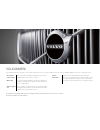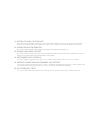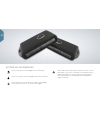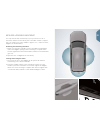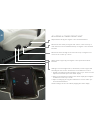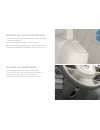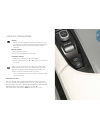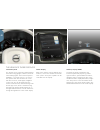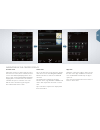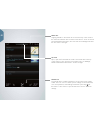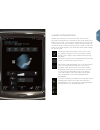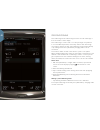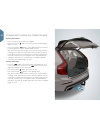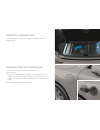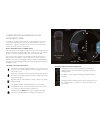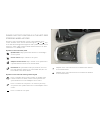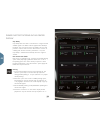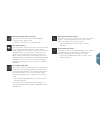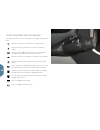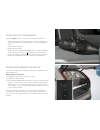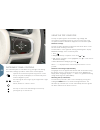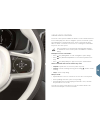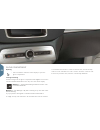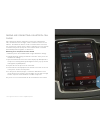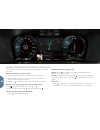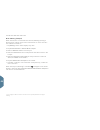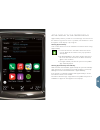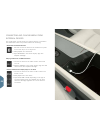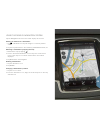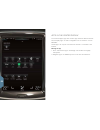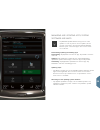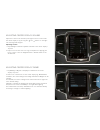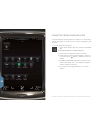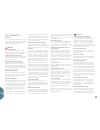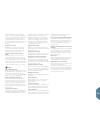- DL manuals
- Volvo
- Offroad Vehicle
- XC 90
- Quick manual
Volvo XC 90 Quick manual
Summary of XC 90
Page 1
Q u i c k g u i d e w e b e d i t i o n.
Page 2
VÄlkommen! The illustrations in this quick guide are generic examples and may not exactly reflect the screen views in your vehicle. An asterisk (*) indicates optional equipment. The vehicle’s center display the owner’s manual is available in digital form in the center display and can be accessed fro...
Page 3
01. Getting to know your vehicle this section helps you familiarize yourself with your volvo and includes information about e.G., remote keys, the vehicle’s three displays, how to start and switch off the engine. It also tells you how to adjust the seats and make climate system settings. 02. Hybrid-...
Page 4
Press to lock the doors and tailgate and arm the alarm. Press to unlock the doors and tailgate and disarm the alarm. Press briefly to unlock and disarm the alarm on the tailgate. Press and hold to open or close the power tailgate*. Buttons on the remote key “panic” alarm: press and hold for at least...
Page 5
Keyless locking/unlocking* you only need to have a remote key in your possession to lock or unlock the vehicle. The remote key has to be within a radius of approx. 5 ft. (1.5 meters) from a door handle or approx. 3 ft. (1 meter) from the tailgate (see the illustration). Unlocking and disarming the a...
Page 6
Adjusting a power front seat* adjust backrest tilt by pressing the control forward/rearward. Settings for the massage function, side bolsters, lumbar support and extending the seat cushion are linked to the multifunction control*. 1. Activate seat adjustment by turning the control up or down. The se...
Page 7
The memory function button are on one or both of the front doors and can be used to store the settings (positions) of the power seats*, door mirrors and the head-up display*. Storing settings 1. Adjust the seats, mirrors and head-up display to the desired positions. 2. Press the m button and release...
Page 8
When folding down the backrests/head restraints, be sure that they do not come in contact with the backrests of the seats ahead. It may be necessary to move the front/rear seats before the backrests can be folded down. Second row seats, center position 1. Lower the head restraint manually by pressin...
Page 9
Getting in and out of third row seats 1. On the second row outboard seats: pull the handle on the upper edge up and forward. 2. Fold down the backrest and push the seat forward. Return the backrest to the upright position by first moving the seat rearward and then folding up the backrest until it lo...
Page 10
Starting and switching off the engine the remote key is not used physically to start the engine since the vehicle has a passive start system as standard equipment. The key only has to be in the front section of the passenger compartment. If the vehicle is equipped with the optional passive entry sys...
Page 11
Using the parking brake setting – pull up the parking brake control in the center console. A symbol in the instrument panel will illuminate when the parking brake has been set. Check that the vehicle is stationary. Manual release 1. Press the brake pedal. 2. Press the parking brake control down. Aut...
Page 12
The vehicle’s three displays center display many of the vehicle’s primary features and functions, such as the climate and infotain- ment systems and system updates can be controlled from this display. Instrument panel this display shows vehicle and driving-related information using gauges, indicator...
Page 13
Function view swipe the screen from left to right to access this view. From here, various vehicle functions such as the head-up display (hud)* and drive modes can be activated/deactivated by tapping them. In certain cases, the function selected will open in a window of its own. Exit the menu structu...
Page 14
Climate bar the climate bar is located at the bottom of the screen and is always visible. The most common climate system settings can be made there, such as temperature, seat heating* and blower speed. Tap at the bottom of the screen to open climate view to access additional settings. Status bar ong...
Page 15
Climate system settings climate system functions for the front and rear sections of the passenger compartment are controlled from the center display, using buttons on the center console and the climate panel on the rear side of the tunnel console*. Some functions can be controlled using voice comman...
Page 16
Preconditioning preconditioning can be started using the volvo on call mobile app or from the vehicle’s center display. Preconditioning is used to heat or cool the passenger compartment to a comfortable temperature, which helps reduce wear and energy consumption during your drive. Preconditioning ca...
Page 17
Cleaning the center display the center display starts automatically when the driver’s door is opened. The display should be turned off for cleaning. 1. Turn the center display off by pressing and holding the home button. 2. Wipe the screen with the microfiber cleaning cloth provided or with a microf...
Page 18
Opening and closing the power tailgate* opening alternatives • press and pull up the handle on the tailgate. • press and hold the button on the remote key until the tailgate begins to open. • press and hold the button on the lighting panel (to the left of the steering wheel) until the tailgate begin...
Page 19
Stowing the charging cable the charging cable is stowed in a storage compartment under the cargo area floor. Opening/closing the charger door 1. Press in the rear section of the door and release it. 2. Open the door. 3. Pull off the charging socket’s protective cover and place it in the holder on th...
Page 20
Charge module indicator lights the blue indicator light on the cable’s charge module (the unit that is plugged into the wall socket) will flash red several times when the unit is plugged in while a safety check is being performed and will then glow steadily blue to indicate that the charger is ready...
Page 21
Charging the hybrid battery the hybrid battery is charged using a charging cable connected to a 120-/240-volt socket. The length of time needed to charge the battery depends on the current used. The vehicle’s start battery will also be charged while the hybrid battery is being charged. 1. Connect th...
Page 22
Stopping hybrid battery charging 1. Unlock the vehicle by pressing the button on the remote key. The charging procedure will stop and the charging cable will no longer be locked to the charging socket. 2. Disconnect the charging cable from the vehicle’s charging socket. 3. Put the cover in place on ...
Page 23
Hybrid-related information in the instrument panel a number of symbols and animations will be displayed in the instru- ment panel depending on the currently selected drive mode (the illustration is a generic example and shows information that cannot actually be displayed at the same time). Driver-re...
Page 24
Selecting a drive mode select a drive mode that is best suited for the current driving condi- tions. Not all drive modes can be selected in every situation. 1. Press the drive mode control in the tunnel console. A pop-up menu will open in the center display. 2. Roll the control up/down until the des...
Page 25
Driver support controls in the left-side steering wheel keypad functions such as speed limiter*, cruise control, adaptive cruise control* and pilot assist* can be selected using the and keys in the left-side steering wheel keypad. A white symbol indicates that a function is active; a gray symbol ind...
Page 26
Driver support systems in the center display city safety city safety alerts the driver of obstructions using visual and audible signals. The brakes will be applied automatically if the driver does not react in time. City safety can e.G., help prevent a collision and assist the driver if there is a r...
Page 27
Leaving a parking space using pap this function can only be used for parallel parking. 1. Tap park out in function view. 2. Follow the instructions on the center display. Park assist camera* this camera helps the driver see what is around the vehicle and to indicate potential obstructions using a ca...
Page 28
Using the wipers and rain sensor the wipers and rain sensor are controlled from the right steering wheel lever. Move the lever down and release it for a single sweep. Move the lever to position 0 to turn off the windshield wipers. Move the lever to int (interval). Set the interval speed by moving th...
Page 29
Using the auto lighting mode select the auto position on the left-side steering wheel lever to: • activate the daytime running lights (the low beam headlights will automatically switch on in dark conditions or if the rear fog lights are on). • activate tunnel detection. • enable high beam flash. • a...
Page 30
The trip computer registers and calculates e.G., mileage, fuel consumption and average speed. You can choose the type of trip computer information that will be displayed in the instrument panel. Distance to empty the trip computer calculates the distance that can be driven on the amount of fuel rema...
Page 31
Using voice control the voice control system enables the driver to control certain functions in the media player, the sensus navigation system, the climate system and a bluetooth-connected cell phone. Voice commands are given either as direct commands from the user or in dialog form with verbal resp...
Page 32
Glove compartment opening – press the button under the center display to open the glove compartment. Locking/unlocking private locking locks the glove compartment and tailgate. This function can be activated/deactivated in two ways from the center display: method 1: – tap private locking locked in f...
Page 33
Pairing and connecting a bluetooth cell phone pair a cell phone with the vehicle and connect it to make/receive calls, send/receive text messages, stream media and connect to the internet. Two bluetooth devices can be connected at the same time, one of which can only be used to stream media. The two...
Page 34
Phone calls can be made and answered using a bluetooth-connected cell phone. Making a call from the center display 1. Open the phone sub-view in the center display’s home view. 2. Make a call from a list of calls, a list of contacts (phone book) or enter a number using the keyboard. 3. Tap call or ,...
Page 35
Connecting to the internet via bluetooth connect to the internet in the same way as when connecting a cell phone to the vehicle. Via wi-fi 1. Activate tethering in the cell phone. 2. Tap settings in the center display’s top view. 3. Tap communication > wi-fi and activate by tapping the wi-fi box. 4....
Page 36
6. Enter the sim card’s pin code. Wi-fi tethering (hotspot) when the vehicle is connected to the internet, tethering (sharing a wi-fi hotspot) can be used to allow other devices to access the vehi- cle’s internet connection 3 . 1. Tap settings in the center display’s top view. 2. Tap communication >...
Page 37
Apple carplay* in the center display apple carplay makes it possible to use certain apps in an iphone via the vehicle to e.G., listen to music or podcasts, etc. Interaction is done through the center display or by using siri. Starting apple carplay voice control with siri has to be activated in the ...
Page 38
Connecting and playing media from external devices the media player can play audio from external devices connected to the aux/usb sockets or by wireless bluetooth streaming. Bluetooth-connected devices 1. Pair and connect the device to the infotainment system in the same way as for a cell phone. 2. ...
Page 39
Using the sensus navigation system tap the navigation sub-view in the center display’s home view. Entering an address as a destination: 1. Tap – set dest . The map will change to a search by address screen. 2. Tap the respective fields to fill in country and state / province , etc. Selecting a desti...
Page 40
Apps in the center display the center display’s app view contains apps that have been download- ed (third-party apps) as well as integrated ones for functions such as fm radio . Certain apps can only be used when the vehicle is connected to the internet. Moving an app 1. Press and hold the app. It w...
Page 41
Managing and updating apps, system software and maps – tap remote update service in app view to make updates. In order to perform remote updates, vehicle must be connected to the internet. Remote update service opens a download app in home view’s lower- most sub-view. Downloading/updating/uninstalli...
Page 42
Volvo on call the volvo on call mobile app (a personal volvo id is required to use the mobile app) makes it possible to use the preconditioning function to cool or heat the passenger compartment before driving. Preconditioning can also be started in the center display’s climate view. The app can als...
Page 43
Adjusting center display theme 1. Tap settings > my car > displays > themes in the center display’s top view. 2. Select one of the themes for the center display, e.G., minimalistic . In addition, the screen background settings normal and bright can be selected. For normal , the screen’s background i...
Page 44
Connected service booking (csb) connected service booking makes it possible to use the vehicle’s internet connection to set up a time for service, maintenance and/ or repairs. To send an appointment request 4 : 1. In the center display’s app view, open the car status app. 2. Tap appointments > reque...
Page 45
Aux and usb sockets the aux and usb sockets are located under the tunnel console armrest. Electrical socket the vehicle has three electrical sockets: • there is a 12-volt socket in the tunnel console storage compartment. • there is a 12-volt socket on the rear side of the tunnel console. • there is ...
Page 46
Supplementary texts the owner’s manual and other owner’s information contain safety-related instructions and all warnings, cautions and notes, which must be read. Not all functions are available in all markets. Warnings using the parking brake use the parking brake when parking on inclines. Putting ...
Page 47
Damage . Never disconnect the charging cable from the 120-/240-volt socket while charging is in progress. This could damage the socket. Always stop the charging process (by unlocking the vehicle) and disconnect the charging cable from the vehicle’s charging socket before disconnecting the other end ...
Page 48
Tp 20480 (english - usa & canada) at 1546, my16. Printed in sweden, göteborg 2015, copyright © 2000-2015 volvo car corporation.