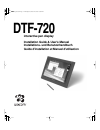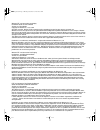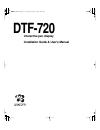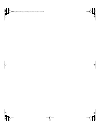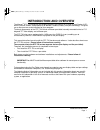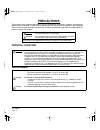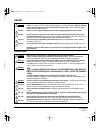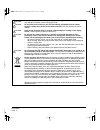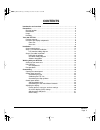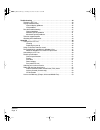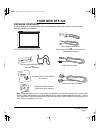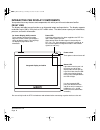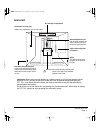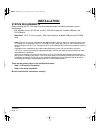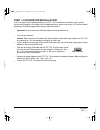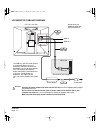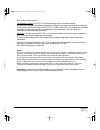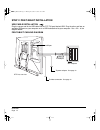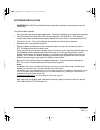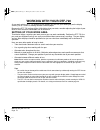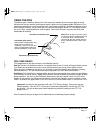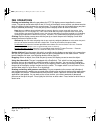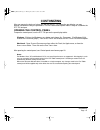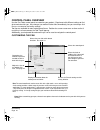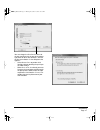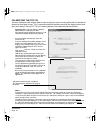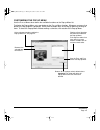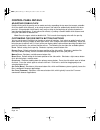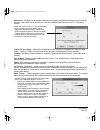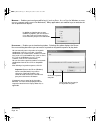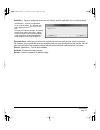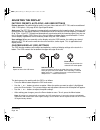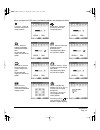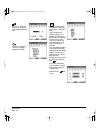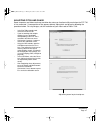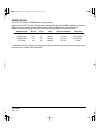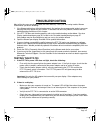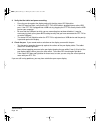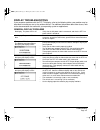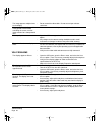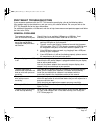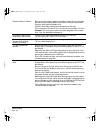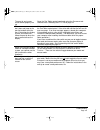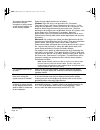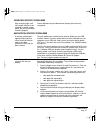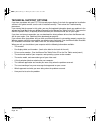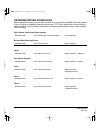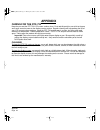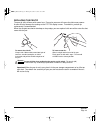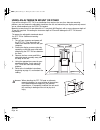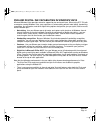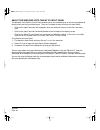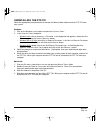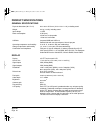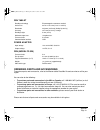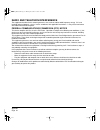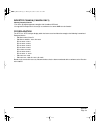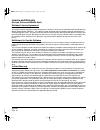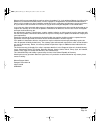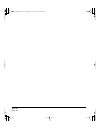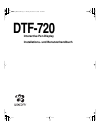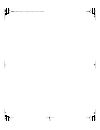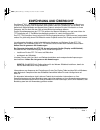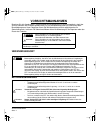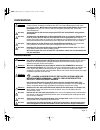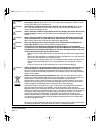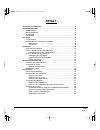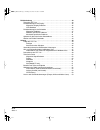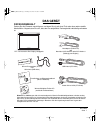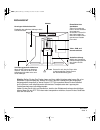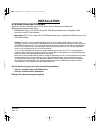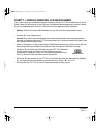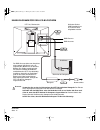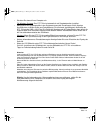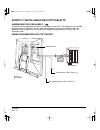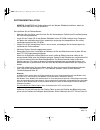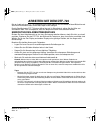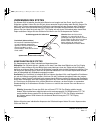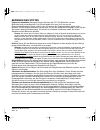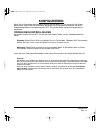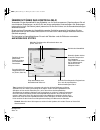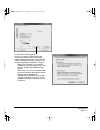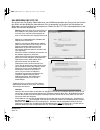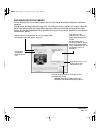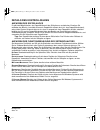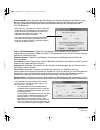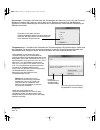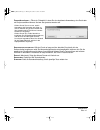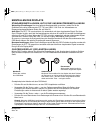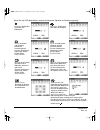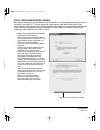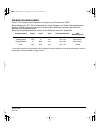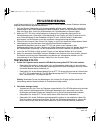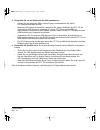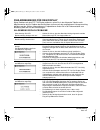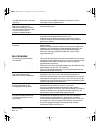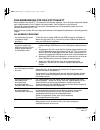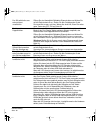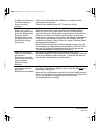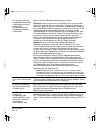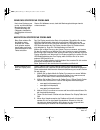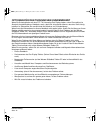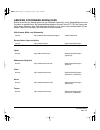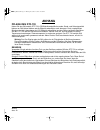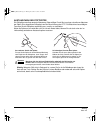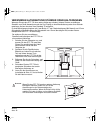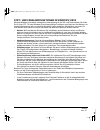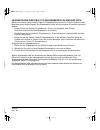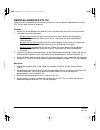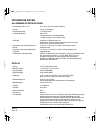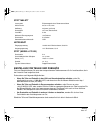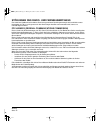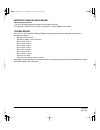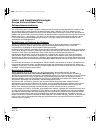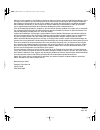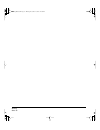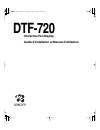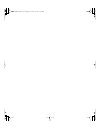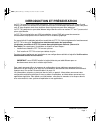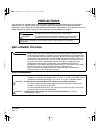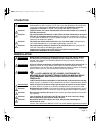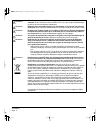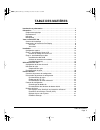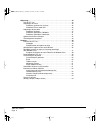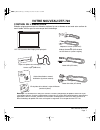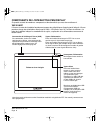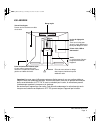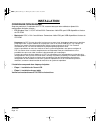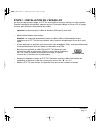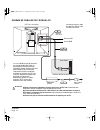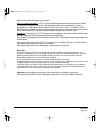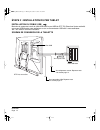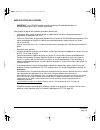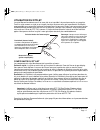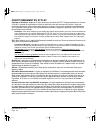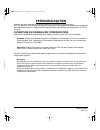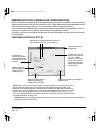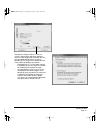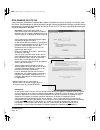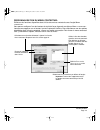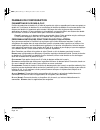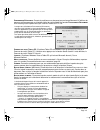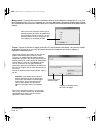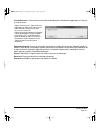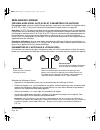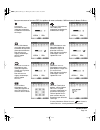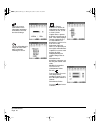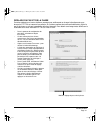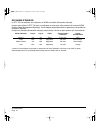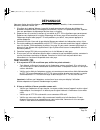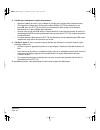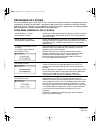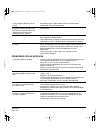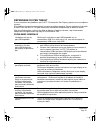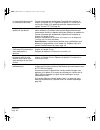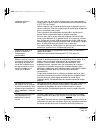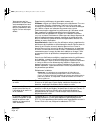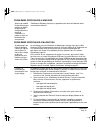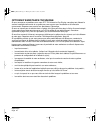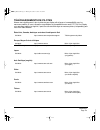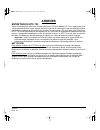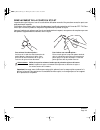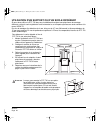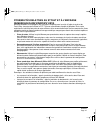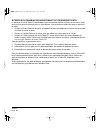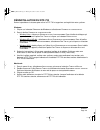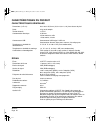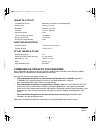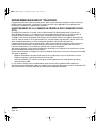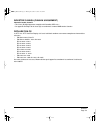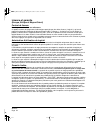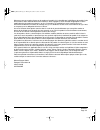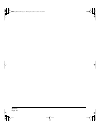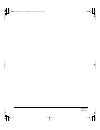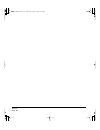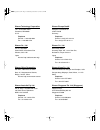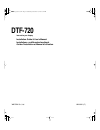- DL manuals
- Wacom
- Monitor
- DTF-720 - OTHER
- Installation Manual & User Manual
Wacom DTF-720 - OTHER Installation Manual & User Manual
Summary of DTF-720 - OTHER
Page 1
Dtf-720 interactive pen display installation guide & user’s manual installations- und benutzerhandbuch guide d'installation et manuel d'utilisation dtf720_front.Fm page -1 monday, december 22, 2008 10:07 am.
Page 2
Wacom dtf-720 interactive pen display installation guide & user’s manual version 2. 2 , rev g 2309 copyright wacom co., ltd., 200 9 all rights reserved. No part of this manual may be reproduced except for your express personal use. Wacom reserves the right to revise this publication without obligati...
Page 3: Dtf-720
Dtf-720 interactive pen display installation guide & user’s manual dtf720_manual.Fm page -1 monday, december 22, 2008 10:13 am.
Page 4
Dtf720_manual.Fm page 0 monday, december 22, 2008 10:13 am.
Page 5: Introduction and Overview
Introduction and overview page 1 introduction and overview the wacom ® dtf-720 interactive pen display combines the benefits of a liquid crystal display (lcd) with the control, comfort, and productivity of wacom’s cordless, battery-free pen technology. This gives you a direct pen-on-screen interface...
Page 6: Precautions
Precautions page 2 precautions to ensure the safe usage of your product, be sure to follow all instructions, cautions, and warnings found within this manual. Failure to do so could cause the loss of data or damage to your computer. Failure to do so could also void your warranty, in which case wacom ...
Page 7
Precautions page 3 usage handling w arning only use the power adapter that came with the dtf-720. If a different type of power adapter is used, the dtf-720 will not work properly or may be damaged. Using a different type of power adapter also has the potential to result in fire. Use of a different p...
Page 8
Precautions page 4 c aution do not put heavy articles on the pen display or push against it with a strong force; this may damage the display screen or bend the stand. C aution do not place heavy articles on the dtf-720 cabling, repeatedly bend the cables sharply, or apply heavy stress to the cable c...
Page 9: Contents
Contents page 5 contents introduction and overview . . . . . . . . . . . . . . . . . . . . . . . . . . . . . . . . . . . . . . . . 1 precautions . . . . . . . . . . . . . . . . . . . . . . . . . . . . . . . . . . . . . . . . . . . . . . . . . . . . 2 physical location . . . . . . . . . . . . . . . ....
Page 10
Contents page 6 troubleshooting . . . . . . . . . . . . . . . . . . . . . . . . . . . . . . . . . . . . . . . . . . . . . . . 33 testing the dtf-720 . . . . . . . . . . . . . . . . . . . . . . . . . . . . . . . . . . . . . . . . . . 33 display troubleshooting . . . . . . . . . . . . . . . . . . . . ...
Page 11: Your New Dtf-720
Your new dtf-720 page 7 your new dtf-720 package contents carefully unpack all items and place them on a desktop or stable work surface. Verify that your package contents are complete. Note: images not shown to scale. Some product configurations may come with different pens having no side switches. ...
Page 12
Your new dtf-720 page 8 interactive pen display components your product has many features and components with which you will want to become familiar. Front view the display and tablet sensor function as an integrated output and input device. The display supports resolutions up to 1280 x 1024 pixels ...
Page 13
Your new dtf-720 page 9 rear view important: always store the pen display on a stable surface or in its original packing carton when not in use. Be sure to adjust the stand to the low tilt position before packaging the dtf-720. If you do not close the stand, the notched mechanism may be damaged duri...
Page 14: Installation
Installation page 10 installation system requirements before installing the dtf-720, make sure your computer meets the following minimum system requirements: • pc. Windows vista ™ , xp, xp x64, or 2000. Vga video connector, available usb port, and cd-rom drive. • macintosh. Os x, v10.4.0 or greater....
Page 15
Installation page 11 step 1: lcd monitor installation in the first stage of the installation process, the dtf-720 is installed as a monitor on your system. As you work through the first stage of the installation process, please refer to the lcd monitor cabling diagram on the following page when maki...
Page 16
Installation page 12 lcd monitor cabling diagram dtf-720, rear view – b – dc in (12v) – a – vga cable video card rear panel of your computer rgb-i n do not attach the usb data cable until instructed to do so. Power adapter – c – to ac outlet c aution use only the power adapter that came with the dtf...
Page 17
Installation page 13 • next, turn on your computer. For windows systems: the dtf-720 will automatically install as a default monitor. • as necessary, configure the display control panel settings for the proper size and color resolution. The maximum (native) resolution of the dtf-720 is 1280 x 1024 p...
Page 18
Installation page 14 step 2: pen tablet installation usb cable installation plug the square end of the usb cable into the dtf-720 port labeled usb. Plug the other end into an available usb port on your computer or on a usb hub attached to your computer. See – d – in the diagram below. Pen tablet cab...
Page 19
Installation page 15 software installation important: you must install the wacom pen tablet driver software for correct pen-on-screen functionality. To install the tablet software: • save your work and close all open applications. Temporarily disable any virus protection programs. • insert the wacom...
Page 20: Working With Your Dtf-720
Working with your dtf-720 page 16 working with your dtf-720 as you work with the dtf-720 interactive pen display you can rest your hand lightly on the display screen, just as if it were a drawing board or sheet of paper. Because the dtf-720 surface will be a little higher than your desk, consider ad...
Page 21
Working with your dtf-720 page 17 using the pen the wacom pen is cordless, battery-free, and senses the amount of pressure you apply to the tip. Hold the pen like you would a normal pen or pencil. Make sure the programmable duoswitch is in a convenient location where you can toggle it with your thum...
Page 22
Working with your dtf-720 page 18 pen operations pointing and selecting: move the pen above the dtf-720 display screen to position the screen cursor. The pen tip needs to be within 5 mm (0.2 inch) of the display screen surface; you do not need to touch the display surface to move the screen cursor. ...
Page 23: Customizing
Customizing page 19 customizing after you master the basics of using your pen on the dtf-720 interactive pen display, you may want to customize the way the pen works. The pen tablet control panel makes it easy to customize the dtf-720 and pen. Opening the control panel to open the control panel, use...
Page 24
Customizing page 20 control panel overview use the pen tablet control panel to customize your product. Experiment with different settings to find what works best for you. Any changes you make will take effect immediately, but you can always click d efault to return to the factory settings. Tool tips...
Page 25
Customizing page 21 you can change the s ide s witch m ode for the way you like to use the pen when making right-clicks or other click functions. Click on the a dvanced button. In the dialog box that appears: • select h over c lick to perform click functions without touching the pen tip to the table...
Page 26
Customizing page 22 calibrating the dtf-720 you must calibrate the pen display tablet in order to align the screen cursor position with the position of the pen on the display screen. This is required to adjust for parallax caused by the display screen cover glass and coating. Set the dtf-720 in its ...
Page 27
Customizing page 23 customizing the pop-up menu use the p op - up m enu tab to define the available functions on the pop-up menu list. To display the pop-up menu, set a pen button to the p op - up m enu function. Whenever you press that button, the pop-up menu is displayed. Select from available ite...
Page 28
Customizing page 24 control panel details adjusting double-click double-clicking with the pen tip can be made easier by expanding the tap area that accepts a double- click (the double-click distance), or by using the pen’s side switch to automatically double-click when pressed. A large double-click ...
Page 29
Customizing page 25 p an /s croll . Enables you to position a document or image in any direction within the active pane by pressing a pen switch set for p an /s croll and then sliding the pen tip across the dtf-720 display screen. T ablet pc i nput p anel . (tablet pcs and windows vista systems that...
Page 30
Customizing page 26 m odifier .... Enables you to assign modifier key(s) (such as s hift , a lt , or c trl for windows, or shift , option , command , and control for macintosh). Many applications use modifier keys to constrain the size or placement of objects. K eystroke .... Enables you to simulate...
Page 31
Customizing page 27 o pen /r un .... Opens a dialog box where you can select a specific application, file, or script to launch. P ressure h old . Locks the pressure at the current pressure level until the side switch is released. For example, you can paint with pressure sensitivity until you reach t...
Page 32
Customizing page 28 adjusting the display factory presets, auto-sync, and user settings factory presets: for optimal display quality, set your video card to the dtf-720’s native resolution of 1280 x 1024 pixels. See page 50 for signal specifications. Auto-sync: the dtf-720 attempts to automatically ...
Page 33
Customizing page 29 when you open the osd menu, the following options are displayed as icons: c ontrast . Select to increase or decrease image contrast. B rightness . Select to increase or decrease image brightness. P hase . Select to reduce or eliminate horizontal distortion lines. To automatically...
Page 34
Customizing page 30 b acklight . Select to increase or decrease the backlight brightness level. C olor . Provides color temperature settings for 9300˚, 6500˚, and 5000˚ kelvin. D irect displays the received signal as it is without any adjustment. When d irect is selected, the b rightness and c ontra...
Page 35
Customizing page 31 adjusting pitch and phase some computers and video cards may not allow the auto-sync function to fully work when the dtf-720 is first connected. If some portion of text appears blurred, adjust pitch and phase by following the procedure below. For crisp images, set the resolution ...
Page 36
Customizing page 32 power saving the dtf-720 conforms to vesa power saving guidelines. When using the dtf-720 with a display power management signaling (dpms) compliant computer or graphics card, the display will automatically comply with the below power saving parameters. When these power-saving fu...
Page 37: Troubleshooting
Troubleshooting page 33 troubleshooting most of the time your pen display tablet will work flawlessly. But if you are having trouble, wacom recommends you do the following: 1. If the wacom tablet driver failed to load properly, first perform the recommended action in any error message that may appea...
Page 38
Troubleshooting page 34 3. Verify that the tablet and pen are working: • press the pen tip against the display and verify that the status led lights blue. • if the led does not light, verify that the dtf-720’s usb cable is plugged into an active usb port. If the dtf-720 is plugged into a usb hub, tr...
Page 39
Troubleshooting page 35 display troubleshooting if you encounter problems with the dtf-720 display, refer to the following tables; your problem may be described here and you can try the solution offered. For additional information about color issues, refer to the documentation that came with your op...
Page 40
Troubleshooting page 36 vga problems the image appears multiple times on the display. • do not extend the video cable. Do not use an input selector switch box. When a still image is displayed for a long period of time without refreshing the screen, an after- image remains for a short period of time....
Page 41
Troubleshooting page 37 pen tablet troubleshooting if you encounter problems with the dtf-720 interactive pen display, refer to the following tables. Your problem may be described here, and you can try the solution offered. Be sure you refer to the dtf-720 read me file for the latest information. Fo...
Page 42
Troubleshooting page 38 double-clicking is difficult. Be sure you are quickly tapping the display screen twice in the same place on the pen display tablet’s active area. Wacom recommends using the side switch to double-click. Open the pen tablet control panel and go to the p en tab. Try increasing t...
Page 43
Troubleshooting page 39 the pen tip and screen cursor do not properly line up. Open the pen tablet control panel and select the c alibrate tab. Continue with calibrating the dtf-720 on page 22. The screen cursor moves but it does not jump to the pen tip location when the pen is placed on the display...
Page 44
Troubleshooting page 40 you suspect the pen tablet preferences may be corrupted, or want to make certain that all settings are at their factory defaults. Delete the pen tablet preferences as follows: windows: click the start icon and select a ll p rograms . Then select t ablet and t ablet p referenc...
Page 45
Troubleshooting page 41 windows-specific problems macintosh-specific problems after changing right- and left-handed settings in the computer’s mouse control panel, the pen tip no longer functions properly. Restart windows for your wacom tool settings to be correctly recognized. At startup, a dialog ...
Page 46
Troubleshooting page 42 technical support options if you have a problem with your dtf-720 interactive pen display, first check the appropriate installation section in this guide to make sure the unit is installed correctly. Then review the troubleshooting procedures. If you cannot find the answer in...
Page 47
Troubleshooting page 43 obtaining driver downloads wacom periodically updates the pen tablet software driver to maintain compatibility with new products. If you are having a compatibility problem between your dtf-720 pen display and a new hardware or software product, it may be helpful to download a...
Page 48: Appendix
Appendix page 44 appendix caring for the dtf-720 keep the pen and the dtf-720 lcd screen surface clean. Dust and dirt particles can stick to the pen and cause excessive wear to the display screen surface. Regular cleaning will help prolong the life of your lcd screen surface and pen. Keep the dtf-72...
Page 49
Appendix page 45 replacing the pen tip the pen tip (nib) will wear with normal use. Excessive pressure will cause the nib to wear sooner. A worn nib may damage the coating on the dtf-720 display screen. To avoid this, periodic tip replacement is recommended. When the nib gets too short or develops a...
Page 50
Appendix page 46 using an alternate mount or stand if you will be using the dtf-720 in an installation that requires the use of an alternate mounting platform, you can remove the adjustable stand from the unit and mount the pen display onto any mount arm or stand conforming to the vesa 75 standard. ...
Page 51
Appendix page 47 pen and digital ink capabilities in windows vista microsoft windows vista provides extensive support for pen and touch input. When using dtf-720 with a computer running windows vista, your experience is enhanced by powerful note taking, handwriting recognition, fast navigation, and ...
Page 52
Appendix page 48 about the windows vista tablet pc input panel the windows vista tablet pc input panel enables you to use handwriting or an on-screen keyboard to directly enter text with your wacom pen. There are a number of ways to launch the input panel: • click on the input panel icon which appea...
Page 53
Appendix page 49 uninstalling the dtf-720 follow the appropriate procedure below to remove the wacom tablet software and the dtf-720 from your system. Windows: 1. Click on the windows start button and open the c ontrol p anel . 2. In the c ontrol p anel window for • windows vista: click on u ninstal...
Page 54
Appendix page 50 product specifications general specifications display physical dimensions (w x d x h) 400 x 362 x 55.5 mm (15.8 x 14.3 x 2.2 in), excluding stand weight 6.0 kg (13.2 lb), including stand input voltage 12 vdc power consumption 37 w (max.) 2 w or less in sleep mode 1 w or less in off ...
Page 55
Appendix page 51 pen tablet power adapter pen (model fp-320) ordering parts and accessories to purchase parts and accessories, refer to the wacom tablet read me file and see who to call for your region. You can also do the following: • to purchase parts and accessories in the usa or canada, call 1.8...
Page 56
Appendix page 52 radio and television interference the equipment described in this manual generates, uses, and can radiate radio-frequency energy. If it is not installed and used properly – that is, in strict accordance with applicable instructions – it may cause interference with radio and televisi...
Page 57
Appendix page 53 industry canada (canada only) industry canada, class b “this class (b) digital apparatus complies with canadian ices-003” “cet appareil numerique de la classe (b) est conforme a la norme nmb-003 du canada.” ce declaration the dtf-720 / dtf-720a pen display tablet has been tested and...
Page 58
Appendix page 54 license and warranty (europe, africa and middle east) software license agreement important notice to customers this product contains copyrighted computer programs (“software”) which are the inalienable intellectual property of wacom europe gmbh (“wacom”). This software is both integ...
Page 59
Appendix page 55 wacom shall have no responsibility to repair or replace the product if (a), in the opinion of wacom, the failure of the product has resulted from accident, abuse, misuse, negligence, misapplication, or unauthorized modification or repair, or (b) the product has been handled or store...
Page 60
Appendix page 56 dtf720_manual.Fm page 56 monday, december 22, 2008 10:13 am.
Page 61: Dtf-720
Dtf-720 interactive pen display installations- und benutzerhandbuch dtf720_manual.Fm page -1 monday, december 22, 2008 12:29 pm.
Page 62
Dtf720_manual.Fm page 0 monday, december 22, 2008 12:29 pm.
Page 63: Einführung Und Übersicht
Einführung und Übersicht seite 1 einfÜhrung und Übersicht das wacom ® dtf-720 interactive pen display vereint in sich die vorzüge eines lcd-bildschirms (liquid crystal display) und die kontrolle, den komfort sowie die produktivität, die die kabel- und batterielose stifttechnologie von wacom bietet. ...
Page 64: Vorsichtsmaßnahmen
Vorsichtsmaßnahmen seite 2 vorsichtsmaßnahmen beachten sie alle anweisungen, vorsichtshinweise und warnungen in diesem handbuch, damit der sichere gebrauch des produkts gewährleistet ist. Die nichtbeachtung kann zu datenverlust oder beschädigungen an ihrem computer führen. Bei nichtbeachtung erlisch...
Page 65
Vorsichtsmaßnahmen seite 3 verwendung handhabung w arnung verwenden sie nur das netzteil, das mit dem dtf-720 ausgeliefert wurde. Wird ein anderes netzteil verwendet, funktioniert das dtf-720 nicht ordnungsgemäß oder kann beschädigt werden. Bei einsatz eines anderen netzgeräts besteht darüber hinaus...
Page 66
Vorsichtsmaßnahmen seite 4 a chtung heben sie das dtf-720 nicht am standfuß hoch, da dies den ständermechanismus beschädigen könnte. Wenn sie das dtf-720 heben oder transportieren möchten, fassen sie das gerät bitte stets am gehäuse an. A chtung vermeiden sie heftige erschütterungen des dtf-720 oder...
Page 67: Inhalt
Inhalt seite 5 inhalt einführung und Übersicht . . . . . . . . . . . . . . . . . . . . . . . . . . . . . . . . . . . . . . . . 1 vorsichtsmaßnahmen . . . . . . . . . . . . . . . . . . . . . . . . . . . . . . . . . . . . . . . . . . . . 2 verwendungsort . . . . . . . . . . . . . . . . . . . . . . . ....
Page 68
Inhalt seite 6 fehlerbehebung . . . . . . . . . . . . . . . . . . . . . . . . . . . . . . . . . . . . . . . . . . . . . . . 33 testen des dtf-720 . . . . . . . . . . . . . . . . . . . . . . . . . . . . . . . . . . . . . . . . . . 33 fehlerbehebung für das display . . . . . . . . . . . . . . . . . . ...
Page 69: Das Gerät
Das gerät seite 7 das gerÄt packungsinhalt packen sie alle elemente vorsichtig aus, und legen sie sie auf einen tisch oder eine andere stabile arbeitsfläche. Vergewissern sie sich, dass der hier aufgeführte packungsinhalt vollständig vorhanden ist. Hinweis: die abbildungen sind nicht maßstabgerecht....
Page 70
Das gerät seite 8 komponenten des interactive pen display das produkt hat zahlreiche funktionsmerkmale und komponenten, mit denen sie sich vertraut machen sollten. Vorderansicht das display und der tablett-sensor arbeiten als integriertes ausgabe- und eingabegerät. Das display unterstützt auflösunge...
Page 71
Das gerät seite 9 rÜckansicht wichtig: stellen sie das pen display immer auf eine stabile unterlage oder lagern sie es im karton der originalverpackung. Stellen sie sicher, dass der standfuß auf den niedrigsten neigungswinkel eingestellt ist, bevor sie das dtf-720 verpacken. Wenn sie den standfuß ni...
Page 72: Installation
Installation seite 10 installation systemvoraussetzungen stellen sie vor der installation des dtf-720 sicher, dass ihr computer die folgenden mindestsystemanforderungen erfüllt: • pc: windows vista ™ , xp, xp x64 oder 2000. Vga-bildschirmanschluss, verfügbarer usb- anschluss und cd-rom-laufwerk. • m...
Page 73
Installation seite 11 schritt 1: installieren des lcd-bildschirms in der ersten phase des installationsvorgangs installieren sie das dtf-720 als bildschirm auf ihrem system. Wenn sie während der ersten phase der installation kabelverbindungen herstellen, können sie sich am kabeldiagramm für den lcd-...
Page 74
Installation seite 12 kabeldiagramm fÜr den lcd-bildschirm dtf-720, rückansicht – b – dc in (12 v) – a – vga-kabel grafikkarte rückseite des computers rgb-e ingang schließen sie das usb-datenkabel erst an, wenn sie dazu aufgefordert werden. Netzgerät – c – netzanschluss a chtung verwenden sie nur da...
Page 75
Installation seite 13 • schalten sie danach ihren computer ein. Für windows-systeme: das dtf-720 wird automatisch als standardmonitor installiert. • konfigurieren sie gegebenenfalls in der systemsteuerung die einstellungen für die anzeige hinsichtlich der richtigen größe und farbauflösung. Die maxim...
Page 76
Installation seite 14 schritt 2: installieren des stifttabletts anbringung des usb-kabels verbinden sie das quadratische ende des usb-kabels mit dem dtf-720-anschluss, der mit usb gekennzeichnet ist. Schließen sie das andere kabelende an einen freien usb-anschluss des computers oder an einen hub an,...
Page 77
Installation seite 15 softwareinstallation wichtig: sie mÜssen die treibersoftware für das wacom stifttablett installieren, damit der stift auf dem bildschirm richtig funktioniert. So installieren sie die tablettsoftware: • speichern sie ihre arbeit, und schließen sie alle anwendungen. Deaktivieren ...
Page 78: Arbeiten Mit Dem Dtf-720
Arbeiten mit dem dtf-720 seite 16 arbeiten mit dem dtf-720 bei der arbeit mit dem dtf-720 interactive pen display können sie ihre hand auf dem bildschirm wie auf einem zeichenbrett oder einem blatt papier leicht auflegen. Da die oberfläche des dtf-720 etwas höher liegt als ihr schreibtisch, sollten ...
Page 79
Arbeiten mit dem dtf-720 seite 17 verwenden des stiftes der wacom-stift ist kabellos, besitzt keine batterien und reagiert auf den druck, den sie auf die stiftspitze ausüben. Halten sie den stift wie einen normalen kugelschreiber oder bleistift. Sorgen sie dafür, dass sie den programmierbaren duoswi...
Page 80
Arbeiten mit dem dtf-720 seite 18 bedienen des stiftes zeigen und auswählen: bewegen sie den stift über den dtf-720-bildschirm, um den bildschirmcursor zu positionieren. Der stift darf dabei nicht mehr als 5 mm von der bildschirmoberfläche des display entfernt sein. Sie müssen die displayoberfläche ...
Page 81: Konfigurieren
Konfigurieren seite 19 konfigurieren wenn sie die grundlagen des umgangs mit dem stift auf dem dtf-720 interactive pen display beherrschen, können sie die arbeitsweise des stiftes an ihre bedürfnisse anpassen. Mit dem stifttablettkontrollfeld ist die anpassung des dtf-720 und des stiftes einfach und...
Page 82
Konfigurieren seite 20 Übersicht Über das kontrollfeld verwenden sie das kontrollfeld für das stifttablett, um ihr gerät anzupassen. Experimentieren sie mit verschiedenen einstellungen, um die für sie am besten geeigneten herauszufinden. Alle Änderungen treten sofort in kraft. Sie können jedoch jede...
Page 83
Konfigurieren seite 21 sie können die einstellungen für s eitenschaltermodus ändern und so das verhalten des stiftes bei rechtsklicks oder anderen klickfunktionen anpassen. Klicken sie auf die schaltfläche e rweitert . Gehen sie im daraufhin angezeigten dialogfeld wie folgt vor: • wählen sie s chweb...
Page 84
Konfigurieren seite 22 kalibrieren des dtf-720 sie müssen das pen display tablet kalibrieren, um die bildschirmposition des cursors mit der position des stiftes auf dem bildschirm abzustimmen. Dies ist notwendig, um die durch die glasauflage des bildschirms verursachte brechung auszugleichen. Stelle...
Page 85
Konfigurieren seite 23 anpassen des popup-menÜs auf der registerkarte p opup -m enÜ können sie die in der popup-menüliste verfügbaren funktionen anpassen. Zum anzeigen des popup-menüs belegen sie eine stifttaste mit der funktion p opup -m enÜ . Wenn sie diese taste drücken, wird das popup-menü angez...
Page 86
Konfigurieren seite 24 details des kontrollfeldes anpassen des doppelklicks es gibt zwei möglichkeiten, das doppelklicken mit der stiftspitze zu vereinfachen: erweitern sie entweder den bereich, innerhalb dessen ein doppelklick erkannt wird (d. H. Den doppelklickabstand), oder stellen sie den seiten...
Page 87
Konfigurieren seite 25 v erschieben /b ildlauf . Ermöglicht das verschieben des jeweiligen dokuments oder bildes in jeder beliebigen richtung innerhalb des aktiven fensterbereichs durch drücken des mit v erschieben / b ildlauf konfigurierten stiftschalters und anschließendem bewegen der stiftspitze ...
Page 88
Konfigurieren seite 26 z usatztaste .... Ermöglicht die zuweisung von zusatztasten (wie u mschalttaste , a lt oder s trg bei windows-systemen oder u mschalttaste , w ahltaste , b efehlstaste und c trl bei macintosh- systemen). In vielen anwendungen wird mithilfe der zusatztasten die größe und die pl...
Page 89
Konfigurieren seite 27 Ö ffnen /a usfÜhren .... Öffnet ein dialogfeld, in dem sie eine bestimmte anwendung, eine datei oder ein skript auswählen können, die bzw. Das gestartet werden soll. D ruckfesthaltefunktion . Hält den druck so lange auf der aktuellen druckstufe, bis der seitenschalter losgelas...
Page 90
Konfigurieren seite 28 einstellen des displays standardeinstellungen, auto-sync und benutzereinstellungen werkseitige einstellungen: um eine optimale anzeigequalität zu erzielen, stellen sie für die grafikkarte die native auflösung des dtf-720 von 1280 x 1024 pixel ein. Informationen zu eingangssign...
Page 91
Konfigurieren seite 29 wenn sie das osd-menü öffnen, werden die folgenden optionen als symbole angezeigt: k ontrast . Erhöht oder vermindert den bildkontrast. H elligkeit . Erhöht oder vermindert die helligkeit. P hase . Vermindert oder eliminiert horizontale verzerrungslinien. Für eine automatische...
Page 92
Konfigurieren seite 30 h intergrundlicht . Erhöht oder vermindert die helligkeit des hintergrunds. F arbe . Bietet farbtemperatureinstellung en für 9300˚, 6500˚ und 5000˚ kelvin. D irect zeigt das empfangene signal unverändert ohne weitere einstellungen an. Bei der auswahl von d irect wird für die m...
Page 93
Konfigurieren seite 31 pitch- und phase-einstellungen bei manchen computern und grafikkarten wird die auto-sync-funktion möglicherweise nicht korrekt ausgeführt, wenn das dtf-720 zum ersten mal angeschlossen wird. Wenn bereiche des texts verschwommen sind, passen sie die einstellungen für den horizo...
Page 94
Konfigurieren seite 32 energiesparmaßnahmen das dtf-720 entspricht den richtlinien zur einsparung von energie nach vesa. Bei verwendung des dtf-720 in kombination mit einem computer, der display power management signaling (dpms) unterstützt, bzw. Einer entsprechenden grafikkarte, entspricht der bild...
Page 95: Fehlerbehebung
Fehlerbehebung seite 33 fehlerbehebung in der regel arbeitet ihr pen display tablet einwandfrei. Sollten trotzdem einmal probleme auftreten, empfiehlt ihnen wacom folgende maßnahmen: 1. Falls der wacom tabletttreiber nicht ordnungsgemäß geladen wurde, befolgen sie zunächst die anweisungen in den feh...
Page 96
Fehlerbehebung seite 34 3. Überprüfen sie, ob das tablett und der stift funktionieren: • drücken sie die spitze des stiftes auf das display, und kontrollieren sie, ob die led-statusanzeige blau leuchtet. • wenn die led-anzeige nicht leuchtet, überprüfen sie, ob das usb-kabel des dtf-720 mit einem ak...
Page 97
Fehlerbehebung seite 35 fehlerbehebung fÜr das display wenn probleme mit dem dtf-720-display auftreten, sehen sie in den folgenden tabellen nach. Möglicherweise wird ihr problem dort beschrieben und kann mit dem angegebenen lösungsvorschlag behoben werden. Weitere informationen zu farbproblemen find...
Page 98
Fehlerbehebung seite 36 vga-probleme das bild wird mehrfach im display angezeigt. • ziehen sie nicht am bildschirmkabel. Verwenden sie keinen umschalter für die eingabeauswahl. Wenn ein sich nicht bewegendes bild für eine lange zeit am bildschirm angezeigt wird, ohne dass die anzeige aktualisiert wi...
Page 99
Fehlerbehebung seite 37 fehlerbehebung fÜr das stifttablett wenn probleme mit dem dtf-720 interactive pen display auftreten, sehen sie in der folgenden tabelle nach. Möglicherweise ist ihr problem hier beschrieben, und sie können es mit hilfe des lösungsvorschlags beheben. Die neuesten informationen...
Page 100
Fehlerbehebung seite 38 der stift wählt alles aus oder zeichnet unaufhörlich. Öffnen sie das kontrollfeld stifttablett-eigenschaften und klicken sie auf die registerkarte s tift . Ziehen sie den schieberegler für die s tiftempfindlichkeit auf h art . Wenn dies nicht hilft, lesen sie weiter unter tes...
Page 101
Fehlerbehebung seite 39 die spitze des stiftes und der bildschirmcursor laufen nicht völlig synchron. Öffnen sie das kontrollfeld des stifttabletts, und wählen sie die registerkarte k alibrieren . Fahren sie mit kalibrieren des dtf-720 auf seite 22 fort. Der bildschirmcursor bewegt sich, springt jed...
Page 102
Fehlerbehebung seite 40 sie vermuten, dass die stifttablettvoreinstellunge n beschädigt sind, oder möchten alle einstellungen auf die standardeinstellungen zurücksetzen. Löschen sie die stifttablettvoreinstellungen wie folgt: windows: klicken sie auf s tart und wählen sie a lle p rogramme . Klicken ...
Page 103
Fehlerbehebung seite 41 windows-spezifische probleme macintosh-spezifische probleme nach einer Änderung von rechts- und linkshändiger mausbedienung in der systemsteuerung des computers funktioniert die stiftspitze nicht mehr richtig. Starten sie windows erneut, damit die werkzeugeinstellungen korrek...
Page 104
Fehlerbehebung seite 42 optionen fÜr den technischen kundendienst wenn sie schwierigkeiten mit dem dtf-720 interactive pen display haben, sehen sie zunächst im abschnitt installation dieses handbuchs nach, damit sie sicherstellen können, dass das gerät richtig installiert ist. Überprüfen sie anschli...
Page 105
Fehlerbehebung seite 43 abrufen von treiber-downloads wacom aktualisiert die softwaretreiber für das stifttablett regelmäßig, um die kompatibilität mit neuen produkten zu gewährleisten. Bei kompatibilitätsproblemen zwischen ihrem dtf-720 pen display und einem neuen hardware- oder softwareprodukt emp...
Page 106: Anhang
Anhang seite 44 anhang pflege des dtf-720 halten sie den stift und die dtf-720 lcd-bildschirmoberfläche sauber. Staub- und schmutzpartikel können am stift kleben bleiben und die bildschirmoberfläche stark abnutzen. Durch regelmäßiges reinigen wird die lebensdauer der lcd-bildschirmoberfläche und des...
Page 107
Anhang seite 45 austauschen der stiftspitze die stiftspitze unterliegt normaler abnutzung. Übermäßiger druck führt zu einem schnelleren abnutzen der spitze. Eine abgenutzte stiftspitze kann die beschichtung des dtf-720-bildschirms beschädigen. Tauschen sie die stiftspitze regelmäßig aus, um dies zu ...
Page 108
Anhang seite 46 verwenden alternativer stÄnder oder halterungen wenn der einsatz des dtf-720 eine andere halterung erfordert, können sie den verstellbaren standfuß vom gerät abmontieren und das pen display an eine wandhalterung oder einen ständer montieren, die bzw. Der dem vesa-standard 75 entspric...
Page 109
Anhang seite 47 stift- und freihandfunktionen in windows vista microsoft windows vista bietet umfangreiche unterstützung für die stift- und toucheingabe. So finden sie für ihren dtf-720 unter windows vista leistungsfähige funktionen zum speichern von notizen, zur handschrifterkennung und zur schnell...
Page 110
Anhang seite 48 informationen zum tablet pc-eingabebereich in windows vista mithilfe ihres wacom stiftes und des tablet pc-eingabebereichs können sie text per handschrift oder bildschirmtastatur direkt eingeben. Der eingabebereich kann auf verschiedene art und weise gestartet werden: • klicken sie a...
Page 111
Anhang seite 49 deinstallieren des dtf-720 führen sie die im folgenden beschriebenen schritte aus, um die wacom-tablettsoftware und das dtf-720 aus dem system zu entfernen. Windows: 1. Klicken sie auf die windows-schaltfläche s tart , und öffnen sie dann die s ystemsteuerung . 2. Im fenster s ystems...
Page 112
Anhang seite 50 technische daten allgemeine spezifikationen display abmessungen (b x h x t) 400 x 362 x 55,5 mm (ohne standfuß) gewicht 6,0 kg (mit standfuß) eingangsspannung 12 v gleichstrom leistungsverbrauch max. 37 w 2 w oder weniger im standby-modus 1 w oder weniger, wenn ausgeschaltet usb-hub ...
Page 113
Anhang seite 51 stifttablett netzgerÄt stift (modell fp-320) bestellen von teilen und zubehÖr teile und zubehör können sie unter den entsprechenden telefonnummern für ihr land bestellen, die in der liesmich-datei aufgelistet sind. Es bestehen auch folgende möglichkeiten: • wenn sie teile und zubehör...
Page 114
Anhang seite 52 stÖrungen des radio- und fernsehempfangs das in diesem handbuch beschriebene gerät erzeugt und nutzt hochfrequenzenergie und strahlt diese unter umständen ab. Falls es nicht genau nach den anweisungen installiert und verwendet wird, kann es zu funkstörungen kommen. Fcc-hinweis (feder...
Page 115
Anhang seite 53 industry canada (nur kanada) industry canada, class b “this class (b) digital apparatus complies with canadian ices-003” “cet appareil numerique de la classe (b) est conforme a la norme nmb-003 du canada.” ce-erklÄrung das dtf-720 / dtf-720a pen display-tablett wurde geprüft und ents...
Page 116
Anhang seite 54 lizenz- und garantiebestimmungen (europa, afrika und naher osten) softwarelizenzvereinbarung wichtige kundeninformation zum lieferumfang dieses produkts gehören urheberrechtlich geschützte computerprogramme („software“), die das unveräußerliche geistige eigentum der wacom europe gmbh...
Page 117
Anhang seite 55 wacom ist nicht verpflichtet, das produkt zu reparieren oder zu ersetzen, wenn nach meinung von wacom (a) das versagen des produktes auf unfall, missbrauch, falsche benutzung, nachlässigkeit oder unerlaubte Änderung oder reparatur zurückzuführen ist oder (b) das produkt nicht gemäß d...
Page 118
Anhang seite 56 dtf720_manual.Fm page 56 monday, december 22, 2008 12:29 pm.
Page 119: Dtf-720
Dtf-720 interactive pen display guide d'installation et manuel d'utilisation dtf720_manual.Fm page -1 monday, december 22, 2008 12:36 pm.
Page 120
Dtf720_manual.Fm page 0 monday, december 22, 2008 12:36 pm.
Page 121
Introduction et présentation page 1 introduction et prÉsentation le dtf-720 interactive pen display de wacom ® allie les avantages d'un écran lcd (liquid crystal display) au confort, au contrôle et à la productivité qu'offre la technologie wacom de stylets sans pile et sans fil. Vous disposez ainsi ...
Page 122: Précautions
Précautions page 2 prÉcautions pour garantir une utilisation sûre de votre produit, respectez lez avertissements et les instructions contenus dans ce manuel. Sinon, vous risquez de perdre des données ou d'endommager votre ordinateur. Le non-respect de ces indications pourrait entraîner l'annulation ...
Page 123
Précautions page 3 utilisation manipulation a vertissement n'utilisez que l'adaptateur secteur fourni avec votre dtf-720. Si un autre type d'alimentation secteur est utilisé, le dtf-720 ne peut pas fonctionner correctement ou risque d'être endommagé. L'utilisation d'un autre type d'adaptateur risque...
Page 124
Précautions page 4 a ttention Évitez de soumettre le dtf-720 ou le stylet à des chocs et des vibrations violentes. Si vous heurtez ou laissez tomber le dtf-720, vous risquez d’endommager la surface de l'écran ou d'autres composants. A ttention Évitez de placer des objets lourds sur le pen display ou...
Page 125: Table Des Matières
Table des matières page 5 table des matiÈres introduction et présentation . . . . . . . . . . . . . . . . . . . . . . . . . . . . . . . . . . . . . . . 1 précautions . . . . . . . . . . . . . . . . . . . . . . . . . . . . . . . . . . . . . . . . . . . . . . . . . . . . 2 emplacement physique . . . ....
Page 126
Table des matières page 6 dépannage . . . . . . . . . . . . . . . . . . . . . . . . . . . . . . . . . . . . . . . . . . . . . . . . . . . . 33 test du dtf-720 . . . . . . . . . . . . . . . . . . . . . . . . . . . . . . . . . . . . . . . . . . . . 33 dépannage de l'écran . . . . . . . . . . . . . . ....
Page 127: Votre Nouveau Dtf-720
Votre nouveau dtf-720 page 7 votre nouveau dtf-720 contenu de l'emballage déballez soigneusement tous les éléments et placez-les sur un bureau ou sur toute autre surface de travail stable. Vérifiez que rien ne manque dans l'emballage. Remarque : les illustrations ne sont pas à l'échelle. Certaines c...
Page 128
Votre nouveau dtf-720 page 8 composants de l'interactive pen display ce produit est doté de nombreux composants et fonctionnalités que vous devrez découvrir. Vue avant l'écran et le radar de la tablette fonctionnent comme des périphériques d'entrée/sortie intégrés. L'écran prend en charge des résolu...
Page 129
Votre nouveau dtf-720 page 9 vue arriÈre important : lorsque vous n'utilisez pas votre pen display, posez-le sur une surface stable ou rangez-le dans son emballage d'origine. Assurez-vous que le socle est en position d'inclinaison basse avant d'emballer le dtf-720. Si vous ne rabattez pas le socle, ...
Page 130: Installation
Installation page 10 installation configuration requise avant de procéder à l'installation du dtf-720, assurez-vous que votre ordinateur répond à la configuration minimale suivante : • pc. Windows vista ™ , xp, xp x64 ou 2000. Connecteur vidéo vga, port usb disponible et lecteur de cd-rom. • macinto...
Page 131
Installation page 11 Étape 1 : installation de l'Écran lcd au cours de cette première étape, le dtf-720 sera installé en tant que moniteur sur votre système. Pendant la procédure d’installation, reportez-vous au schéma de câblage de l'écran lcd , à la page suivante, pour effectuer le branchement des...
Page 132
Installation page 12 schÉma de cblage de l'Écran lcd dtf-720, vue arrière – b – e ntrÉe cc (12 v) – a – câble vga carte vidéo panneau arrière de votre ordinateur e ntrÉe rvb ne branchez pas le câble de données usb ou série avant d'y être invité. Adaptateur secteur – c – vers la prise secteur a ttent...
Page 133
Installation page 13 • mettez ensuite votre ordinateur sous tension. Pour les systèmes windows : le dtf-720 est installé automatiquement comme écran par défaut. • si nécessaire, configurez le moniteur afin d'obtenir une taille et une résolution de couleurs appropriées. La résolution maximale (native...
Page 134
Installation page 14 Étape 2 : installation du pen tablet installation du cble usb branchez le connecteur carré du câble usb dans le port usb du dtf-720. Branchez l'autre extrémité sur un port usb libre de votre ordinateur ou sur un concentrateur usb relié à votre ordinateur. Voir – d – dans le sché...
Page 135
Installation page 15 installation du logiciel important : vous devez installer le logiciel pilote du pen tablet wacom pour un fonctionnement correct de la relation stylet-écran. Pour installer le logiciel de la tablette, procédez comme suit : • enregistrez votre travail et fermez toutes les applicat...
Page 136: Utilisation Du Dtf-720
Utilisation du dtf-720 page 16 utilisation du dtf-720 lorsque vous utilisez le dtf-720 interactive pen display, vous pouvez appuyer votre main sur l'écran, comme s'il s'agissait d'une planche à dessin ou d'une feuille de papier. La surface du dtf-720 se trouve légèrement au-dessus du bureau. Veillez...
Page 137
Utilisation du dtf-720 page 17 utilisation du stylet le stylet wacom fonctionne sans fil et sans pile et est sensible à la pression exercée sur sa pointe. Tenez le stylet comme un stylo ou un crayon classique. Assurez-vous que la position du duoswitch programmable vous permet de l'actionner facileme...
Page 138
Utilisation du dtf-720 page 18 fonctionnement du stylet pointage et sélection : déplacez le stylet au-dessus de l'écran du dtf-720 pour positionner le curseur à l'écran. La pointe du stylet doit se trouver à moins de 5 mm de la surface de l'écran. Il n'est pas nécessaire de toucher cette surface pou...
Page 139: Personnalisation
Personnalisation page 19 personnalisation une fois que vous maîtrisez les principes de base de l'utilisation du stylet sur votre dtf-720 interactive pen display, vous pouvez personnaliser son mode de fonctionnement. Le panneau de configuration de du pen tablet permet de personnaliser sans difficulté...
Page 140
Personnalisation page 20 prÉsentation du panneau de configuration utilisez le panneau de configuration du pen tablet pour personnaliser votre produit. Essayez différents réglages afin de trouver celui qui vous convient le mieux. Toute modification prend immédiatement effet, mais vous pouvez toujours...
Page 141
Personnalisation page 21 vous pouvez changer le m ode du bouton latÉral selon la façon dont vous souhaitez utiliser le stylet lorsque vous effectuez des clics avec le bouton droit ou utilisez les autres fonctions de clic. Cliquez sur le bouton a vancÉ . Dans la boîte de dialogue qui s'affiche : • sé...
Page 142
Personnalisation page 22 Étalonnage du dtf-720 il est nécessaire d’étalonner la tablette pour aligner la position du curseur à l’écran sur celle du stylet sur l'écran. Cet étalonnage est nécessaire pour corriger l'erreur de parallaxe créée par la feuille calque transparente et la pellicule de protec...
Page 143
Personnalisation page 23 personnalisation du menu contextuel définissez les fonctions disponibles dans la liste des menus contextuels sous l'onglet m enu contextuel . Vous pouvez configurer l'un des boutons du stylet de façon à pouvoir accéder au m enu contextuel . Lorsque vous appuyez sur ce bouton...
Page 144
Personnalisation page 24 panneau de configuration paramÉtrage du double-clic facilitez la production du double-clic à l'aide de la pointe du stylet en agrandissant la zone acceptant un double-clic (la distance de double-clic) ou en affectant la fonction de double-clic au bouton latéral. Une distance...
Page 145
Personnalisation page 25 p anoramique /d Éfilement . Permet de positionner un document ou une image librement à l'intérieur du panneau actif en appuyant sur le bouton latéral du stylet affecté à la fonction p anoramique /d Éfilement et en faisant glisser la pointe du stylet à travers l'écran du dtf-...
Page 146
Personnalisation page 26 m odificateur ... Permet d'affecter une ou plusieurs touches de modification (comme m aj , a lt ou c trl pour windows ou m aj , o ption , c ommande ou c trl pour macintosh). Beaucoup d'applications utilisent des combinaisons de touches de modification pour le contrôle du dim...
Page 147
Personnalisation page 27 o uvrir /e xÉcuter ... Permet d'ouvrir une boîte de dialogue pour sélectionner l'application, le fichier ou le script à lancer. P ression maintenue . Permet de verrouiller la pression au niveau actuel tant que le bouton latéral est enfoncé. Vous pouvez, par exemple, peindre ...
Page 148
Personnalisation page 28 rÉglage de l'Écran prÉ-rÉglages usine, auto-sync et paramÈtres utilisateurs pré-réglages usine : pour une qualité d'image optimale, réglez votre carte vidéo à la résolution native du dtf-720, 1 280 x 1 024 pixels. Consultez les propriétés du signal d'entrée à la page 50. Aut...
Page 149
Personnalisation page 29 lorsque vous ouvrez le menu osd, les options de menu suivantes s'affichent sous la forme d'icônes : c ontraste . Sélectionnez cette icône pour augmenter ou diminuer le contraste de l'image. L uminositÉ . Sélectionnez cette icône pour augmenter ou diminuer la luminosité de l'...
Page 150
Personnalisation page 30 r Étro - Éclairage . Sélectionnez cette icône pour augmenter ou diminuer le niveau du rétro-éclairage. C ouleur . Permet d'obtenir les valeurs de température de couleurs suivantes :9 300˚, 6 500˚ et 5 000˚ kelvin. L'option d irect permet d'afficher le signal reçu tel quel, s...
Page 151
Personnalisation page 31 rÉglage du pas et de la phase certains ordinateurs et cartes vidéo ne prennent pas entièrement en charge la fonction auto-sync lorsque le dtf-720 est connecté en premier. Si certaines portions de texte sont indistinctes, réglez le pas et la phase en suivant la procédure décr...
Page 152
Personnalisation page 32 Économie d'Énergie le dtf-720 est conforme aux exigences de vesa en matière d'économie d'énergie. Lorsque vous utilisez le dtf-720 avec un ordinateur ou une carte vidéo conforme à la norme dpms (display power management signaling), l'écran adopte automatiquement les paramètr...
Page 153: Dépannage
Dépannage page 33 dÉpannage votre pen display devrait fonctionner sans le moindre problème. Toutefois, si vous rencontrez des difficultés, procédez comme suit : 1. Si le pilote de la tablette wacom n'a pas été chargé correctement, effectuez tout d'abord la procédure conseillée dans le message d'erre...
Page 154
Dépannage page 34 3. Vérifiez que la tablette et le stylet fonctionnent : • appuyez la pointe de celui-ci sur la tablette et vérifiez que le voyant d'état s'allume en bleu. • si le voyant ne s'allume pas, vérifiez que le câble usb du dtf-720 est branché sur un port usb actif. Si le dtf-720 est relié...
Page 155
Dépannage page 35 dÉpannage de l'Écran en cas de problème avec l'écran du dtf-720, consultez les tableaux suivants. Le problème que vous rencontrez y est peut-être répertorié : vous pouvez alors tenter de le résoudre à l'aide de la solution proposée. Pour en savoir plus sur les problèmes relatifs à ...
Page 156
Dépannage page 36 problÈmes liÉs au mode vga l'image apparaît plusieurs fois sur l'écran. • ne prolongez pas le câble vidéo. N'utilisez pas de boîtier de commutation avec sélecteur d'entrée. Lorsqu'une image est affichée pendant une longue période sans que l'écran ne soit réactualisé, une image aprè...
Page 157
Dépannage page 37 dÉpannage du pen tablet si vous rencontrez des problèmes avec le dtf-720 interactive pen display, reportez-vous aux tableaux suivants. Si le problème rencontré y est mentionné, essayez la solution proposée. Pensez également à consulter le fichier lisez-moi du dtf-720 pour obtenir d...
Page 158
Dépannage page 38 le stylet sélectionne tout ou ne s’arrête pas de tracer. Ouvrez le panneau de configuration propriétés de la tablette et cliquez sur l'onglet s tylet . Déplacez la glissière t oucher de la pointe vers f erme . Si le problème persiste, reportez-vous à la section test du dtf-720 , pa...
Page 159
Dépannage page 39 le bouton latéral ne fonctionne pas. Assurez-vous que vous utilisez le stylet fourni avec votre tablette. Il se peut que les autres stylets ne fonctionnent pas correctement avec le dtf-720 pen display. Veillez à appuyer sur le bouton latéral lorsque la pointe du stylet se trouve à ...
Page 160
Dépannage page 40 vous pensez que les préférences du pen tablet sont corrompues ou vous voulez vous assurer que tous les paramètres sont réglés sur leur valeur par défaut. Supprimez les préférences du pen tablet comme suit : windows : cliquez sur l'icône d Émarrer , puis sélectionnez t ous les progr...
Page 161
Dépannage page 41 problÈmes spÉcifiques À windows problÈmes spÉcifiques À macintosh après avoir modifié les paramètres pour gaucher et droitier du panneau de configuration de la souris de l'ordinateur, la pointe du stylet ne fonctionne plus correctement. Redémarrez windows pour que les paramètres de...
Page 162
Dépannage page 42 options d'assistance technique si vous rencontrez un problème avec votre dtf-720 interactive pen display, consultez tout d'abord la section installation concernée de ce guide pour vous assurer que l'installation a été effectuée correctement. Reportez-vous ensuite aux procédures dép...
Page 163
Dépannage page 43 tÉlÉchargements de pilotes wacom met régulièrement à jour le pilote du pen display afin d'assurer la compatibilité avec les nouveaux produits. Si vous rencontrez un problème de compatibilité entre votre dtf-720 pen display et un nouveau matériel ou logiciel, il peut être utile de t...
Page 164: Annexes
Annexes page 44 annexes entretien du dtf-720 veillez à la propreté du stylet et de la surface de l'écran lcd de la tablette dtf-720. La poussière et les saletés peuvent adhérer à votre stylet et entraîner l'usure de la surface de l'écran. Un nettoyage régulier contribuera à prolonger la durée de vie...
Page 165
Annexes page 45 remplacement de la pointe du stylet la pointe du stylet finit par s'user à la suite d'une utilisation normale. Une pression excessive peut user prématurément la pointe. L'utilisation d'une pointe usée risque d'endommager la pellicule protectrice de l'écran du dtf-720. Pour éviter que...
Page 166
Annexes page 46 utilisation d'un support ou d'un socle diffÉrent si vous devez utiliser le dtf-720 dans une installation nécessitant une plate-forme de montage différente, retirez le socle réglable de l'unité et montez-la sur n'importe quel bras ou socle conforme à la norme vesa 75. Des vis de monta...
Page 167
Annexes page 47 possibilitÉs relatives au stylet et À l'encrage numÉrique dans windows vista microsoft windows vista propose une assistance complète pour la saisie à l'aide du stylet et du touch ring. Lorsque vous utilisez le dtf-720 avec un ordinateur équipé de windows vista, votre expérience s'enr...
Page 168
Annexes page 48 À propos du panneau de saisie tablet pc de windows vista le panneau de saisie tablet pc de windows vista vous permet d'utiliser l'écriture ou un clavier virtuel pour saisir du texte directement avec le stylet wacom. Il existe plusieurs façons de lancer le panneau de saisie : • clique...
Page 169
Annexes page 49 dÉsinstallation du dtf-720 suivez la procédure ci-dessous pour retirer le dtf-720 et supprimer son logiciel de votre système. Windows : 1. Cliquez sur le bouton d Émarrer de windows et sélectionnez p anneau de configuration . 2. Dans la fenêtre p anneau de configuration de • windows ...
Page 170
Annexes page 50 caractÉristiques du produit caractÉristiques gÉnÉrales Écran dimensions (l x p x h) 400 x 362 x 55,5 mm (15,8 x 14,3 x 2,2 in), hors feutres du pied poids 6 kg, socle compris tension d’entrée 12 v cc consommation électrique 37 w max. 2 w ou moins en veille 1 w ou moins, si éteint con...
Page 171
Annexes page 51 tablette À stylet adaptateur secteur stylet (modÈle fp-320) commande de piÈces et d'accessoires pour commander des pièces et des accessoires, reportez-vous au fichier lisez-moi de la tablette wacom pour les coordonnées correspondant à votre pays. Vous pouvez également procéder comme ...
Page 172
Annexes page 52 interfÉrences radio et tÉlÉvision l'équipement décrit dans le présent manuel génère, utilise et peut émettre des fréquences radio. S'il n'est pas installé et utilisé correctement, à savoir dans le respect strict des règles applicables, il peut provoquer des interférences et brouiller...
Page 173
Annexes page 53 industrie canada (canada uniquement) industrie canada, classe b « this class (b) digital apparatus complies with canadian ices-003 » « cet appareil numérique de la classe (b) est conforme à la norme nmb-003 du canada. » dÉclaration ce le dtf-720 / dtf-720a pen display a été testé et ...
Page 174
Annexes page 54 licence et garantie (europe, afrique et moyen-orient) contrat de licence note importante destinée aux utilisateurs ce produit contient des programmes informatiques protégés par des droits d'auteur (« logiciel ») qui sont la propriété intellectuelle inaliénable de wacom europe gmbh («...
Page 175
Annexes page 55 wacom ne sera pas tenu de réparer ou de remplacer le produit si (a) selon wacom, la défaillance du produit résulte d'un accident, d'une utilisation abusive ou incorrecte, d'une négligence, d'une utilisation inappropriée ou d'une modification ou réparation non autorisée, ou (b) si le ...
Page 176
Annexes page 56 dtf720_manual.Fm page 56 monday, december 22, 2008 12:36 pm.
Page 177
Annexes page 57 dtf720_manual.Fm page 57 monday, december 22, 2008 12:36 pm.
Page 178
Annexes page 58 dtf720_manual.Fm page 58 monday, december 22, 2008 12:36 pm.
Page 179
Wacom technology corporation wacom europe gmbh 1311 se cardinal court europark fichtenhain a9 vancouver, wa 98683 47807 krefeld u.S.A. Germany telephone telephone general: +1.360.896.9833 general: +49.(0)2151.3614.0 fax: +1.360.896.9724 fax: +49.(0)2151.3614.111 wacom co., ltd. Wacom co., ltd. 2-510...
Page 180: Dtf-720
Interactive pen display installation guide & user’s manual installations- und benutzerhandbuch guide d'installation et manuel d'utilisation wacom co., ltd. Um-0331 ( c ) dtf-720 dtf720_backcover.Fm page 2 wednesday, december 10, 2008 3:26 pm.