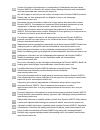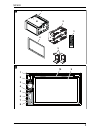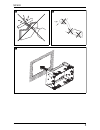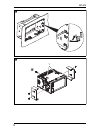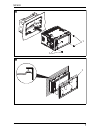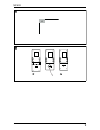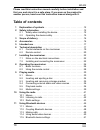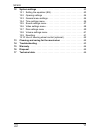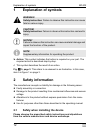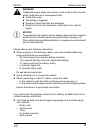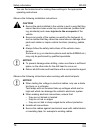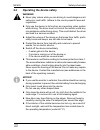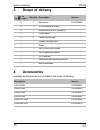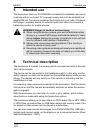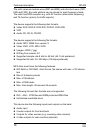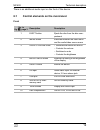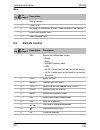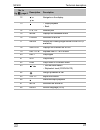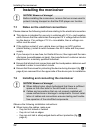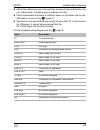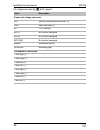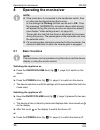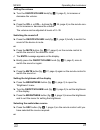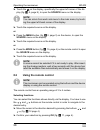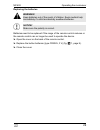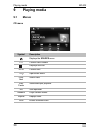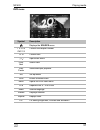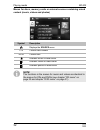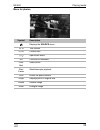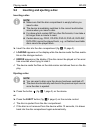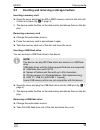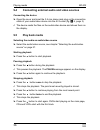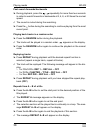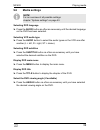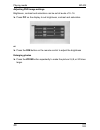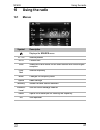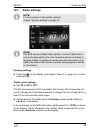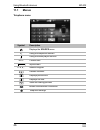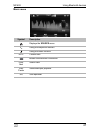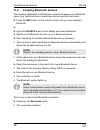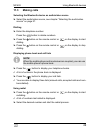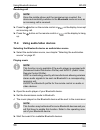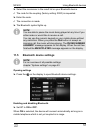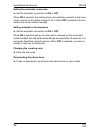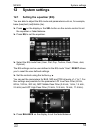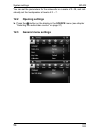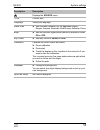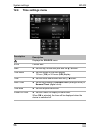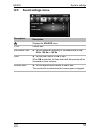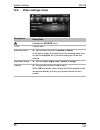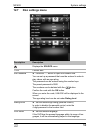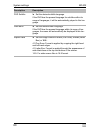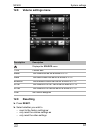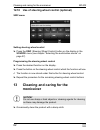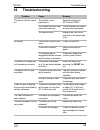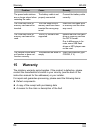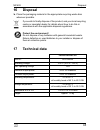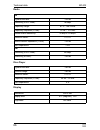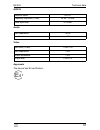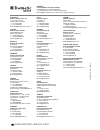- DL manuals
- Waeco
- Car Video System
- PerfectView MC402
- Installation And Operating Manual
Waeco PerfectView MC402 Installation And Operating Manual
Summary of PerfectView MC402
Page 1
Perfectview mc402 en moniceiver installation and operating manual.
Page 2
Fordern sie weitere informationen zur umfangreichen produktpalette aus dem hause dometic waeco an. Bestellen sie einfach unsere kataloge kostenlos und unverbindlich unter der internetadresse: www.Dometic-waeco.De we will be happy to provide you with further information about dometic waeco products. ...
Page 3
Mc402 3 od rdm eject zoom dim 1 2 3 4 5 1 1 2 3 4 5 6 7 8 10 9 2.
Page 4
Mc402 4 1 3 2 4 5 3 slow rdm eject dim 1 2 3 4 5 6 7 8 9 13 12 14 10 11 15 16 17 18 19 20 21 22 23 24 25 26 27 28 4.
Page 5
Mc402 5 5 6 7.
Page 6
Mc402 6 8 1 9.
Page 7
Mc402 7 1 1 0 1 a.
Page 8
Mc402 8 a + b b.
Page 9
Mc402 9 c 1 d.
Page 10: Table of Contents
En mc402 10 please read this instruction manual carefully before installation and first use, and store it in a safe place. If you pass on the product to another person, hand over this instruction manual along with it. Table of contents 1 explanation of symbols . . . . . . . . . . . . . . . . . . . ....
Page 11
En mc402 11 12 system settings . . . . . . . . . . . . . . . . . . . . . . . . . . . . . . . . . . . . . . . 53 12.1 setting the equalizer (eq) . . . . . . . . . . . . . . . . . . . . . . . . . . . 53 12.2 opening settings . . . . . . . . . . . . . . . . . . . . . . . . . . . . . . . . . . 54 12.3 g...
Page 12: Explanation of Symbols
En explanation of symbols mc402 12 1 explanation of symbols ! ! A i ➤ action: this symbol indicates that action is required on your part. The required action is described step-by-step. ✓ this symbol describes the result of an action. Fig. 1 5, page 3: this refers to an element in an illustration. In...
Page 13
En mc402 safety information 13 ! Warning! Inadequate supply cable connections could result in short circuits, which could have as a consequence that: cable fires occur the airbag is triggered electronic control devices are damaged electric functions fail (indicators, brake light, horn, ignition, lig...
Page 14
En safety information mc402 14 you can find instructions for making these settings in the appropriate operating instructions. Observe the following installation instructions: ! Caution! Secure the parts installed in the vehicle in such a way that they cannot become loose under any circumstances (sud...
Page 15: 2.2
En mc402 safety information 15 2.2 operating the device safely ! Warning! Never play videos while you are driving to avoid dangerous sit- uations in road traffic. Adhere to the country-specific laws and regulations. Only use the device in its function as a reversing video system while driving. The d...
Page 16: Scope of Delivery
En scope of delivery mc402 16 3 scope of delivery 4 accessories available as accessories (not included in the scope of delivery): no. In fig. 1 , page 3 quantity description item no. 1 1 moniceiver 9102100024 2 1 2 din installation sleeve 3 1 remote control (incl. Batteries) 4 1 cover frame 5 2 fast...
Page 17: Intended Use
En mc402 intended use 17 5 intended use the moniceiver (item. No. 9102100024) is intended for installation and use in a vehicle with an on-board 12 v g power supply and must be installed in a double din slot. The device combines the functions of a car radio, cd player, dvd player, playback device fo...
Page 18
En technical description mc402 18 the radio receives medium wave (am1 and am2) and ultra short wave (fm1, fm2 and fm3). Six radio stations can be stored for each frequency band. The radio has rds reception e.G. With af function (alternative frequency) and ta function (priority for traffic reports). ...
Page 19: 6.1
En mc402 technical description 19 there is an additional audio input on the front of the device. 6.1 control elements on the moniceiver front no. In fig. 2 , page 3 description description 1 eject button ejects the disc from the disc com- partment 2 menu button switches between the main menu and the...
Page 20: 6.2
En technical description mc402 20 rear 6.2 remote control no. In fig. 3 , page 4 description 1 wiring harness 2 fuse (15 a) 3 iso plug for connection of audio / video devices in the vehicle 4 audio video system input 5 radio antenna input no. In fig. 4 , page 4 description description 1 src selects ...
Page 21
En mc402 technical description 21 12 navigate on the display 13 – stops playback – back 14 0–9, 10+ number pad 15 mode displays the source menu 16 power switches on and off 17 angle selects the viewing angle stored on the dvd (if available) 18 subtitle displays the subtitles on a dvd 19 rept a–b rep...
Page 22: Installing The Moniceiver
En installing the moniceiver mc402 22 7 installing the moniceiver a 7.1 notes on the electrical connections please observe the following instructions relating to the electrical connection: this device is intended for use only in vehicles with 12 v g and negative earth. Ensure that the vehicle has th...
Page 23
En mc402 installing the moniceiver 23 attach the cables securely in the vehicles to prevent tripping hazards. Use e.G. Cable binder, insulating tape or adhesive for this. Check beforehand that there is sufficient space on the other side for the drill head to come out (fig. 5 , page 5). The device mu...
Page 24
En installing the moniceiver mc402 24 pin assignment see fig. B a+b, page 8: label description power and voltage connector acc ignition switching plus (terminal 15) gnd earth (terminal 31) b+ +12 v battery key a no function assigned key b no function assigned key gnd no function assigned brake handb...
Page 25
En mc402 installing the moniceiver 25 to perform the installation and the electrical connection, proceed as follows: ➤ disconnect the negative terminal of the battery. ➤ remove any existing audio system. ➤ install the 2 din installation sleeve (fig. 7 , page 5). ➤ bend the retaining tabs up, down an...
Page 26: Operating The Moniceiver
En operating the moniceiver mc402 26 8 operating the moniceiver i 8.1 basic functions i switching the appliance on ➤ press the on/off/volume knob (fig. 2 3, page 3) to switch on the device. Or ➤ press the power button (fig. 4 16, page 4) to switch on the device. ✓ the device switches on with the set...
Page 27
En mc402 operating the moniceiver 27 setting the volume ➤ turn the on/off/volume knob(fig. 2 3, page 3), to increase or decrease the volume. Or ➤ press the vol + or vol – buttons(fig. 4 25, page 4) on the remote con- trol to increase or decrease the volume. The volume can be adjusted at levels of 0–...
Page 28: 8.2
En operating the moniceiver mc402 28 ➤ touch the on the display, specifically the upper left corner of the dis- play (fig. C a, page 9), to open the source menu on the display. I ➤ touch the required source on the display. Or ➤ press the menu button (fig. 2 2, page 3) on the device, to open the sour...
Page 29
En mc402 operating the moniceiver 29 replacing the batteries ! A batteries need to be replaced if the range of the remote control reduces or the remote control can no longer be used to operate the device. ➤ open the cover on the back of the remote control. ➤ replace the button batteries (type cr2025...
Page 30: Playing Media
En playing media mc402 30 9 playing media 9.1 menus cd menu symbol description displays the source menu 1/11 current track number displays track list 00:08 current time / open/close menu prev/ next select track play/ pause starts/interrupts playback eq sets equaliser random plays random tracks repea...
Page 31
En mc402 playing media 31 dvd menu symbol description displays the source menu ttl:2/10 chp:1/2 current title/chapter number 13:10 current time / open/close menu prev/ next select track play/ pause starts/interrupts playback eq set equaliser goto enters a desired track menu opens the dvd main menu a...
Page 32
En playing media mc402 32 menus for discs, memory cards or external sources containing mixed content (music, videos and photos) i symbol description displays the source menu 1/15 current track number 00:59 current time available music on data carrier available videos on data carrier available photos...
Page 33
En mc402 playing media 33 menu for photos symbol description displays the source menu 10/10 title number 01:09 current time / open/close menu eq function not available prev/ next select photo play/ pause starts/interrupts playback goto enters the photo desired origin displays photo in original size ...
Page 34: 9.2
En playing media mc402 34 9.2 inserting and ejecting a disc inserting a disc i ➤ insert the disc into the disc compartment (fig. 2 10 page 3). ✓ loading appears on the display while the device reads the files availa- ble on the storage medium. ✓ error appears on the display if the disc cannot be pla...
Page 35: 9.3
En mc402 playing media 35 9.3 inserting and removing a storage medium inserting a memory card ➤ open the cover and insert an sd or mmc memory card into the slot until it clicks into place (fig. 2 8, page 3). ✓ the device reads the files on the data carrier and shows them on the dis- play. Removing a...
Page 36: 9.4
En playing media mc402 36 9.4 connecting external audio and video sources connecting the device ➤ open the cover and inset the 3.5 mm stereo jack plug on the connection cable of your audio/video device into the av socket (fig. 2 6, page 3). ✓ the device reads the files on the audio/video device and ...
Page 37
En mc402 playing media 37 selecting titles there are several ways to select and play a title directly. ➤ press the goto button and enter the number of the title, chapter or run- ning time. ✓ the selected title will be played. Or ➤ press the play list on the display and press directly on the title, c...
Page 38
En playing media mc402 38 fast search forwards/backwards ➤ during playback, press the repeatedly for more than two seconds in order to search forwards or backwards at 2, 4, 8, or 20 times the normal speed. ✓ the sound is muted during the searching. ➤ press the button during the searching to continue...
Page 39: 9.6
En mc402 playing media 39 9.6 media settings i selecting dvd language ➤ press the audio button as often as necessary until the desired language on the dvd has been selected. Selecting vcd audio type ➤ press the audio button to select the audio types on the vcd one after another (l = left, r = right,...
Page 40
En playing media mc402 40 adjusting dvd image settings brightness, contrast and saturation can be set at levels of 0–16. ➤ press pic on the display to set brightness, contrast and saturation. Or ➤ press the dim button on the remote control to adjust the brightness enlarging photos ➤ press the zoom b...
Page 41: Using The Radio
En mc402 using the radio 41 10 using the radio 10.1 menus symbol description displays the source menu p1–p6 selects presets 00:03 current time scan searches for and stores the six radio stations with the strongest reception. Prev/ next selects frequency band changes the frequency band option radio s...
Page 42: 10.2
En using the radio mc402 42 10.2 listening to radio the radio has the fm1, fm2, fm3, am1 and am2 frequency bands. Six pre- sets are available for each frequency band. Selecting the radio as audio/video source ➤ select the audio/video source, see chapter “selecting the audio/video source” on page 27....
Page 43: 10.3
En mc402 using the radio 43 10.3 radio settings i i opening settings ➤ press the on the display (see chapter “menus” on page 41), to open radio settings. Traffic report settings ➤ set ta to on or off . If traffic announcement (ta) is enabled, the function will increase the vol- ume for the period of...
Page 44
En using the radio mc402 44 setting alternative frequencies the alternative frequency function (af) (alternative frequencies) enables the receiving frequency to be changed when the reception area for the radio sta- tion is left. ➤ set af to on or off . Setting programme type programme type (pty) den...
Page 45: Using Bluetooth Devices
En mc402 using bluetooth devices 45 11 using bluetooth devices i bluetooth is a wireless communication technology suitable for short dis- tances. If your mobile phone is equipped with bluetooth, it can be used via the moniceiver once a connection between the two devices has been cre- ated. You are a...
Page 46: 11.1
En using bluetooth devices mc402 46 11.1 menus telephone menu symbol description displays the source menu using the telephone function using the audio player function 00:07 current time input screen 0 –9, #, * numeric keypad deletes numbers displays phone book displays call lists starts the dialling...
Page 47
En mc402 using bluetooth devices 47 music menu symbol description displays the source menu using the telephone function using the music function 00:07 current time breaks the bluetooth connection prev/ next select track play/ pause starts/interrupts playback eq sets equaliser.
Page 48: 11.2
En using bluetooth devices mc402 48 11.2 coupling bluetooth devices the coupling establishes the bluetooth connection between your bluetooth device (e.G. Mobile phone or audio/video device) and the moniceiver. ➤ press the src button on the remote control until you have selected bluetooth. Or ➤ open ...
Page 49: 11.3
En mc402 using bluetooth devices 49 11.3 making calls selecting the bluetooth device as audio/video source ➤ select the audio/video source, see chapter “selecting the audio/video source” on page 27. Dialling ➤ enter the telephone number. Press the button to delete numbers. ➤ press the button on the ...
Page 50: 11.4
En using bluetooth devices mc402 50 receiving call i ➤ press the button on the remote control or on the display to accept an incoming call. ➤ press the button on the remote control or on the display to hang up. 11.4 using audio/video devices selecting the bluetooth device as audio/video source ➤ sel...
Page 51: 11.5
En mc402 using bluetooth devices 51 ➤ select the moniceiver in the result list on your bluetooth device. ✓ the code for the coupling (factory setting: 0000) is requested. ➤ enter the code. ✓ the connection is made. ➤ the bluetooth symbol lights up. I 11.5 bluetooth device settings i opening settings...
Page 52
En using bluetooth devices mc402 52 setting the automatic connection ➤ set the automatic connection to on or off . When on is selected, the mobile phone automatically connects to the moni- ceiver, as soon as it is within a range of 10 m. When off is selected, the con- nection has to be created manua...
Page 53: System Settings
En mc402 system settings 53 12 system settings 12.1 setting the equalizer (eq) you are able to adjust the eq mode and parameters such as, for example, base (bas)/mid (mid)/treble (tre). ➤ press on the display or the sel button on the remote control to set the equalizer or fader/balance. ➤ press eq t...
Page 54: 12.2
En system settings mc402 54 you can set the parameters for the subwoofer on a scale of 0–38, and indi- vidually set the loudspeaker at levels of 0 – 7. 12.2 opening settings ➤ press the button on the display in the source menu (see chapter “selecting the audio/video source” on page 27) 12.3 general ...
Page 55
En mc402 system settings 55 description description displays the source menu 12:58 current time language: setting the language radio area ➤ sets the radio reception for the applicable region: europe, america, america4, east europe, australia, china beep ➤ sets the acoustic signal when a button is pr...
Page 56: 12.4
En system settings mc402 56 12.4 time settings menu description description displays the source menu 00:04 current time date ➤ set the day, month and year with the button. Time mode ➤ set the format for the time display 12 hour ( 12h ) or 24 hours ( 24h ) display. Time ➤ set the hours and minutes wi...
Page 57: 12.5
En mc402 system settings 57 12.5 sound settings menu description description displays the source menu 13:02 current time sub woofer filter ➤ set the crossover frequency of the subwoofers to flat , 80 hz , 120 hz or 160 hz . Loud ➤ set the loud function to on or off . When on is selected, the bass an...
Page 58: 12.6
En system settings mc402 58 12.6 video settings menu description description displays the source menu 13:02 current time backview mirror ➤ set the mirror function to normal or mirror . In the mirror image, the image from the reversing video cam- era will be displayed as if you were looking out of th...
Page 59: 12.7
En mc402 system settings 59 12.7 disc settings menu description description displays the source menu 13:03 current time set password ➤ press the **** button to open the number field. You can set up a password that must be entered in order to play videos with an age rating. The password can be entere...
Page 60
En system settings mc402 60 dvd subtitle ➤ set the desired subtitle language. If the dvd has the present language for subtitles within its range of languages, it will be automatically played in this lan- guage. Disc menu ➤ set the desired menu language. If the dvd has the present language within its...
Page 61: 12.8
En mc402 system settings 61 12.8 volume settings menu 12.9 resetting ➤ press reset . ➤ select whether you wish to – reset to the factory settings or – only reset the volume settings or – only reset the video settings description description displays the source menu 13:04 current time media the volum...
Page 62: Cleaning and Caring For The
En cleaning and caring for the moniceiver mc402 62 12.10 use of steering wheel control (optional) swc menu setting steering wheel control ➤ press the swc (steering wheel control) button on the display in the source menu (see chapter “selecting the audio/video source” on page 27). Programming the ste...
Page 63: Troubleshooting
En mc402 troubleshooting 63 14 troubleshooting problem cause remedy the device will not switch on. The vehicle is not switched on. Switch the ignition to acc/on or start. The cables have not been connected correctly. Check whether the cables are correctly connected. The fuse is faulty. Replace the f...
Page 64: Warranty
En warranty mc402 64 15 warranty the statutory warranty period applies. If the product is defective, please contact the manufacturer's branch in your country (see the back of the instruction manual for the addresses) or your retailer. For repair and guarantee processing, please send the following it...
Page 65: Disposal
En mc402 disposal 65 16 disposal ➤ place the packaging material in the appropriate recycling waste bins wherever possible. M if you wish to finally dispose of the product, ask your local recycling centre or specialist dealer for details about how to do this in accordance with the applicable disposal...
Page 66
En technical data mc402 66 radio disc-player display fm signal/noise ratio: >55 db sensitivity (s/n = 30db): 18 db μ v frequency range: 87.5 – 108.0 mhz frequency response (+3 db): 20 hz – 12.5 khz station search sensitivity: 20 db μ v–28 db μ v distortion factor: ≤ 1,0 % stereo channel separation (...
Page 67
En mc402 technical data 67 aux in audio video approvals the device has e4 certification. Distortion factor: ≤ 0,5 % frequency response (+3 db): 20 hz – 20 khz audio input level: 0.5 vrms input impedance: 100 Ω input level: max. 2 vrms input level (cvbs): 1.0±0.2 v0 input impedance: 75 Ω output imped...
Page 68: Www.Dometic-Waeco.Com
Australia dometic australia pty. Ltd. 1 john duncan court varsity lakes qld 4227 +61 7 55076000 +61 7 55076001 mail: sales@dometic-waeco.Com.Au austria dometic austria gmbh neudorferstrasse 108 2353 guntramsdorf +43 2236 908070 +43 2236 90807060 mail: info@waeco.At benelux dometic benelux b.V. Ecust...