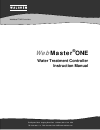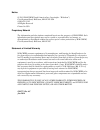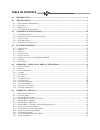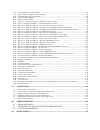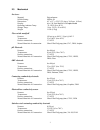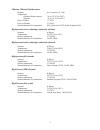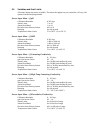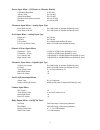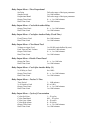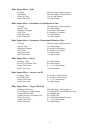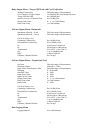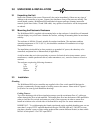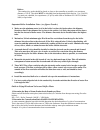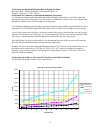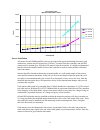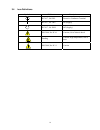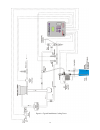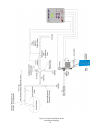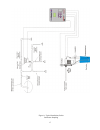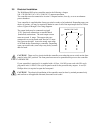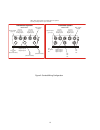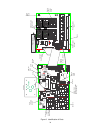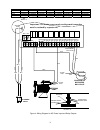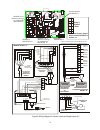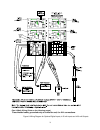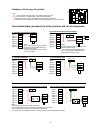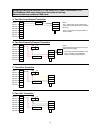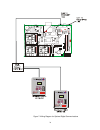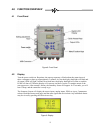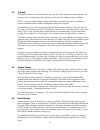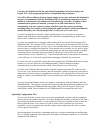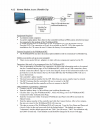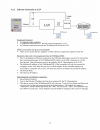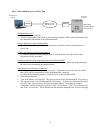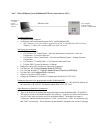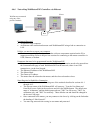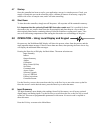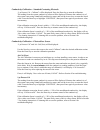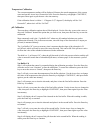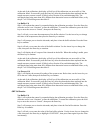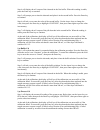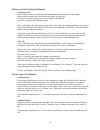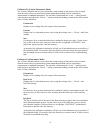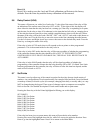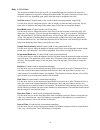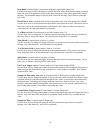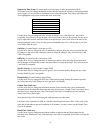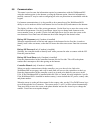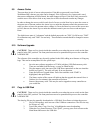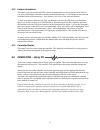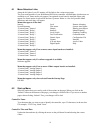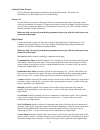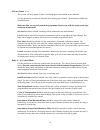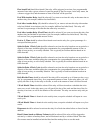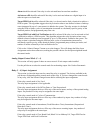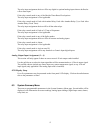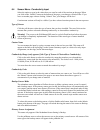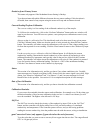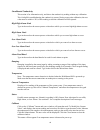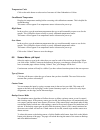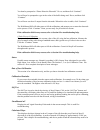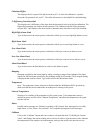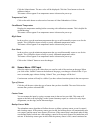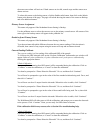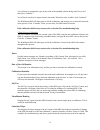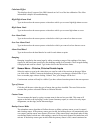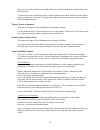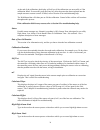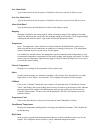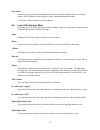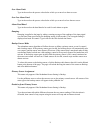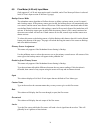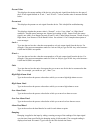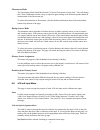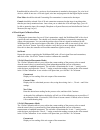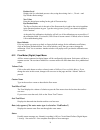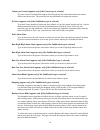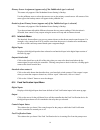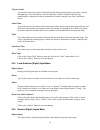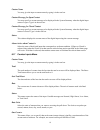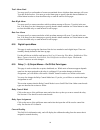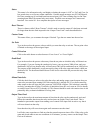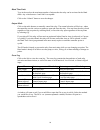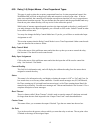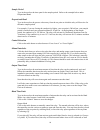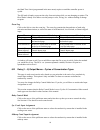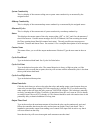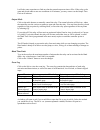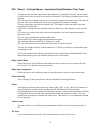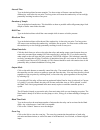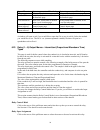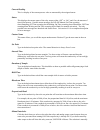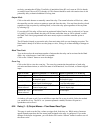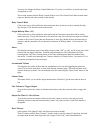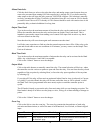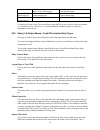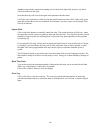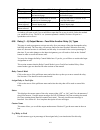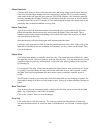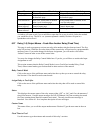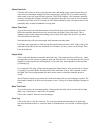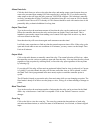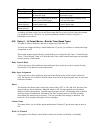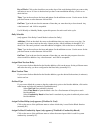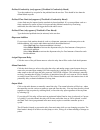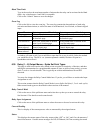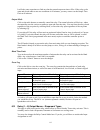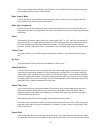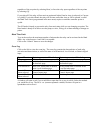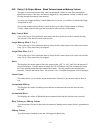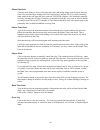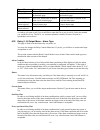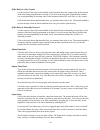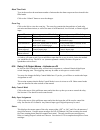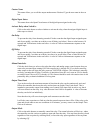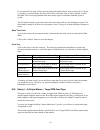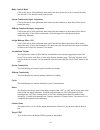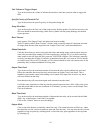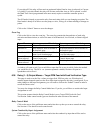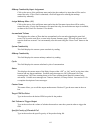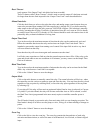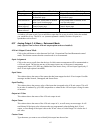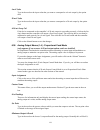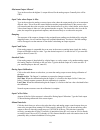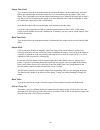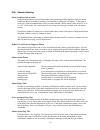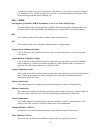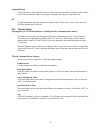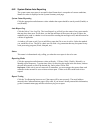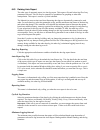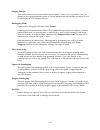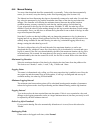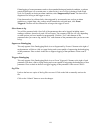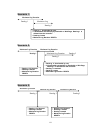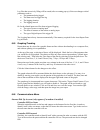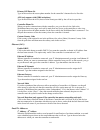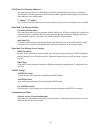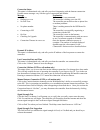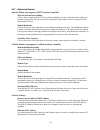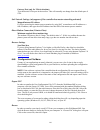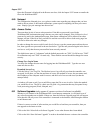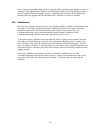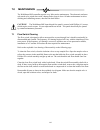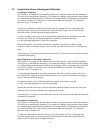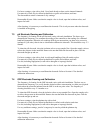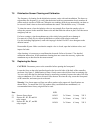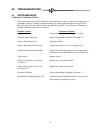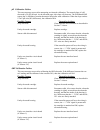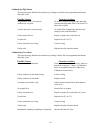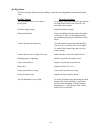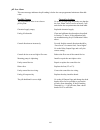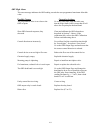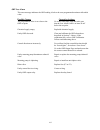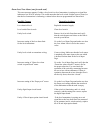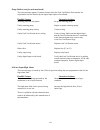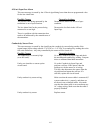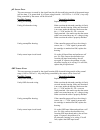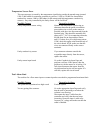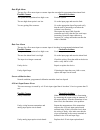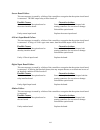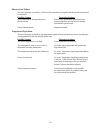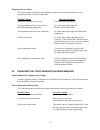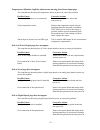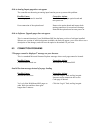- DL manuals
- Walchem
- Modem
- WebMaster
- Instruction Manual
Walchem WebMaster Instruction Manual
Summary of WebMaster
Page 1
Web master ® one water treatment controller instruction manual five boynton road hopping brook park holliston, ma 01746 usa tel: 508-429-1110 fax: 508-429-7433 web: www.Walchem.Com webmaster ® one controllers w a l c h e m iwaki america inc..
Page 2
Notice © 2014 walchem, iwaki america inc. (hereinafter “walchem”) five boynton road, holliston, ma 01746 usa (508) 429-1110 all rights reserved printed in usa proprietary material the information and descriptions contained herein are the property of walchem. Such information and descriptions may not...
Page 3
Table of contents 1.0 introduction ........................................................................................................................................... 1 2.0 specifications ...........................................................................................................
Page 4
6.14 ... F eed v erification i nput m enu ................................................................................................................ 81 6.15 ... L evel s witches (d igital ) i nput m enu ..............................................................................................
Page 5
1 1.0 introduction the webmasterone series controller is multi-functional, but not all of the features mentioned are necessarily present in the controller you have received. All features can be added in the field. The controller may be configured to control a cooling tower, or a boiler, or both. Sta...
Page 6
2 2.2 electrical inputs input power 100 – 120/220-240 vac ±10%, 12a, 50/60 hz fuse 1.6a, 5 x 20mm input signals state-type digital inputs electrical: non-isolated 5 vdc with 301k ohm pull-up typical response time: devices supported: any isolated dry contact (i.E. Relay, reed switch) types: interlock...
Page 7
3 2.3 mechanical enclosure material: polycarbonate nema rating: nema 4x dimensions: 10” x 12” x 5-5/8” (25.4cm x 30.5cm x 14.5cm) display: 64 x 128 pixel backlit lcd graphics module operating ambient temp: 32-120°f (0 to 49°c) storage temp: -20 to 176°f (-29 to 80°c) weight 11.5lb (5.2kg) flow switc...
Page 8
4 chlorine, chlorine dioxide sensors pressure: 0 to 1 atm (0 to 14.7 psi) temperature chlorine dioxide sensors: 41 to 122°f (5 to 50°c) chlorine: 41 to 113°f (5 to 45°c) flow cell inlet: ¼” nptf flow cell outlet: ¾” nptf wetted materials of construction: pvc, silicone or ptfe, nylon, isoplast, fkm h...
Page 9
5 2.4 variables and their limits all menus shown may not be available. The menus that appear on your controller will vary with options installed and programmed. Sensor input menu – if ph calibration reminder 0-365 days alarm limits -2 to 16 alarm dead band -2 to 16 deviation from primary sensor 0.01...
Page 10
6 sensor input menu – if chlorine or chlorine dioxide calibration reminder 0-365 days alarm limits 0 to 10 mg/l alarm dead band 0 to 10 mg/l deviation from primary sensor 0.01 to 10 mg/l damping 0 to 60 seconds flowmeter input menu – analog input type flow rate at 4 ma 0 to 1000 (units of measure de...
Page 11
7 relay output menu – time proportional set point full scale range of the input parameter sample period 1 to 1440 minutes proportional band full scale range of the input parameter output time limit 0 = , 1 to 1440 minutes hand time limit 1 to 1440 minutes relay output menu – feed with another relay...
Page 12
8 relay output menu – spike set point full scale range of the parameter dead band full scale range of the parameter relay on-time 1 sec to 1440 minutes hand time limit 1 to 1440 minutes relay output menu – intermittent, fixed blowdown time set point full scale range of the parameter interval time 5 ...
Page 13
9 relay output menu – target ppm feed with feed verification makeup conductivity full scale range of the parameter unit volume to trigger output 1 to 999,999,999 (units defined by user) target ppm set point 0 to 100,000 ppm specific gravity of chemical fed 0 to 10.000 g/ml output time limit 0 = , 1...
Page 14
10 3.0 unpacking & installation 3.1 unpacking the unit inspect the contents of the carton. Please notify the carrier immediately if there are any signs of damage to the controller or its parts. Contact your distributor if any of the parts are missing. The carton should contain a webmasterone and tec...
Page 15
11 boilers: the conductivity probe should be placed as close to the controller as possible, to a maximum distance of 250 ft. The cable must be shielded from background electrical noise. Use 24 awg, 3 twisted pair, shielded, low capacitance (15 pf/ft) cable such as walchem p/n 102535 (belden 9680) or...
Page 16
12 3. Determine the required blowdown rate in pounds per hour blowdown rate = steam production / (concentration ratio –1) example: 3450/(10-1) = 383.33 lbs./hr 4. Determine if continuous or intermittent sampling is required use intermittent sampling when the boiler operation or loading is intermitte...
Page 17
13 sensor installation all sensors for the webmasterone series are provided with signal conditioning electronics, and conductivity sensors may be located up to 250 feet (75 meters) from the controller, and ph/orp sensors may be located up to 1000 feet (303 meters) from the controller. It is highly r...
Page 18
14 3.4 icon definitions symbol publication description iec 417, no.5019 protective conductor terminal iec 417, no. 5007 on (supply) iec 417, no. 5008 off (supply) iso 3864, no. B.3.6 caution, risk of electric shock pending caution, high temperature, risk of burn iso 3864, no. B.3.1 caution.
Page 19
15 figure 1a: typical installation, cooling tower.
Page 20
16 figure 1b typical installation, boiler intermittent sampling.
Page 21
17 figure 1c: typical installation, boiler continuous sampling.
Page 22
18 3.5 electrical installation the webmasterone series controllers require the following voltages: 100 –120/200-240 vac± 10%, 50/60 hz, 12 amperes maximum the controller must be connected to its own 15 ampere breaker, close by, to act as an alternate power shutdown. Your controller is supplied eithe...
Page 23
19 figure 2: conduit/wiring configuration bottom view hardwired options prewired option r4 ac power r7 (recommended) sensor inputs (up to 4) r5 r6 r8 (recommended) analog inputs r1 r2 r3 (recommended) sensor inputs (up to 4) r4 ac power r7 note: many of the inputs and outputs listed are optional and...
Page 24
20 b1 re l a y 8 nc co m re l a y 7 nc no re l a y 6 nc no re l a y 5 nc n o re l a y 4 nc no re l a y 3 nc n o re l a y 2 nc n o re l a y 1 nc n o po wer su p p ly d isp lay co re in te rfa c e boa rd co re e th e rnet rj45 usb ho st mo dem rj1 1 digita l in pu ts a, b, c, d, e & f m o dem op tio n...
Page 25
21 voltagecode r1 r2 r3 r4 r5 r6 r7 r8 0 or 4 dry dry dry dry dry dry dry dry 1 or 6 powered powered powered powered powered powered powered dry 2 or 5 powered powered powered powered powered powered powered powered 3 or 7 dry powered dry powered dry powered dry powered dry contacts will be labeled ...
Page 26: Or*
22 figure 5: wiring diagram for sensor inputs and digital inputs a-f t- t+ in - in+ +5 -5 low pressure ph/orp or conductivity sensor shield to gnd stud blu wht/blu orn wht/orn grn wht/grn t- t+ in- in+ +5 -5 blu wht/blu orn wht/orn grn wht/grn high pressure conductivity electrode -t -t +t +t - + -s ...
Page 27
23 (see 4-20ma wiring guide on the following pages) *use shielded cable, grounded only at controller end, for all connections. Figure 6: wiring diagram for optional digital inputs, 4-20 ma inputs and 4-20 ma outputs.
Page 28
24 input 1 - input 1 + input 2 - input 2 + input 3 - input 3 + input 4 - input 4 + - signal + 24 notes: the (-) signal wire is the actual 4-20ma signal and is also the gnd return wire to complete the circuit. 'input -' is internally connected to gnd via 25 ohm resistor. A. Two-wire loop-powered tran...
Page 29
25 a. Two-wire loop-powered transmitter -signal +24 - plc + notes: the (-) signal is the actual 4-20ma signal and is also the gnd return wire to complete the circuit. 'input -' is internally connected to gnd via 25 ohm resistor. Input 1 - input 1 + input 2 - input 2 + input 3 - input 3 + input 4 - i...
Page 30
26 figure 7: wiring diagram for optional digital communications.
Page 31
27 4.0 function overview 4.1 front panel figure 8: front panel 4.2 display turn the power switch on. Be patient, the start up sequence will take about the same time as it takes a computer to boot up, approximately 2 minutes. At first the display backlight will blink and all output leds will light. A...
Page 32
28 4.3 keypad the keypad consists of 4 directional arrow keys (up, down, left and right), 4 menu/function keys (previous, next, exit and enter), and 4 quick access keys (home, calibrate, relays, and help). The arrow keys are used to change settings (up and down) and move the cursor to a different lo...
Page 33
29 currently the webmasterone has only limited functionality for the local display and keypad. All of the programming must be accomplished using a computer. You will be able to calibrate all sensor inputs, change access codes, and enter the information necessary to communicate with the webmasterone ...
Page 34
30 4.6 communicating with the webmasterone 4.6.1 connection via the usb port a usb connection to the webmasterone can be made via a temporary cable between a laptop and the front panel of the controller. Equipment required an usb cable with the appropriate connectors to connect your computer to th...
Page 35
31 4.6.2 remote modem access: shoulder tap equipment required an internet-ready computer. an active analog phone line, direct to the controller (without a pbx system in between) must be connected to the modem of the webmasterone. a dialup account must be established for the webmasterone with a...
Page 36
32 4.6.3 ethernet connection to lan equipment required an internet-ready computer. a connection between the pc and the local area network (lan). an ethernet connection between the webmasterone and the lan. Utilities you need to set up on your computer there are no special drivers, adapters o...
Page 37
33 4.6.4 direct modem access: direct tap equipment required an internet-ready computer. an active analog phone line, direct to the controller (without a pbx system in between) must be connected to the modem of the webmasterone. Features required in the webmasterone the webmasterone must have t...
Page 38
34 4.6.5 direct ethernet (for a webmasterone not connected to a lan) equipment required an internet-ready computer. an ethernet cable connection between the pc and webmasterone. note: ethernet cross-over cable is required if your pc is using windows xp. For vista, windows 7 or mac os, a standa...
Page 39
35 4.6.6 networking webmasterone controllers via ethernet equipment required an internet-ready computer. an ethernet cable connection between each webmasterone using a hub or connection to lan. Utilities you need to set up on your computer there are no special drivers, adapters or other softwa...
Page 40
36 4.7 startup once the controller has been set up for your application, start up is a simple process. Check your supply of chemicals, turn on the controller power, calibrate all sensors as necessary, supply the sensors with a flow of sample water, and it will start controlling. 4.8 shut down to shu...
Page 41
37 5.2 indices the indices menu displays the calculated values of the ryznar’s stability index (rsi), langliers saturation index (lsi), use the next key to scroll down the list, or prev key to scroll up the list. Below the displayed values are menus to change the wet test data used to calculate the ...
Page 42
38 conductivity calibration – standard contacting electrode “1 pt process cal – calibrate” will be displayed. Press the enter key to start the calibration. The reading from the system conductivity sensor will be displayed. Measure the conductivity of the system water using a hand held conductivity m...
Page 43
39 temperature calibration the current temperature reading will be displayed. Measure the actual temperature of the system water and use the arrow keys to enter this value. Press the enter key to highlight ‘continue’, then press enter again to put the new value into memory. If the calibration factor...
Page 44
40 at the end of the calibration, the display will tell you if the calibration was successful or if the calibration failed. If successful, press the enter key after the electrode has been replaced into the sample stream to resume control. If failed, refer to section 8 for troubleshooting help. The c...
Page 45
41 step 4 will display the mv output of the electrode in the first buffer. When this reading is stable, press the enter key to continue. Step 5 will prompt you to rinse the electrode and place it in the second buffer. Press the enter key to continue. Step 6 will ask you to enter the value of the sec...
Page 46
42 chlorine or chlorine dioxide calibration 1 pt process cal ensure that the sensor is conditioned and equilibrated to the temperature of the sample. Ensure that the sample flow rate is between 30 and 100 liters/hour. Perform a test on the sample water for the oxidizer concentration. Enter the 1 poi...
Page 47
43 calibrate 1 pt (if not in fluorometer mode) the 1-point calibration allows you to adjust the current reading of the process value to match what the actual value is as measured by some independent method (such as a laboratory measurement or handheld instrument). The software will maintain the “4 m...
Page 48
44 reset cal reset cal is used to reset the 4 ma and 20 ma calibration coefficients to the factory defaults. Press the enter key and the factory calibration will be restored. 5.6 relay control (hoa) this menu will present you with a list of each relay. To the right of the name of the relay will be a...
Page 49
45 relay 1- 8 set points the set points available for each relay will vary depending upon the control mode selected. A computer connection is required to change the control mode. The units of measure of some of the set points will vary depending upon sensor input that may be assigned to the relay. S...
Page 50
46 prop band (if control mode is intermittent sampling, proportional blowdown) use the arrow keys to adjust the distance from the set point where the maximum output activation time will occur. This parameter will be in the units of measure of the sensor input used to control the relay. The acceptabl...
Page 51
47 output on time setup (if control mode is biocide timer or spike set point based feed) this menu is used to change the amount of time that the output will activate for each programmed event. Again, it is not possible to reschedule events using the keypad. Press enter with output on time highlighte...
Page 52
48 5.8 communication this menu is used to enter the information required to communicate with the webmasterone using the modem option via the internet, or using the ethernet option. Once this information is entered, a remote pc may be used to configuring all or the set points that are unavailable wit...
Page 53
49 dial isp (only if modem is installed) this menu is used to manually dial the webmasterone’s isp. Press the enter key when the cursor is on this to start the process. A new screen will appear. The first line will show the dial up status. This menu is informational only, and tells you what is happe...
Page 54
50 5.9 access codes there are three levels of access code protection. If the master password is used in the webmasterone, then any set point can be changed. If the calibration level password is used, then sensor calibrations will be allowed, but other changes will not. If the read only password is u...
Page 55
51 5.12 feature activations this menu is used to activate all of the various communications software features in the field. If you have purchased the controller with the communication feature, it will already be activated and no further action will be necessary. Press enter to view a list of any act...
Page 56
52 6.1 menu selection links along the left side of your pc monitor will be links to the various menu pages. The exact configuration of your webmasterone series controller will determine which menus are available to you. Some menus only appear if an optional circuit board is installed. Others only ap...
Page 57
53 controller date format click on the radio button that corresponds to the desired date format. The choices are month/day/year, day/month/year or year/month/day. Sensors 1-4 use the pull-downs to select which type of sensor is connected to that input. If the input option cards are not installed for...
Page 58
54 4-20 ma inputs 1 - 8 this section will only appear if there is an analog input card installed in the controller. Use the pull-downs to select the function of the analog input channel. The functions available are described below. Make sure that you correctly match the programmed sensor type with t...
Page 59
55 flow based feed should be selected if the relay will be triggered to activate for a programmable amount of time after a given volume of water has passed by the flow meter. In the relay menu, the volume to trigger feed, and the amount of time of the feed will be specified. Feed with another relay ...
Page 60
56 alarm should be selected if the relay is to be activated based on an alarm condition. Activate on a di should be selected if the relay is to be activated whenever a digital input is in either an open or a closed state. Target ppm feed should be selected if the relay is to be activated to feed a c...
Page 61
57 the relay input assignment choices will be any digital or optional analog inputs that are defined as a flow meter input. If the relay control mode is any of the biocide timer based feed options: the relay input assignment is not applicable. If the relay control mode is feed with another relay, fe...
Page 62
58 6.4 sensor menu - conductivity input select the option or type in the values that you want for each of the sections on the page. When you click on the “submit” button at the bottom of the page, your changes will take effect. If you move to another page without clicking “submit” first, your change...
Page 63
59 deviation from primary sensor this menu only appears if the redundant sensor setting is backup. Type the maximum allowable difference between the two sensor readings. If this deviation is exceeded, then control of any outputs using the sensor will stop and an alarm activated. Current reading/perf...
Page 64
60 uncalibrated conductivity this section is for information only, and shows the conductivity reading without any calibration. This is helpful in troubleshooting the conductivity sensor. During a one-point calibration, the new value must be within 50% of this reading or else the calibration will b...
Page 65
61 temperature units click on the radio button to select units of measure of either fahrenheit or celsius. Uncalibrated temperature displays the temperature reading before correcting with calibration constants. This is helpful for troubleshooting. This menu will not appear if no temperature sensor i...
Page 66
62 primary sensor assignment this menu only appears if the redundant sensor setting is backup. Use the pulldown arrow to select the sensor to use as the primary control sensor. All sensors of the same type as the backup sensor will appear in the pulldown list. Deviation from primary sensor this menu...
Page 67
63 you then be prompted to “please rinse the electrode”. Do so, and then click “continue”. You will now be prompted to type in the value of the buffer being used. Do so, and then click “continue”. You will now see the mv output from the electrode. When this value is stable, click “continue”. The web...
Page 68
64 calculated offset this displays the mv output of the ph electrode in ph 7 as of the last calibration. A perfect electrode will generate 0 mv at ph 7. The offset information is also helpful for troubleshooting. % difference from theoretical this displays the % difference of the slope from the theo...
Page 69
65 click the submit button. The new value will be displayed. Click the close button to close the calibrate window. This menu will not appear if no temperature sensor is detected at power-up. Temperature units click on the radio button to select units of measure of either fahrenheit or celsius. Uncal...
Page 70
66 the sensor error alarm will activate. If both sensors are invalid, control stops and the sensor error alarms activate. To select this sensor as the backup sensor, click the enable radio button, then click on the submit button at the bottom of the page. The page will reload showing the status of t...
Page 71
67 you will now be prompted to type in the value of the standard solution being used. Do so, and then click “continue”. You will now see the mv output from the electrode. When this value is stable, click “continue”. The webmasterone will either pass or fail the calibration, and prompt you to return ...
Page 72
68 calculated offset this displays the mv output of the orp electrode at 0 mv as of the last calibration. The offset information is helpful for troubleshooting. High-high alarm limit type in the text box the sensor process value above which you a want a high-high alarm to occur. High alarm limit typ...
Page 73
69 the sensor error alarm will activate. If both sensors are invalid, control stops and the sensor error alarms activate. To select this sensor as the backup sensor, click the enable radio button, then click on the submit button at the bottom of the page. The page will reload showing the status of t...
Page 74
70 at the end of the calibration, the display will tell you if the calibration was successful or if the calibration failed. If successful, press the enter key after the sensor has been replaced into the sample stream to resume control. If failed, refer to section 8 for troubleshooting help. The webm...
Page 75
71 low alarm limit type in the text box the sensor process value below which you want a low alarm to occur. Low-low alarm limit type in the text box the sensor process value below which you want a low-low alarm to occur. Alarm dead band type in the text box the dead band to be used for each alarm se...
Page 76
72 low alarm in the text box, type the minimum temperature that you would reasonably expect to see for the sample. This is helpful to detect a faulty or poorly calibrated temperature sensor. Click on the “submit” button to save the changes. 6.8 level (4-20 ma) input menu (only appears if a 4-20 ma i...
Page 77
73 low alarm limit type in the text box the process value below which you want a low alarm to occur. Low-low alarm limit type in the text box the process value below which you want a low-low alarm to occur. Alarm dead band type in the text box the dead band to be used for each alarm set point. Dampi...
Page 78
74 6.9 flow meter (4-20 ma) input menu (only appears if a 4-20 ma input option card is installed, and a flow meter pull-down is selected in the 4-20 ma input section of the start up page) backup sensor mode the redundant sensor algorithm will allow the user to define a primary sensor to use for cont...
Page 79
75 dead band the dead band prevents the flow total from accumulating when the flowmeter transmitter output is just slightly above 4 ma. For example, entering a dead band of 0.1 ma means that any transmitter signal below 4.1 ma will be recorded as a flow rate of 0. 20 ma = type the flow rate at which...
Page 80
76 present value this displays the current reading of the device, using the ma signal from the device, the span of the 4-20 ma signal defined in “4 ma =” and “20 ma =” below, and the units of measure defined below. Present ma this displays the present raw ma signal from the device. This is helpful i...
Page 81
77 fluorometer mode the fluorometer mode should be selected if a turner fluorometer is being used. This will change the 1-point calibration to make it easy to adjust the ppm reading of the chemical product based on measurement of the fluorescent dye. To select this transmitter as fluorometer, click ...
Page 82
78 level should be selected if a continuous level transmitter is attached to that output. For point level devices, which do not use a 4-20 ma signal, wire into and program with the digital inputs section. Flow meter should be selected if an analog flow transmitter is connected to that input. Generic...
Page 83
79 product level displays the live calculated process value, using the existing 4 ma = , 20 ma = and dye/product ratio settings. New value enter the desired new reading for the ppb of fluorescent dye. Dye/product ratio the dye-to-product ratio is the ratio of the fluorescent dye in ppb to the active...
Page 84
80 volume per contact (appears only if the contact type is selected) type the volume of solution that needs to flow through the flow meter before the meter sends a contact into the text box. The controller uses this information to update the totalizer. K factor (appears only if the paddlewheel type ...
Page 85
81 primary sensor assignment (appears only if the paddlewheel type is selected) this menu only appears if the redundant sensor setting is backup. Use the pulldown arrow to select the sensor to use as the primary control sensor. All sensors of the same type as the backup sensor will appear in the pul...
Page 86
82 vol. Per stroke type in the text box the volume of chemical that the metering pump delivers each time it strokes the diaphragm. This information is used to totalize the volume of chemical delivered, by multiplying the volume per stroke by the number of strokes counted by the feed verification dev...
Page 87
83 custom name you may give the input a custom name by typing it in the text box. Custom message for open contact you may specify a custom message to be displayed in the system summary when the digital input contact is open. Type it in the text box. Custom message for closed contact you may specify ...
Page 88
84 total alarm limit you may specify a total number of counts accumulated above which an alarm message will occur. Type this in the text box. You must go to the alarm page to specify that this alarm condition is a critical alarm in order to close the alarm relay or send an email or call a pager. Rat...
Page 89
85 status this menu is for information only, and displays whether the output is “off” or “on” and if on, for how much time, as well as any alarm conditions. Possible status messages are; off, off/manual, on/time counting up (if activated based on sensor input), off/time counting down or on/time coun...
Page 90
86 hand time limit type in the text box the maximum number of minutes that the relay can be activated in the hand mode. Any value between 1 and 1440 is acceptable. Click on the “submit” button to save the changes. Output mode click on the radio buttons to manually control the relay. The normal selec...
Page 91
87 6.20 relay (1-8) output menus – time proportional types this page is used to select the set point, proportional band, etc. In time proportional control, the webmasterone will look at the process value and compare it to the set point value. If the set point is not satisfied, the controller will ca...
Page 92
88 sample period type in the text box the time span for the sample period. Refer to the example below under proportional band. Proportional band type in the text box the process value away from the set point at which the relay will be active for the entire sample period. For example, if you are forc...
Page 93
89 the hand time limit (programmed in the next menu) expires or until the controller power is cycled. The off mode is handy to prevent the relay from activating while you are changing set points. The hand mode is handy to be able to test the pump or valve, wiring, etc. Without needing to change set ...
Page 94
90 system conductivity this is a display of the current cooling tower system water conductivity as measured by the assigned sensor. Makeup conductivity this is a display of the current makeup water conductivity as measured by the assigned sensor measured cycles this is a display of the current ratio...
Page 95
91 it will take some experience to find out what the normal output on-time will be. If the relay cycles open and closed under worst case conditions in 30 minutes, you may want to set the output time limit at 60 minutes. Output mode click on the radio buttons to manually control the relay. The normal...
Page 96
92 6.22 relay (1 – 8) output menus – intermittent (fixed blowdown time) types this page is used for boiler control where the conductivity is checked at intervals, and if found to be above the set point, the relay is activated for a fixed time. The following sequence occurs while sampling: the relay ...
Page 97
93 interval time type in the desired time between samples. Too short a time will waste water and drop the conductivity well below the set point. Too long a time will cause the conductivity to rise too high, potentially resulting in scale or carryover. Duration of sample type in the desired sample ti...
Page 98
94 type of event status to generate a ‘1’ in the log status to generate a ‘0’ in the log relay output relay activated relay not activated interlock di in the interlock state as defined in the interlock page in the non-interlock state as defined in the interlock page level switch di in the low alarm ...
Page 99
95 current reading this is a display of the current process value as measured by the assigned sensor. Status this displays the current status of the relay output, either “off” or “on”, and if on, the amount of time it has been on. Possible status messages are off, off/manual, on/time counting down/s...
Page 100
96 exclusive, meaning that if relay 2 has relay 4 interlocked, then r2 won’t turn on if r4 is already on, and r4 won’t turn on if r2 is already on. This feature should be used with caution since it can potentially delay a chemical addition for a long time. Output mode click on the radio buttons to m...
Page 101
97 you may also change the relay control mode here. If you do, you will have to reselect the input assignment as well. This section assumes that the relay control mode is set to flow based feed. Other control mode types are described in other sections of the manual. Relay control mode click on the a...
Page 102
98 mutual interlocks click the check boxes to select or de-select the relays and analog output control outputs that you want to be prevented from turning on if this output relay is already on. If you do not need any other output to shut off when this relay turns on, uncheck all boxes. The selection ...
Page 103
99 level switch di in the low alarm state as defined in the level switches page in the normal state as defined in the level switches page generic di – alarm selected in the alarm state as defined in the generic inputs page in the normal state as defined in the generic inputs page generic di – no ala...
Page 104
100 intended to prevent the output from running out of control if the input fails in such a way that it will never deactivate the relay. Note that the relay will not activate again until someone resets the timer! It will take some experience to find out what the normal output on-time will be. If the...
Page 105
101 type of event status to generate a ‘1’ in the log status to generate a ‘0’ in the log relay output relay activated relay not activated interlock di in the interlock state as defined in the interlock page in the non-interlock state as defined in the interlock page level switch di in the low alarm...
Page 106
102 mutual interlocks click the check boxes to select or de-select the relays and analog output control outputs that you want to be prevented from turning on if this output relay is already on. If you do not need any other output to shut off when this relay turns on, uncheck all boxes. The selection...
Page 107
103 type of event status to generate a ‘1’ in the log status to generate a ‘0’ in the log relay output relay activated relay not activated interlock di in the interlock state as defined in the interlock page in the non-interlock state as defined in the interlock page level switch di in the low alarm...
Page 108
104 mutual interlocks click the check boxes to select or de-select the relays and analog output control outputs that you want to be prevented from turning on if this output relay is already on. If you do not need any other output to shut off when this relay turns on, uncheck all boxes. The selection...
Page 109
105 type of event status to generate a ‘1’ in the log status to generate a ‘0’ in the log relay output relay activated relay not activated interlock di in the interlock state as defined in the interlock page in the non-interlock state as defined in the interlock page level switch di in the low alarm...
Page 110
106 mutual interlocks click the check boxes to select or de-select the relays and analog output control outputs that you want to be prevented from turning on if this output relay is already on. If you do not need any other output to shut off when this relay turns on, uncheck all boxes. The selection...
Page 111
107 type of event status to generate a ‘1’ in the log status to generate a ‘0’ in the log relay output relay activated relay not activated interlock di in the interlock state as defined in the interlock page in the non-interlock state as defined in the interlock page level switch di in the low alarm...
Page 112
108 day of week: click on the check box next to the days of the week during which you want a relay activation to occur. If a box is checked and you don’t want an addition that day, click it to un- check the box. Time: type in the text boxes the hour and minute for the addition to occur. Use the arro...
Page 113
109 prebleed conductivity (only appears if prebleed is conductivity based) type the conductivity set point for the prebleed into the text box. This should be less than the normal bleed set point. Prebleed time limit (only appears if prebleed is conductivity based) a time limit may be imposed on the ...
Page 114
110 hand time limit type in the text box the maximum number of minutes that the relay can be activated in the hand mode. Any value between 1 and 1440 is acceptable click on the “submit” button to save the changes. Event log click on the link to view the event log. The event log contains the date and...
Page 115
111 on/time counting down/hand (for manual activation). The only possible error messages are interlock, timeout and sensor error. See section 8.1 for a complete description of error messages. Custom name this menu allows you to call the output another name if desired. Type the new name in the text b...
Page 116
112 it will take some experience to find out what the normal output on-time will be. If the relay cycles open and closed under worst case conditions in 30 minutes, you may want to set the output time limit at 60 minutes. Output mode click on the radio buttons to manually control the relay. The norma...
Page 117
113 this section assumes that the relay control mode is set to dispersant. Other control mode types are described in other sections of the manual. Relay control mode click on the arrow of the pull down menu and select the way that you want to control the relay. See section 6.2 for details on each co...
Page 118
114 regardless of the set points by selecting hand, or force the relay open regardless of the set points by selecting off. If you select off, the relay will not activate again until either hand or auto is selected (or if power is cycled)! If you select hand, the relay will activate until either auto...
Page 119
115 6.32 relay (1-8) output menus - bleed volume based on makeup volume this page is used to activate the relay until a programmed volume of water flows through the bleed water meter(s). The relay activation is triggered by a programmed volume of makeup water flowing through the makeup water meter(s...
Page 120
116 mutual interlocks click the check boxes to select or de-select the relays and analog output control outputs that you want to be prevented from turning on if this output relay is already on. If you do not need any other output to shut off when this relay turns on, uncheck all boxes. The selection...
Page 121
117 type of event status to generate a ‘1’ in the log status to generate a ‘0’ in the log relay output relay activated relay not activated interlock di in the interlock state as defined in the interlock page in the non-interlock state as defined in the interlock page level switch di in the low alarm...
Page 122
118 if this relay is a dry contact use this section if the relay board installed in this controller has a dry contact relay in the position of the relay being programmed as an alarm. If you look at the relay board, find the relay number you are programming as the alarm, and if it has terminals label...
Page 123
119 hand time limit type in the text box the maximum number of minutes that the alarm output can be activated in the hand mode. Click on the “submit” button to save the changes. Event log click on the link to view the event log. The event log contains the date and time of each relay activation and d...
Page 124
120 custom name this menu allows you to call the output another name if desired. Type the new name in the text box. Digital input status this menu shows the open/closed status of the digital input assigned to the relay. Activate relay when switch is: click on the radio button to select whether to ac...
Page 125
121 if you select off, the relay will not activate again until either hand or auto is selected (or if power is cycled)! If you select hand, the relay will activate until either auto or off is selected, or until the hand time limit (programmed in the next menu) expires or until the controller power i...
Page 126
122 relay control mode click on the arrow of the pull down menu and select the way that you want to control the relay. See section 6.2 for details on each control mode. System conductivity input assignment click on the arrow of the pull down menu and select the conductivity input that will be used t...
Page 127
123 unit volume to trigger output type in the text box the volume of solution that needs to enter the system in order to trigger the feed. Specific gravity of chemical fed type in the text box the specific gravity of the product being fed. Pump flow rate type in the text box the flow rate of the pum...
Page 128
124 if you select off, the relay will not activate again until either hand or auto is selected (or if power is cycled)! If you select hand, the relay will activate until either auto or off is selected, or until the hand time limit (programmed in the next menu) expires or until the controller power i...
Page 129
125 makeup conductivity input assignment click on the arrow of the pull down menu and select the conductivity input that will be used to control the relay. If not used is submitted, a field will appear for entering the makeup conductivity manually. Assign makeup meter (1-3) click on the arrow of the...
Page 130
126 reset timeout (only appears if the output time limit below has been exceeded) there is a button called “reset timeout” which is used to reset the output if it has been activated for longer than the time limit imposed in the “output time limit” menu described below. Mutual interlocks click the ch...
Page 131
127 type of event status to generate a ‘1’ in the log status to generate a ‘0’ in the log relay output relay activated relay not activated interlock di in the interlock state as defined in the interlock page in the non-interlock state as defined in the interlock page level switch di in the low alarm...
Page 132
128 4 ma value type in the text box the input value that you want to correspond to a 4 ma output by the option card. 20 ma value type in the text box the input value that you want to correspond to a 20 ma output by the option card. 4-20 ma loop cal if the device connected to the controller’s 4-20 ma...
Page 133
129 maximum output allowed type in the text box the highest % output allowed for the analog output. Generally this will be 100%. Input value when output is max type in the test box the analog or sensor input value where the output needs to be at its maximum allowed value. This will set the control d...
Page 134
130 output time limit type in the text box the maximum amount of time that the output can be continuously activated before the controller deactivates the output (0% or 4 ma) and activates an output time limit alarm. This is intended to prevent the output from running out of control if the input fail...
Page 135
131 6.39 remote alarming alarm condition/critical alarm in the left hand column, a list of all possible alarm conditions will be displayed. Only the alarm conditions that are possible given how your controller is configured will appear. To the right of each type of alarm condition there will be a co...
Page 136
132 a window will open to ask if you would like to open the file or save it to disc. Select the method you would like to use. The file is a basic text file with a .Log extension that may be opened in any word processing program (word, notepad, etc.). 6.40 lsi/rsi (only appears if include lsi/rsi inf...
Page 137
133 assign ph input click on the arrow of the pull down menu to select the sensor input that is used for the ph. If there is no ph sensor installed, and it is necessary to manually enter the ph, select not used. Ph the ph reading from the selected sensor is displayed here. If the sensor is not used,...
Page 138
134 6.42 system status auto-reporting the system status auto report is an email in html format that is a snapshot of current conditions, identical to what is displayed on the system summary web page. System status reporting click the appropriate radio button to select whether the report should be se...
Page 139
135 6.43 datalog auto report the other type of automatic report is a data log report. This report will email a data log file of any parameters selected. This file may be opened in a spreadsheet for graphing or other data manipulation. This report is sent on a cyclical schedule. The manual (see next ...
Page 140
136 logging interval type in the text box the time required between data points. If this is set to a particular value, and changes to the logging parameters results in a larger minimum interval, the time previously set will be replaced by the new minimum interval. Datalogging mode if data needs to b...
Page 141
137 6.44 manual datalog you may either download data files automatically, or manually. To have the data automatically sent to you via email, set up the data log in the auto reporting page (see section 6.43). The manual and auto reporting data logs are dynamically connected to each other. For each da...
Page 142
138 if datalogging of some parameters needs to be suspended during an interlock condition, or when a generic digital input is in a certain state, or when a relay is on or off (as in during a probe wash cycle, for example) or during an alarm condition, select suppressed by events. The data will be su...
Page 143
139 scenario 1: scenario 2: scenario 3: datalog 2 downloaded by user if downloaded successfully by flashstick or web page, datalog 2 is deleted from the controller. datalog 1 is retained. datalog 3 starts maximum log duration resets maximum log duration maximum log duration maximum log dur...
Page 144
140 log files that are actively filling will be erased (after a warning pop-up) if the user changes critical parameters such as: the parameter being logged the alarm used to trigger the log the logging duration the logging interval or for the related inputs used for alarm triggered logging ...
Page 145
141 primary isp phone no. Type in the text box the access phone number for the controller’s internet service provider. Apn (only appears with gprs activations) type in the text box the apn (access point name) provided by the cell service provider. Controller phone no when you need to communicate wit...
Page 146
142 cell phone text message addresses the email message above is in html format and will not be displayed correctly on a cell phone. The cell phone text message email will be truncated. Data log and summary reports are not sent to these addresses, only alarm emails. 1 st address – 4 th address type ...
Page 147
143 connection status this menu is informational only, and tells you what is happening with the internet connection. Possible status messages vary with the type of connection and include: message explanation off line the controller is not connected. dialing xxx-xxxx the controller is dialing out...
Page 148
144 last known signal strength this field will display the actual modem response string from the wireless modem. An rssi signal of 12-36 is good, the higher the number the better. If it’s 12 then the signal is very marginal and you should attempt to improve it. A signal of 99 is very poor. Internet ...
Page 149
145 6.47 advanced comms internet dialup (only appears if pstn modem is installed) wait for dial tone before dialing click to place a check in the box if you want the modem to wait for a dial tone before calling out. In some countries the dial tone may not be recognized. If the modem will not recogni...
Page 150
146 gateway port (only for vnet activations) type the desired vnet port in the text box. This will normally not change from the default port of 1194. Sub-network settings (only appears if the controller has master networking activated) mapped internet ip address if you are accessing the master proce...
Page 151
147 import ucf once the file name is displayed in the browse text box, click the import ucf button to transfer the file to the webmasterone. 6.49 notepad the configuration notepad gives you a place to make notes regarding any changes that you have made to the set points, to document calibrations, sy...
Page 152
148 note: control is suspended during a software upgrade. If the controller being updated is a slave on a network of webmasterones, both the master controller and the slave being updated will have control suspended during the upgrade process. Depending upon the extent of the changes and internet tra...
Page 153
149 7.0 maintenance the webmasterone controller requires very little routine maintenance. The electronic enclosure only needs to be wiped down with a damp cloth to keep it clean. All other maintenance involves cleaning and calibrating sensors, described in detail below. Caution! The webmasterone inn...
Page 154
150 figure 10 flow switch assembly cap (p/n 102586) switch housing assembly (p/n 190998) retaining o-ring (assembled onto switch housing after float assy) (p/n 102919) float assembly (p/n 190996) o-ring (p/n 102594) flow switch body (p/n 102881).
Page 155
151 7.2 conductivity sensor cleaning and calibration contacting conductivity the frequency of cleaning for the contacting conductivity electrode varies with each installation. The best way to determine the frequency is to compare the reading of the controller to the reading of a calibrated hand held...
Page 156
152 for loose coatings, wipe with a cloth. Use a bottle brush to clean out the internal channels. For removal of scale, dip in a dilute hydrochloric or gallic acid solution, and rinse. The electrodeless sensor is immune to oily coatings. Reassemble all parts. Make sure that the sample valve is close...
Page 157
153 7.5 disinfection sensor cleaning and calibration the frequency of cleaning for the disinfection sensors varies with each installation. The best way to determine the frequency is to verify that the desired oxidizer concentration closely matches an offline analysis (such as a dpd test). When the t...
Page 158
154 8.0 troubleshooting 8.1 error messages conductivity calibration failure this error message occurs after calibration of the conductivity sensor. A clean sensor should give a predictable signal in a solution of known conductivity. If the calibration adjusts the signal more than 50% away from the p...
Page 159
155 ph calibration failure this error message occurs after attempting an electrode calibration. The normal slope of a ph electrode is 59 mv/ph unit. As the electrode ages, this slope will decrease. The webmasterone reports the % difference from the theoretical slope after each calibration. When the ...
Page 160
156 disinfection sensor calibration failure this error message occurs after calibrating the chlorine or chlorine dioxide electrode. The controller will display a calibration failure if the offset calculated in the zero calibration is outside of the range –20 to 40 mv or the slope calculated in the o...
Page 161
157 output time out this error message indicates that the relay output has been activated for an amount of time that exceeds the user-programmed maximum allowable time. The output relay will be forced off until the “reset timeout” button found in that relay output page is clicked. Possible causes co...
Page 162
158 conductivity high alarm this error message indicates the conductivity reading exceeds the user-programmed maximum allowable value. Possible causes corrective actions programmed value is too close to go to the conductivity input page and make conductivity set point. Sure that the high alarm limit...
Page 163
159 ph high alarm this error message indicates the ph reading exceeds the user-programmed maximum allowable value. Possible causes corrective actions the programmed value is too close to go to the ph input page and make sure that the ph set point. The high alarm limit is set at least 0.5 ph units ab...
Page 164
160 ph low alarm this error message indicates the ph reading is below the user-programmed minimum allowable value. Possible causes corrective actions the programmed value is too close to go to the ph input page and make sure that the ph set point. The low alarm limit is set for at least 0.5 ph units...
Page 165
161 orp high alarm this error message indicates the orp reading exceeds the user-programmed maximum allowable value. Possible causes corrective actions the programmed value is too close to the go to the orp input page and make sure orp set point. That the high alarm limit is more than 50 mv above th...
Page 166
162 orp low alarm this error message indicates the orp reading is below the user-programmed maximum allowable value. Possible causes corrective actions the programmed value is too close to the go to the orp input page and make sure orp set point. That the low alarm limit is at least 50 mv below the ...
Page 167
163 drum level low alarm (one for each used) this error message appears if either a level switch or level transmitter is putting out a signal that indicates a low level of solution. This could mean that the level switch is either open or closed, or that the level transmitter is indicating a volume b...
Page 168
164 pump failure (one for each monitored) this error message appears if contact closures from the feed verification flow monitor are expected but are not detected by the digital input option circuit board. Possible causes corrective actions metering pump has lost prime. Re-prime metering pump. Fault...
Page 169
165 4-20 ma input low alarm this error message is caused by the 4-20 ma signal being lower than the user-programmed value for the low alarm limit. Possible causes corrective actions the process value being measured by the determine the reason for the out of spec transmitter is out of specifications....
Page 170
166 ph sensor error this error message is caused by the signal from the ph electrode being outside of the normal range (ph less than –2 or greater than 16, or input voltage outside –1.45 vdc to +1.45 vdc). Any relay being controlled by the sensor will be forced off. Possible causes corrective action...
Page 171
167 temperature sensor error this error message is caused by the temperature signal being outside the normal range (around 1500-33,000 ohms for contacting conductivity sensors, 15,000 to 330,000 for electrodeless conductivity sensors, 1000 to 1400 ohms for ph sensors and high temperature conductivit...
Page 172
168 rate high alarm the rate for a flow meter input or counter input has exceeded its programmed maximum limit. Possible causes corrective actions the system has experienced too high a rate evaluate system the rate high alarm point is too low go to the input page and reset the limit you are getting ...
Page 173
169 sensor board failure this error message is caused by a failure of the controller to recognize that the option circuit board is connected. The orp output relay will be forced off. Possible causes corrective actions poor connection of the option board to remove the option board and inspect both th...
Page 174
170 ethernet card failure this error message is caused by a failure of the controller to recognize that the option circuit board is connected. Possible causes corrective actions poor connection of the option board to remove the option board and inspect both the core board. Mating connectors for corr...
Page 175
171 temperature low alarm this error message is caused by the temperature signal from a sensor being below the user- programmed value for the low alarm limit. Possible causes corrective actions the actual temperature is too low. Correct problem with process. The programmed value is set too close to ...
Page 176
172 temperature calibration, high/low alarm menus missing from sensor input page the controller not detecting the temperature sensor at power up causes this problem. Possible causes corrective actions the temperature sensor is not connected. Connect the temperature sensor and turn power on. Faulty t...
Page 177
173 link to analog inputs page does not appear the controller not detecting an analog input board at power up causes this problem. Possible causes corrective actions no analog input board is installed install the analog input option board and turn power on. Poor connection of the option board remove...
Page 178
174 pages load slowly the time required for pages to load depend upon the amount of information contained in the page, the processing speed of your computer, the amount of ram available in your computer, and the method of connecting (ethernet, internet, or usb connection). We recommend a minimum pro...