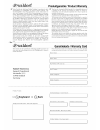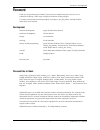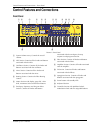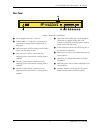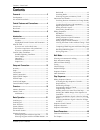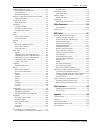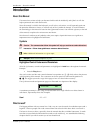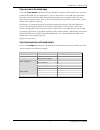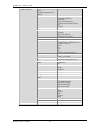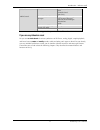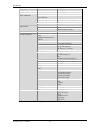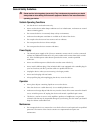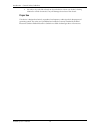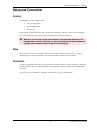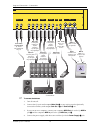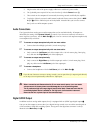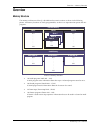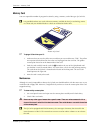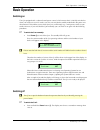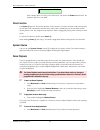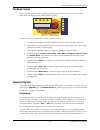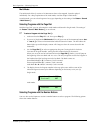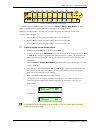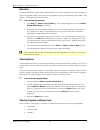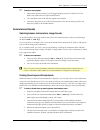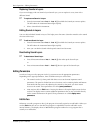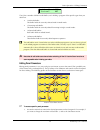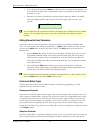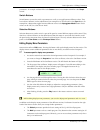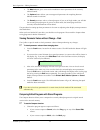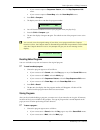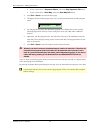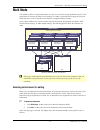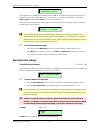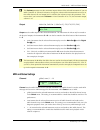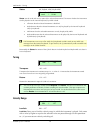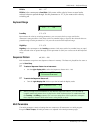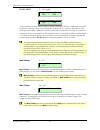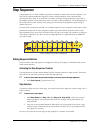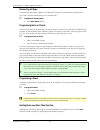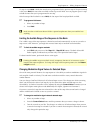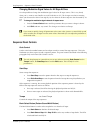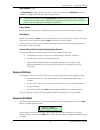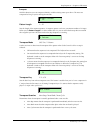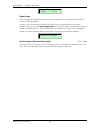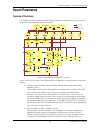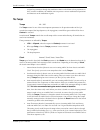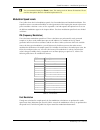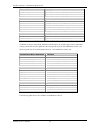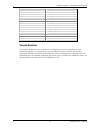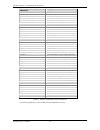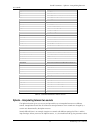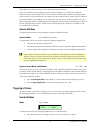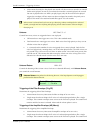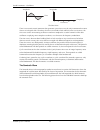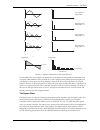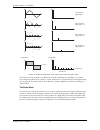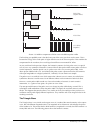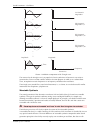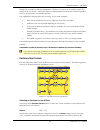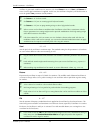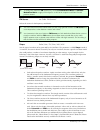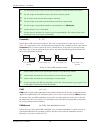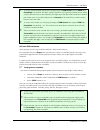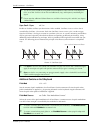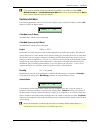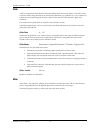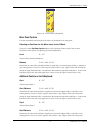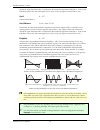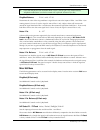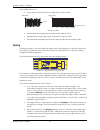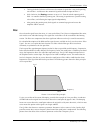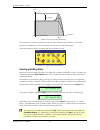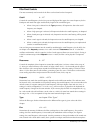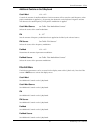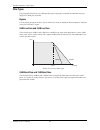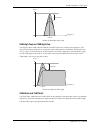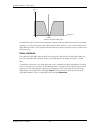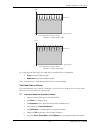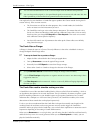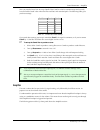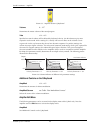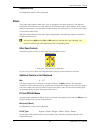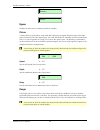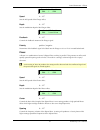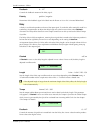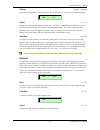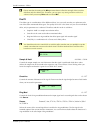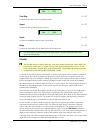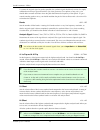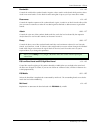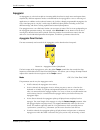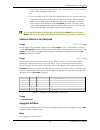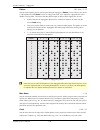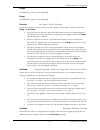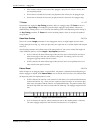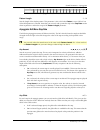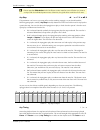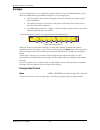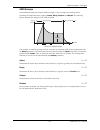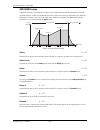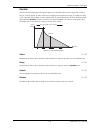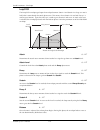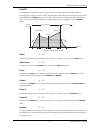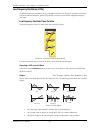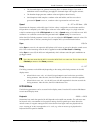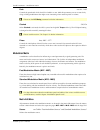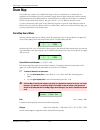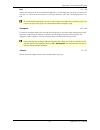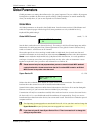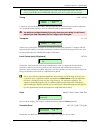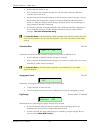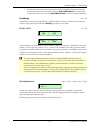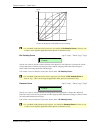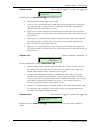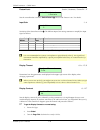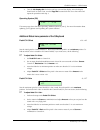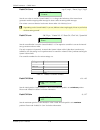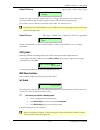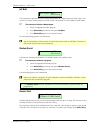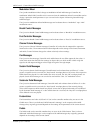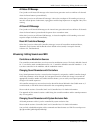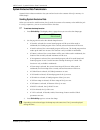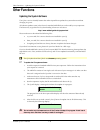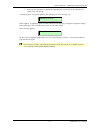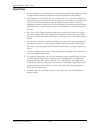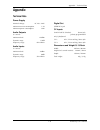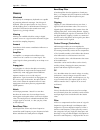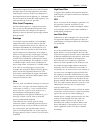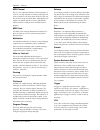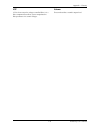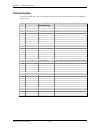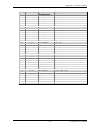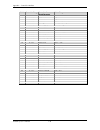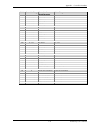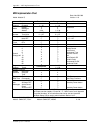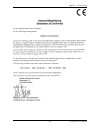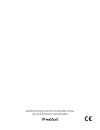- DL manuals
- Waldorf
- Synthesizer
- Q Rack
- User Manual
Waldorf Q Rack User Manual
Summary of Q Rack
Page 1
S y n t h e s i z e r user´s manual for q keyboard and q rack.
Page 3: Foreword
Foreword – development 3 waldorf q user’s manual foreword thank you for purchasing the waldorf q, the q rack or maybe both units. You now own a synthesizer featuring a wide range of unique sounds from analog to digital. To ensure your instrument functions properly and enjoys a long life, please read...
Page 4
Control features and connections – front panel waldorf q user’s manual 4 control features and connections front panel 0 9 8 7 6 5 4 3 2 t e m p o l e n g t h r a n g e e d i t p o w e r o n o n e s h o t h o l d c u t o f f ve l o c i t y o p t i o n s t a r t / s t o p e d i t m i x e d i t e d i t...
Page 5
Control features and connections – rear panel 5 waldorf q user’s manual rear panel to reduce the risk of electric shock, do not remove cover. No user- serviceable parts inside. Refer servicing to qualified service personnel. Vorsicht! Gerät nicht öffnen. Gefahr eines stromschlages. Servicear- beiten...
Page 6: Contents
Contents – rear panel waldorf q user’s manual 6 contents foreword .......................................................... 3 development......................................................3 we would like to thank........................................3 control features and connections.............
Page 7
Contents – rear panel 7 waldorf q user’s manual modulation speed levels ................................... 51 fm (frequency modulation)........................... 51 fast modulation............................................ 51 standard modulation .................................... 53 xphorm – i...
Page 8: Introduction
Introduction – about this manual waldorf q user’s manual 8 introduction about this manual this manual was written to help you become familiar with the waldorf q and q rack. It will also help experienced users with routine tasks. Since this manual is valid for the keyboard- as well as the rack-versio...
Page 9
Introduction – what to read? 9 waldorf q user’s manual if you are new to the whole issue is this your first or second synthesizer? Then you should first read the whole manual once. You don’t need to do that while you’re exploring the q, you can also read it as you would read a good book. But read it...
Page 10
Introduction – what to read? Waldorf q user’s manual 10 the tempo clock modulation speed levels xphorm oscillators fm and fm source wavetable oscillators pulsewidth pwm and pwm source pitchmod and pitchmod source sync keytrack glide mode mixer balance ringmod noise / ext. Balance n/e select f1 / f2 ...
Page 11
Introduction – what to read? 11 waldorf q user’s manual global parameters global menu sysex device id clock controller send input gain channel based midi messages program change messages poly pressure messages sostenuto pedal messages footswitches pedals influencing and editing sounds over midi all ...
Page 12
Introduction – waldorf q user’s manual 12 section chapter sub-chapter introduction general safety guidelines power supply setup and connection external input switching off panic function selecting programs sound selection by category instruments and sounds all chapters basic operation editing parame...
Page 13
Introduction – general safety guidelines 13 waldorf q user’s manual general safety guidelines m please read the following safety tips carefully! They include several precautions you should always observe when dealing with electronic equipment. Read all of the instructions before operating your devic...
Page 14
Introduction – general safety guidelines waldorf q user’s manual 14 • use only a dry, soft cloth or brush to clean the device. Never use alcohol, cleaning solutions or similar chemicals. They will damage the surface of the chassis. Proper use this device is designed exclusively to produce low-freque...
Page 15: Setup and Connection
Setup and connection – inventory 15 waldorf q user’s manual setup and connection inventory the waldorf q comes complete with: • the q or the q rack • power supply cable • this manual please ensure all the items above were included. If something is missing, contact your local dealer. We recommend tha...
Page 16
Setup and connection – connections waldorf q user’s manual 16 in thru out midi main out sub out 1 sub out 2 pedal in left/stereo right/mono d.Out left/stereo right/mono left/stereo right/mono pedal / cv in tip:1 / ring:2 stereo 1 2 coaxial control pedals (only q keyboard) tip / ground: 47k Ω potenti...
Page 17
Setup and connection – audio connections 17 waldorf q user’s manual 5. Plug the other side of the power supply cable into a suitable ac power outlet. 6. The q should power up itself. If not, switch on the q with the power button l. 7. Then switch on the computer (if connected), the mixing console an...
Page 18
Setup and connection – external input waldorf q user’s manual 18 external input the q offers a stereo external in jack c that can be used to feed an external signal into the mixer section. Therefore, the signal can be processed via the filters and the effects section in the same way as the oscillato...
Page 19: Overview
Overview – memory structure 19 waldorf q user’s manual overview memory structure the memory architecture of the q is divided into three main sections as shown in the following picture. All memory locations are freely programmable, so there is no separation into preset and user programs. Sound multi ...
Page 20
Overview – memory card waldorf q user’s manual 20 memory card you can expand the number of program locations by using a memory card of the type q-card 256. W it is possible that there are cards with more memory available for the q as technology moves on. Please ask your waldorf dealer or check our w...
Page 21: Basic Operation
Basic operation – switching on 21 waldorf q user’s manual basic operation switching on the q is equipped with a software-based power control, which means that it is initially switched on when you connect it to an ac outlet, even if it was switched to standby mode before the power was disconnected. T...
Page 22
Basic operation – panic function waldorf q user’s manual 22 switching off: 8 after counting down to 0 the q will switch off. If you release the power button before, the shutdown process is cancelled. Panic function the power l button is also used to perform a panic function. The panic function sends...
Page 23
Basic operation – the master section 23 waldorf q user’s manual the master section most of the basic operations like managing programs are done in the master section. The picture below shows the controls of the master section in detail: u t i l i t y u n d o compare r e c a l l s t o r e m u l t i m...
Page 24
Basic operation – selecting programs waldorf q user’s manual 24 multi mode the multi mode of the q consists of 16 instruments that can be mapped, layered or played individually. For a deep explanation of the multi mode, read the chapter “multi mode”. In multi mode, you can select programs of any typ...
Page 25
Basic operation – selecting programs 25 waldorf q user’s manual 0 9 8 7 6 5 4 3 2 t e m p o c u t o f f ve l o c i t y o p t i o n s t a r t / s t o p e d i t g r a b c o n t r o l b a n k b s t e p 9 - 16 b a n k c s t e p 17 - 24 b a n k d s t e p 2 5 - 3 2 b a n k a s t e p 1 - 8 s e q 1 s o u n ...
Page 26
Basic operation – selecting programs waldorf q user’s manual 26 bank hold the bank hold function gives further enhancement to the numerical program select. By "freezing" one digit of the program number, programs can be changed by typing one single digit of the number. This feature is useful especial...
Page 27
Basic operation – instruments and sounds 27 waldorf q user’s manual ☞ to select a card program: 1. Please make sure the memory-card is plugged properly into the card-slot. The card- banks each reside after the regular internal banks. 2. The card-banks each reside after the regular internal banks. 3....
Page 28
Basic operation – editing parameters waldorf q user’s manual 28 replacing sounds in layers if you are not happy with one sound of your sound layer, you can replace it at any time with a different sound. ☞ to replace one sound of a layer: 1. Press the instrument button inst. 1 … inst. 4 f that holds ...
Page 29
Basic operation – editing parameters 29 waldorf q user’s manual inst:1 sound:a001e q-rious? Wmf the q has a number of different edit buffers, each holding a program of the specific type when you edit them: • 1 multi edit buffer: this buffer holds the currently selected multi in multi mode. • 1 drum ...
Page 30
Basic operation – editing parameters waldorf q user’s manual 30 2. As can be seen, the parameter shape , that determines the waveform of the oscillators, can be accessed on the front panel via a dedicated control. Use the knob to select the desired waveform, e.G. Sine. 3. Whenever you change a param...
Page 31
Basic operation – editing parameters 31 waldorf q user’s manual parameters. An example without leds is the octave control, an example with leds is the shape control. Switch buttons switch buttons are used to switch a parameter on or off, or to toggle between different values. They have a direct infl...
Page 32
Basic operation – editing parameters waldorf q user’s manual 32 • the matrix button gives access to the modulation matrix parameters of the currently selected sound. • the xphorm button allows you to setup special parameters for morphing between different sounds in real-time. • the sound parameters ...
Page 33
Basic operation – editing parameters 33 waldorf q user’s manual • if you want to compare a sequencer pattern , select the step sequencer edit menu. • if you want to compare a drum map , select the drum map edit menu. 2. Press shift + compare . 3. The display now shows a c after the program number: i...
Page 34
Basic operation – editing parameters waldorf q user’s manual 34 • if you want to store a sequencer pattern , select the step sequencer edit menu. • if you want to store a drum map , select the drum map edit menu. 2. Press shift + store to activate the store page. 3. The display shows the store page ...
Page 35: Multi Mode
Multi mode – selecting an instrument for editing 35 waldorf q user’s manual multi mode the waldorf q offers a 16 part multi mode. As soon as you want to arrange keyboard layers for a live performance or want to do multi track recordings in a studio, you should start to program your own multis that y...
Page 36
Multi mode – basic instrument settings waldorf q user’s manual 36 inst:4 multi:001 sequenzer multi the instruments are numbered reasonably from 1 to 16 . In the display shown above instrument 4 is selected. If you want to select instrument 12, for instance, you have to access bank 3 by pressing shif...
Page 37
Multi mode – midi and status settings 37 waldorf q user’s manual w this volume parameter sets the maximum output volume of the selected instrument. If you use midi controller #7 (channel volume) to change the volume of the instruments that receive on this midi channel, the real output level is scale...
Page 41: Step Sequencer
Step sequencer – editing sequence patterns 41 waldorf q user’s manual step sequencer a step sequencer is a classic module to play back a number of notes that are stored in sequence. It is also used to send out modulation signals to control various parameters of the connected tone generator like filt...
Page 42
Step sequencer – editing sequence patterns waldorf q user’s manual 42 deselecting all steps to prevent that the sequence pattern is accidentally changed, you should deselect all steps after you’re done with the modifications you’ve wanted to do. ☞ to deselect all selected steps: • press bank select ...
Page 43
Step sequencer – editing sequence patterns 43 waldorf q user’s manual if a step is set to hold , it holds the notes that are programmed in the previous step. If the previous step is also set to hold , the notes that were held on that step are still held. You can program up to 31 steps to hold the no...
Page 44
Step sequencer – sequencer panel controls waldorf q user’s manual 44 changing modulation signal values for all steps at once it is also possible to change the modulation signal values for all steps at once. This is very handy when you i.E. Want to reset cutoff or to set all velocities to 127. The ch...
Page 45
Step sequencer – sequencer rotaries 45 waldorf q user’s manual step buttons 1…8 the step buttons 1…8 are used to select one or more steps. If you press a step button while the sequencer is stopped, the notes of this step are played back. . Using the monitor function of the step buttons 1…8 while the...
Page 46
Step sequencer – sequencer edit menu waldorf q user’s manual 46 selection of a pattern in single-mode you can select the desired pattern. In multimode the following display appears: choose multi-seq. In multi edit in this mode you can select the sequencer pattern only in the multi menu. Beside this ...
Page 47
Step sequencer – sequencer edit menu 47 waldorf q user’s manual transpose with this function you can transpose infinitely variable existing notes up or down. The notes are transposed as long as you’re turning the encoder. Pattern length 32 pattern length 1…32 sets the length of the sequence pattern....
Page 49: Sound Parameters
Sound parameters – overview of functions 49 waldorf q user’s manual sound parameters overview of functions the waldorf q consists of numerous sound-shaping components. The following overview gives you an idea of how the individual components interact: output r l audio signal control signal sync fm d...
Page 50
Sound parameters – the tempo waldorf q user’s manual 50 assigned to parameters through the modulation matrix and influence these parameters to alter a sound. In addition, the modifier unit can process various mathematical operations and functions on the modulation signals. The tempo tempo 40…300 the...
Page 51
Sound parameters – modulation speed levels 51 waldorf q user’s manual w the recommended setting for clock is auto. This setting works in almost all situations. Please read the description above for a detailed explanation of it. Modulation speed levels the q offers three levels of modulation speeds, ...
Page 52
Sound parameters – modulation speed levels waldorf q user’s manual 52 pre-routed modulation destinations description oscillator pitchmod global pitch modulation of all three oscillators at once oscillator 1 pwm pulse width modulation of oscillator 1 oscillator 2 pwm pulse width modulation of oscilla...
Page 53
Sound parameters – modulation speed levels 53 waldorf q user’s manual fast modulation sources description off no modulation lfo1 lfo 1 signal lfo1*mw lfo 1 signal shaped by the modwheel lfo2 lfo 2 signal lfo2*prs lfo 2 signal shaped by aftertouch lfo3 lfo 3 signal filterenv filter envelope signal am...
Page 54
Sound parameters – modulation speed levels waldorf q user’s manual 54 standard modulation matrix destinations description pitch global pitch of all three oscillators at once o1 pitch, o2 pitch, o3 pitch pitch of oscillator 1…3 o1 pw, o2 pw, o3 pw pulse width of oscillator 1…3 o1 fm, o2 fm, o3 fm fm ...
Page 55
Sound parameters – xphorm – interpolating between two sounds 55 waldorf q user’s manual standard modulation matrix sources description off no modulation lfo1 lfo 1 signal lfo1*mw lfo 1 signal shaped by the modwheel lfo2 lfo 2 signal lfo2*prs lfo 2 signal shaped by aftertouch lfo3 lfo 3 signal filter...
Page 56
Sound parameters – xphorm – interpolating between two sounds waldorf q user’s manual 56 are in the exact middle of the two sounds. The following table shows some parameters of the original sound, the interpolated sound and the sound setup in the xphorm menu: original sound 50% interpolated sound sou...
Page 57
Sound parameters – triggering of voices 57 waldorf q user’s manual what about two models running at a time and blending between them? Firstly, this would lower the polyphony drastically. But secondly, it is not the same as xphorm. Xphorm changes the parameter from one set to another while blending w...
Page 58
Sound parameters – triggering of voices waldorf q user’s manual 58 • mono means that only the last played note sounds. All other notes are stored in an internal list but aren’t played. As soon as you release the note that is currently played, the second last note is played and so on. When you play l...
Page 59
Sound parameters – oscillators 59 waldorf q user’s manual remains until the last note is released. Afterwards the release phase is active. This setting is only active as long as the parameter mode is set to mono. Otherwise the envelope behaves as being set to normal. Trig e3 ! E4 (mono) normal ! Sin...
Page 60
Sound parameters – oscillators waldorf q user’s manual 60 1 4 8 12 16 frequency magnitude time amplitude harmonics the sine wave there is no acoustic music instrument that generates a pure sine wave, the only instrument that comes close to it is the pitch fork. Therefore, the sine wave sounds a litt...
Page 61
Sound parameters – oscillators 61 waldorf q user’s manual 1 4 8 12 16 frequency magnitude time amplitude + = 1st harmonic magnitude 1 2nd harmonic magnitude 1/2 3rd harmonic magnitude 1/3 4th harmonic magnitude 1/4 harmonics + + + . . Picture 11: additive components of the sawtooth wave the sawtooth...
Page 62
Sound parameters – oscillators waldorf q user’s manual 62 1 3 5 7 9 frequency magnitude time amplitude + = 1st harmonic magnitude 1 5th harmonic magnitude 1/5 7th harmonic magnitude 1/7 harmonics + + + . . 11 13 15 3rd harmonic magnitude 1/3 picture 12: additive components of the square wave with 50...
Page 63
Sound parameters – oscillators 63 waldorf q user’s manual 1 3 5 7 9 11 13 15 1 3 5 7 9 11 13 15 1 3 5 7 9 11 13 15 1 3 5 7 9 11 13 15 50% pulse (square wave) 25% pulse (impulse) 33% pulse picture 13: additive components of pulse wave with different pulse widths the first thing you probably note is t...
Page 64
Sound parameters – oscillators waldorf q user’s manual 64 1 3 5 7 9 frequency magnitude time amplitude + = 1st harmonic magnitude 1 5th harmonic magnitude 1/25 7th harmonic magnitude 1/49 harmonics + + + . . 11 13 15 3rd harmonic magnitude 1/9 picture 14: additive components of the triangle wave the...
Page 65
Sound parameters – oscillators 65 waldorf q user’s manual through the wavetable via different modulations. Therefore you can create wavetable sweeps. The results can be very drastic - much more than any sample playback based system could ever produce. That is a unique feature of wavetable synthesis....
Page 66
Sound parameters – oscillators waldorf q user’s manual 66 oscillator is generated at midi note a3 (note no. 69) when octave is set to 8’, semi and detune are set to 0 and no pitch modulation is applied. In this case, the oscillator’s frequency will be the same as set in the global tune parameter (us...
Page 67
Sound parameters – oscillators 67 waldorf q user’s manual . To change the amount of fm dynamically, use the fast modulation matrix or standard modulation matrix to apply an envelope or an lfo to the respective oscillator fm with positive amount. Fm source see table “fm sources” selects the source fo...
Page 68
Sound parameters – oscillators waldorf q user’s manual 68 . The pulse shape can be used to create unusual synthesizer sounds and oboe like sounds. . The saw shape can be used for basses, leads, brass and string sounds. . The tri shape can be used for flute sounds or soft pads. . The sine shape can b...
Page 69
Sound parameters – oscillators 69 waldorf q user’s manual . To create a thick oscillator sound, use a triangular lfo as pwm source with full pwm and a pulsewidth of around 80. This basic setting is useful for very big string and lead sounds. When you play different notes on the keyboard, you might n...
Page 70
Sound parameters – oscillators waldorf q user’s manual 70 . Try out very lively sounds by using different fast modulation sources (lfos or envelopes) on osc1 set to alt1 and osc2 set to alt2 and additionally ring- and frequency-modulating the signal. . Please note that additional suboscillators are ...
Page 71
Sound parameters – oscillators 71 waldorf q user’s manual w if you want to modulate the pitch of individual oscillators, you can do so with the fast modulation matrix or standard modulation matrix that can be accessed through the matrix menu. See the respective section for details. Oscillators edit ...
Page 72
Sound parameters – glide waldorf q user’s manual 72 glide “glide or "portamento" describes the continuous gliding from one note to another. This effect can be created on fretless string instruments or some brass instruments (e.G. Trombone). It is very common on synthesizers and used throughout all m...
Page 73
Sound parameters – mixer 73 waldorf q user’s manual o s c 1 b a l a n c e o s c 2 b a l a n c e o s c 3 b a l a n c e r i n g m o d b a l a n c e n o i s e / e x t . B a l a n c e e d i t m i x e r picture 18: mixer section q keyboard mixer panel controls the most commonly used controls of the mixer...
Page 74
Sound parameters – mixer waldorf q user’s manual 74 amount of signal that feeds filter 2 and decrease the amount of signal that feeds filter 1. If set to mid, both filters will receive the same signal level. If set to f2 63, the signal is sent to filter 2 only. Osc3 0…127 volume of oscillator 3. Osc...
Page 75
Sound parameters – mixer 75 waldorf q user’s manual . If you turn the pitch of one oscillator down very far, you can get a very similar effect to amplitude modulation. Use this for sounds with a periodic element if you like. Ringmod balance f1 64…mid…f2 63 determines the ratio of the ring modulator’...
Page 76
Sound parameters – routing waldorf q user’s manual 76 the available sources are: • noise selects the noise generator as input for the respective filter. 1 10 100 1000 10000 frequency (hz) magnitude time amplitude picture 21: noise • extleft selects the left input signal as input for the respective f...
Page 77
Sound parameters – filter 77 waldorf q user’s manual • turning the knob clockwise will increase the amount of signal that is sent to the panning unit of filter 1 and decrease the amount of signal that feeds the input of filter 2. • fully clockwise, the routing parameter is set to 127. Then the whole...
Page 78
Sound parameters – filter waldorf q user’s manual 78 frequency level cutoff resonance picture 24: low pass filter resonance if the resonance is raised to a great extent, then the filter will begin self-oscillation, i.E. The filter generates an audible sine wave even when it does not receive an incom...
Page 79
Sound parameters – filter 79 waldorf q user’s manual filter panel controls the most commonly used controls of the filters can be found on the front panel. Cutoff 0…127 controls the cutoff frequency for the low pass and high pass filter types, the center frequency for the band pass and notch filter t...
Page 80
Sound parameters – filter waldorf q user’s manual 80 bright and then closes the filter to get a darker sustain phase. On the other side string sounds usually use a negative envelope amount that gives a slow and dark attack before the cutoff rises in the sustain phase. Velo -64…+63 determines the amo...
Page 81
Sound parameters – filter 81 waldorf q user’s manual additional controls on the q keyboard cutoff mod -64…+63 controls the amount of cutoff modulation. Positive amounts will increase the cutoff frequency when positive modulation is applied, e.G. By pressing the aftertouch on the keyboard. Negative a...
Page 82
Sound parameters – filter types waldorf q user’s manual 82 filter types this paragraph describes the q’s different filter types. Most types are based on traditional low pass, high pass or band pass structures. Bypass use this setting to bypass the filter. This is useful if you want to disable the fi...
Page 83
Sound parameters – filter types 83 waldorf q user’s manual frequency level cutoff resonance picture 28: band bass filter type 24db high pass and 12db high pass the high pass filters 24db hp and 12db hp are useful to thin out a sound’s bass frequencies. This may give interesting results also in conju...
Page 84
Sound parameters – filter types waldorf q user’s manual 84 frequency level cutoff picture 30: notch filter type on notch filter types, the resonance parameter is almost useless by definition because the resonance frequency is exactly the frequency that is blocked by the filter. However, you will sti...
Page 85
Sound parameters – filter types 85 waldorf q user’s manual frequency level cutoff determines number of teeth resonance picture 31: comb + filter type frequency level cutoff determines number of teeth resonance picture 32: comb – filter type so, as with all other filter types, the comb filter is cont...
Page 86
Sound parameters – filter types waldorf q user’s manual 86 . You can also use both filters to create a chorus and pan them to different stereo positions. . You can also pan the original i.E. Low pass filtered signal to one stereo side and route 50% into filter 2 producing a chorus effect that is pan...
Page 87
Sound parameters – amplifier 87 waldorf q user’s manual now you need to know how to set up cutoff. Filter cutoff is scaled in semitone steps and you only have to find the cutoff value where the filter oscillates with standard pitch. The following table gives you these settings: oscillator comb+ comb...
Page 88
Sound parameters – amplifier waldorf q user’s manual 88 a m p m o d s o u r c e v o l u m e v e l o a m p picture 33: amplifier section q keyboard volume 0…127 determines the master volume of the sound program. Velo -64…+63 specifies how much volume will be affected by keyboard velocity. Use this fe...
Page 89
Sound parameters – effects 89 waldorf q user’s manual ampmod source see additional controls on the q keyboard. Effects the q offers eight separate effect units. They are grouped to two effects working on four different instruments. This means that in single mode, each instrument keeps its effect set...
Page 90
Sound parameters – effects waldorf q user’s manual 90 fx1 type bypass fx2 type delay bypass disables the effect unit. No further parameters available. Chorus a chorus effect is generated by using comb filters that generate slightly detuned copies of the input signal and mixing it into the output sig...
Page 92
Sound parameters – effects waldorf q user’s manual 92 feedback 0…127 controls the feedback amount of the delay signal. Polarity positive / negative determines if the feedback signal is fed back into the phaser as it is or if it is inverted beforehand. Delay a delay is an effect that produces echoes ...
Page 94
Sound parameters – effects waldorf q user’s manual 94 w please note that the setting of the mix parameter doesn’t affect the strength of the overdrive effect but only the volume of it. Therefore, you can get a very strong overdrive with a low volume when you turn up drive and turn down mix . Five fx...
Page 96
Sound parameters – effects waldorf q user’s manual 96 to restore the original signal as good as possible, the synthesis signal should only consist of a simple, unfiltered noise that you generate with the q’s noise generator. For a spoken or sung voice, you should add a sawtooth oscillator where the ...
Page 97
Sound parameters – effects 97 waldorf q user’s manual bandwidth -64…+63 controls the width of the synthesis bands. Negative values result in wider bands while positive values result in narrower bands. 0 is the ideal vocoder setting but it's up to you if you want other widths. Resonance -64…+63 contr...
Page 98
Sound parameters – arpeggiator waldorf q user’s manual 98 arpeggiator an arpeggiator is a device that splits an incoming midi chord into its single notes and repeats them rhythmically. Different sequence modes can be defined for the arpeggiator to cover a wide range of applications. In addition to t...
Page 99
Sound parameters – arpeggiator 99 waldorf q user’s manual • press all keys of the chord simultaneously. This is the standard way as you would do with the other arpeggiator modes, too. Or • press and hold the first key of the chord. While holding this key, enter the other keys sequentially. After pla...
Page 100
Sound parameters – arpeggiator waldorf q user’s manual 100 pattern off / user / 1…15 sets the rhythm pattern that is used for generating the arpeggio. If pattern is set to off or to one of the 15 rom patterns and t.Factor is set to a value greater than 0, the sequence is played back with a shuffle o...
Page 101
Sound parameters – arpeggiator 101 waldorf q user’s manual length see additional controls on the q keyboard. Range see additional controls on the q keyboard. Direction up / down / alt up / alt down sets the direction that is used for playing back the arpeggio. This parameter is closely related with ...
Page 102
Sound parameters – arpeggiator waldorf q user’s manual 102 • if each note is selected, each note of the arpeggio is played back with the velocity that you originally played. • if first note is selected, the first note you played sets the velocity for all arpeggio steps. • if last note is selected, t...
Page 103
Sound parameters – arpeggiator 103 waldorf q user’s manual pattern step 1 2 3 4 1 2 3 4 1 2 3 4 1 2 3 4 note c1 e1 g1 c1 c1 e1 g1 c1 c1 e1 g1 c1 c1 e1 g1 c1 table 13: arpeggio with pattern reset set to off pattern length 1…16 sets the length of the rhythm pattern. This parameter is also valid when p...
Page 104
Sound parameters – arpeggiator waldorf q user’s manual 104 w please note that glide active in the oscillators section must be set to off when you want to set arp glide for individual pattern notes. Otherwise, the glide effect would be on all notes. Arp step * * * * / / - - - - / Ú Ú Ú Ú / Û Û Û Û / ...
Page 105
Sound parameters – arpeggiator 105 waldorf q user’s manual maximum, arp timing can move the step by a maximum of half the clock division. This means that it can move the step by 1/32 forward or backward when clock is set to 1/16. • ˆ ˆ ˆ ˆmoves the step forward or backward at random. It might also b...
Page 106
Sound parameters – envelopes waldorf q user’s manual 106 envelopes the q’s envelopes allow you to manipulate sound parameters via rate or timed modulations. The q offers four independent programmable envelopes for every sound program: • a filter envelope. This envelope is designed to control the fil...
Page 107
Sound parameters – envelopes 107 waldorf q user’s manual adsr envelope most traditional synthesizers feature adsr envelopes. These envelopes are made up of four parameters that determine their response: attack, decay, sustain and release. The following picture illustrates the structure of an adsr en...
Page 108
Sound parameters – envelopes waldorf q user’s manual 108 ads1ds2r envelope a difficult name for an envelope that is quite easy to understand. Besides the parameters an adsr envelope features, it offers an adjustable attack level and a second decay and sustain pair. With this additional parameters, y...
Page 109
Sound parameters – envelopes 109 waldorf q user’s manual one shot the one shot envelope type is thought for percussive sounds that don’t need a stage that is held as long as a note is played. In other words: the envelope goes through all its stages, no matter how long a key is pressed. This includes...
Page 110
Sound parameters – envelopes waldorf q user’s manual 110 loop s1s2 the loop s1s2 envelope type loops the envelope between sustain 1 and sustain 2 as long as a note is held, after it went through the attack phase once. This means, when sustain 2 is reached, decay 1 is used to go to sustain 1 again, t...
Page 111
Sound parameters – envelopes 111 waldorf q user’s manual loop all the loop all envelope type is similar to the loop s1s2 envelope type but it loops through all envelope stages as long as a note is held. This means that it goes through all envelope stages first and if it ended with the release phase,...
Page 112
Sound parameters – low frequency oscillators (lfos) waldorf q user’s manual 112 low frequency oscillators (lfos) in addition to the main oscillators, the q is equipped with three low frequency oscillators that can be used for modulation purposes. Each lfo generates a periodic waveform with adjustabl...
Page 113
Sound parameters – low frequency oscillators (lfos) 113 waldorf q user’s manual • the sawtooth shape can generate interesting filter or volume changes. If you need a modulation with inverted slope, just apply the sawtooth shape with negative amount. • the random shape generates random values and gli...
Page 114
Sound parameters – modulation matrix waldorf q user’s manual 114 fade out 64…in 63 controls the speed with which the lfo is faded in or out. With this parameter you can create slowly rising or falling modulations that might create interesting when routed to pitch or volume. W please see the lfo dela...
Page 115
Sound parameters – modifier matrix 115 waldorf q user’s manual amount -64…+63 determines the amount of modulation applied to the destination. Since the modulation is in fact a multiplication of the source signal and this parameter, the resulting amplitude depends on the type of modulation source you...
Page 116
Sound parameters – modifier matrix waldorf q user’s manual 116 setting description + addition - subtraction * multiplication / division xor exclusive or function or or function and and function s & h sample & hold ramp triggered ramp switch switch abs value absolute value min minimum value max maxim...
Page 117
Sound parameters – modifier matrix 117 waldorf q user’s manual • min returns the minimum value of either source #1 or source #2 . If source #1 is smaller than source #2 , the value of source #1 is returned and vice versa. • max returns the maximum value of either source #1 or source #2 . If source #...
Page 118: Drum Map
Drum map – drum map sound menu waldorf q user’s manual 118 drum map the q offers the creation of so-called drum maps, which are collections of 32 sounds that are mapped over the keyboard. You can use them to trigger drum or effect sounds that you don’t need to play polyphonically with different pitc...
Page 119
Drum map – drum map sound menu 119 waldorf q user’s manual key c-2…g8 defines the lowest key for the selected drum map entry. A drum map entry can span over more than one note. I.E., when you set entry #01 to c1 and entry #02 to e1, entry #01 can be played from c1 to d#1. W be careful with this para...
Page 120: Global Parameters
Global parameters – global menu waldorf q user’s manual 120 global parameters global parameters are settings that influence the q’s general response. They are valid for all programs but might be overridden by other more specific settings. Global parameters are stored automatically when you modify th...
Page 122
Global parameters – global menu waldorf q user’s manual 122 • if off is selected, no data is sent. • if ctl is selected, only controller messages are sent. Parameters without a dedicated controller are not sent at all. • if sysex is selected, all sound parameters are sent as system exclusive message...
Page 123
Global parameters – global menu 123 waldorf q user’s manual • if combined is selected, instrument programs can be changed by using the instrument’s channel, the multi can be changed by using the global midi channel . This means that any instrument that receives on the global midi channel , can’t be ...
Page 124
Global parameters – global menu waldorf q user’s manual 124 input output 1 127 1 127 log 2 log 1 lin exp 1 exp 2 31 63 95 31 63 95 picture 46: response of the different curve settings w for a standard keyboard velocity response, you should set on velocity curve to linear or exp 1. Other curves might...
Page 127
Global parameters – global menu 127 waldorf q user’s manual 4. Turn the left display dial clockwise until you can read the display. Now the display should work as usual. If not, turn the page dial counterclockwise for a short while and repeat the procedure with step 3. Operating system (os) boot ! O...
Page 128
Global parameters – global menu waldorf q user’s manual 128 pedal/cv1 curve exp 2 / exp 1 / linear / log 1 / log 2 pedal/cv1 curve linear sets the curve that is used for control pedal/cv 1. It changes the behaviour of the internal tone generation and the outgoing midi messages. It doesn’t affect inc...
Page 129
Global parameters – utility menu 129 waldorf q user’s manual pedal/cv2 curve exp 2 / exp 1 / linear / log 1 / log 2 pedal/cv2 curve linear sets the curve that is used for control pedal/cv 2. It changes the behaviour of the internal tone generation and the outgoing midi messages. It doesn’t affect in...
Page 130
Global parameters – utility menu waldorf q user’s manual 130 init multi init multi a001 [utility] the q provides a special function for setting all parameters of a multi program to initial values. You can use it to create a multi program from the scratch. This function is only available in multi mod...
Page 131: Midi Control
Midi control – channel based midi messages 131 waldorf q user’s manual midi control this chapter describes the midi functions of the waldorf q. Channel based midi messages in single mode, the q sends and receives channel based midi messages like notes, aftertouch, pitchbend and controllers on the se...
Page 132
Midi control – channel based midi messages waldorf q user’s manual 132 modulation wheel the q sends modulation wheel changes as modulation wheel msb message (controller #1). Modulation wheel lsb (controller #33) is not sent when the modulation wheel is turned but used to change a particular sound pa...
Page 133
Midi control – influencing / editing sounds over midi 133 waldorf q user’s manual all notes off message the q sends an all notes off message to the internal tone generation and over midi on all channels when the power button is pressed briefly. When the q receives an all notes off message, it forces...
Page 134
Midi control – system exclusive data transmission waldorf q user’s manual 134 system exclusive data transmission system exclusive data transmission lets you send and receive the contents of the q’s memory via midi (dump). Sending system exclusive data when you activate the send functions, the q send...
Page 135
Midi control – system exclusive data transmission 135 waldorf q user’s manual receiving system exclusive data you are not required to activate a special receive mode at the q in order to receive system exclusive data through midi. However, there are a few things you should check before you transmit ...
Page 136: Other Functions
Other functions – updating the system software waldorf q user’s manual 136 other functions updating the system software the q has a service-friendly feature that makes it possible to update the system software without changing any parts. All software updates come in the form of a standard midi file ...
Page 137
Other functions – updating the system software 137 waldorf q user’s manual 7. Wait until the operation is completed. If updating was successful, the q will perform a system reset and start up. If something goes wrong with updating, the q displays an error message, e.G.: checksum error if this happen...
Page 138
Other functions – tips & tricks waldorf q user’s manual 138 tips & tricks • noise as fm source for an oscillator gives a colored noise output whose character can be changed with fm amount, the oscillator waveform and the pitch of the oscillator. • use envelope 3 or 4 to blend in one of the oscillato...
Page 139: Appendix
Appendix – technical data 139 waldorf q user’s manual appendix technical data power supply nominal voltage: ac 100…240v maximum current consumption: 1.2a maximum power consumption: 30w audio outputs (3 x stereo) maximum level: +10dbm dynamic range: 110db frequency range: 0hz-24khz audio inputs (1 x ...
Page 140
Appendix – glossary waldorf q user’s manual 140 glossary aftertouch the majority of contemporary keyboards are capable of generating aftertouch messages. On this type of keyboard, when you press harder on a key you are already holding down, a midi aftertouch message is generated. This feature makes ...
Page 141
Appendix – glossary 141 waldorf q user’s manual dampens the frequencies below the cutoff. The band pass filter allows only those frequencies around the cutoff frequency to pass, all others are dampened. A band stop filter does just the opposite, i.E. It dampens only the frequencies around the cutoff...
Page 142
Appendix – glossary waldorf q user’s manual 142 midi channel this is a very important element of most messages. A receiver can only respond to incoming messages if its receive channel is set to the same channel as the one the sender is using to transmit data. Subsequently, the sender can address spe...
Page 143
Appendix – glossary 143 waldorf q user’s manual vcf vcf is the acronym for voltage-controlled filter. It is a filter component that allows you to manipulate the filter parameters via control voltages. Volume the term describes a sound's output level..
Page 144
Appendix – controller numbers waldorf q user’s manual 144 controller numbers controllers marked with * don’t change the sound program but can perform temporary modulations or other tasks. Ctrl # controller range controller name or sound parameter value range 0 - not used - bank select msb - not used...
Page 145
Appendix – controller numbers 145 waldorf q user’s manual ctrl # controller range controller name or sound parameter value range 32 0…3 bank select lsb* bank a…d 33 0…127 osc 1 pw 0…127 34 0…127 osc 1 pwm -64…+63 35 16, 28, 40…112 osc 2 octave 128’…1/2’ 36 52…76 osc 2 semitone -12…+12 37 0…127 osc 2...
Page 146
Appendix – controller numbers waldorf q user’s manual 146 ctrl # controller range controller name or sound parameter value range 64 0…127 sustain pedal* off, on 65 0…127 glide active off, on 66 0…127 sostenuto off, on 67 0…127 routing f2 64…mid…amp 63 68 0…10 filter 1 type see “filter types” 69 0…12...
Page 147
Appendix – controller numbers 147 waldorf q user’s manual ctrl # controller range controller name or sound parameter value range 96 0…127 fe decay 0…127 97 0…127 fe sustain 0…127 98 0…127 fe decay 2 0…127 99 0…127 fe sustain 2 0…127 100 0…127 fe release 0…127 101 0…127 ae attack 0…127 102 0…127 ae d...
Page 148
Appendix – midi implementation chart waldorf q user’s manual 148 midi implementation chart model: waldorf q date: nov/22/1999 version: 1.19 function transmitted recognized remarks basic default channel changed 1 1 – 16 1 1 – 16 memorized default mode messages altered 3 t 3, 3b 3 t 1, 3, 3b memorized...
Page 149
Appendix – ce declaration 149 waldorf q user’s manual.
Page 150
© waldorf electronics 1999 • all rights reserved • printed in germany waldorf electronics gmbh • neustr. 9-12 • d-53498 waldorf • germany tel.:++49-2636-9764-0 • fax: ++49-2636-9764-99 http://www.Waldorf-gmbh.De • info@waldorf-gmbh.De.