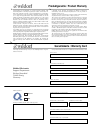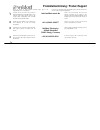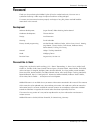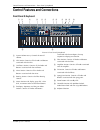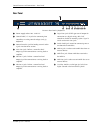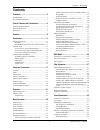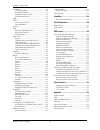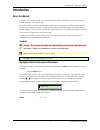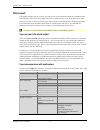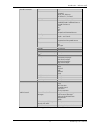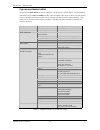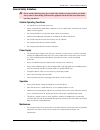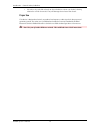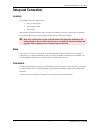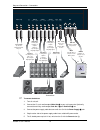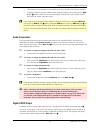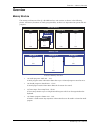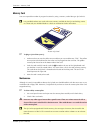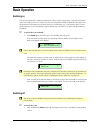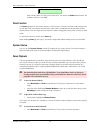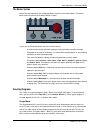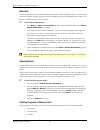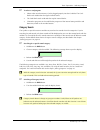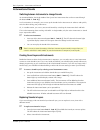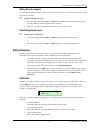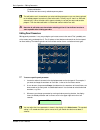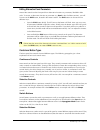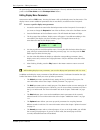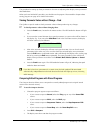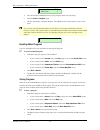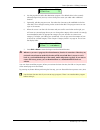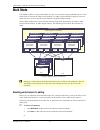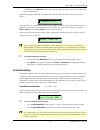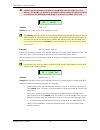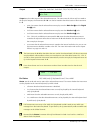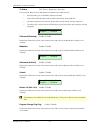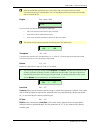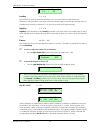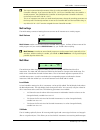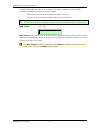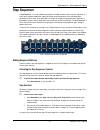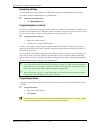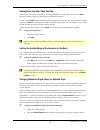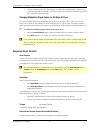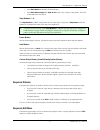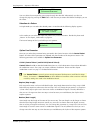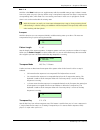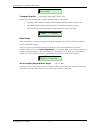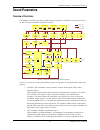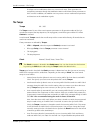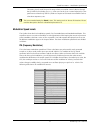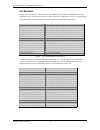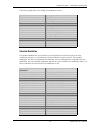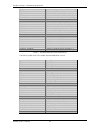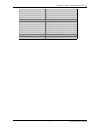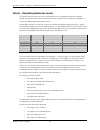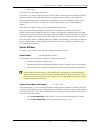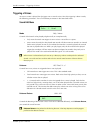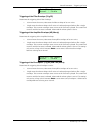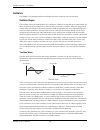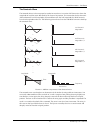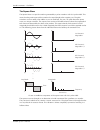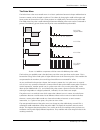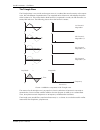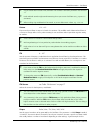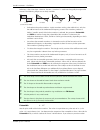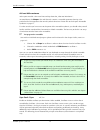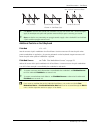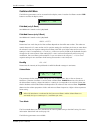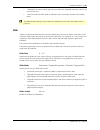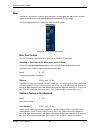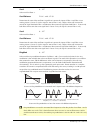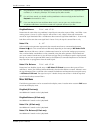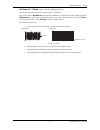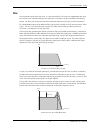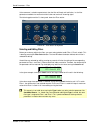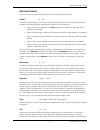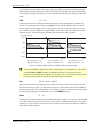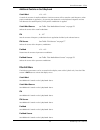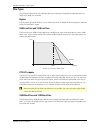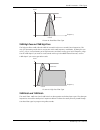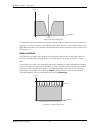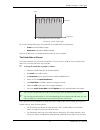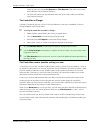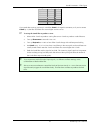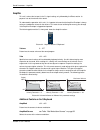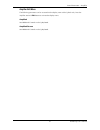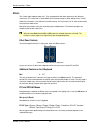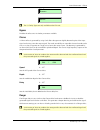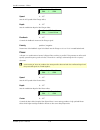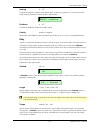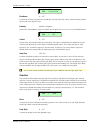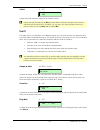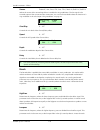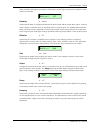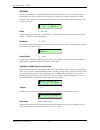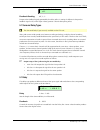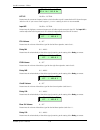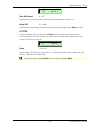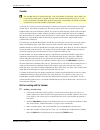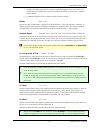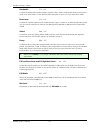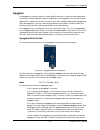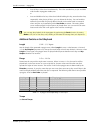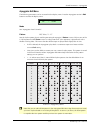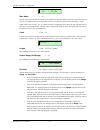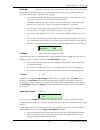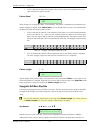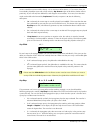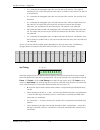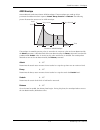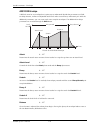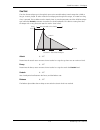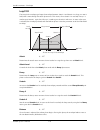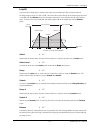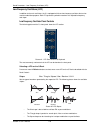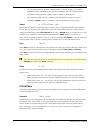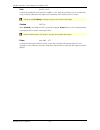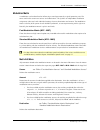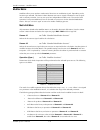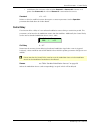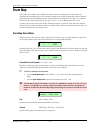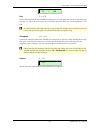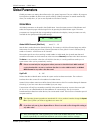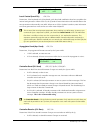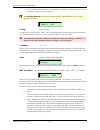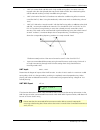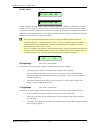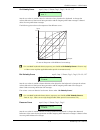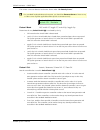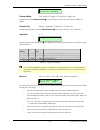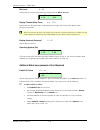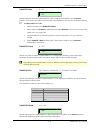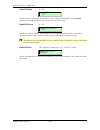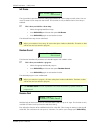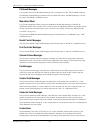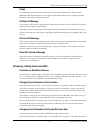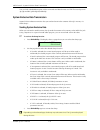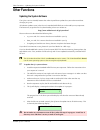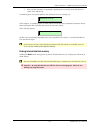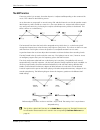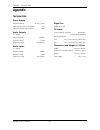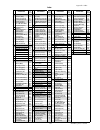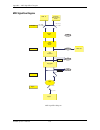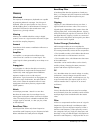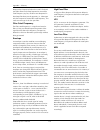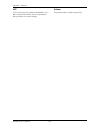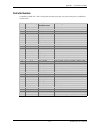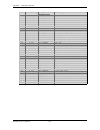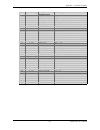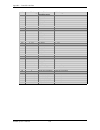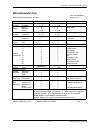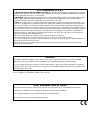- DL manuals
- Waldorf
- Synthesizer
- Q Rack
- User Manual
Waldorf Q Rack User Manual
Summary of Q Rack
Page 1
User´s manual q keyboard / q rack.
Page 2
Waldorf records – zeitlos waldorf q user’s manual 2 never stop the machines! Zeitlos – timeless from the age of empire to the accelerated present, cultural movements have spread the globe with increasingly complex webs. A timeless process... Machine music has a long history which predates the microc...
Page 3
➤ vielen dank für den kauf dieses waldorf produktes. Es zeichnet sich durch zuverlässigkeit und langlebigkeit aus. Dennoch können material- oder verarbeitungsfehler nicht völlig ausgeschlossen werden. Daher bieten wir ihnen eine verlängerte garantie. Damit garantieleistungen in kraft treten, müssen ...
Page 4
4 produktunterstützung / product support ✁ wenn sie fragen zu ihrem waldorf produkt haben, gibt es vier möglichkeiten, uns zu kontaktieren: if you have any questions about your waldorf product, feel free to contact us via one of the four options listed below. Schicken sie uns eine e-mail. Das ist de...
Page 5: Foreword
Foreword – development 5 waldorf q user’s manual foreword thank you for purchasing the waldorf q, the q rack or maybe both units. You now own a synthesizer featuring a wide range of unique sounds from analog to digital. To ensure your instrument functions properly and enjoys a long life, please read...
Page 6
Control features and connections – front panel q keyboard waldorf q user’s manual 6 control features and connections front panel q keyboard 햲 햳 햴 햵 햶 햷 햸 햹 햺 햻 햽 햾 헀 햿 on one shot hold cutof f velocity option 2 1 env a env b bank b step 9-16 bank c step 17-24 bank d step 25-32 bank a step 1-8 patter...
Page 7
Control features and connections – frontpanel q rack 7 waldorf q user´s manual frontpanel q rack utility global undo multi compare matrix recall xphorm store sound shif t play ok peek multimode alt1 alt2 shape octave semi detune fm source pulsewidth pwm source level balance shape sync speed delay ed...
Page 8
Control features and connections – rear panel waldorf q user’s manual 8 rear panel to reduce the risk of electric shock, do not remove cover. No user- serviceable parts inside. Refer servicing to qualified service personnel. Vorsicht! Gerät nicht öffnen. Gefahr eines stromschlages. Servicear- beiten...
Page 9: Contents
Contents – rear panel 9 waldorf q user’s manual contents foreword .......................................................... 5 development......................................................5 we would like to thank........................................5 control features and connections.............
Page 10
Contents – rear panel waldorf q user’s manual 10 oscillators........................................................ 66 oscillator shapes.......................................... 66 wavetable synthesis ..................................... 71 oscillators panel controls ................................
Page 11: Introduction
Introduction – about this manual 11 waldorf q user’s manual introduction about this manual this manual was written to help you to become familiar with the waldorf microq. It will also aid experienced users with routine tasks. Since this manual is valid for the keyboard- as well as the rack-version, ...
Page 12
Introduction – what to read? Waldorf q user’s manual 12 what to read? The biggest problem with any manual is to find a way to cover both the needs of an absolute expert and a beginner alike. There are people who read a manual cover to cover while others don’t even touch it. The latter is the worst c...
Page 13
Introduction – what to read? 13 waldorf q user’s manual glide mode mixer balance ringmod noise / ext. Balance n/e select f1 / f2 feed routing filter selecting and editing filters cutoffmod and cutoffmod source fm and fm source drive env velo pan panmod and panmod source filter types notch comb + and...
Page 14
Introduction – what to read? Waldorf q user’s manual 14 if you are a synthesizer hotshot do you own a whole bunch of various synthesizers of all flavours, analog, digital, sample playback, and know how to create and modify sounds, multis and other patch types on them? Do you already own any waldorf ...
Page 15
Introduction – general safety guidelines 15 waldorf q user’s manual general safety guidelines please read the following safety tips carefully! They include several precautions you should always observe when dealing with electronic equipment. Read all of the instructions before operating your device....
Page 16
Introduction – general safety guidelines waldorf q user’s manual 16 • use only a dry, soft cloth or brush to clean the device. Never use alcohol, cleaning solutions or similar chemicals. They will damage the surface of the chassis. Proper use this device is designed exclusively to produce low-freque...
Page 17: Setup and Connection
Setup and connection – inventory 17 waldorf q user’s manual setup and connection inventory the waldorf q comes complete with: • the q or the q rack • power supply cable • this manual please ensure all the items above were included. If something is missing, contact your local dealer. We recommend tha...
Page 18
Setup and connection – connections waldorf q user’s manual 18 in thru out midi main out sub out 1 sub out 2 pedal in left/stereo right/mono d.Out left/stereo right/mono left/stereo right/mono pedal / cv in tip:1 / ring:2 stereo 1 2 coaxial digital output s/pdif format switch pedals switch 1: tip / g...
Page 19
Setup and connection – audio connections 19 waldorf q user’s manual 6. Then switch on the computer (if connected), the mixing console and finally the amplifier. 7. To play the q rack you need a midi master keyboard. Please connect the q rack´s midi in jack with the midi out jack of the keyboard. Ins...
Page 20
Setup and connection – external input waldorf q user’s manual 20 external input the q offers a stereo external in jack that can be used to feed an external signal into the mixer section. Therefore, the signal can be processed via the filters and the effects section in the same way as the oscillators...
Page 21: Overview
Overview – memory structure 21 waldorf q user’s manual overview memory structure the memory architecture of the q is divided into four main sections as shown in the following picture. All memory locations are freely programmable, so there is no separation into preset and user programs. Sound multi 0...
Page 22
Overview – memory card waldorf q user’s manual 22 memory card you can expand the number of program locations by using a memory card of the type q-card 256 . It is possible that there are cards with more memory available for the q as technology moves on. Please ask your waldorf dealer or check our we...
Page 23: Basic Operation
Basic operation – switching on 23 waldorf q user’s manual basic operation switching on the q is equipped with a software-based power control, which means that it is initially switched on when you connect it to an ac outlet, even if it was switched to standby mode before the power was disconnected. T...
Page 24
Basic operation – panic function waldorf q user’s manual 24 switching off: 8 after counting down to 0 the q will switch off. If you release the power button before, the shutdown process is cancelled. Panic function the power button is also used to perform a panic function. The panic function sends a...
Page 25
Basic operation – the master section 25 waldorf q user’s manual the master section most of the basic operations like managing programs are done in the master section. The picture below shows the controls of the master section in detail: instruments play / o.K. Multimode peak shif t utility undo comp...
Page 26
Basic operation – selecting programs waldorf q user’s manual 26 in single mode, you can either select drum maps, pattern or sound programs. These are selected independently, which means that the pattern is not changed when you select a different sound and vice versa. If you want to build a setup wit...
Page 27
Basic operation – selecting programs 27 waldorf q user’s manual bank b step 9-16 bank c step 17-24 bank d step 25-32 bank a step 1-8 pattern multi sound select multi pattern sound pause hold 7 8 6 5 4 3 2 1 9 0 picture 6: number buttons q keyboard to the left of the ten number buttons, you can see t...
Page 28
Basic operation – selecting programs waldorf q user’s manual 28 bank hold the bank hold function gives further enhancement to the numerical program select. By "freezing" one digit of the program number, programs can be changed by typing one single digit of the number. This feature is useful especial...
Page 29
Basic operation – selecting programs 29 waldorf q user’s manual ☞ to select a card program: 1. Please make sure the memory-card is plugged properly into the card-slot. The card- banks each reside after the regular internal banks. 2. The card-banks each reside after the regular internal banks. 3. Cho...
Page 30
Basic operation – instruments and sounds waldorf q user’s manual 30 instruments and sounds switching between instruments to change sounds as mentioned before, the single mode of the q uses four instruments that can be accessed through the buttons inst. 1 … inst. 4 . In a live situation, for example,...
Page 31
Basic operation – editing parameters 31 waldorf q user’s manual editing sounds in layers you can edit individual sounds in layers. This helps you to fine-tune a sound to match it to the sound character of the layer. ☞ to edit one sound of a layer: 1. Press the instrument button inst. 1 … inst. 4 tha...
Page 32
Basic operation – editing parameters waldorf q user’s manual 32 • 1 pattern edit buffers: this buffer hold the currently edited sequencer pattern. The edit buffers aren’t cleared when you select a different program so you can always go back to the edited program to examine it or do further edits. Th...
Page 33
Basic operation – editing parameters 33 waldorf q user’s manual editing alternative panel parameters most of the controls on the front panel have alternative functions or parameters, labelled in blue color. To access an alternative function or parameter (e.G. Semi in the oscillators section), you wi...
Page 34
Basic operation – editing parameters waldorf q user’s manual 34 the panel to the same state when the sound is selected again. The only selection buttons on the front panel are the filter select and the envelope select buttons. Editing display menu parameters most sections offer an edit button. Press...
Page 35
Basic operation – editing parameters 35 waldorf q user’s manual the procedure for setting up these parameters is the same as adjusting other display menu parameters described above. When you have finished all your edits, you should save the program. Please read the chapter about storing programs on ...
Page 36
Basic operation – editing parameters waldorf q user’s manual 36 inst:1 sound:a001c zeitlos t 4. You will hear the unedited version of your program when you play the q. 5. Press the shift + compare again. 6. The c in the display changes to e again. The edited version of the program is now active agai...
Page 37
Basic operation – editing parameters 37 waldorf q user’s manual store sound to a001 01[zeitlos t] 4. Use the page dial to select the destination program. The default value is the currently selected program but you may want to change it to store your edits under a different location. 5. Optionally, e...
Page 38: Multi Mode
Multi mode – selecting an instrument for editing waldorf q user’s manual 38 multi mode the waldorf q offers a 16 part multi mode. As soon as you want to arrange keyboard layers for a live performance or want to do multi track recordings in a studio, you should start to program your own multis that y...
Page 39
Multi mode – instrument settings 39 waldorf q user’s manual 1. Hold down the multimode button and choose the desired instrument with the red dial while being in multimode. When the play page is selected, the display shows the instrument number in the top left corner as follows: inst:4 multi:001 sequ...
Page 40
Multi mode – instrument settings waldorf q user’s manual 40 a multi in the internal memory can point to a sound that is stored on card or vice versa. However, you should try to avoid to set up a multi in internal memory that points to a sound on card because the multi might sound strange if you have...
Page 41
Multi mode – instrument settings 41 waldorf q user’s manual output main out, sub out1, sub out2, fx1, fx2, fx3, fx4, aux output main out output sets the audio output of the selected instrument. The instruments 1…4 can only be routed to the physical outputs, the instruments 5…16 can also be routed to...
Page 42
Multi mode – instrument settings waldorf q user’s manual 42 tx.Status off / direct / sequencer / seq.+arp . This parameter determines the data being transmitted via the midi out port. • with the setting off , no midi data will be transmitted. • direct will send all keyboard and controller data direc...
Page 43
Multi mode – instrument settings 43 waldorf q user’s manual with this multimode parameters you can quickly create a live setup with only certain instruments reacting to controller data. You can also define which instruments transmit midi data and which do not. Engine play / mute / solo engine 1 play...
Page 45
Multi mode – instrument settings 45 waldorf q user’s manual the most important sound parameters of the q can be controlled by midi continuous controller messages. If you set one of the ctrl w…ctrl z to a controller that is also used for a sound parameter, the q disables this controller as sound para...
Page 46
Multi mode – instrument settings waldorf q user’s manual 46 all of the multimode parameters can be changed in vu mode. In addition to the level mode parameters, the following parameters are also available: • pan sets the panorama position infinitely variable from 0 to 127 • eng sets the engine param...
Page 47: Step Sequencer
Step sequencer – editing sequence patterns 47 waldorf q user’s manual step sequencer a step sequencer is a classic module to play back a number of notes that are stored in sequence. It is also used to send out modulation signals to control various parameters of the connected tone generator like filt...
Page 48
Step sequencer – editing sequence patterns waldorf q user’s manual 48 deselecting all steps to prevent that the sequence pattern is accidentally changed, you should deselect all steps after you’re done with the modifications you’ve wanted to do. ☞ to deselect all selected steps: • press bank select ...
Page 49
Step sequencer – editing sequence patterns 49 waldorf q user’s manual holding notes over more than one step although you can change the length of each step individually, it might be easier to use the hold function instead to keep the overall length of the sequence pattern. If a step is set to hold ,...
Page 50
Step sequencer – sequencer panel controls waldorf q user’s manual 50 3. Turn the controls as you like. The changes are relative to all selected steps when you turn a control whose step is selected. If you turn a control whose step isn't selected, the control only changes this particular step. Changi...
Page 51
Step sequencer – sequencer rotaries 51 waldorf q user’s manual • press bank select to deselect all selected steps. • press bank select+step 1-8…step 25-32 to select any number of step banks. The leds of selected banks are fully lit. Step buttons 1…8 the step buttons 1…8 are used to select one or mor...
Page 52
Step sequencer – sequencer edit menu waldorf q user’s manual 52 pattern #001 schuppenshampoo! You can select the corresponding menu pages through the data dial. Alternatively you also can change this pages by pressing the edit button. With the two parameter dials below the display you set the values...
Page 53
Step sequencer – sequencer edit menu 53 waldorf q user’s manual note 1...8 with the value note 1 to 8 you can supplementary edit the recorded notes per step. It doesn’t matter how many notes you put in per step. When using a monophonic sequencer line note 1 transposes the corresponding notes, while ...
Page 54
Step sequencer – sequencer edit menu waldorf q user’s manual 54 transpose quantize next cycle transpose quantize next step / next bank / next cycle determines when the transpose is actually performed after a note was hit. • next step means that the transpose is performed immediately after the note w...
Page 55: Sound Parameters
Sound parameters – overview of functions 55 waldorf q user’s manual sound parameters overview of functions the waldorf q consists of numerous sound-shaping components. The following overview gives you an idea of how the individual components interact: output r l audio signal control signal sync fm d...
Page 56
Sound parameters – the tempo waldorf q user’s manual 56 envelopes are for modulations that occur once on each note. These generators are assigned to parameters through the modulation matrix and influence these parameters to alter a sound. In addition, the modifier unit can process various mathematic...
Page 57
Sound parameters – modulation speed levels 57 waldorf q user’s manual this setting is only useful for special setups where you need to control a device through the q’s midi out including sync, e.G., when you use the q as a master keyboard in a live performance where the q itself is synced to a seque...
Page 58
Sound parameters – modulation speed levels waldorf q user’s manual 58 fast modulation though not calculated in sample speed, the fast modulation calculations are performed in audio speed: more than 5000 times per second (>5khz). Most of the modulations in the q are performed at this speed level. The...
Page 59
Sound parameters – modulation speed levels 59 waldorf q user’s manual the following table shows all available fast modulation sources: fast modulation sources description off no modulation lfo1 lfo 1 signal lfo1*mw lfo 1 signal shaped by the modwheel lfo2 lfo 2 signal lfo2*prs lfo 2 signal shaped by...
Page 60
Sound parameters – modulation speed levels waldorf q user’s manual 60 fe sustain sustain (and sustain 2) level of filter envelope fe release release rate of filter envelope ae attack attack rate of amp envelope ae decay decay (and decay 2) rate of amp envelope ae sustain sustain (and sustain 2) leve...
Page 61
Sound parameters – modulation speed levels 61 waldorf q user’s manual maximum constant for maximum modulation (equals +1) button 1 assignable button 1 button 2 assignable button 2 lastbtn last button status prevbtn previous button status s. Cutoff step sequencer filter cutoff modulation seq. Cv1, cv...
Page 62
Sound parameters – xphorm – interpolating between two sounds waldorf q user’s manual 62 xphorm – interpolating between two sounds the xphorm function gives you an easy and powerful way to interpolate between two different sounds. Interpolation means that all continuous sound parameters of two sounds...
Page 63
Sound parameters – xphorm – interpolating between two sounds 63 waldorf q user’s manual • effect types why aren’t switch parameters xphormed? The reason is very simple: all the above are made of models. Xphorming between different oscillator and filter models is not possible because they are represe...
Page 65
Sound parameters – triggering of voices 65 waldorf q user’s manual trig fe ! Ae (mono) normal ! Single triggering of the filter envelope (trig fe) determines the triggering of the filter envelope. • normal means that every note starts the filter envelope of its own voice. • single means that the env...
Page 66
Sound parameters – oscillators waldorf q user’s manual 66 oscillators the waldorf q is equipped with three oscillators that have almost the same functionality. Oscillator shapes the oscillator is the first building block of a synthesizer. It delivers the signal that is transformed by all other compo...
Page 67
Sound parameters – oscillators 67 waldorf q user’s manual the sawtooth wave the sawtooth wave is the most popular synthesizer waveform. It consists of all harmonics where the magnitude of each harmonic descends by the factor of its position. This means that the first harmonic (the fundamental) has f...
Page 68
Sound parameters – oscillators waldorf q user’s manual 68 the square wave the square wave is a special waveform generated by a pulse waveform with 50% pulse width. This means that the positive part of the waveform has equal length to the negative part. The pulse waveform can have other pulse widths ...
Page 69
Sound parameters – oscillators 69 waldorf q user’s manual the pulse wave the pulse wave is the most versatile wave in a classic synthesizer because its shape and therefore its harmonic content can be changed in realtime. This is done by changing the width of the upper and lower portion of the wavefo...
Page 70
Sound parameters – oscillators waldorf q user’s manual 70 the triangle wave the triangle wave is very similar to the square wave. It is made of the same harmonics as the square wave, but with different magnitude ratios. The magnitude of each harmonic is divided by the power of the number of it. This...
Page 71
Sound parameters – oscillators 71 waldorf q user’s manual wavetable synthesis the sound generation of the alternative waveforms (alt1 and alt2) of the q is based on wavetable synthesis. This type of synthesis combines analog access and digital flexibility in a simple way. Although wavetable synthesi...
Page 72
Sound parameters – oscillators waldorf q user’s manual 72 oscillators panel controls the most important controls of the oscillators can be found on the front panel. The following picture of the q’s front panel shows the oscillators section: tri sine alt1 alt2 saw pulse octave semi detune pitch mod s...
Page 73
Sound parameters – oscillators 73 waldorf q user’s manual organ sounds often include a fifth, therefore one oscillator's semitone parameter must be set to +7 . Lead and solo sounds might sound interesting when you set one oscillator to e.G. A quart (+5 semitones). When making ring modulated or fm so...
Page 74
Sound parameters – oscillators waldorf q user’s manual 74 behaviour is the pulse shape. However, the term “waveform” is used interchangeably throughout the manual. The following shapes are currently available: pulse (variable pulse width) sawtooth triangle sine • pulse selects the pulse waveform. A ...
Page 75
Sound parameters – oscillators 75 waldorf q user’s manual than pulse , alt1 or alt2 this parameter does not have any effect the following picture illustrates the effect of the pulsewidth parameter: pulse width 50% (square) pulse width 33% pulse width 25% pulse width (impulse) picture 16: pulse width...
Page 76
Sound parameters – oscillators waldorf q user’s manual 76 alt1 and alt2 waveforms at this point we offer a few more hints and tips about the „alternate waveforms“: as stated above, the shapes alt1 and alt2 each contain a wavetable generator showing a few particulars that are opposite to the normal s...
Page 77
Sound parameters – oscillators 77 waldorf q user’s manual this oscillator synced to this oscillator results in this wave new cycle of master oscillator picture 17: oscillator sync use sync for lead or solo sounds. Set oscillator 2 to play one octave and 7 semitones higher, apply an envelope to its p...
Page 79
Sound parameters – glide 79 waldorf q user’s manual • tempered is the normal equal stage tuning for electronic keyboard instrument. Hmt is not active in this case. • global activates the hmt mode as selected in the tune mode parameter in the global menu. The different hmt settings can be made in the...
Page 80
Sound parameters – mixer waldorf q user’s manual 80 mixer in the mixer, you control the volumes of the oscillators, the noise generator and an external sound source. Ring modulation can be applied optionally to extend the q’s tonal range. The following picture of the q’s front panel shows the mixer ...
Page 81
Sound parameters – mixer 81 waldorf q user’s manual osc2 0…127 volume of oscillator 2. Osc2 balance f1 64…mid…f2 63 determines the ratio of the oscillator’s signal that is sent to the inputs of filter 1 and filter 2 (see routing picture). If set to f1 64 , the signal is sent to filter 1 only. Higher...
Page 82
Sound parameters – mixer waldorf q user’s manual 82 ring modulation can be very interesting with a slow pitch modulation that is applied to one oscillator, i.E. A decaying envelope . This creates spacey effect sounds. For an e-piano sound, you should use ring modulation where one high pitched oscill...
Page 83
Sound parameters – mixer 83 waldorf q user’s manual n/e select f1 / f2 feed noise / extleft / extright / extl+r sets the input signal sources that are fed into filter 1 and filter 2. Please note that the n/e balance control behaves differently compared to the other balance controls. N/e balance only...
Page 84
Sound parameters – routing waldorf q user’s manual 84 routing the routing section is one of the advanced features of the q. Its purpose is to control the signal flow of the filters. In comparison with many other synthesizers where signal flow is static, the q offers a completely flexible configurati...
Page 85
Sound parameters – filter 85 waldorf q user’s manual filter once the audio signal leaves the mixer, it is sent to the filters. The q has two independent filter units, each with its own individual settings. The signal flow in the filters can be controlled in the routing section. The filters are compo...
Page 86
Sound parameters – filter waldorf q user’s manual 86 if the resonance is raised to a great extent, then the filter will begin self-oscillation, i.E. The filter generates an audible sine wave even when it does not receive an incoming signal. The following picture of the q’s front panel shows the filt...
Page 87
Sound parameters – filter 87 waldorf q user’s manual filter panel controls the most commonly used controls of the filters can be found on the front panel. Cutoff 0…127 controls the cutoff frequency for the low pass and high pass filter types, the center frequency for the band pass and notch filter t...
Page 88
Sound parameters – filter waldorf q user’s manual 88 time. Sounds with a hard attack usually have a positive envelope amount that makes the start phase bright and then closes the filter to get a darker sustain phase. On the other side string sounds usually use a negative envelope amount that gives a...
Page 89
Sound parameters – filter 89 waldorf q user’s manual additional controls on the q keyboard cutoff mod -64…+63 controls the amount of cutoff modulation. Positive amounts will increase the cutoff frequency when positive modulation is applied, e.G. By pressing the aftertouch on the keyboard. Negative a...
Page 90
Sound parameters – filter types waldorf q user’s manual 90 filter types this paragraph describes the q’s different filter types. Most types are based on traditional low pass, high pass or band pass structures. Bypass use this setting to bypass the filter. This is useful if you want to disable the fi...
Page 91
Sound parameters – filter types 91 waldorf q user’s manual frequency level cutoff resonance picture 28: band bass filter type 24db high pass and 12db high pass the high pass filters 24db hp and 12db hp are useful to thin out a sound’s bass frequencies. This may give interesting results also in conju...
Page 92
Sound parameters – filter types waldorf q user’s manual 92 frequency level cutoff picture 30: notch filter type on notch filter types, the resonance parameter is almost useless by definition because the resonance frequency is exactly the frequency that is blocked by the filter. However, you will sti...
Page 93
Sound parameters – filter types 93 waldorf q user’s manual frequency level cutoff determines number of teeth resonance picture 32: comb – filter type so, as with all other filter types, the comb filter is controlled with two parameters: • cutoff controls the delay length. • resonance controls the fe...
Page 94
Sound parameters – filter types waldorf q user’s manual 94 hear that when you change lfo keytrack or filter keytrack . Then each voice sounds with a different chorus speed or frequency. • you have full control over all parameters that make up the chorus effect over midi by using control messages. Th...
Page 95
Sound parameters – filter types 95 waldorf q user’s manual oscillator comb+ comb- 64’ 11 23 32’ 23 35 16’ 35 47 8’ 47 59 4’ 59 71 2’ 71 83 table 10: comb filter cutoff settings if you need other tunings, just keep in mind that cutoff is changed in semitones, so if you increment cutoff by 12 , the fi...
Page 96
Sound parameters – amplifier waldorf q user’s manual 96 amplifier this unit is almost the last part in the q’s signal routing, only followed by the effects section. Its purpose is to set the volume of the sound. To understand the operation of this unit, it is important to know that the amplifier env...
Page 97
Sound parameters – amplifier 97 waldorf q user’s manual amplifer edit menu the following parameters can be accessed via the display menu of the q rack only. Press the amplifer section’s edit button to activate the display menu. Ampmod see additional controls on the q keyboard. Ampmod source see addi...
Page 98
Sound parameters – effects waldorf q user’s manual 98 effects the q offers eight separate effect units. They are grouped to two effects working on four different instruments. This means that in single mode, each instrument keeps its effect settings, while in multi mode the instruments 1 to 4 determi...
Page 99
Sound parameters – effects 99 waldorf q user’s manual fx1 type bypass fx2 type delay the 5.1 delay types are only available on the fx2 unit. Bypass disables the effect unit. No further parameters available. Chorus a chorus effect is generated by using comb filters that generate slightly detuned copi...
Page 100
Sound parameters – effects 109 waldorf q user’s manual rearsr v.!Delay s1r 127
Page 103
Sound parameters – effects 103 waldorf q user’s manual cutoff 0…127 cutoff 064 dampens the high frequency output of the overdrive effect. Please note that the setting of the mix parameter doesn’t affect the strength of the overdrive effect but only the volume of it. Therefore, you can get a very str...
Page 104
Sound parameters – effects waldorf q user’s manual 104 source external / aux / inst.1 fx...Inst. Fx 4 / main in /sub1 in / sub2 in selects the source of the second signal that is used for the ring modulation. The first signal is the summed output of the current sound or instrument. You can find more...
Page 106
Sound parameters – effects waldorf q user’s manual 106 tap delay like the normal delay the tap delay produces echoes of the input signal. You can control volume and panorama by up to 16 delay steps allowing you to create very complex and rhythmic sound structures. The tap delay is synced automatical...
Page 107
Sound parameters – effects 107 waldorf q user’s manual feedback ducking off feedback ducking off, 1...3 dampens the feedback signal generated by the delay effect. A setting of off doesn´t dampen the feedback signal at all, while higher values generate a heavier dampening effect. 5.1 surround delay t...
Page 110
Sound parameters – effects waldorf q user’s manual 108 lfe lp !Input hp 082.4 hz
Page 111
Sound parameters – effects 111 waldorf q user’s manual 5. Feed the q´s audio input with your external signal and trigger one or more notes . You should hear the vocoder effect. We recommend using speech or drum loops as external audio material. 6. Try different settings of the vocoder parameter and ...
Page 112
Sound parameters – effects waldorf q user’s manual 112 bandwidth -64…+63 controls the width of the synthesis bands. Negative values result in wider bands while positive values result in narrower bands. 0 is the ideal vocoder setting but it's up to you if you want other widths. Resonance -64…+63 cont...
Page 113
Sound parameters – arpeggiator 113 waldorf q user’s manual arpeggiator an arpeggiator is a device that splits an incoming midi chord into its single notes and repeats them rhythmically. Different sequence modes can be defined for the arpeggiator to cover a wide range of applications. In addition to ...
Page 114
Sound parameters – arpeggiator waldorf q user’s manual 114 • press all keys of the chord simultaneously. This is the standard way as you would do with the other arpeggiator modes, too. Or • press and hold the first key of the chord. While holding this key, enter the other keys sequentially. After pl...
Page 115
Sound parameters – arpeggiator 115 waldorf q user’s manual arpeggiator edit menu the following parameters can be accessed via the display menu. Press the arpeggiator section’s edit button to activate the display menu. Arp mode ! Pattern on ! User mode see “arpeggiator panel controls”. Pattern off / ...
Page 116
Sound parameters – arpeggiator waldorf q user’s manual 116 max.Notes! Clock 16 ! 12/192 max. Notes 1…16 sets the maximum number of notes that are used for the note list. When you press more notes than set up here, the oldest notes are removed from the list. This feature is particularly interesting i...
Page 117
Sound parameters – arpeggiator 117 waldorf q user’s manual sortorder as played / reversed / num lo>hi / num hi>lo /vel lo>hi / vel hi>lo sets the order in which the note list is arranged. With this parameter, you can determine how the notes you originally play are split up for the arpeggio. • if as ...
Page 118
Sound parameters – arpeggiator waldorf q user’s manual 118 • if off is selected, the note off message of the previous note is sent right before the next note with the same pitch is started. Pattern reset off / on pattern reset off when all steps of an arpeggio pattern are played back, the pattern is...
Page 119
Sound parameters – arpeggiator 119 waldorf q user’s manual never exceed the maximum midi velocity 127 or minimum midi velocity 1. This means when you have already played the notes with a high velocity, arp accent might not be able to further offset it positively, so you will only hear differences wi...
Page 120
Sound parameters – arpeggiator waldorf q user’s manual 120 • if Ú is selected, the arpeggiator plays the very first note of the note list. This might be interesting if you want to only play the "root note" of a chord in a bass sound. The note list is not advanced. • if Û is selected, the arpeggiator...
Page 121
Sound parameters – arpeggiator 121 waldorf q user’s manual arp steplen ˜ / ¯ … ˛ arp steplen 01[˚˛ ˛ ˛ ˛˚˛ ˛ ˛ ˛˚˛ ˛ ˛ ˛˚˛ ˛ ˛ ˛˚˛ ˛ ˛ ˛˚˛ ˛ ˛ ˛˚˛ ˛ ˛ ˛˚˛ ˛ ˛ ˛] changes the length of the note of a particular step. The overall length of the arpeggio depends on the length setting. If length is set to...
Page 122
Sound parameters – envelopes waldorf q user’s manual 122 envelopes the q’s envelopes allow you to manipulate sound parameters via rate or timed modulations. The q offers four independent programmable envelopes for every sound program: • a filter envelope. This envelope is designed to control the fil...
Page 123
Sound parameters – envelopes 123 waldorf q user’s manual adsr envelope most traditional synthesizers feature adsr envelopes. These envelopes are made up of four parameters that determine their response: attack, decay, sustain and release. The following picture illustrates the structure of an adsr en...
Page 124
Sound parameters – envelopes waldorf q user’s manual 124 ads1ds2r envelope a difficult name for an envelope that is quite easy to understand. Besides the parameters an adsr envelope features, it offers an adjustable attack level and a second decay and sustain pair. With this additional parameters, y...
Page 125
Sound parameters – envelopes 125 waldorf q user’s manual one shot the one shot envelope type is thought for percussive sounds that don’t need a stage that is held as long as a note is played. In other words: the envelope goes through all its stages, no matter how long a key is pressed. This includes...
Page 126
Sound parameters – envelopes waldorf q user’s manual 126 loop s1s2 the loop s1s2 envelope type loops the envelope between sustain 1 and sustain 2 as long as a note is held, after it went through the attack phase once. This means, when sustain 2 is reached, decay 1 is used to go to sustain 1 again, t...
Page 127
Sound parameters – effects 105 waldorf q user’s manual doesn´t produce all frequencies equally so the lowpass cuts the higher frequencies to produce a more realistic reverb effect. Predelay !Diffusion 100.0 ms
Page 128
Sound parameters – low frequency oscillators (lfo) waldorf q user’s manual 128 low frequency oscillators (lfo) in addition to the main oscillators, the q is equipped with three low frequency oscillators that can be used for modulation purposes. Each lfo generates a periodic waveform with adjustable ...
Page 129
Sound parameters – low frequency oscillators (lfo) 129 waldorf q user’s manual • the sawtooth shape can generate interesting filter or volume changes. If you need a modulation with inverted slope, just apply the sawtooth shape with negative amount. • the random shape generates random values and glid...
Page 130
Sound parameters – low frequency oscillators (lfo) waldorf q user’s manual 130 fade out 64…in 63 controls the speed with which the lfo is faded in or out. With this parameter you can create slowly rising or falling modulations that might create interesting when routed to pitch or volume. Please see ...
Page 131
Sound parameters – modulation matrix 131 waldorf q user’s manual modulation matrix a modulation can be described as influencing a sound parameter by a signal-generating unit. The terms used in this context are "source" and "destination". The q offers 16 independent modulation assignments (slots) eac...
Page 132
Sound parameters – modifier matrix waldorf q user’s manual 132 modifier matrix modifiers allow you to perform mathematical functions on modulation signals. Depending on the function type selected, calculation is done between two source signals or between a source signal and a constant parameter. You...
Page 133
Sound parameters – control delay 133 waldorf q user’s manual • max returns the maximum value of either source #1 or source #2 . If source #1 is greater than source #2 , the value of source #1 is returned and vice versa. Constant -64…+63 defines a value for modifier functions that require a constant ...
Page 134: Drum Map
Drum map – drum map sound menu waldorf q user’s manual 134 drum map the q offers the creation of so-called drum maps, which are collections of 32 sounds that are mapped over the keyboard. You can use them to trigger drum or effect sounds that you don’t need to play polyphonically with different pitc...
Page 136: Global Parameters
Global parameters – global menu waldorf q user’s manual 136 global parameters global parameters are settings that influence the q’s general response. They are valid for all programs but might be overridden by other more specific settings. Global parameters are stored automatically when you modify th...
Page 137
Global parameters – global menu 137 waldorf q user’s manual local ctr!Arp. Send off ! Off local control (local ctr) off / on determines, if the keyboard (only q keyboard), pitch bend and modulation wheel are coupled to the internal tone generation. When set to on , the q sends all note information a...
Page 138
Global parameters – global menu waldorf q user’s manual 138 • if on is selected, all sound parameter changes are received, no matter if they were sent as controller or system exclusive messages. Set controller receive to on during normal operation. You should only set it to off for diagnostic purpos...
Page 139
Global parameters – global menu 139 waldorf q user’s manual • hmt 3/5 creates thirds and fifths with a high scaled tuning affect. In extreme cases (for example when the chord played does not contain thirds or fifths) the scaled tuning effect will be reduced resulting in nearly inaudible tuning chang...
Page 141
Global parameters – global menu 141 waldorf q user’s manual on velocity curve exp 2 / exp 1 / linear / log 1 / log 2 / fix 32...127 on velocity curve exp 1 sets the curve that is used for note on velocities when played on the keyboard. It changes the velocity behaviour of the internal tone generatio...
Page 142
Global parameters – global menu waldorf q user’s manual 142 the various curves are identical to the ones shown under “ on velocity curve ”. For a standard keyboard aftertouch response, you should set pressure curve to linear or exp 1 . Other curves might be applicable under special circumstances onl...
Page 144
Global parameters – global menu waldorf q user’s manual 144 mix level 0...127 determines the volume of the audio signal selected in the mix in to menu. Disp.Time!Contrast 1.5s ! 064 display timeout (disp.Time) 0.1s…15.5s determines how long parameters are displayed in the upper right corner of the d...
Page 145
Global parameters – global menu 145 waldorf q user’s manual pedal/cv1 gain 0...127 pedal/cv1 gain 127 sets the maximum gain for control pedal/cv 1 that is used when the pedal is at its maximum position. To find out which value is suited for the control pedal/cv you want to use, do the following: ☞ t...
Page 146
Global parameters – global menu waldorf q user’s manual 146 pedal/cv2 gain 0...127 pedal/cv2 gain 127 sets the maximum gain for control pedal/cv 2 that is used when the pedal is at its maximum position. Please read “pedal/cv1 gain” above for further information. Pedal/cv2 curve 0...127 pedal/cv2 cur...
Page 147
Global parameters – utility menu 147 waldorf q user’s manual utility menu beside the different midi dump options the utility menu offers further helpful functions. You can obtain the utility menu by pressing shift + utility . In the display a page for selecting the wanted function will appear: dump ...
Page 148
Global parameters – utility menu waldorf q user’s manual 148 init drums init drums d01 [utility] the q provides a special function for setting all parameters of a drum map to initial values. You can use it to create a drum map from the scratch. This function is only available when a drum map is sele...
Page 149: Midi Control
Midi control – channel based midi messages 149 waldorf q user’s manual midi control this chapter describes the midi functions of the waldorf q. Channel based midi messages in single mode, the q sends and receives channel based midi messages like notes, aftertouch, pitchbend and controllers on the se...
Page 150
Midi control – channel based midi messages waldorf q user’s manual 150 pitchbend messages the q sends and receives pitchbend messages with a resolution of 14 bit. The pitchbend ranges are controlled by the bend range parameter in the oscillator edit menus. Pitchbend messages can also be used as “pit...
Page 151
Midi control – influencing / editing sounds over midi 151 waldorf q user’s manual pedals the pedals send on the controller numbers they are set to in the global menu. There is also no dedicated “midi pedal message” so the reception of the midi messages they originally generated depends on the settin...
Page 152
Midi control – system exclusive data transmission waldorf q user’s manual 152 you can find a detailed description of the commands and data formats as a pdf file at our ftp-server (ftp://ftp.Waldorf-gmbh.De/pub/waldorf/q). System exclusive data transmission system exclusive data transmission lets you...
Page 153
Midi control – system exclusive data transmission 153 waldorf q user’s manual receiving system exclusive data you are not required to activate a special receive mode at the q in order to receive system exclusive data through midi. However, there are a few things you should check before you transmit ...
Page 154: Other Functions
Other functions – updating the system software waldorf q user’s manual 154 other functions updating the system software the q has a service-friendly feature that makes it possible to update the system software without changing any parts. All software updates come in the form of a standard midi file ...
Page 155
Other functions – updating the system software 155 waldorf q user’s manual 7. Wait until the operation is completed. If updating was successful, the q will perform a system reset and start up. If something goes wrong with updating, the q displays an error message, e.G.: checksum error if this happen...
Page 156
Other functions – the hmt function waldorf q user’s manual 156 the hmt function the tuning of the q is not static, but rather dynamic. It adjusts itself depending on the content of the music. This is done for the following reason: as an alternative to „tempered” or normal tuning, fifth and third int...
Page 157
Other functions – tips & tricks 157 waldorf q user’s manual tips & tricks • noise as fm source for an oscillator gives a coloured noise output whose character can be changed with fm amount, the oscillator waveform and the pitch of the oscillator. • use envelope 3 or 4 to blend in one of the oscillat...
Page 158: Appendix
Appendix – technical data waldorf q user’s manual 158 appendix technical data power supply nominal voltage: ac 100…240v maximum current consumption: 1.2a maximum power consumption: 30w audio outputs (3 x stereo) maximum level: +10dbm dynamic range: 110db frequency range: 0hz-24khz audio inputs (1 x ...
Page 159
Appendix - index parameter page manual parameter page manual parameter page manual parameter page manual a ae (mono) 65 e engine (multi) 43 p pan (filter) 88 t tempo (delay fx) 101 aftertouch (multi) 42 env (filter) 87 pan (tap delay fx) 106 tempo (main parameter) 56 a.Hi.Frq (vocoder fx) 111 eq hib...
Page 160
Appendix – midi signalflow diagram waldorf q user’s manual 160 midi signalflow diagram keyboard wheels, cv in, pedals midi in engine key/vel. Filter midi message filter step sequencer mute off, midi, loc.+midi off, local, loc.+midi off on mute play, solo note only note only rx status local engine di...
Page 161
Appendix – glossary 161 waldorf q user’s manual glossary aftertouch the majority of contemporary keyboards are capable of generating aftertouch messages. On this type of keyboard, when you press harder on a key you are already holding down, a midi aftertouch message is generated. This feature makes ...
Page 162
Appendix – glossary waldorf q user’s manual 162 dampens the frequencies below the cutoff. The band pass filter allows only those frequencies around the cutoff frequency to pass, all others are dampened. A band stop filter does just the opposite, i.E. It dampens only the frequencies around the cutoff...
Page 163
Appendix – glossary 163 waldorf q user’s manual midi channel this is a very important element of most messages. A receiver can only respond to incoming messages if its receive channel is set to the same channel as the one the sender is using to transmit data. Subsequently, the sender can address spe...
Page 164
Appendix – glossary waldorf q user’s manual 164 vcf vcf is the acronym for voltage-controlled filter. It is a filter component that allows you to manipulate the filter parameters via control voltages. Volume the term describes a sound's output level..
Page 165
Appendix – controller numbers 165 waldorf q user’s manual controller numbers controllers marked with * don’t change the sound program but can perform temporary modulations or other tasks. Ctrl # controller range controller name or sound parameter value range 0 - not used - bank select msb - not used...
Page 166
Appendix – controller numbers waldorf q user’s manual 166 ctrl # controller range controller name or sound parameter value range 32 0…3 bank select lsb* bank a…d 33 0…127 osc 1 pw 0…127 34 0…127 osc 1 pwm -64…+63 35 16, 28, 40…112 osc 2 octave 128’…1/2’ 36 52…76 osc 2 semitone -12…+12 37 0…127 osc 2...
Page 167
Appendix – controller numbers 167 waldorf q user’s manual ctrl # controller range controller name or sound parameter value range 64 0…127 sustain pedal* off, on 65 0…127 glide active off, on 66 0…127 sostenuto off, on 67 0…127 routing f2 64…mid…amp 63 68 0…10 filter 1 type see “filter types” 69 0…12...
Page 168
Appendix – controller numbers waldorf q user’s manual 168 ctrl # controller range controller name or sound parameter value range 96 0…127 fe decay 0…127 97 0…127 fe sustain 0…127 98 0…127 fe decay 2 0…127 99 0…127 fe sustain 2 0…127 100 0…127 fe release 0…127 101 0…127 ae attack 0…127 102 0…127 ae d...
Page 169
Appendix – midi implementation chart 169 waldorf q user’s manual midi implementation chart model: waldorf q keyboard / q rack date: june/02/2001 version: 3.0 function transmitted recognized remarks basic default channel changed 1 1 – 16 1 1 – 16 memorized default mode messages altered 3 쎹 3, 3b 3 쎹 ...
Page 170
Appendix – midi implementation chart waldorf q user’s manual 170
Page 171
Fcc information (u.S.A.) 1. Important notice: do not modify this unit! This product, when installed as indicated in the instructions contained in this manual, meets fcc requirements. Modifications not expressly approved by waldorf may void your authority, granted by the fcc, to use this product. 2. ...
Page 174
©waldorf electronics 2001• all rights reserved •printed in germany waldorf electronics gmbh • schloß ahrenthal • d-53489 sinzig • germany phone: +49-(0)180-5-874000-9764-0 • fax +49-(0)2642-9940-77 http://www.Waldorf-music.De • info@waldorf-music.De.