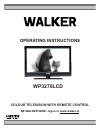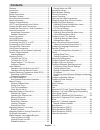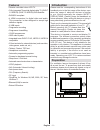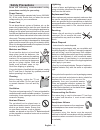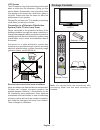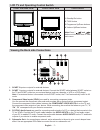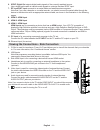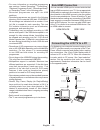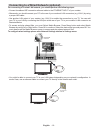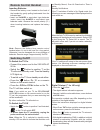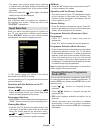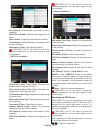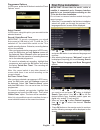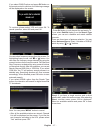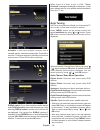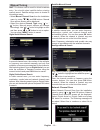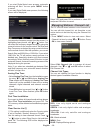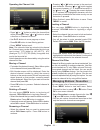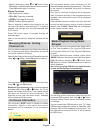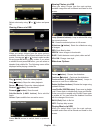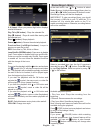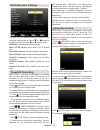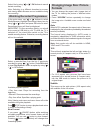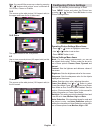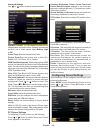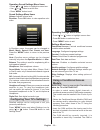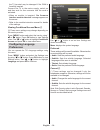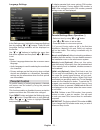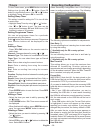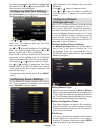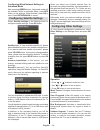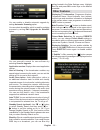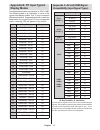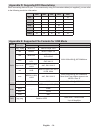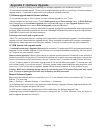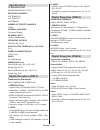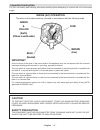Walker WP3270LCD Operating Instructions Manual - Remote Control Handset
English - 13 -
Remote Control Handset
Inserting Batteries
Remove the battery cover located on the back of
•
the handset by gently pulling backwards from the
indicated part.
Insert two
•
AAA/R3 or equivalent type batteries
inside. Insert two
AAA/R3 or equivalent type
batteries inside. Observe the correct polarity (+/-)
when inserting batteries and replace the battery
cover.
Note: Remove the battery from remote control
handset when it is not to be used for a long period.
Otherwise it can be damaged due to any leakage of
batteries. Remote range is approximately 7m/23ft.
Switching On/Off
To Switch the TV On
Connect the power cord to the 220-240V AC
•
50 Hz.
Switch the
•
“
”
button to position “
|” so the
TV will
switch to standby mode
. Then the standby
LCD lights up.
To switch on the TV from standby mode either:
•
Press the “
•
” button,
P+ / P- or a numeric
button on the remote control.
Press the
•
-P/CH or P/CH+ button on the TV.
The TV will then switch on.
Note: If you switch on your TV via PROGRAMME
UP/DOWN buttons on the remote control or on the
TV set, the programme that you were watching last
will be reselected.
By either method the TV will switch on.
To Switch the TV Off
Switch the “
•
” button to position 2 as illustrated,
(
) so the TV will switch
OFF.
•
To power down the TV completely, unplug the
power cord from the mains socket.
Note: When the TV is switched to standby mode,
standby LCD can blink to indicate that features such
as Standby Search, Over Air Download or Timer is
active.
Standby Notifications
If the TV switches off while in No Signal mode, the
following on-screen message will be displayed on the
next switch-on:
When the Auto Tv Off timeout is reached, the following
message will be displayed on the screen. Select YES
to shut down the TV. Select NO to cancel. The TV
will switch off as well, if you do not make a selection
on this screen.
If the TV switches off owing to the auto power down
feature, the following on-screen message will be
displayed on the next switch-on:
Digital Teletext (** for UK only)
• Press the “ ” button.
The digital teletext information appears.
•
Operate it with the coloured buttons, cursor buttons
•
and
OK button.
The operation method may differ depending on the
contents of the digital teletext.
Follow the instructions displayed on digital teletext
screen.
When Press “
•
OK” button or similar message appears
on the screen, press the OK button.
When the “
•
” button is pressed, the TV returns to
television broadcasting.
With digital broadcasting (DVB), in addition to digital
•
teletext broadcasting together with the normal
broadcasting, there are also channels with just digital
teletext broadcasting.