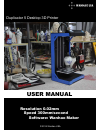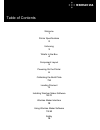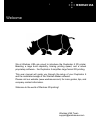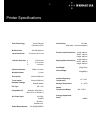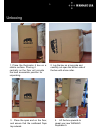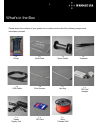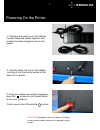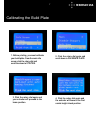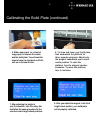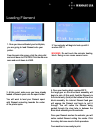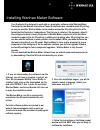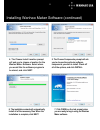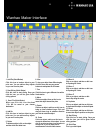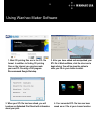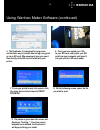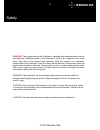- DL manuals
- WANHAO
- 3D Printers
- Duplicator 5
- User Manual
WANHAO Duplicator 5 User Manual
Summary of Duplicator 5
Page 1
User manual duplicator 5 desktop 3d printer software: wanhao maker speed 300mm/second resolution 0.02m m 1 © 2014 wanhao usa.
Page 2
2.
Page 3
Table of contents 3 welcome 1 printer specifications 2 unboxing 3 what's in the box 4 component layout 5 powering on the printer 6 calibrating the build plate 7-8 loading filament 9 installing wanhao maker software 10-11 wanhao maker interface 12 using wanhao maker software 13-14 safety 15.
Page 4
We at wanhao usa are proud to introduce the duplicator 5 3d printer. Boasting a large build capability, blazing printing speed, and a robust proprietary software... The duplicator 5 simplifies large format 3d printing. This user manual will guide you through the setup of your duplicator 5 and the in...
Page 5
Print technology fused filament fabrication (fff) build volume 300*200*590 mm layer resolution 20 microns (0.02 mm) 12.5 microns 12.5 microns position precision x y z 5 microns filament diameter nozzle diameter print speed travel speed 3mm +/-0.15mm 0.4 mm 30mm/s-300mm/s 30mm/s-350mm/s wanhao maker ...
Page 6
1. Place the duplicator 5 box on a stable surface. Placing it centrally on the floor will provide the best accessible position for unpacking. 3 . Place the open end on the floor, and ensure that the cardboard flaps lay outward. 4. Lift the box upwards to reveal your new wanhao duplicator 5. 2. Lay t...
Page 7
Please check the contents of your printer box to make sure that all of the following components have been included: 1 x printer 1 x build plate 1 x spool holder 1 x tweezers 1 x usb cable 1 x print scraper 1 x 3mm filament roll 1 x sd card 1 x sd card adapter 1 x hex key 1 x power supply unit what's...
Page 8
1. Menu display 2. Click and rotary dial 3. Extruder cable 4. Filament tube 5. Extruder 6. Build plate 7. Build plate wingnuts 8. Spool holder 9. Usb socket 10. Power switch 11. Material/filament feeder 12. Power socket component layout 5.
Page 9
Caution : execessive force (pushing or pulling) on your power cables may result in damage to your printer. 1. There are two parts to your ac adapter. Connect these two cables together, and connect the three-pronged end to a wall socket. 2. Take the other end of your ac adapter and plug it into the c...
Page 10
1. Before printing, you must calibrate your build plate. From the main info screen click the rotary dial and scroll the down to utilities. 4. Click the rotary dial again and the extruder will move to the first nozzle height check position. 3. Click the rotary dial again and your extruder will procee...
Page 11
7. After adjusting the height at your first position, click the rotary dial and follow the same procedure for the next two nozzle height check positions. 8. After you adjust the wingnut in the third height check position, your build plate will be properly calibrated. 6. To raise and lower your build...
Page 12
1. Once you have calibrated your build plate, you are going to load filament onto your printer. From the main info screen, click the rotary dial and scroll down to utilities. Click the dia once more and scroll down to load. 2. Your extruder will begin to heat up until it reaches 220' c. Warning: do ...
Page 13
Your duplicator 5 is designed to work with our proprietary software called wanhao maker. Developed by the wanhao international team, this software was created to make 3d printing as easy as possible. Wanhao maker can be used to manipulate 3d printing files into a file format that the duplicator 5 un...
Page 14
4. The choose install location prompt will ask you to choose a location for the wanhao maker software. Select where you would like the software program to be stored, and click next. 5. The choose components prompt will ask you to choose the particular software components you wish to install. Check o...
Page 15
1. Add file (quick button) click this icon to load an object to your print area. You can add as many objects as you can fit on the plate. 2. Start slicing (quick button) click this icon to start slicing. Once you click the icon, you will be given further slicing options. 3. Save i file (quick button...
Page 16
1. Most 3d printing files are in the stl file format. In addition to finding 3d printing files on the internet you can also create your own stl file using a cad program. We recommend google sketchup. 2. After you have added and manipulated your stl file in wanhao maker, click the slice icon to begin...
Page 17
5. The duplicator 5 is designed for long prints, and the best way to transfer data during a long print is via an sd card. We recommend you save your i files directly to the sd card included with your printer. 6. Once you have saved your i file to your sd card, safely eject your sd card from your com...
Page 18
Warning : the components on the duplicator 5 generate high temperatures and move extremely fast. Reaching inside of the duplicator 5 while it is in operation may cause injury. Stay clear of the printer frame perimeter while the machine is in operation. Always control the duplicator 5 from the rotary...