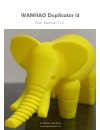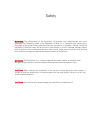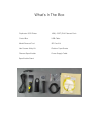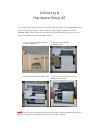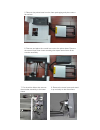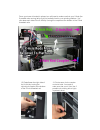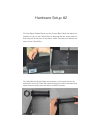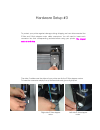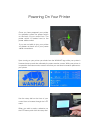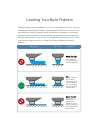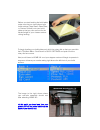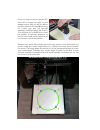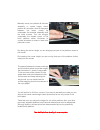Summary of Duplicator i3
Page 1
Wanhao duplicator i3 user manual v1.2 © wanhao usa 2015 www.Wanhaousa.Com.
Page 2
Warning : the components on the duplicator i3 generate high temperatures and move extremely fast. Reaching inside of the duplicator i3 while it is in operation may cause injury. Stay clear of the printer frame perimeter while the machine is in operation. Always control the duplicator i3 from the rot...
Page 3
What's in the box duplicator i3 3d printer model removal tool hex screws & key kit filament spool holder power supply cable 10m (~30ft) pla filament pack usb cable sd card kit platform tape sheets control box spool holder stand.
Page 4
Your printer was packed securely to ensure safe shipment and storage. Make sure to remove shipping ribbons, foam inserts, and packaging carefully to prevent damage. Make sure to begin the unboxing by laying the outer printer box on a dry, clean, and stable work surface (table or floor). Unboxing & h...
Page 5
5. Remove the printer base from the foam packaging and place onto a flat surface. 6. Remove and place the control box next to the printer base. R emove the second-layer foam insert revealing the square tower frame & the extruder assembly. 8. Remove the tower frame and stand it up vertically on the f...
Page 6
9. Insert the printer base into the tower frame and match the screw slots where the two frames meet. 10. Locate the screws (4 pcs) in your ca rdboard accessories box and use them to screw the tower frame to the printer base. Start by screwing in one screw from the outside of the frame towards the in...
Page 7
1 2 . Raise /lower the right side of the x-axi s by turning the cylindri cal coupler at the bottom of the z-axis threaded rod . 1 3 . Do the same for the coupler on the left side . You need to make sure that your x-axis (the 2 parallel rods running left-to-right) is perfectly level. Once your tower ...
Page 8
Find the spool holder stand and the control box . Place the s tand into position on top of the control box by aligning the two screw slots so that they are at the rear of the s tand . Insert 2 screws and secure the s tand to the control box. Hardware setup # 2 find the filament spool holder and unsc...
Page 9
To protect your printer against damage during shipping we have disconnected the z-axis and x-axis stepper motor cable connectors. You will need to insert each connector into their corresponding sockets before using your printer. The longest cable is for x-axis. Hardware setup # 3 the other 2 cables ...
Page 10
Find your build platform (it’s the aluminum plate towards the front of your printer on which you will be building your models). Tear off one m asking t ape s heet and cover the plat form with the sheet being as smooth as possible. You will be printing on this sheet. You can also use painter's tape a...
Page 11
Upon turning on your printer you should see the wanhao logo while your printer's firmware boots up and then ultimately the status monitor screen. While your printer is in operation the status monitor screen will show you real-time information pertinent to your printer. Once you have prepared your pr...
Page 12
Leveling your build platform properly leveling your build platform is crucial to the quality of your print. The term "leveling your build platform" refers to the manipulation of the four corners of your build platform in order to properly space the distance in between your extruder nozzle and the bu...
Page 13
To begin leveling your build plate push-click the rotary dial so that you are within the lcd's main menu. Scroll down to quick settings and push-click the rotary dial once more. Next, scroll down to home all and your stepper motors will begin to operate in sequence to leave your nozzle resting right...
Page 14
B ecause your prints will normally start at the very center of your build plate you should check your nozzle height about 2 in . (50mm) from each corner towards the center . The image below shows blue x's at the recommended spot to check your nozzle height. Checking your nozzle height at these x's w...
Page 15
Manually move your platform & extruder assembly to nozzle height check position #1 and take a look at the space between the brass nozzle tip underneath the extruder assembly and the build surface. Turn the wingnut underneath the closest corner of the build platform either clockwise or counter-clockw...