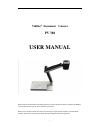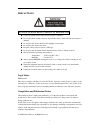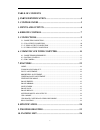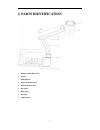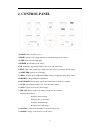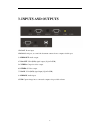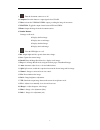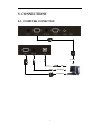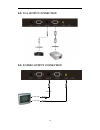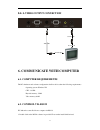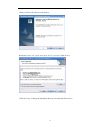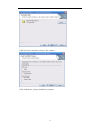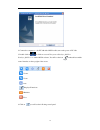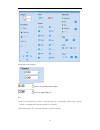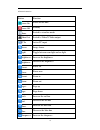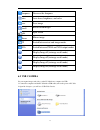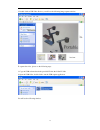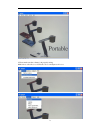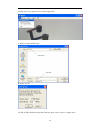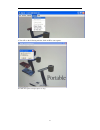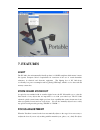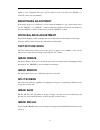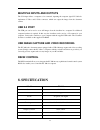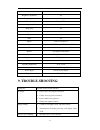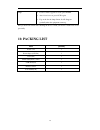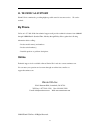- DL manuals
- Wanin USA
- Document Camera
- PV 380
- User Manual
Wanin USA PV 380 User Manual
1
Vidifox
®
Document Camera
PV 380
USER MANUAL
Please read this User Manual thoroughly before you use the document camera. Keep the CD-ROM in
a convenient place so you can use it quickly if you need to.
Please visit us at http://www.waninusa.com where you can get product support, the latest driver
updates, and answers to frequently asked questions (FAQs) and technical questions.
Summary of PV 380
Page 1
1 vidifox ® document camera pv 380 user manual please read this user manual thoroughly before you use the document camera. Keep the cd-rom in a convenient place so you can use it quickly if you need to. Please visit us at http://www.Waninusa.Com where you can get product support, the latest driver u...
Page 2
2 precautions notices: please read carefully before use use the document camera under the rated electric conditions. do not place the document camera on any unstable surface. It may fall and cause injuries or damages. do not place this device directly under sunlight or near heaters. do not p...
Page 3
3 table of contents 1. Parts identification ................................................................. 4 2. Control panel .............................................................................. 5 3. Inputs and outputs .......................................................................
Page 4: 1. Parts Identification
4 1. Parts identification 1. Remote control ir receiver 2. Camera 3. Led light box 4. Upper mechanical arm 5. Main mechanical arm 6. Side panel 7. Back panel 8. Base unit 9. Control panel.
Page 5: 2. Control Panel
5 2. Control panel 1. Power: turn on/off the power. 2. Home: activate vga output terminal, providing the image from camera. 3. Lamp: turn on/off the led light. 4. Freeze: freeze/unfreeze the image. 5. T/p: switch the output image between text mode and picture mode. 6. Split: split screen, enable the...
Page 6: 3. Inputs And Outputs
6 3. Inputs and outputs 1. Dc 12v: power input. 2. Rs 232: serial port, to control the document camera from a computer via this port. 3. Audio out: audio output. 4. Vga out: vga (rgb) signal output (15 pin d-sub). 5. C-video: composite video output. 6. S-video: s-video output. 7. Vga in: vga (rgb) s...
Page 7: 4. Remote Control
7 4. Remote control.
Page 8
8 1. : turn the document camera on or off. 2. Computer: press this button to output signals from vga-in. 3. Video: activate the video&s-video output, providing the image from camera. 4. Xga/sxga: toggle the output format between xga and sxga. 5. Home: output the image from the document camera. 6. Nu...
Page 9: 5. Connections
9 5. Connections 5.1. Computer connection to rgb output usb audio cable to audio output rs232 cable to rs232.
Page 10
10 5.2. Vga output connection 5.3. C-video output connection audio cable video cable to audio input to video input.
Page 11: 6.1. Computer Requirements
11 5.4. S-video output connection s-video cable audio calbe to audio input to s-video in 6. Communicate with computer 6.1. Computer requirements the pc's hardware and software configurations shall not be less than the following requirements: operating system: windows xp cpu: 1.8 ghz physical memory:...
Page 12
12 then you will see the software setup window: read terms, select "i accept the terms in the license agreement" click on next: click on change to change the installation directory if needed, then click on next:.
Page 13
13 click on install to install the software to the computer: click on finish, the software installation is complete:.
Page 14
14 2. Connect the computer to the pv 380 with a rs232 cable, turn on the power of pv 380. 3. Double click on or click on start->all programs->visualizer_rs232-> visualizer_rs232.Exe to run the rs232 software, you will see the icon on the task bar and the control interface on the top right of the scr...
Page 15
15 5. Properly set the software. : select corresponding model number. : select the right com port. Note: * if the selected model does not have certain functions, the corresponding buttons in the software interface are displayed in light gray and are not clickable. * all models require 15 seconds sta...
Page 16
16 6. Button instruction button function power on power on the unit power off standby home switch to visualize mode video out switch to video/s-video output pc in active pc input freeze image freeze light toggle between arm light and no light brightness+ increase the brightness brightness- decrease ...
Page 17: 6.2 Usb Camera
17 sharpness- decrease the sharpness auto auto focus, brightness, and color save save image recall recall saved images split split screen mirror mirror image t/p switch between text and image modes xga switch between sxga and xga output modes 1 display image #1(in image recall mode) 2 display image ...
Page 18
18 3. Double click on usb video device, you will see the following image capture window: to capture the video, please see the following steps: 1. Copy the usb software that in the provided cd into the folder pv 380. 2. Open the usb folder, double click to run the usb capture application: you will se...
Page 19
19 2. Please make sure the software is in properly setting. Make sure to select devices->usb video device and options->preview..
Page 20
20 3. Click on file->set capture file to set the capture file. A. Set the location and file name. B. Set the file size. 4. Click on ok to finish the setup, then click on capture->start capture to capture video..
Page 21
21 4. You will see the following window, click on ok to start capture. 6. Click on capture->stop capture to stop.
Page 22: 7. Features
22 7. Features light the pv 380 is the environmentally friendly product, it is rohs compliant, which means it meets the rigorous european union’s requirements for restriction of the use of certain hazardous substances in electrical and electronic equipment. The lighting box of pv 380 adopts eco-frie...
Page 23: Brightness Adjustment
23 require a focus adjustment. Press the “auto” button to auto focus. Press the "focus+" or "focus-" button to focus manually. Brightness adjustment if the image effect is not satisfactory, you can adjust the brightness to get a better image effect. Use the “bright +” or “bright -” button to adjust ...
Page 24: Usb 2.0 Port
24 multiple inputs and outputs the vga input allows a computer to be connected, inputting the computer signal. Pv 380 also implements c-video and s-video connector, which can output the image from the document camera. Usb 2.0 port the usb port can be used to store still images from the visualizer in...
Page 25: 9. Trouble-Shooting:
25 color adjustment yes brightness adjustment yes image capture yes,12 images video recording yes(via usb) image mirror yes image split yes image freeze yes text mode yes osd yes inputs vga ×1, audio ×1 outputs vga ×1, c-video ×1, s-video ×1, audio ×1 usb2.0 slave×1(usb camera) rs232 x1(computer con...
Page 26: 10. Packing List
26 image 2. Focus is on the top point of zoom, press zoom-. 3. Auto-focus is not on: press auto again. 4. Fog on the lens in damp climate. It will disappear gradually when the equipment warms up. If the problem still remains after checking the above, consult your dealer or authorized service persona...
Page 27: 11. Technical Support
27 11. Technical support wanin usa is committed to providing highest possible stand of customer service. We can be reached: by phone call us at 1-877-369-3130. Our technical support staff provides technical assistance from 9:00am through 5:00pm pacific standard time, monday through friday. Please ga...