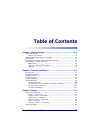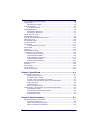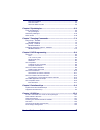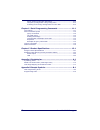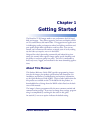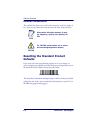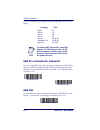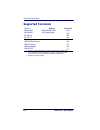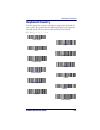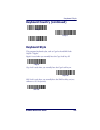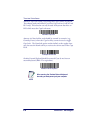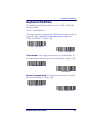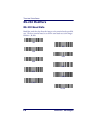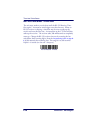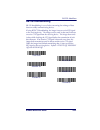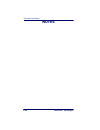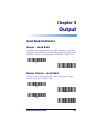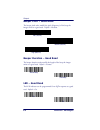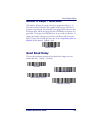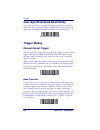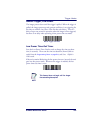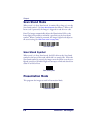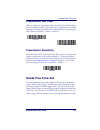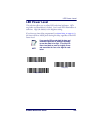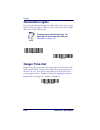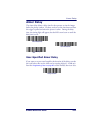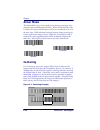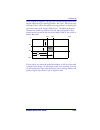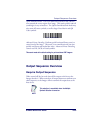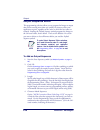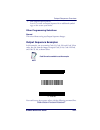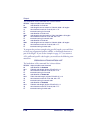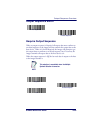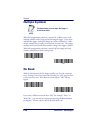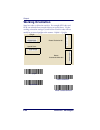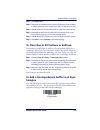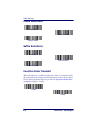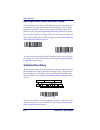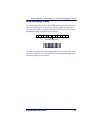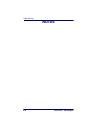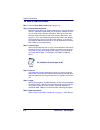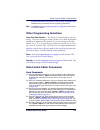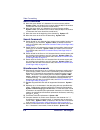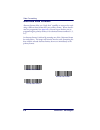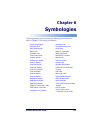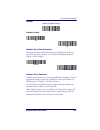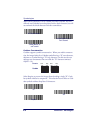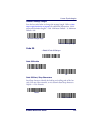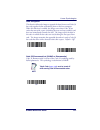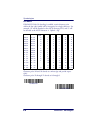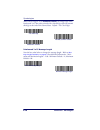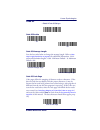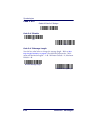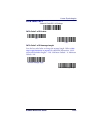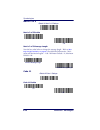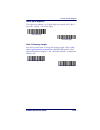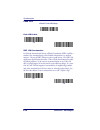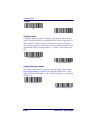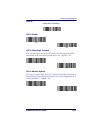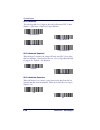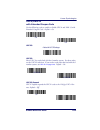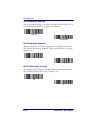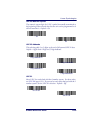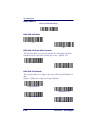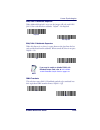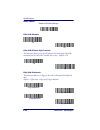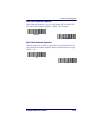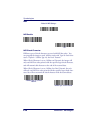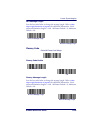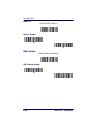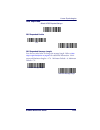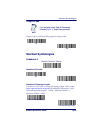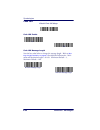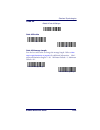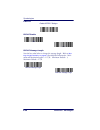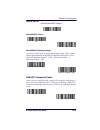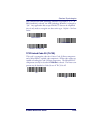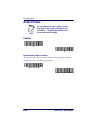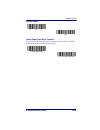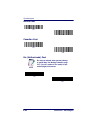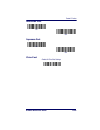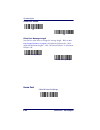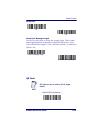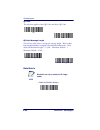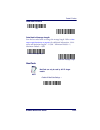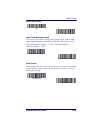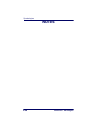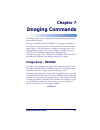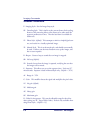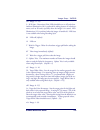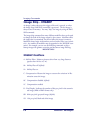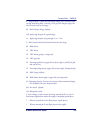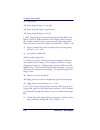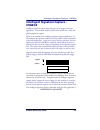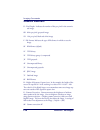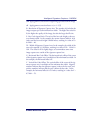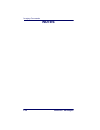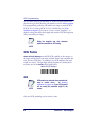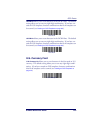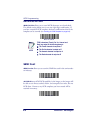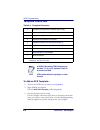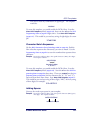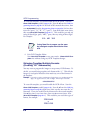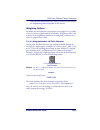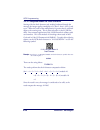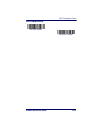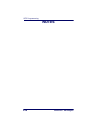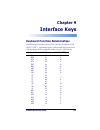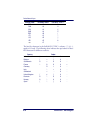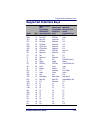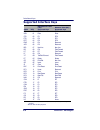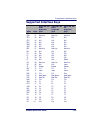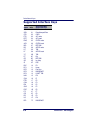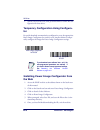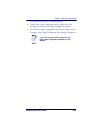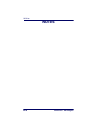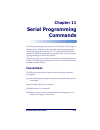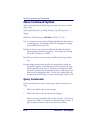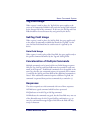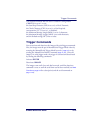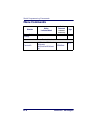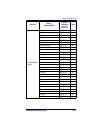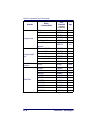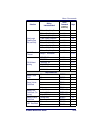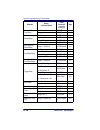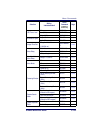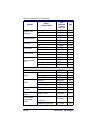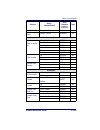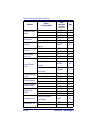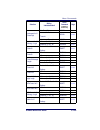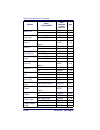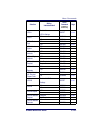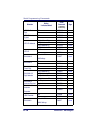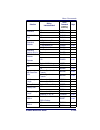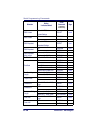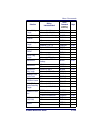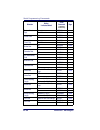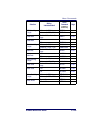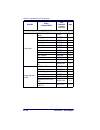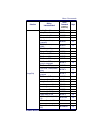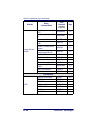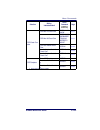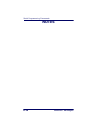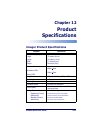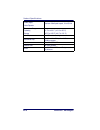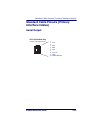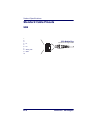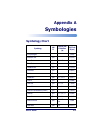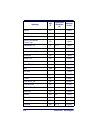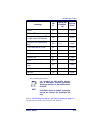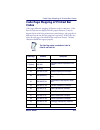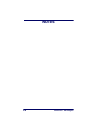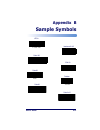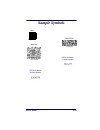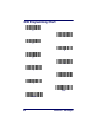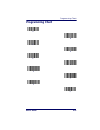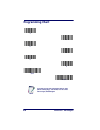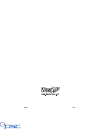- DL manuals
- Wasp
- Barcode Reader
- 2D
- Reference Manual
Wasp 2D Reference Manual
Summary of 2D
Page 1
P r o d u c t r e f e r e n c e g u i d e wasp duraline 2d imager dura.
Page 2: Disclaimer
An unpublished work - all rights reserved. No part of the contents of this documenta- tion or the procedures described therein may be reproduced or transmitted in any form or by any means without prior written permission of wasp technologies or its wholly owned subsidiaries. Owners of wasp products ...
Page 3: Product Reference Guide
Product reference guide 1 table of contents chapter 1 getting started .........................................................1-1 about this manual ............................................................................ 1-1 manual conventions ......................................................
Page 4
2 duraline™ 2d imagers user-specified good read delay .........................................................3-4 trigger modes ...................................................................................3-4 manual/serial trigger .................................................................
Page 5: Product Reference Guide
Product reference guide 3 data format editor ..................................................................... 5-5 data formatter .......................................................................... 5-5 alternate data formats ............................................................... ...
Page 6
4 duraline™ 2d imagers power image configurator operations ..........................................10-3 temporary configuration using configurator .................................10-4 installing power image configurator from the web ........................10-4 chapter 11 serial programming comma...
Page 7: Product Reference Guide
Product reference guide 1-1 chapter 1 getting started the duraline™ 2d imager marks a new performance level for hand- held area imagers. They deliver aggressive read rates and depths of field on 1d, stacked linear, and matrix codes. This aggressiveness applies even in challenging reading environment...
Page 8: Manual Conventions
Getting started 1-2 duraline™ 2d imagers manual conventions the symbols listed below are used in this manual to notify the reader of key issues or procedures that must be observed when using the pda: resetting the standard product defaults if you aren’t sure what programming options are in your imag...
Page 9: Product Reference Guide
Plug and play product reference guide 1-3 plug and play plug and play bar codes provide instant imager set up for commonly used interfaces. Connecting the imager with an rs- 232 serial port 1. Turn off power to the terminal/computer. 2. Connect the appropriate interface cable to the imager. Note aft...
Page 10: Note
Getting started 1-4 duraline™ 2d imagers 3. Plug the serial connector into the serial port on your computer. Tighten the two screws to secure the connector to the port. 4. If the terminal does not support power off the terminal (p.O.T.) connections plug the power supply into the host connector and t...
Page 11: Product Reference Guide
Connecting the imager with usb product reference guide 1-5 2. The imager beeps. 3. Verify imager operation by scanning the part number bar code from the back cover of this manual. For additional usb programming and technical information, visit the wasp website listed on the back cover of this manual...
Page 12: Usb Pc Or Macintosh
Getting started 1-6 duraline™ 2d imagers each bar code above also programs the following suffixes for each sym- bology: usb pc or macintosh ® keyboard scan one of the following codes to program the imager for usb pc key- board or usb macintosh keyboard. Scanning these codes adds a cr and selects the...
Page 13: Chapter 2
Product reference guide 2-1 chapter 2 terminal interfaces terminal id if your interface is not a standard pc at, refer to supported terminals on page 2-2 , and locate the terminal id number for your pc. Scan the ter- minal id bar code below, then scan the numeric bar code(s) on the pro- gramming cha...
Page 14: Supported Terminals
Terminal interfaces 2-2 duraline™ 2d imagers supported terminals terminal model(s) terminal id ibm surepos usb hand held imager 128 a a. Applies to usb models only. It is best to use the plug and play bar codes located in the quick reference guide, to program these inter- faces, rather than scanning...
Page 16: Keyboard Country (Continued)
Terminal interfaces 2-4 duraline™ 2d imagers keyboard country (continued) latin america norway poland portugal romania russia scs slovakia italy netherlands (dutch) spain sweden switzerland (german).
Page 17: Keyboard Country (Continued)
Keyboard style product reference guide 2-5 keyboard country (continued) keyboard style this programs keyboard styles, such as caps lock and shift lock. Default = regular. Regular is used when you normally have the caps lock key off. Caps lock is used when you normally have the caps lock key on. Shif...
Page 18: Note
Terminal interfaces 2-6 duraline™ 2d imagers automatic caps lock is used if you change the caps lock key on and off. The software tracks and reflects if you have caps lock on or off (at and ps/2 only). This selection can only be used with systems that have an led which notes the caps lock status. Au...
Page 19: Keyboard Modifiers
Keyboard modifiers product reference guide 2-7 keyboard modifiers this modifies special keyboard features, such as ctrl+ ascii codes and turbo mode. Control + ascii mode on the imager sends key combinations for ascii control characters for val- ues 00-1f. Refer to keyboard function relationships on ...
Page 20: Rs-232 Modifiers
Terminal interfaces 2-8 duraline™ 2d imagers rs-232 modifiers rs-232 baud rate baud rate sends the data from the imager to the terminal at the specified rate. The host terminal must be set for the same baud rate as the imager. Default = 38,400. 300 2400 600 1200 4800 * 38400 9600 19200 115,200 57,60...
Page 21: And Parity
Rs-232 modifiers product reference guide 2-9 rs-232 word length: data bits, stop bits, and parity data bits sets the word length at 7 or 8 bits of data per character. If an application requires only ascii hex characters 0 through 7f decimal (text, digits, and punctuation), select 7 data bits. For ap...
Page 22: Rs-232 Receiver Time-Out
Terminal interfaces 2-10 duraline™ 2d imagers rs-232 receiver time-out the unit stays awake to receive data until the rs-232 receiver time- out expires. A manual or serial trigger resets the time-out. When an rs-232 receiver is sleeping, a character may be sent to wake up the receiver and reset the ...
Page 23: Rs-232 Handshaking
Rs-232 modifiers product reference guide 2-11 rs-232 handshaking rs-232 handshaking is a set of rules concerning the exchange of data between serially communicating devices. If using rts/cts handshaking, the imager issues an active rts signal to the receiving device. The imager waits to send its dat...
Page 24: Notes
Terminal interfaces 2-12 duraline™ 2d imagers notes.
Page 25: Chapter 3
Product reference guide 3-1 chapter 3 output good read indicators beeper – good read the beeper may be programmed on or off in response to a good read. Turning this option off, only turns off the beeper response to a good read indication. All error and menu beeps are still audible. Default = on. Bee...
Page 26: Beeper Pitch – Good Read
Output 3-2 duraline™ 2d imagers beeper pitch – good read the beeper pitch codes modify the pitch (frequency) of the beep the imager emits on a good read. Default = medium. Beeper duration – good read the beeper duration codes modify the length of the beep the imager emits on a good read. Default = n...
Page 27: Good Read Delay
Good read delay product reference guide 3-3 number of beeps – good read the number of beeps of a good read can be programmed from 1 - 9. The same number of beeps will be applied to the beeper and led in response to a good read. For example, if you program this option to have five beeps, there will b...
Page 28: Trigger Modes
Output 3-4 duraline™ 2d imagers user-specified good read delay if you want to set your own length for the good read delay, scan the bar code below, then set the delay (from 0-30,000 milliseconds) by scanning digits from the programming chart on page b-5 , then scanning save. Trigger modes manual/ser...
Page 29: Manual Trigger, Low Power
Trigger modes product reference guide 3-5 manual trigger, low power the imager powers down until the trigger is pulled. When the trigger is pulled, the imager powers up and operates until there is no triggering for the time set with the low power time-out bar code below. There is a delay of up to on...
Page 30: Scan Stand Mode
Output 3-6 duraline™ 2d imagers scan stand mode when a unit is in scan stand mode, it remains idle as long as it sees the scan stand symbol. (see scan stand symbol that follows.) when a dif- ferent code is presented, the imager is triggered to read the new code. Note:the imager automatically adjusts...
Page 31: Presentation Led Timer
Hands free time-out product reference guide 3-7 presentation led timer when an imager is in presentation mode, the leds turn off immediately after a bar code is decoded. The imager can be programmed to continue scanning and to keep the leds on for a short time after by scanning the leds on bar code ...
Page 32: Double Read Timeout
Output 3-8 duraline™ 2d imagers scan the hands free time-out bar code, then scan the time-out duration (from 0-300,000 milliseconds) from the programming chart on page b-5 , and save. Default = 5,000 ms. Double read timeout this sets the time period before the imager can read the same bar code a sec...
Page 33: Led Power Level
Led power level product reference guide 3-9 led power level this selection allows you to adjust led and aimer brightness. Off is used when no illumination is needed. Low is used if low illumination is sufficient. High (the default) is the brightest setting. If you have an aimer delay programmed (see...
Page 34: Illumination Lights
Output 3-10 duraline™ 2d imagers illumination lights if you want the illumination lights on while reading a bar code, scan the lights on bar code, below. However, if you want to turn just the lights off, scan the lights off bar code. Imager time-out imager time-out powers down the imager after the u...
Page 35: Aimer Delay
Aimer delay product reference guide 3-11 aimer delay the aimer delay allows a delay time for the operator to aim the imager before the picture is taken. Use these codes to set the time between when the trigger is pulled and when the picture is taken. During the delay time, the aiming light will appe...
Page 36: Aimer Mode
Output 3-12 duraline™ 2d imagers aimer mode this feature allows you to lower peak current during scanning by alter- nating the aimer and illumination leds. When the interlaced bar code is scanned, the aimer and illumination leds are not allowed to be on at the same time. While this does limit peak c...
Page 37
Centering product reference guide 3-13 in the example in figure 3-1 , the gray area is the full imager field of view and the white area is the centering window. Bar code 1 will not be read, while bar code 2 will be.The default centering window is a 128x96 pixel area in the center of the imager’s fie...
Page 38: Decode Search Mode
Output 3-14 duraline™ 2d imagers scan centering on, then scan one of the following bar codes to change the top, bottom, left, or right of the centering window. Then scan the percent you want to shift the centering window using digits on the pro- gramming chart on page b-5 . Scan save. Default center...
Page 39: Output Sequence Overview
Output sequence overview product reference guide 3-15 quick omnidirectional - this is an abbreviated search for bar code fea- tures around the center region of an image. This mode quickly reads all symbologies in any orientation. The quick omnidirectional mode may miss some off-center symbols, as we...
Page 40: Output Sequence Editor
Output 3-16 duraline™ 2d imagers output sequence editor this programming selection allows you to program the imager to output data (when scanning more than one symbol) in whatever order your application requires, regardless of the order in which the bar codes are scanned. Reading the default sequenc...
Page 41: Other Programming Selections
Output sequence overview product reference guide 3-17 5. End output sequence editor scan f f to enter an output sequence for an additional symbol- ogy, or save to save your entries. Other programming selections discard this exits without saving any output sequence changes. Output sequence examples i...
Page 42
Output 3-18 duraline™ 2d imagers the breakdown of the command line is shown below: seqblk sequence editor start command 62 code identifier for code 39 9999 code length that must match for code 39, 9999 = all lengths 41 start character match for code 39, 41h = “a” ff termination string for first code...
Page 43: Output Sequence Editor
Output sequence overview product reference guide 3-19 output sequence editor require output sequence when an output sequence is required, all output data must conform to an edited sequence or the imager will not transmit the output data to the host device. When it’s on/not required, the imager will ...
Page 44: Multiple Symbols
Output 3-20 duraline™ 2d imagers multiple symbols when this programming selection is turned on, it allows you to read multiple symbols with a single pull of the imager’s trigger. If you press and hold the trigger, aiming the imager at a series of symbols, it reads unique symbols once, beeping (if tu...
Page 45: Print Weight
Print weight product reference guide 3-21 print weight print weight is used to adjust the way the imager reads matrix symbols. If a imager will be seeing consistently heavily printed matrix symbols, then a print weight of 6 may improve the reading performance. For con- sistently light printing, a pr...
Page 46: Working Orientation
Output 3-22 duraline™ 2d imagers working orientation some bar codes are direction-sensitive. For example, kix codes and ocr can misread when scanned sideways or upside down. Use the working orientation settings if your direction-sensitive codes will not usually be presented upright to the scanner. D...
Page 47: Chapter 4
Product reference guide 4-1 chapter 4 data editing prefix/suffix overview when a bar code is scanned, additional information is sent to the host computer along with the bar code data. This group of bar code data and additional, user-defined data is called a “message string.” the selections in this s...
Page 48: To Add A Prefix Or Suffix:
Data editing 4-2 duraline™ 2d imagers • you can add any prefix or suffix from the ascii conversion chart (code page 1252) on page a-4 , plus code i.D. And aim i.D. • you can string together several entries for several symbologies at one time. • enter prefixes and suffixes in the order in which you w...
Page 49: Step 1.
Prefix/suffix overview product reference guide 4-3 step 1. Scan add suffix. Step 2. Determine the 2 digit hex value from the symbology chart (included in ascii conversion chart (code page 1252) on page a-4 ) for upc. Step 3. Scan 6, 3 from the programming chart on page b-5 of this manual. Step 4. De...
Page 50: Prefix Selections
Data editing 4-4 duraline™ 2d imagers prefix selections suffix selections function code transmit when this selection is enabled and function codes are contained within the scanned data, the imager transmits the function code to the terminal. Charts of these function codes are provided in supported i...
Page 51: Intermessage Delays
Intercharacter, interfunction, and intermessage delays product reference guide 4-5 intercharacter, interfunction, and intermessage delays some terminals drop information (characters) if data comes through too quickly. Intercharacter, interfunction, and intermessage delays slow the transmission of da...
Page 52: Interfunction Delay
Data editing 4-6 duraline™ 2d imagers user specified intercharacter delay an intercharacter delay of up to 495 milliseconds may be placed after the transmission of a particular character of scanned data. Scan the delay length bar code below, then scan the number of milliseconds and the save bar code...
Page 53: Intermessage Delay
Intercharacter, interfunction, and intermessage delays product reference guide 4-7 intermessage delay an intermessage delay of up to 495 milliseconds may be placed between each scan transmission. Scan the intermessage delay bar code below, then scan the number of milliseconds and the save bar code u...
Page 54: Notes
Data editing 4-8 duraline™ 2d imagers notes.
Page 55: Chapter 5
Product reference guide 5-1 chapter 5 data formatting data format editor introduction you may use the data format editor to change the imager’s output. For example, you can use the data format editor to insert characters at cer- tain points in bar code data as it is scanned. The selections in the fo...
Page 56: To Add A Data Format
Data formatting 5-2 duraline™ 2d imagers to add a data format step 1. Scan the enter data format symbol ( page 5-5 ). Step 2. Primary/alternate format determine if this will be your primary data format, or one of 3 alternate formats. (alternate formats allow you “single shot” capability to scan one ...
Page 57: Step 7.
Data format editor introduction product reference guide 5-3 bols that represent the command you want to enter. 94 alphanumeric characters may be entered for each symbology data format. Step 7. Scan save from the programming chart on page b-5 of this manual to save your entries. Other programming sel...
Page 58: Move Commands
Data formatting 5-4 duraline™ 2d imagers move commands f5 move the cursor ahead “nn” characters from current cursor position. Syntax = f5nn (nn stands for the numeric value (00-99) for the number of characters the cursor should be moved ahead.) f6 move the cursor back “nn” characters from current cu...
Page 59: Data Form At Editor
Data format editor introduction product reference guide 5-5 ed check to make sure there is a non-numeric ascii character at the current cursor position. If character is numeric, format is aborted. Syntax = ed. Data form at editor data form atter when data formatter is turned off, the bar code data i...
Page 60: Alternate Data Formats
Data formatting 5-6 duraline™ 2d imagers alternate data formats alternate formats allow you “single shot” capability to scan one bar code using a different data format than your primary format. When data for- mats are programmed (see page 5-2 ), you must input whether you are programming the primary...
Page 61: Chapter 6
Product reference guide 6-1 chapter 6 symbologies this programming section contains the following menu selections. Refer to chapter 11 for settings and defaults. · linear symbologies · japanese post · australian post · kix (netherlands) post · aztec code enable · korea post · british post · matrix 2...
Page 62: Linear Symbologies
Symbologies 6-2 duraline™ 2d imagers linear symbologies all symbologies if you want to decode all the symbologies allowable for your imager, scan the all symbologies on code. If on the other hand, you want to decode only a particular symbology, scan all symbologies off followed by the on symbol for ...
Page 63: Codabar
Linear symbologies product reference guide 6-3 codabar codabar enable codabar start/stop characters start/stop characters identify the leading and trailing ends of the bar code. You may either transmit, or not transmit start/stop characters. Default = don’t transmit. Codabar check character codabar ...
Page 64: Codabar Concatenation
Symbologies 6-4 duraline™ 2d imagers when check character is set to validate, but don’t transmit, the unit will only read codabar bar codes printed with a check character, but will not transmit the check character with the scanned data. Codabar concatenation codabar supports symbol concatenation. Wh...
Page 65: Codabar Message Length
Linear symbologies product reference guide 6-5 codabar message length scan the bar codes below to change the message length. Refer to mes- sage length description on page 6-2 for additional information. Mini- mum and maximum lengths = 2-60. Minimum default = 4, maximum default = 60. Code 39 code 39 ...
Page 66: Code 39 Check Character
Symbologies 6-6 duraline™ 2d imagers code 39 check character no check character indicates that the imager reads and transmits bar code data with or without a check character. When check character is set to validate, but don’t transmit , the unit only reads code 39 bar codes printed with a check char...
Page 67: Code 39 Append
Linear symbologies product reference guide 6-7 code 39 append this function allows the imager to append the data from several code 39 bar codes together before transmitting them to the host computer. When this function is enabled, the imager stores those code 39 bar codes that start with a space (ex...
Page 68: Full Ascii
Symbologies 6-8 duraline™ 2d imagers full ascii if full ascii code 39 decoding is enabled, certain character pairs within the bar code symbol will be interpreted as a single character. For example: $v will be decoded as the ascii character syn, and /c will be decoded as the ascii character #. Defaul...
Page 69: Code 39 Code Page
Linear symbologies product reference guide 6-9 code 39 code page code pages define the mapping of character codes to characters. If the data received does not display with the proper characters, it may be because the bar code being scanned was created using a code page that is different from the one...
Page 70: Validate and Transmit
Symbologies 6-10 duraline™ 2d imagers when check digit is set to validate and transmit , the imager only reads interleaved 2 of 5 bar codes printed with a check digit, and will transmit this digit at the end of the scanned data. Default = no check digit. Interleaved 2 of 5 message length scan the ba...
Page 71: Code 93
Linear symbologies product reference guide 6-11 code 93 code 93 enable code 93 message length scan the bar codes below to change the message length. Refer to mes- sage length description on page 6-2 for additional information. Mini- mum and maximum lengths = 0-80. Minimum default = 0, maximum defaul...
Page 72: Code 2 of 5
Symbologies 6-12 duraline™ 2d imagers code 2 of 5 code 2 of 5 enable code 2 of 5 message length scan the bar codes below to change the message length. Refer to mes- sage length description on page 6-2 for additional information. Mini- mum and maximum lengths = 1-48. Minimum default = 4, maximum defa...
Page 73: Iata Code 2 of 5
Linear symbologies product reference guide 6-13 iata code 2 of 5 iata code 2 of 5 enable iata code 2 of 5 message length scan the bar codes below to change the message length. Refer to mes- sage length description on page 6-2 for additional information. Mini- mum and maximum lengths = 1-48. Minimum ...
Page 74: Matrix 2 of 5
Symbologies 6-14 duraline™ 2d imagers matrix 2 of 5 matrix 2 of 5 enable matrix 2 of 5 message length scan the bar codes below to change the message length. Refer to mes- sage length description on page 6-2 for additional information. Mini- mum and maximum lengths = 1-80. Minimum default = 4, maximu...
Page 75: Check Digits Required
Linear symbologies product reference guide 6-15 check digits required this option sets whether 1 or 2 check digits are required with code 11 bar codes. Default = two check digits. Code 11 message length scan the bar codes below to change the message length. Refer to mes- sage length description on p...
Page 76: Code 128
Symbologies 6-16 duraline™ 2d imagers code 128 code 128 enable isbt 128 concatenation in 1994 the international society of blood transfusion (isbt) ratified a standard for communicating critical blood information in a uniform manner. The use of isbt formats requires a paid license. The isbt 128 appl...
Page 77: Code 128 Message Length
Linear symbologies product reference guide 6-17 code 128 message length scan the bar codes below to change the message length. Refer to mes- sage length description on page 6-2 for additional information. Mini- mum and maximum lengths = 0-80. Minimum default = 0, maximum default = 80. Code 128 code ...
Page 78: Telepen
Symbologies 6-18 duraline™ 2d imagers telepen telepen output using aim telepen output, the imager reads symbols with start/stop pattern 1 and decodes them as standard full ascii (start/stop pattern 1). When original telepen output is selected, the imager reads symbols with start/stop pattern 1 and d...
Page 79: Upc-A
Linear symbologies product reference guide 6-19 upc-a upc-a enable upc-a check digit transmit this selection allows you to specify whether the check digit should be transmitted at the end of the scanned data or not. Default = on. Upc-a number system the numeric system digit of a u.P.C. Symbol is nor...
Page 80: Upc-A Addenda
Symbologies 6-20 duraline™ 2d imagers upc-a addenda this selection adds 2 or 5 digits to the end of all scanned upc-a data. Default = off for both 2 digit and 5 digit addenda. Upc-a addenda required when required is scanned, the imager will only read upc-a bar codes that have addenda. You must then ...
Page 81: Upc-A/ean-13
Linear symbologies product reference guide 6-21 upc-a/ean-13 with extended coupon code use the following codes to enable or disable upc-a and ean-13 with extended coupon code. Default = on. Upc-e0 upc-e0 most u.P.C. Bar codes lead with the 0 number system. For these codes, use the upc-e0 selection. ...
Page 82: Upc-E0 Addenda Required
Symbologies 6-22 duraline™ 2d imagers upc-e0 addenda required when addenda required is set to on, the imager will only read upc-e bar codes that have addenda. Default = not required. Upc-e0 addenda separator when this feature is on, there is a space between the data from the bar code and the data fr...
Page 83: Upc-E0 Number System
Linear symbologies product reference guide 6-23 upc-e0 number system the numeric system digit of a u.P.C. Symbol is normally transmitted at the beginning of the scanned data, but the unit can be programmed so it will not transmit it. Default = on. Upc-e0 addenda this selection adds 2 or 5 digits to ...
Page 84: Ean/jan-13
Symbologies 6-24 duraline™ 2d imagers ean/jan-13 ean/jan-13 enable ean/jan-13 check digit transmit this selection allows you to specify whether the check digit should be transmitted at the end of the scanned data or not. Default = on. Ean/jan-13 addenda this selection adds 2 or 5 digits to the end o...
Page 85: Ean/jan-13 Addenda Required
Linear symbologies product reference guide 6-25 ean/jan-13 addenda required when addenda required is set to on, the imager will only read ean/ jan-13 bar codes that have addenda. Default = not required. Ean/jan-13 addenda separator when this feature is on, there is a space between the data from the ...
Page 86: Ean/jan-8
Symbologies 6-26 duraline™ 2d imagers ean/jan-8 ean/jan-8 enable ean/jan-8 check digit transmit this selection allows you to specify whether the check digit should be transmitted at the end of the scanned data or not. Default = on. Ean/jan-8 addenda this selection adds 2 or 5 digits to the end of al...
Page 87: Ean/jan-8 Addenda Required
Linear symbologies product reference guide 6-27 ean/jan-8 addenda required when addenda required is set to on, the imager will only read ean/ jan-8 bar codes that have addenda. Default = not required. Ean/jan-8 addenda separator when this feature is on, there is a space between the data from the bar...
Page 88: Msi
Symbologies 6-28 duraline™ 2d imagers msi msi enable msi check character different types of check characters are used with msi bar codes. You can program the imager to read msi bar codes with type 10 check char- acters. Default = validate type 10, but don’t transmit. When check character is set to v...
Page 89: Msi Message Length
Linear symbologies product reference guide 6-29 msi message length scan the bar codes below to change the message length. Refer to mes- sage length description on page 6-2 for additional information. Mini- mum and maximum lengths = 4-48. Minimum default = 4, maximum default = 48. Plessey code plesse...
Page 90: Rss-14
Symbologies 6-30 duraline™ 2d imagers rss-14 rss-14 enable rss limited rss limited enable * on off * on off.
Page 91: Rss Expanded
Linear symbologies product reference guide 6-31 rss expanded rss expanded enable rss expanded message length scan the bar codes below to change the message length. Refer to mes- sage length description on page 6-2 for additional information. Mini- mum and maximum lengths = 4-74. Minimum default = 4,...
Page 92: Posicode
Symbologies 6-32 duraline™ 2d imagers posicode posicode a and b enable you have to have posicode a and b on to read any of the posicode sym- bologies. Posicode message length scan the bar codes below to change the message length. Refer to mes- sage length description on page 6-2 for additional infor...
Page 93: Trioptic Code
Stacked symbologies product reference guide 6-33 trioptic code trioptic code is used for labeling magnetic storage media. Stacked symbologies codablock f codablock f enable codablock f message length scan the bar codes below to change the message length. Refer to mes- sage length description on page...
Page 94: Code 16K
Symbologies 6-34 duraline™ 2d imagers code 16k code 16k enable code 16k message length scan the bar codes below to change the message length. Refer to mes- sage length description on page 6-2 for additional information. Mini- mum and maximum lengths = 0-160. Minimum default = 1, maximum default = 16...
Page 95: Code 49
Stacked symbologies product reference guide 6-35 code 49 code 49 enable code 49 message length scan the bar codes below to change the message length. Refer to mes- sage length description on page 6-2 for additional information. Mini- mum and maximum lengths = 1-81. Minimum default = 1, maximum defau...
Page 96: Pdf417
Symbologies 6-36 duraline™ 2d imagers pdf417 pdf417 enable pdf417 message length scan the bar codes below to change the message length. Refer to mes- sage length description on page 6-2 for additional information. Mini- mum and maximum lengths = 1-2750. Minimum default = 1, maximum default = 2750. O...
Page 97: Micropdf417
Stacked symbologies product reference guide 6-37 micropdf417 micropdf417 enable micropdf417 message length scan the bar codes below to change the message length. Refer to mes- sage length description on page 6-2 for additional information. Mini- mum and maximum lengths = 1-366. Minimum default = 1, ...
Page 98: Upc/ean Version
Symbologies 6-38 duraline™ 2d imagers upc/ean version scan the upc/ean version on bar code to decode ean•ucc compos- ite symbols that have a upc or ean linear component. (this does not affect ean•ucc composite symbols with a ucc/ean-128 or rss linear component.) ean•ucc composite code message length...
Page 99: Tcif Linked Code 39 (Tlc39)
Stacked symbologies product reference guide 6-39 tion is selected, the aim symbology identifier is reported as “]c1”. If rss emulation is selected, the aim symbology identifier is reported as “]e0.” any application that accepts ean•ucc data can be simplified since it only needs to recognize one data...
Page 100: Postal Codes
Symbologies 6-40 duraline™ 2d imagers postal codes postnet postnet check digit transmit this selection allows you to specify whether the check digit should be transmitted at the end of the scanned data. Note for best performance when reading a postal symbology, all other postal symbologies should be...
Page 101: Planet Code
Postal codes product reference guide 6-41 planet code planet code check digit transmit this selection allows you to specify whether the check digit should be transmitted at the end of the scanned data. * off on * don’t transmit check digit transmit check digit.
Page 102: British Post
Symbologies 6-42 duraline™ 2d imagers british post canadian post kix (netherlands) post note kix code can misread when scanned sideways or upside down. Use working orientation, page 3-19, if your kix codes will not usually be pre- sented upright to the scanner. * off on * off on * off on.
Page 103: Australian Post
Postal codes product reference guide 6-43 australian post japanese post china post * off on * off on.
Page 104: China Post Enable
Symbologies 6-44 duraline™ 2d imagers china post enable china post message length scan the bar codes below to change the message length. Refer to mes- sage length description on page 6-2 for additional information. Mini- mum and maximum lengths = 2-80. Minimum default = 4, maximum default = 80. Kore...
Page 105: Korea Post
Postal codes product reference guide 6-45 korea post korea post message length scan the bar codes below to change the message length. Refer to mes- sage length description on page 6-2 for additional information. Mini- mum and maximum lengths = 2-80. Minimum default = 4, maximum default = 48. Qr code...
Page 106: Qr Code
Symbologies 6-46 duraline™ 2d imagers qr code this selection applies to both qr code and micro qr code. Qr code message length scan the bar codes below to change the message length. Refer to mes- sage length description on page 6-2 for additional information. Mini- mum and maximum lengths = 1-3500. ...
Page 107: Data Matrix Enable
Postal codes product reference guide 6-47 data matrix enable data matrix message length scan the bar codes below to change the message length. Refer to mes- sage length description on page 6-2 for additional information. Mini- mum and maximum lengths = 1-1500. Minimum default = 1, maximum default = ...
Page 108: Maxicode Enable
Symbologies 6-48 duraline™ 2d imagers maxicode enable maxicode message length scan the bar codes below to change the message length. Refer to mes- sage length description on page 6-2 for additional information. Mini- mum and maximum lengths = 1-150. Minimum default = 1, maximum default = 150. Aztec ...
Page 109: Aztec Code Enable
Postal codes product reference guide 6-49 aztec code enable aztec code message length scan the bar codes below to change the message length. Refer to mes- sage length description on page 6-2 for additional information. Mini- mum and maximum lengths = 1-3750. Minimum default = 1, maximum default = 37...
Page 110: Notes
Symbologies 6-50 duraline™ 2d imagers notes.
Page 111: Chapter 7
Product reference guide 7-1 chapter 7 imaging commands the imager can be used as a digital camera for capturing, manipulating, and transferring images. Imaging commands with their modifiers send imaging commands to the imager on a single-use basis, and take effect for the next subsequent image captu...
Page 112: Imgsnp Modifiers
Imaging commands 7-2 duraline™ 2d imagers imgsnp modifiers p - imaging style: sets the image snap style. 0p decoding style. This is similar to the current format for decoding, however, this processing allows a few frames to be taken until the exposure parameters are met. Then the last frame is avail...
Page 113
Image snap - imgsnp product reference guide 7-3 nd range: 0 - 255 l - led state: determines if the leds should be on or off, and when. Ambient illumination (0l) is preferred for taking pictures of color docu- ments, such as id cards, especially when the imager is in a stand. Led illumination (1l) is...
Page 114: Image Ship - Imgshp
Imaging commands 7-4 duraline™ 2d imagers image ship - imgshp an image is taken whenever the trigger of the unit is pressed, or when the image snap (imgsnp) command is processed. The last image is always stored in memory. You may “ship” the image by using the img- shp command. The image ship command...
Page 115
Image ship - imgshp product reference guide 7-5 e - edge sharpen: causes the transmitted image to be convolved with an edge sharpening filter. Entering a 23e gives the sharpest edges, but also increases noise in the image. 0e don’t sharpen image (default) 14e apply edge sharpen for typical image ne ...
Page 116
Imaging commands 7-6 duraline™ 2d imagers ir - image rotate: 1ir rotate image 90 degrees to the right 2ir rotate image 180 degrees (upside down) 3ir rotate image 90 degrees to the left j - jpeg image quality: sets the desired quality when the jpeg image format is selected. Higher numbers result in h...
Page 117
Image ship - imgshp product reference guide 7-7 nr the right edge of the shipped image corresponds to column n - 1 of the image in memory. Range: 000 - 640. (default = all columns, or 639 for vga imager) nt the top edge of the shipped image corresponds to row n of the image in memory. Range: 000 - 4...
Page 118
Imaging commands 7-8 duraline™ 2d imagers 3s ship every 3rd pixel, both horizontally and vertically u - document image filter: sharpens the edges and smooths the area between the edges of the transmitted text image. The document image filter enhances images of documents such as id cards and prescrip...
Page 119: Imgbox
Intelligent signature capture - imgbox product reference guide 7-9 intelligent signature capture - imgbox intelligent signature capture ships only part of an image to the host application. This method reduces transfer time and file size, while sim- plifying signature capture. Below is an example of ...
Page 120: Imgbox Modifiers
Imaging commands 7-10 duraline™ 2d imagers imgbox modifiers d - pixel depth: indicates the number of bits per pixel in the transmit- ted image. 8d 8 bits per pixel, grayscale image 1d 1 bit per pixel, black and white image f - file format: indicates the type of file format in which to save the image...
Page 121
Intelligent signature capture - imgbox product reference guide 7-11 50k apply gamma correction for brightening typical document image nk apply gamma correction factor n (n = 1-255) r - resolution of signature capture area: the number of pixels that the imager outputs per each minimum bar width. The ...
Page 122: Notes
Imaging commands 7-12 duraline™ 2d imagers notes.
Page 123: Chapter 8
Product reference guide 8-1 chapter 8 ocr programming use this section to program the imager for optical character recognition (ocr). 2d imager models read 6 to 60 point ocr typeface. The 2d imager will read the following fonts: ocr-a 0123456789abcdefghijklmnopqrstuvwxyz ()/\+-*$ ocr-b 0123456789abc...
Page 124: Ocr Fonts
Ocr programming 8-2 duraline™ 2d imagers you can either select an ocr default, or create your own custom tem- plate for the type of ocr format you intend to read. See ocr on page 8- 2 for programming codes that will enable your imager to read ocr-a, ocr-b, u.S. Currency, micr e 13 b, or semi fonts. ...
Page 125: U.S. Currency Font
Ocr fonts product reference guide 8-3 ocr-a on allows you to scan characters in the ocr-a font. The default setting allows you to scan any eight digit combination. If you have cre- ated an ocr template, character combinations that fit the template can be scanned (see creating an ocr template on page...
Page 126: Micr E13 B Font
Ocr programming 8-4 duraline™ 2d imagers micr e13 b font micr e13 b on allows you to scan micr characters on a bank check. The default setting allows you to scan any eight digit combination. If you have created an ocr template, character combinations that fit the template can be scanned (see creatin...
Page 127: Ocr Templates
Ocr templates product reference guide 8-5 ocr templates you can create a custom “template,” or character string that defines the length and content of ocr strings that will be read with your imager. There are several choices when creating a custom template for your application. You can create a temp...
Page 128: Template Characters
Ocr programming 8-6 duraline™ 2d imagers template characters to add an ocr template... 1. Turn on the ocr font you want to read ( page 8-2 ). 2. Begin building the template. Scan the enter ocr template symbol ( page 8-16 ). 3. Scan the characters for the string. Use the template characters chart abo...
Page 129: Character Match Sequences
Ocr templates product reference guide 8-7 you need to read any combination of eight digits. The template would be: dddddddd to create this template, you would enable the ocr-a font. Scan the enter ocr template symbol ( page 8-16 ), then scan the d from the ocr programming chart on page b-4 eight tim...
Page 130: Example:
Ocr programming 8-8 duraline™ 2d imagers to create this template, you would enable the ocr-a font. Scan the enter ocr template symbol ( page 8-16 ). Scan the d from the ocr pro- gramming chart on page b-4 in the back of this manual three times, then scan 2041424320 from the programming chart on page...
Page 131: Ocr User-Defined Variables
Ocr user-defined variables product reference guide 8-9 you can string together as many templates as you need. Ocr user-defined variables you can create up to two of your own user variables for an ocr tem- plate. These variables will represent any ocr readable characters. The user-defined variables a...
Page 132: Example:
Ocr programming 8-10 duraline™ 2d imagers consider the following example. This example shows serial commands as they would be entered using powerview. Example: you need to read multiple rows of ocr-a data as shown below: 12345678 abcdefgh first, enable the ocr-a font. To read the first row of ocr da...
Page 133
Ocr check character product reference guide 8-11 dddddddc to create this template, you would enable the ocr-a font. Scan the modulo 10 check character symbol. Then scan the enter ocr template symbol, and scan the d from the ocr programming chart seven times, and scan the c once. Scan save ocr templa...
Page 134: Example:
Ocr programming 8-12 duraline™ 2d imagers ocr user-defined check character you can customize the check character calculation to suit your applica- tion. Each character of the check character alphabet can be programmed in its proper order. The number of characters you enter determines the modulo valu...
Page 135: Weighting Options
Ocr user-defined check character product reference guide 8-13 after you enter all the desired hex values, scan the save bar code on the programming chart on page b-5 of this manual. Weighting options by default, the check character computation is unweighted. It is possible to use one of two weighted...
Page 136: Example:
Ocr programming 8-14 duraline™ 2d imagers 2-1-2-1 weighted modulo 10 check character starting with the check character and working backward through the message, the imager applies a multiplier of 1, then 2, then 1, then 2, and so on. When the result of the multiplication is greater than 9, add both ...
Page 137: Ocr Isbn Application Example
Ocr isbn application example product reference guide 8-15 ocr isbn application example one application of ocr is to read the isbn characters typically encoded using the ocr-a or ocr-b font. This is especially useful when the isbn number is not encoded in an ean-13 bar code. The following example sho...
Page 138: Ocr Template Codes
Ocr programming 8-16 duraline™ 2d imagers 4.) when the modulo 11 check character “0123456789x” is pro- grammed. Please note that all these commands can be combined into a single serial programming command: ocrena2,tmp”isbnggggggggggggctcdddd hdddetcdddd hdddde”,gpg”0123456789-”,gph”p\”,chk”012345678...
Page 139: Exit Selections
Ocr template codes product reference guide 8-17 exit selections save ocr template discard ocr template.
Page 140: Notes
Ocr programming 8-18 duraline™ 2d imagers notes.
Page 141: Chapter 9
Product reference guide 9-1 chapter 9 interface keys keyboard function relationships the following keyboard function code, hex/ascii value, and full ascii “ctrl”+ relationships apply to all terminals that can be used with the imager. Refer to page 2-7 enable control + ascii mode. Function code hex/a...
Page 142: Country
Interface keys 9-2 duraline™ 2d imagers the last five characters in the full ascii “ctrl”+ column ( [ \ ] 6 - ), apply to us only. The following chart indicates the equivalents of these five characters for different countries. Etb 17 w can 18 x em 19 y sub 1a z esc 1b [ fs 1c \ gs 1d ] rs 1e 6 us 1f...
Page 143: Supported Interface Keys
Supported interface keys product reference guide 9-3 supported interface keys ascii hex ibm at/xt and ps/2 compatibles, wyse pc/at supported keys ibm xts and compatibles supported keys ibm, ddc, memorex telex, harris* supported keys nul 00 reserved reserved reserved soh 01 enter (kp) cr/enter enter ...
Page 144: Supported Interface Keys
Interface keys 9-4 duraline™ 2d imagers supported interface keys ascii hex ibm, memorex telex (102)* supported keys memorex telex (88)** supported keys nul 00 reserved reserved soh 01 enter enter stx 02 f11 pf10 etx 03 f12 pf11 eot 04 f13 pf12 enq 05 f14 reserved ack 06 f15 reserved bel 07 new line ...
Page 145: Supported Interface Keys
Supported interface keys product reference guide 9-5 supported interface keys ascii hex esprit 200, 400 ansi supported keys esprit 200, 400 ascii supported keys esprit 200, 400 pc supported keys nul 00 reserved reserved reserved soh 01 new line new line new line stx 02 n/a n/a n/a etx 03 n/a n/a n/a...
Page 146: Supported Interface Keys
Interface keys 9-6 duraline™ 2d imagers supported interface keys ascii hex apple mac/imac supported keys nul 00 reserved soh 01 enter/numpad enter stx 02 caps etx 03 alt make eot 04 alt break enq 05 cntrl make ack 06 cntrl break bel 07 return bs 08 apple make ht 09 tab lf 0a apple break vt 0b tab ff...
Page 147: Chapter 10
Product reference guide 10-1 chapter 10 utilities to add a test code i.D. Prefix to all symbologies this selection allows you to turn on transmission of a code i.D. Before the decoded symbology. (see the symbology chart on page a-1 ) for the single character code that identifies each symbology.) thi...
Page 148: Defaults
Utilities 10-2 duraline™ 2d imagers resetting the standard product defaults if you aren’t sure what programming options are in your imager, or you’ve changed some options and want the standard product default set- tings restored, scan the standard product default settings bar code below. Menu comman...
Page 149: Power Image Configurator
Power image configurator product reference guide 10-3 to see displayed results, microsoft ® notepad, a word processor/editing program, or powerview ( page 10-6 ) is recommended. For additional information on interpreting your read results, please contact wasp using the website address listed on the ...
Page 150: Tor
Utilities 10-4 duraline™ 2d imagers • selects a device from a list, then performs offline or online file con- figuration for that device. Temporary configuration using configura- tor for quick download communication configuration, scan the appropriate power image configurator bar code for your inter...
Page 151: Note
Power image configurator product reference guide 10-5 7. Using explorer, go to the c:\windows\temp file. 8. Double click on the configurator.Exe file. Follow the screen prompts to install the power image configurator program. 9. To start power image configurator, from the start menu click on program...
Page 152: Notes
Utilities 10-6 duraline™ 2d imagers notes.
Page 153: Chapter 11
Product reference guide 11-1 chapter 11 serial programming commands serial programming commands the serial programming commands can be used in place of the program- ming bar codes. Both the serial commands and the programming bar codes will program the duraline 2d. For complete descriptions and exam...
Page 154: Menu Command Syntax
Serial programming commands 11-2 duraline™ 2d imagers menu command syntax menu commands have the following syntax (spaces have been used for clarity only): prefix tag subtag {data} [, subtag {data}] [; tag subtag {data}] […] storage prefixthree ascii characters: syn m cr (ascii 22,77,13). Tag a 3 ch...
Page 155: Tag Field Usage
Menu command syntax product reference guide 11-3 tag field usage when a query is used in place of a tag field, the query applies to the entire set of commands available for the particular storage table indicated by the storage field of the command. In this case, the subtag and data fields should not...
Page 156: Examples of Query Commands
Serial programming commands 11-4 duraline™ 2d imagers when responding, the device echoes back the command sequence with the status character inserted directly before each of the punctuation marks (the period, exclamation point, comma, or semicolon) in the command. Examples of query commands in the f...
Page 157: Trigger Commands
Trigger commands product reference guide 11-5 this response indicates that the device’s codabar coding enable (cbrena) is set to 1, or on; the start/stop character (ssx) is set to 0, or don’t transmit; the check character (ck2) is set to 0, or not required; concatenation (cct) is set to 1, or enable...
Page 158: Menu Commands
Serial programming commands 11-6 duraline™ 2d imagers menu commands selection setting * indicates default serial command # indicates a numeric entry page factory default settings default defalt 11-6 terminal interfaces terminal id 003 (duraline 2d/010 and 050 models) 000 (duraline 2d/030 mod- els) t...
Page 159: Selection
Menu commands product reference guide 11-7 program keyboard country *u.S.A. Kbdcty0 2-3 belgium kbdcty1 2-3 brazil kbdcty16 2-3 canada (french) kbdcty18 2-3 czechoslovakia kbdcty15 2-3 denmark kbdcty8 2-3 finland (sweden) kbdcty2 2-3 france kbdcty3 2-3 germany/austria kbdcty4 2-3 greece kbdcty17 2-3...
Page 160: Selection
Serial programming commands 11-8 duraline™ 2d imagers keyboard style *regular kbdsty0 2-5 caps lock kbdsty1 2-5 shift lock kbdsty2 2-5 automatic caps lock kbdsty6 2-6 auto caps via num lock kbdsty7 2-6 emulate external keyboard kbdsty5 2-6 keyboard modifi- ers *control + ascii off kbdcas0 2-7 contro...
Page 161: Output Selections
Menu commands product reference guide 11-9 word length: data bits, stop bits, and parity 7 data, 1 stop, parity even 232wrd3 2-9 7 data, 1 stop, parity none 232wrd0 2-9 7 data, 1 stop, parity odd 232wrd6 2-9 7 data, 2 stop, parity even 232wrd4 2-9 7 data, 2 stop, parity none 232wrd1 2-9 7 data, 2 st...
Page 162: Selection
Serial programming commands 11-10 duraline™ 2d imagers number of beeps - good read *1 beprpt 3-3 range 1 - 9 beprpt# 3-3 reread delay short (500 ms) dlyrrd500 3-8 *medium (750 ms) dlyrr750 3-8 long (1000 ms) dlyrrd1000 3-8 extra long (2000 ms) dlyrrd2000 3-8 user-specified reread delay range 0 - 30,...
Page 163: Selection
Menu commands product reference guide 11-11 led power level off pwrldc0 3-9 low (50%) pwrldc50 3-9 *high (100%) pwrldc100 3-9 illumination lights *lights on scnled1 3-10 lights off scnled0 3-10 imager time-out range 0 - 999,999 ms (*120,000 ms) sdrtim##### # 3-10 aimer delay 200 milliseconds scndly2...
Page 164: Prefix/suffix Selections
Serial programming commands 11-12 duraline™ 2d imagers require output sequence required seq_en2 3-19 on/not required seq_en1 3-19 *off seq_en0 3-19 multiple symbols on shotgn1 3-20 *off shotgn0 3-20 no read on shwnrd1 3-20 *off shwnrd0 3-20 print weight set print weight (1-7) prtwgt 3-21 *default (4...
Page 165: Data Formatter Selections
Menu commands product reference guide 11-13 interfunction delay range 0 - 495 ms dlyfnc## 4-6 intermessage delay range 0 - 495 ms dlymsg## 4-7 data formatter selections data format edi- tor *default data format (none) dfmdf3 5-5 enter data format dfmbk3## 5-5 clear one data format dfmcl3 5-5 clear a...
Page 166: *don’T Transmit
Serial programming commands 11-14 duraline™ 2d imagers codabar concate- nation off cbrcct0 6-4 *on cbrcct1 6-4 require cbrcct2 6-4 codabar mes- sage length minimum (2 - 60) *4 cbrmin## 6-5 maximum (2 - 60) *60 cbrmax## 6-5 code 39 default all code 39 settings c39dft 6-5 code 39 off c39ena0 6-5 *on c...
Page 167: *no Check Char.
Menu commands product reference guide 11-15 interleaved 2 of 5 check digit *no check char. I25ck20 6-10 validate, but don’t transmit i25ck21 6-10 validate, and transmit i25ck22 6-10 interleaved 2 of 5 message length minimum (2 - 80) *4 i25min## 6-10 maximum (2 - 80) *80 i25max## 6-10 code 93 default...
Page 168: Selection
Serial programming commands 11-16 duraline™ 2d imagers matrix 2 of 5 *off x25ena0 6-14 on x25ena1 6-14 matrix 2 of 5 mes- sage length minimum (1 - 80) *4 x25min## 6-14 maximum (1 - 80) *80 x25max## 6-14 code 11 default all code 11 settings c11dft 6-14 code 11 *off c11ena0 6-14 on c11ena1 6-14 code 1...
Page 169: Selection
Menu commands product reference guide 11-17 upc-a default all upc-a settings upadft 6-19 upc-a off upaena0 6-19 *on upaena1 6-19 upc-a check digit off upackx0 6-19 *on upackx1 6-19 upc-a number system off upansx0 6-19 *on upansx1 6-19 upc-a 2 digit addenda *off upaad20 6-20 on upaad21 6-20 upc-a 5 d...
Page 170: Selection
Serial programming commands 11-18 duraline™ 2d imagers upc-e0 check digit off upeckx0 6-22 *on upeckx1 6-22 upc-e0 number system off upensx0 6-23 *on upensx1 6-23 upc-e0 addenda 2 digit addenda on upead21 6-23 *2 digit addenda off upead20 6-23 5 digit addenda on upead51 6-23 *5 digit addenda off upe...
Page 171: Selection
Menu commands product reference guide 11-19 ean/jan-8 off ea8ena0 6-26 *on ea8ena1 6-26 ean/jan-8 check digit off ea8ckx0 6-26 *on ea8ckx1 6-26 ean/jan-8 addenda *2 digit addenda off ea8ad20 6-26 2 digit addenda on ea8ad21 6-26 *5 digit addenda off ea8ad50 6-26 5 digit addenda on ea8ad51 6-26 ean/ja...
Page 172: Selection
Serial programming commands 11-20 duraline™ 2d imagers rss limited default all rss-14 limited settings rsldft 6-30 rss limited off rslena0 6-30 *on rslena1 6-30 rss expanded default all rss-14 expanded settings rsedft 6-31 rss expanded off rseena0 6-31 *on rseena1 6-31 rss expanded msg. Length minim...
Page 173: Selection
Menu commands product reference guide 11-21 code 16k msg. Length minimum (0 - 160) *1 16kmin### 6-34 maximum (0 - 160) *160 16kmax### 6-34 code 49 default all code 49 settings c49dft 6-35 code 49 off c49ena0 6-35 *on c49ena1 6-35 code 49 msg. Length minimum (1 - 81) *1 c49min## 6-35 maximum (1 - 81)...
Page 174: Selection
Serial programming commands 11-22 duraline™ 2d imagers postnet check digit transmit netckx1 6-40 *don’t transmit netckx0 6-40 planet code on plnena1 6-41 *off plnena0 6-41 planet code check digit transmit plnckx1 6-41 *don’t transmit plnckx0 6-41 british post on bpoena1 6-42 *off bpoena0 6-42 canadi...
Page 175: Selection
Menu commands product reference guide 11-23 qr code msg. Length minimum (1-3500) *1 qrcmin 6-46 maximum (1-3500) *3500 qrcmax 6-46 data matrix default all data matrix set- tings idmdft 6-46 data matrix *on idmena1 6-47 off idmena0 6-47 data matrix msg. Length minimum (1-1500) *1 idmmin#### 6-47 maxi...
Page 176: Imaging Default Commands
Serial programming commands 11-24 duraline™ 2d imagers imaging default commands image snap default all imaging com- mands imgdft 7-1 imaging style - decoding snpsty0 7-2 *imaging style - photo snpsty1 7-2 imaging style - manual snpsty2 7-2 beeper on snpbep1 7-2 *beeper off snpbep0 7-2 exposure snpex...
Page 177: Selection
Menu commands product reference guide 11-25 image ship *infinity filter - off imginf0 7-4 infinity filter - on imginf1 7-4 *compensation off imgcor0 7-4 compensation on imgcor1 7-4 *pixel depth - 8 bits/pixel (grayscale) imgbpp8 7-4 pixel depth - 1 bit/pixel (b&w) imgbpp1 7-4 *don’t sharpen edges im...
Page 178: Ocr Selections
Serial programming commands 11-26 duraline™ 2d imagers image ship (con- tinued) image crop - bottom (0-480) *479 imgwnb### 7-7 image crop - margin (1-238) *0 imgmar### 7-7 protocol - none (raw) imgxfr0 7-7 protocol - none (default usb) imgxfr2 7-7 protocol - hmodem uncom- pressed imgxfr3 7-7 protoco...
Page 179: Selection
Menu commands product reference guide 11-27 ocr check char- acter ocr mod. 10 check char. “ocrchk0123 456789” 8-11 ocr mod. 36 check char. “ocrchk0123 456789abcde fghijklm- nopqrstu- vwxyz” 8-11 ocr user-defined check char. Ocrchk 8-12 3-1-3-1 weighted mod. 10 check char. Ocrchk3-1-3- 1 8-13 2-1-2-1...
Page 180: Notes
Serial programming commands 11-28 duraline™ 2d imagers notes.
Page 181: Chapter 12
Product reference guide 12-1 chapter 12 product specifications imager product specifications parameter specification dimensions (typical): height 7.2 inches (18.3 cm) length 4.4 inches (11.2 cm) width 2.7 inches (6.9 cm) weight 9.6 ounces (272 g) aimer: illumination leds aiming leds 626nm +30nm 526n...
Page 182
Product specifications 12-2 duraline™ 2d imagers power supply: noise rejection maximum 100mv peak to peak, 10 to 100 khz temperature ranges: operating 14 ° f to +122° f (-10° c to +50° c) storage -40 ° f to +158° f (-40° c to +70° c) humidity 0 to 95% non-condensing mechanical drop operational after...
Page 183: Interface Cables)
Standard cable pinouts (primary interface cables) product reference guide 12-3 standard cable pinouts (primary interface cables) serial output 10 pin rj41 modular plug connects to the imager handle 1 2 cts 3 4 rts 5 rxd 6 txd 7 8 vcc_in 9 gnd 10 cable select.
Page 184: Standard Cable Pinouts
Product specifications 12-4 duraline™ 2d imagers standard cable pinouts usb 10 pin modular plug connects to the imager handle 1 2 3 4 d- 5 6 d+ 7 8 vbus_vin 9 gnd 10
Page 185: Appendix A
User’s guide a-1 appendix a symbologies symbology chart symbology aim id possible aim id modifiers (m) hhp code id (hex) all symbologies (0x99) australian post ]x0 a (0x41) aztec code ]zm 0-9, a-c z (0x7a) british post ]x0 b (0x42) canadian post ]x0 c (0x43) china post ]x0 q (0x51) codabar ]fm 0-1 a...
Page 186: Symbology
A-2 duraline™ 2d imagers ean-13 ]e0 d (0x64) ean-8 ]e4 d (0x44) ean•ucc composite ]em 0-3 y (0x79) ean-13 with extended coupon code ]e3 d (0x64) interleaved 2 of 5 ]lm 0, 1, 3 e (0x65) japanese post ]x0 j (0x4a) kix (netherlands) post ]x0 k (0x4b) korea post ]x0 ? (0x3f) matrix 2 of 5 ]x0 m (0x6d) m...
Page 187: Note
Symbology chart user’s guide a-3 * only available by special order. Refer to data editing on page 4-1 and data formatting on page 5-1 for information about using code id and aim id. Postnet ]x0 p (0x50) qr/micro qr code ]qm 0-6 s (0x73) reduced space symbology (rss- 14, rss limited, rss expanded) ]e...
Page 188: 1252
A-4 duraline™ 2d imagers ascii conversion chart (code page 1252 ) dec hex char dec hex char dec hex char dec hex char 0 00 nul 1 20 2 40 @ 3 60 ‘ 4 01 soh 5 21 ! 6 41 a 7 61 a 8 02 stx 9 22 “ 10 42 b 11 62 b 12 03 etx 13 23 # 14 43 c 15 63 c 16 04 eot 17 24 $ 18 44 d 19 64 d 20 05 enq 21 25 % 22 45 ...
Page 189
Ascii conversion chart (code page 1252) user’s guide a-5 84 15 nak 85 35 5 86 55 u 87 75 u 88 16 syn 89 36 6 90 56 v 91 76 v 92 17 etb 93 37 7 94 57 w 95 77 w 96 18 can 97 38 8 98 58 x 99 78 x 100 19 em 101 39 9 102 59 y 103 79 y 104 1a sub 105 3a : 106 5a z 107 7a z 108 1b esc 109 3b ; 110 5b [ 111...
Page 190
A-6 duraline™ 2d imagers 168 8a Š 169 aa 170 ca Ê 171 ea ê 172 8b ‹ 173 ab « 174 cb Ë 175 eb ë 176 8c Œ 177 ac ¬ 178 cc Ì 179 ec ì 180 8d 181 ad - 182 cd Í 183 ed í 184 8e Ž 185 ae ® 186 ce Î 187 ee î 188 8f 189 af ¯ 190 cf Ï 191 ef ï 192 90 193 b0 ° 194 d0 Ð 195 f0 ð 196 91 ‘ 197 b1 ± 198 d1 Ñ 199 ...
Page 191: Codes
Code page mapping of printed bar codes user’s guide a-7 code page mapping of printed bar codes code pages define the mapping of character codes to characters. If the data received does not display with the proper characters, it may be because the bar code being scanned was created using a code page ...
Page 192: Notes
A-8 duraline™ 2d imagers notes.
Page 193: Appendix B
User’s guide b-1 appendix b sample symbols 0 123456 7890 1234567890 code 128 9 780330 290951 bc321 123456-9$ 123456 upc-a code 128 code 39 code 93 interleaved 2 of 5 ean-13 code 2 of 5 a13579b codabar.
Page 194: Sample Symbols
B-2 duraline™ 2d imagers sample symbols 6543210 (01)00123456789012 code 49 car registration zip code 1234567890 test symbol numbers matrix 2 of 5 pdf417 rss-14 postnet qr code data matrix.
Page 195: Sample Symbols
User’s guide b-3 sample symbols package label test message test message aztec maxicode micro pdf417 ocr-a with modulo 10 check character ocr-a with modulo 36 check character.
Page 196: Ocr Programming Chart
B-4 duraline™ 2d imagers ocr programming chart a e d g c h t l discard save r.
Page 197: Programming Chart
Programming chart user’s guide b-5 programming chart a c b f e d 1 0 2 3.
Page 198: Programming Chart
B-6 duraline™ 2d imagers programming chart 6 7 5 4 8 9 save discard note if you make an error while scanning the letters or digits (before scanning save), scan discard, scan the correct letters or digits, and save again..
Page 200
©2004. 12/04.