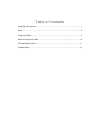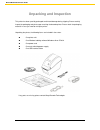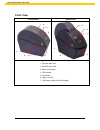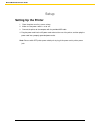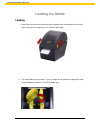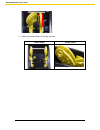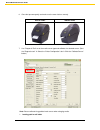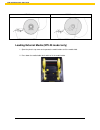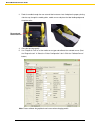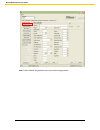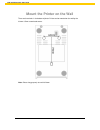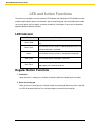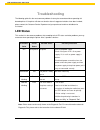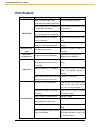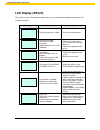Summary of WHC25
Page 1
Wpl25/whc25.
Page 2: Table Of Contents
Table of contents unpacking and inspection ..................................................................................................... 1 setup .................................................................................................................................... 5 loading the ...
Page 3: Unpacking And Inspection
1 wpl25/whc25 quick start guide unpacking and inspection this printer has been specially packaged to withstand damage during shipping. Please carefully inspect the packaging and printer upon receiving the barcode printer. Please retain the packaging materials in case you need to reship the printer. ...
Page 4: Front View
2 wpl25/whc25 quick start guide front view wpl25 model whc25 model 1. Top cover open lever 2. Microsd card socket 3. Media view window 4. Led indicator 5. Feed button 6. Paper exit chute 7. Lcd display (option for wpl25 model) 1 3 4 5 2 6 1 3 4 5 2 6 7.
Page 5: Interior View
3 wpl25/whc25 quick start guide interior view 1. Top cover 2. Media holder 3. Media guide 4. Printhead 5. Gap sensor (receiver) 6. Gap sensor (transmitter) 7. Platen roller 8. Black mark sensor 9. Media holder lock switch 7 6 5 4 1 8 3 2 (wpl25 model) 9 2 (whc25 model).
Page 6: Rear View
4 wpl25/whc25 quick start guide rear view wpl25 model whc25 model 1. Power switch 2. Power jack socket 3. Usb interface 4. Rs-232c interface (option for wpl25 mode) 5. Fan-fold paper entrance chute 6. Ethernet interface (option for wpl25 model) 7. Usb host (factory option for whc25 mode) 1 4 3 2 5 6...
Page 7: Setup
5 wpl25/whc25 quick start guide setup setting up the printer 1. Place the printer on a flat, secure surface. 2. Make sure the power switch is set to “off”. 3. Connect the printer to the computer with the provided usb cable. 4. Plug the power cord into the ac power cord socket at the rear of the prin...
Page 8: Loading The Media
6 wpl25/whc25 quick start guide loading the media loading 1. Open the printer top cover by pulling the tabs located on each side towards the front of the printer, and then lift the top cover to the maximum open angle. 2. The media holder can be used for 1” and 1.5” media core by rotating the upper p...
Page 9
7 wpl25/whc25 quick start guide 3. Separate the media holders to the label roll width. Wpl25 model whc25 model 1” 1.5”.
Page 10
8 wpl25/whc25 quick start guide 4. Place the roll between the holders and close them onto the core. Wpl25 model whc25 model 5. Place the paper, printing side face up, through the media guides, media sensor and place the label leading edge onto the platen roller. Wpl25 model whc25 model platen roller...
Page 11
9 wpl25/whc25 quick start guide 6. Close the top cover gently and make sure the cover latches securely. Wpl25 model whc25 model 7. Use “diagnostic tool” to set the media sensor type and calibrate the selected sensor. (start the “diagnostic tool” select the “printer configuration” tab click the “...
Page 12
10 wpl25/whc25 quick start guide wpl25 model whc25 model loading external media (wpl25 model only) 1. Open the printer’s top cover and separate the media holders to fit the media width. 2. Press down the media holder lock switch to fix the media holder..
Page 13
11 wpl25/whc25 quick start guide 3. Feeds the media through the rear external label entrance chute. And place the paper, printing side face up, through the media guides, media sensor and place the label leading edge onto the platen roller. 4. Close the top cover gently. 5. Use “diagnostic tool” to s...
Page 14
12 wpl25/whc25 quick start guide loading media in peel-off mode (option) 1. Refer to section 3.2.1 to load the media. 2. Open the top cover and peel-off panel after calibrated the sensor. 3. Lead the media through the backing paper opening, beneath the peel-off roller. Peel-off panel peel-off roller...
Page 15
13 wpl25/whc25 quick start guide 4. Push the peel-off panel back to the printer 5. Close the top cover gently. 6. Press the feed button to test. Note: please calibrate the gap/black mark sensor when changing media. Backing paper (liner).
Page 16
14 wpl25/whc25 quick start guide loading media in cutter mode (option) 1. Refer to section 3.2.1 to load the media. 2. Lead the media through the cutter paper opening. 3. Close the top cover gently. 4. Use “diagnostic tool” to set the media sensor type and calibrate the selected sensor. (start the “...
Page 17
15 wpl25/whc25 quick start guide note: please calibrate the gap/black mark sensor when changing media..
Page 18
16 wpl25/whc25 quick start guide mount the printer on the wall there are three holes in the bottom of printer. Printer can be mounted on the wall by the 3.0mm~3.5mm screw head screws. Note: please hang properly to avoid fall down.
Page 19: Led And Button Functions
17 wpl25/whc25 quick start guide led and button functions this printer has one button and one three-color led indicator. By indicating the led with different color and pressing the button, printer can feed labels, pause the printing job, select and calibrate the media sensor, print printer self-test...
Page 20: Troubleshooting
18 wpl25/whc25 quick start guide troubleshooting the following guide lists the most common problems that may be encountered when operating this barcode printer. If the printer still does not function after all suggested solutions have been invoked, please contact the customer service department of y...
Page 21: Print Problem
19 wpl25/whc25 quick start guide print problem problem possible cause recovery procedure not printing check if interface cable is well connected to the interface connector. Re-connect cable to interface. The serial port cable pin configuration is not pin to pin connected. Please replace the cable wi...
Page 22: Lcd Display (Wpl25)
20 wpl25/whc25 quick start guide lcd display (wpl25) this section lists the lcd display messages that you may encounter when operating the printer. Also, it provides solutions. Messages possible cause recovery procedure head open * the printer top cover is open. * please close the top cover. No pape...