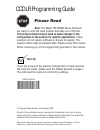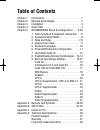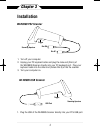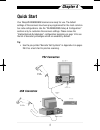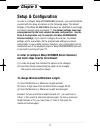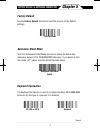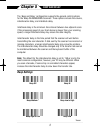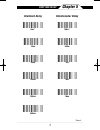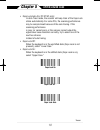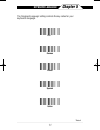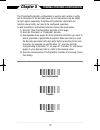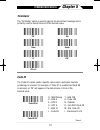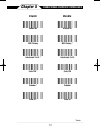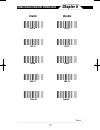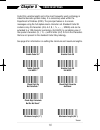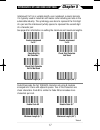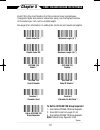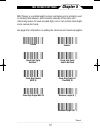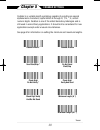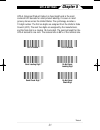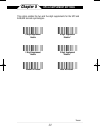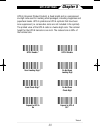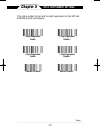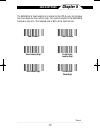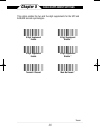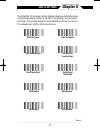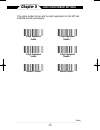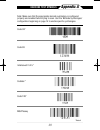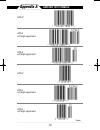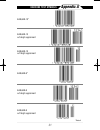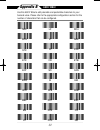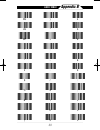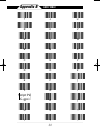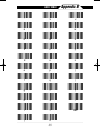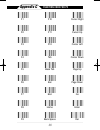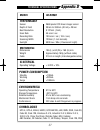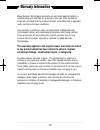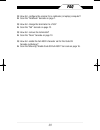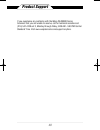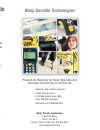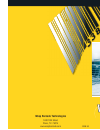- DL manuals
- Wasp
- Barcode Reader
- WLR8900
- Programming Manual
Wasp WLR8900 Programming Manual
Summary of WLR8900
Page 1
Wasp barcode technologies 1400 10th street plano, tx 75074 www.Waspbarcode.Com 0308 us programming guide barcode scanning made easy.
Page 2: Please Read
© copyright wasp barcode technologies 2008 no part of this publication may be reproduced or transmitted in any form or by any means without the written permission of wasp barcode technologies. The information contained in this document is subject to change without notice. Wasp and the wasp logo are ...
Page 3: Table Of Contents
Table of contents chapter 1. Introduction . . . . . . . . . . . . . . . . . . . . . . . . . . . 1 chapter 2. Barcode symbologies. . . . . . . . . . . . . . . . . . . . 2 chapter 3. Installation . . . . . . . . . . . . . . . . . . . . . . . . . . . . 3 chapter 4. Quick start . . . . . . . . . . . . ....
Page 4: Introduction
Chapter 1 2 introduction barcoding is the most common automated data collection (adc) technology providing timely, error-free information that can be used to increase productivity, accuracy, and efficiency in the workplace. Virtually every type of industry is using bar codes to replace keyboard data...
Page 5: Barcode Symbologies
Chapter 2 3 barcodes are symbols consisting of a series of bars and spaces which can be applied to packages, cartons, bottles, and other commercial products. The bars and spaces in each symbol are grouped in such a way to represent a specific ascii character or function. The interpretation of these ...
Page 6: Installation
Chapter 3 4 installation tr i g g e r tr i g g e r scanning aperture scanning aperture d i n - 6 m d i n - 6 f u s b p o r t 1. Plug the usb of the wlr8905 scanner directly into your pc’s usb port. 1. Turn off your computer. 2. Unplug your pc keyboard cable and plug the male end (din 6) of the wlr89...
Page 7: Quick Start
Chapter 4 5 your wasp wlr8900/8905 scanners are ready for use. The default settings of the scanners have been pre-programmed for the most common bar code configurations. Use the “wlr8900/8905 setup & configuration” sections only to customize the scanners settings. Please review the “enable barcode s...
Page 8: Setup & Configuration
Chapter 5 6 in order to configure wasp wlr8900/8905 scanners, you must familiarize yourself with the setup procedures on the following pages. The default settings of the wasp wlr8900/8905 scanners are identified on each page and clearly marked using an asterisk (*). The default settings have been pr...
Page 9: Keyboard Connection
Chapter 5 7 factory default & keyboard connection use the factory default barcode to reset the scanner to the default settings. Pc (usb or ps/2) * n o t e b o o k the keyboard connection is used to program the wasp wlr 8900/8905 scanners for the type of computer it is attached. *default keyboard con...
Page 10: Beep And Delay
Chapter 5 8 beep and delay the 'beep and delay' configuration supports the general control options for the wasp wlr8900/8905 scanners. These options include the volume, intercharacter delay, and interblock delay. Interblock delay is the minimum time interval between two adjacent scans. If the proces...
Page 11: Beep And Delay
Chapter 5 9 beep and delay 0ms * 1 0 m s 5 0 m s 1 0 0 m s 2 0 0 m s 140us * 5 0 0 u s 1 m s 4 m s 1 6 m s 5 0 0 m s interblock delay intercharacter delay *default wlr8900_8905manual0308_sm.A0 6/25/08 3:38 pm page 9.
Page 12: Upper/lower Case
Chapter 5 10 upper/lower case • caps lock auto (for pc xt/at only): in auto trace mode, the scanner will keep track of the caps lock status automatically. For some pcs, the scanning performance may be compromised because of the auto tracing. If the scanning performance is poor (or cannot scan) or th...
Page 13: Keyboard Language
Chapter 5 11 keyboard language u.S. * g e r m a n f r e n c h s p a n i s h i t a l i a n the ‘keyboard language’ setting controls the key codes for your keyboard’s language. *default wlr8900_8905manual0308_sm.A0 6/25/08 3:38 pm page 11.
Page 14
Chapter 5 12 preamble/postamble configuration the ‘preamble/postamble’ configuration is used to add a prefix or suffix set of characters to the barcode value. Up to 8 characters may be added for each option separately. Preamble and postamble characters can function concurrently, but need to be confi...
Page 15: Terminator/code Id
Chapter 5 13 terminator/code id o - msi/plessey t - ean 128 s - ean 8 k - code 128 e - upc e n - codabar a - upc a d - full ascii code 39 f - ean 13 m - std. Code 39 l - code 93 i - interleaved 2 of 5 terminator cr * n o n e code id code id on code id off * l f cr + lf ta b s p a c e e s c the ‘term...
Page 16: Enable
Chapter 5 14 enable/disable barcode symbologies enable disable enable all msi plessey interleaved 2 of 5 * code 128 * codabar * code 39 * disable all m s i plessey * interleaved 2 of 5 code 128 c o d a b a r code 39 *default wlr8900_8905manual0308_sm.A0 6/25/08 3:38 pm page 14.
Page 17: Enable
Chapter 5 15 enable/disable barcode symbologies enable disable upc a * upc e * ean 8 * ean 13 * code 93 upc a upc e ean 8 ean 13 code 93 * *default wlr8900_8905manual0308_sm.A0 6/25/08 3:38 pm page 15.
Page 18: Code 39 Settings
Chapter 5 16 code 39 settings enable code 39 * enable code 39 full ascii * check digit do not calculate * check digit calculate but do not send * minimum length (1 *) disable code 39 disable code 39 full ascii check digit calculate and send maximum length (48 *) code 39 is variable length and is the...
Page 19
Chapter 5 17 interleaved 2 of 5 and code 93 settings enable code 93 disable code 93 * enable interleaved 2 of 5 * check digit do not calculate * check digit calculate but do not send minimum length (6 *) maximum length (48 *) disable interleaved 2 of 5 check digit calculate and send interleaved 2 of...
Page 20: Note:
Chapter 5 18 code 128 and ucc/ean 128 settings code 128 is the most flexible of all the common linear symbologies. It supports alpha and numeric characters easily, has the highest number of characters per inch, and is variable length. See page 6 for information on setting the minimum and maximum len...
Page 21: Msi Plessey Settings
Chapter 5 19 msi plessey settings msi plessey is a variable length numeric symbology and is primarily used in marking retail shelves. Each character consists of four bars with intervening spaces for each encoded digit, one or two symbol check digits, and a reverse start code. See page 6 for informat...
Page 22: Codabar Settings
Chapter 5 20 codabar settings codabar is a variable length symbology capable of encoding six special alphanumeric characters, capital letters a through d, t, n, *, e, and all numeric digits. Codabar is one of the oldest barcode symbologies and is still used in some library applications. It should no...
Page 23: Upc-A Settings
Chapter 5 21 upc-a settings upc-a (universal product code-a) is fixed length and is the most common upc barcode for retail product labeling. It is seen in most grocery stores across the united states. The symbology encodes a 12-digit number. The first six digits are assigned from the uniform code co...
Page 24: Upc-A Supplement Settings
Chapter 5 22 upc-a supplement settings this option enables the two and five digit supplements for the upc and ean/jan barcode symbologies. 5 digit supplement e n a b l e 2 digit supplement e n a b l e transmit if present 5 digit supplement disable * 2 digit supplement disable * must be present * *de...
Page 25: Upc-E Settings
Chapter 5 23 upc-e settings upc-e (universal product code-e) is fixed length and is a compressed six digit code used for marking small packages, including magazines and paperback books. Upc-e symbols are upc-a symbols that have been zero suppressed (i.E. Consecutive zeros are not included in the sym...
Page 26: Upc-E Supplement Settings
Chapter 5 24 upc-e supplement settings this option enables the two and five digit supplements for the upc and ean/jan barcode symbologies. 5 digit supplement e n a b l e 2 digit supplement e n a b l e transmit if present 5 digit supplement disable * 2 digit supplement disable * must be present * *de...
Page 27: Ean-8 Settings
Chapter 5 25 ean-8 settings the ean/jan-8 is fixed length and is similar to the upc-e code, but includes two more digits for the country code. The nominal height for the ean/jan-8 barcode is one inch. The reduced size is 80% of the nominal size. Ean-8 enable * send leading digit * send check digit *...
Page 28: Ean-8 Supplement Settings
Chapter 5 26 ean-8 supplement settings this option enables the two and five digit supplements for the upc and ean/jan barcode symbologies. 5 digit supplement e n a b l e 2 digit supplement e n a b l e transmit if present 5 digit supplement disable * 2 digit supplement disable * must be present * *de...
Page 29: Ean-13 Settings
Chapter 5 27 ean-13 settings the ean/jan-13 (european article number/japanese article number) is fixed length and is similar to the upc-a symbology, but encodes a 13th digit. The nominal height for the ean/jan-8 barcode is one inch. The reduced size is 80% of the nominal size. Ean-13 enable * send l...
Page 30: Ean-13 Supplement Settings
Chapter 5 28 ean-13 supplement settings this option enables the two and five digit supplements for the upc and ean/jan barcode symbologies. 5 digit supplement e n a b l e 2 digit supplement e n a b l e transmit if present 5 digit supplement disable * 2 digit supplement disable * must be present * *d...
Page 31: Barcode Test Symbols
Appendix a 29 barcode test symbols code 39* interleaved 2 of 5 * codabar * code 128* msi/plessey code 93 note: make sure that the appropriate barcode symbology is configured properly and enabled before trying to scan. Use the 'barcode symbologies' configuration beginning on page 14 to enable specifi...
Page 32: Barcode Test Symbols
Appendix a 30 barcode test symbols upc-a* upc-e* upc-e w/5 digit supplement upc-e w/2 digit supplement upc-a w/2 digit supplement upc-a w/5 digit supplement *default wlr8900_8905manual0308_sm.A0 6/25/08 3:38 pm page 30
Page 33: Barcode Test Symbols
Appendix a 31 barcode test symbols ean/jan-8* ean/jan-8 w/5 digit supplement ean/jan-8 w/2 digit supplement ean/jan-13* ean/jan-13 w/2 digit supplement ean/jan-13 w/5 digit supplement *default wlr8900_8905manual0308_sm.A0 6/25/08 3:38 pm page 31.
Page 34: Ascii Table
Appendix b 32 ascii table use this ascii table to add preamble and postamble characters to your barcode value. Please refer to the appropriate configuration section for the number of characters that can be configured. Nul soh stx etx eot enq ack bel bs ht lf vt ff cr so si dle dc1 dc2 dc3 dc4 nak ca...
Page 35: Ascii Table
Appendix b 33 ascii table ! # % ' ) + , - . / 0 1 2 3 4 5 6 7 8 9 : ; = > sp " $ & ( * rs us wlr8900_8905manual0308_sm.A0 6/25/08 3:38 pm page 33.
Page 36: Ascii Table
Appendix b 34 ascii table h i j k l m n o p q r s t u v w b c d e f g postscript picture (g.Eps) ? @ a x y [ ] _ \ ^ z wlr8900_8905manual0308_sm.A0 6/25/08 3:38 pm page 34.
Page 38: Function Code For Pc
Appendix c 36 function code for pc f1 f2 f3 f4 f5 f6 f7 f8 f9 f10 f11 f12 cursor right cursor left cursor up cursor down page up page down tab back tab esc enter end ins home back space del wlr8900_8905manual0308_sm.A0 6/25/08 3:38 pm page 36.
Page 39: Technical Specifications
Appendix d 37 technical specifications model wlr8900 performance sensor 2660 pixels ccd linear imager sensor depth of field 30mm to 330mm (40 mil) ± 20mm best resolution 0.127mm ( 5mil). Scan rate 45 scan / sec decoding rate 100 scan / sec ( 10m / sec) scanning width 120mm (1 mm barcode) sunlight 50...
Page 40
38 wasp barcode technologies products are warranted against defects in workmanship and materials for a period of one year from the date of shipment, provided that the product remains unmodified and is operated under normal and proper conditions. This warranty is limited to repair or replacement at w...
Page 41
Faq 39 q: how do i configure the scanner for a notebook (or laptop) computer? A: scan the “notebook” barcode on page 7. Q: how do i change the terminator to a tab? A: scan the “tab” barcode on page 13. Q: how do i remove the terminator? A: scan the “none” barcode on page 13. Q: how do i enable the f...
Page 42
40 if you experience any problems with the wasp wlr8900 series scanners that you are unable to resolve, call for technical assistance at (214) 547-4100 ext 2, monday through friday, 8:00 am - 5:00 pm central standard time. Visit www.Waspbarcode.Com/support anytime. Product support wlr8900_8905manual...
Page 43: Please Read
© copyright wasp barcode technologies 2008 no part of this publication may be reproduced or transmitted in any form or by any means without the written permission of wasp barcode technologies. The information contained in this document is subject to change without notice. Wasp and the wasp logo are ...
Page 44: Wasp Barcode Technologies
Wasp barcode technologies 1400 10th street plano, tx 75074 www.Waspbarcode.Com 0308 us programming guide barcode scanning made easy.