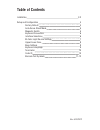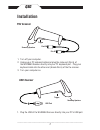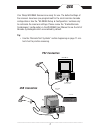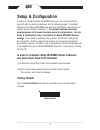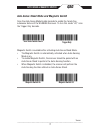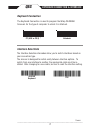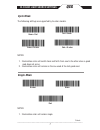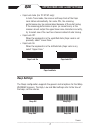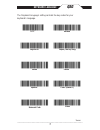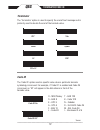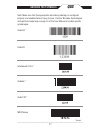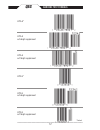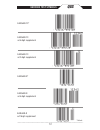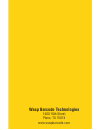- DL manuals
- Wasp
- Barcode Reader
- WLR8950
- Quick Start Manual
Wasp WLR8950 Quick Start Manual
Summary of WLR8950
Page 1
Wasp barcode technologies 1400 10th street plano, tx 75074 www.Waspbarcode.Com wasp logo note: logo usage on black background wlr8950 quick start guide.
Page 2: Table of Contents
This page intentionally left blank table of contents installation 2-3 setup and configuration 4 factory default 4 auto-sense stand mode 5 magnetic switch 5 keyboard connection 6 interface selections 6 bi-color light source settings 7 upper/lower case 8 beep settings 8 keyboard language 9 terminator ...
Page 3: Qsg
Qsg 2 installation trigger scanning aperture din-6m din-6f trigger scanning aperture usb port 1. Plug the usb of the wlr8950 scanner directly into your pc’s usb port. 1. Turn off your computer. 2. Unplug your pc keyboard cable and plug the male end (din 6) of the wlr8950 scanner directly into your p...
Page 4: Usb Connection
3 2 your wasp wlr8950 scanners are ready for use. The default settings of the scanners have been pre-programmed for the most common barcode configurations. Use the “wlr8950 setup & configuration” sections only to customize the scanners settings. Please review the “enable barcode symbologies” configu...
Page 5: Factory Default
4 use the factory default barcode to reset the scanner to the default settings. Factory default in order to configure wasp wlr8950 scanners, you must familiarize yourself with the setup procedures on the following pages. The default settings of the wasp wlr8950 scanners are identified on each page a...
Page 6: Auto-Sense & Magnetic Switch
5 auto-sense & magnetic switch 4 *default scan the auto-sense mode enable barcode to enable the hands-free autosense feature of the wlr8950 scanners. To turn this mode “off,” scan the trigger only barcode. Auto-sense stand mode and magnetic switch auto-sense mode enable qsg trigger only magnetic swi...
Page 7: Qsg
6 keyboard connection & interface *default qsg pc (usb or ps/2) * notebook the keyboard connection is used to program the wasp wlr8950 scanners for the type of computer to which it is attached. Keyboard connection interface selections ps2 the interface selections barcodes allow you to switch interfa...
Page 8: Qsg
7 bi-color light source settings 6 *default qsg the following settings are supported by bi-color models. Green > red red > green green > bi-color red > bi-color bi-color notes: 1. Illumination color will switch back and forth from one to the other when a good read does not occur. 2. Illumination col...
Page 9: Qsg
8 upper/lower case & beep settings • caps lock auto (for pc xt/at only): in auto trace mode, the scanner will keep track of the caps lock status automatically. For some pcs, the scanning performance may be compromised because of the auto tracing. If the scanning performance is poor (or cannot scan) ...
Page 10: Keyboard Language
9 keyboard language 8 the ‘keyboard language’ setting controls the key codes for your keyboard’s language. *default qsg english uk french german italian czech (qwerty) japan (106 key only) spanish swiss universal code u.S.*.
Page 11: Terminator/code Id
10 terminator/code id o - msi/plessey t - ean 128 s - ean 8 k - code 128 e - upc e n - codabar a - upc a d - full ascii code 39 f - ean 13 m - std. Code 39 l - code 93 i - interleaved 2 of 5 terminator cr * none code id code id on code id off * lf cr + lf tab space esc the ‘terminator’ option is use...
Page 12: Barcode Test Symbols
10 barcode test symbols 11 qsg note: make sure that the appropriate barcode symbology is configured properly and enabled before trying to scan. Use the ‘barcode symbologies’ configuration beginning on page 14 of the user manual to enable specific symbologies. Code 39* interleaved 2 of 5 * codabar * ...
Page 13: Barcode Test Symbols
12 barcode test symbols qsg upc-a* upc-a w/5 digit supplement upc-a w/2 digit supplement upc-e* upc-e w/5 digit supplement upc-e w/2 digit supplement *default.
Page 14: Barcode Test Symbols
Barcode test symbols 13 qsg 12 ean/jan-8* ean/jan-8 w/5 digit supplement ean/jan-13 w/5 digit supplement ean/jan-13 w/2 digit supplement ean/jan-13* ean/jan-8 w/2 digit supplement *default.
Page 15: Wasp Barcode Technologies
Wasp barcode technologies 1400 10th street plano, tx 75074 www.Waspbarcode.Com.