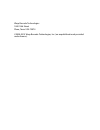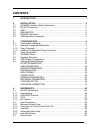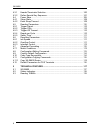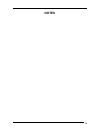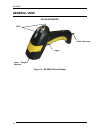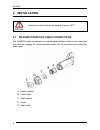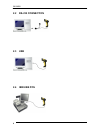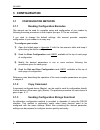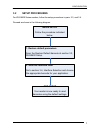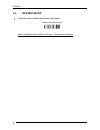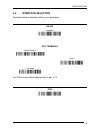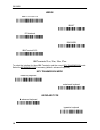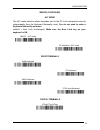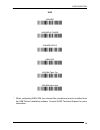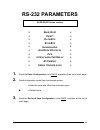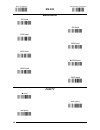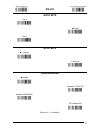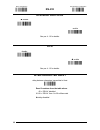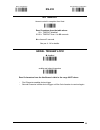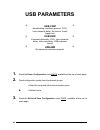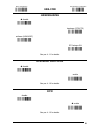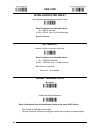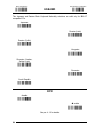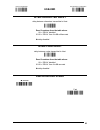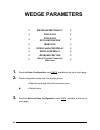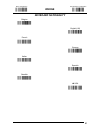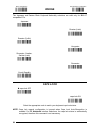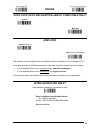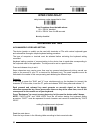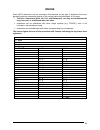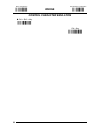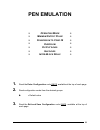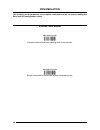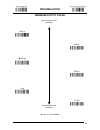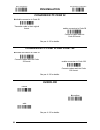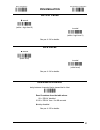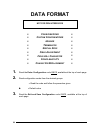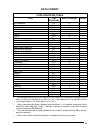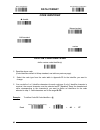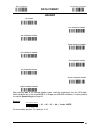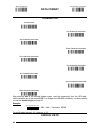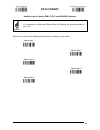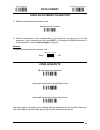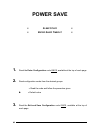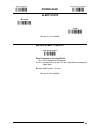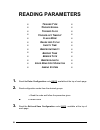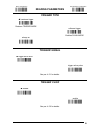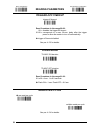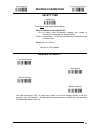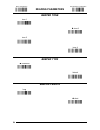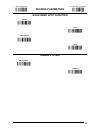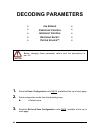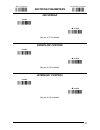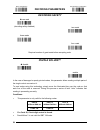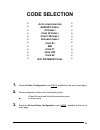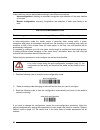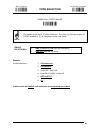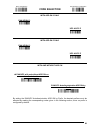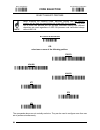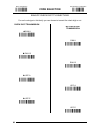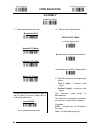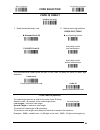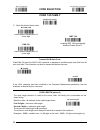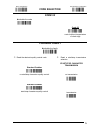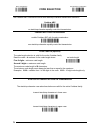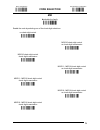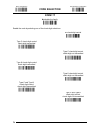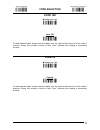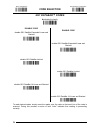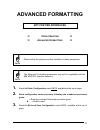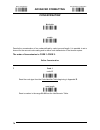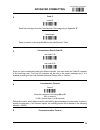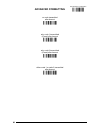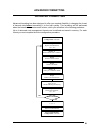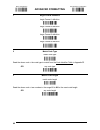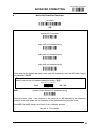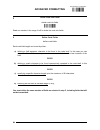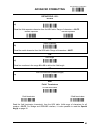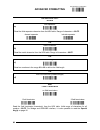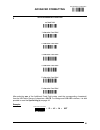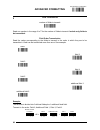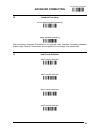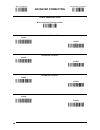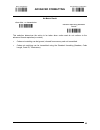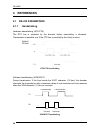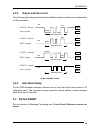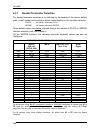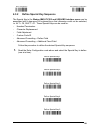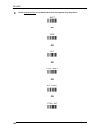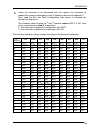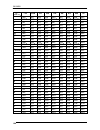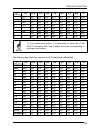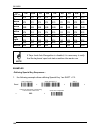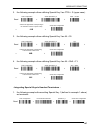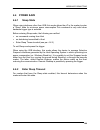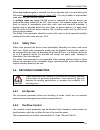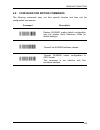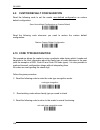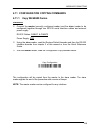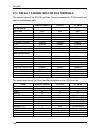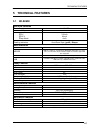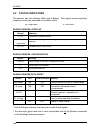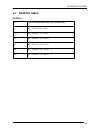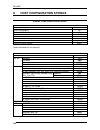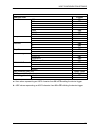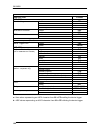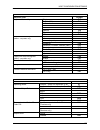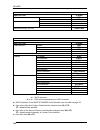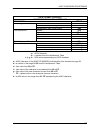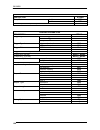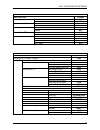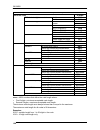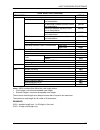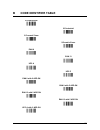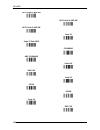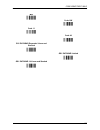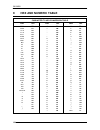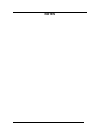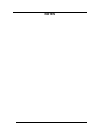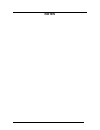- DL manuals
- Wasp
- Barcode Reader
- WLS8600
- Reference Manual
Wasp WLS8600 Reference Manual
Summary of WLS8600
Page 1
Wls8600 reference manual.
Page 2
Wasp barcode technologies 1400 10th street plano, texas usa 75074 ©2000-2013 wasp barcode technologies, inc. (an unpublished work provided under license)..
Page 3: Contents
Contents 1 introduction .......................................................................................... 1 2 installation ............................................................................................ 2 2.1 wls8600 interface cable connections ....................................
Page 4
Wls8600 4.3.1 header/terminator selection .................................................................... 100 4.3.2 define special key sequence ................................................................... 101 4.4 power save ...................................................................
Page 5: Notes
Notes iii.
Page 6: General View
Wls8600 general view wls8600 reader figure a – wls8600 series reader laser output window cable connector leds trigger iv.
Page 7: 1 Introduction
Introduction 1 introduction wasp barcode technologies renews its range of industrial laser scanners introducing the wls8600 family. Robustness and ergonomics remain unsurpassed: clearly audible beeper and bright "good read" leds for areas where noise levels are normally high; the aim mode, which hel...
Page 8: 2 Installation
Wls8600 2 installation connections should always be made with power off! Caution 2.1 wls8600 interface cable connections the wls8600 reader incorporates a multi-standard interface, which can be connected to a host by plugging the correct interface cable into the connector and closing the cable cover...
Page 9
Installation follow the given procedure for correct cable insertion: slip the cover over the cable. Push the plastic boot into the rubber gasket. Take care that the tab on the plastic boot is aligned with the notch in the rubber gasket. Push the plastic boot and gasket into the handle. Ensure that t...
Page 10: 2.2 Rs-232 Connection
Wls8600 2.2 rs-232 connection 2.3 usb 2.4 ibm usb pos 4.
Page 11: 2.5 Wedge Connection
Installation 2.5 wedge connection 2.6 pen emulation connection 5.
Page 12: 3 Configuration
Wls8600 3 configuration 3.1 configuration methods 3.1.1 reading configuration barcodes this manual can be used for complete setup and configuration of your reader by following the setup procedures in this chapter (see par. 3.2 for an overview). If you wish to change the default settings, this manual...
Page 13: 3.2
Configuration 3.2 setup procedures for wls8600 series readers, follow the setup procedures in pars. 3.3, and 3.4. Proceed as shown in the following diagram: begin setup follow the procedure indicated below. 1. Restore default parameters scan the restore default barcode at section 3.3, wls8600 setup....
Page 14: 3.3
Wls8600 3.3 wls8600 setup 1. Read the restore default parameters code below. Restore wls8600 default Ì$+$*oÎ after reading the above code, go to par. 3.4 interface selection. 8.
Page 15: 3.4
Configuration 3.4 interface selection read the interface selection code for your application. Rs-232 standard Ì$+cp0$-$Î pos terminals nixdorf mode a Ì$+cm2ec0$->Î fujitsu icl mode Ì$+cm1$-ÈÎ Ì$+cm0$-ÃÎ for pos terminal default settings refer to par. 4.12. Pen Ì$+cp6$-bÎ 9.
Page 16
Wls8600 wedge ibm at or ps/2 pcs Ì$+cp500$-aÎ ibm xt pc notebook Ì$+cp503$-vÎ Ì$+cp505$-ÈÎ ibm sure1 ibm terminal 3153 Ì$+cp506$-$Î Ì$+cp504$-}Î ibm terminals 31xx, 32xx, 34xx, 37xx: to select the interface for these ibm terminals, read the correct key transmission code. Select the keyboard type if ...
Page 17
Configuration wedge (continued) alt mode the alt-mode selection allows barcodes sent to the pc to be interpreted correctly independently from the keyboard nationality used. You do not need to make a keyboard nationality selection. (default = num lock unchanged). Make sure the num lock key on your ke...
Page 18: 3.5
Wls8600 3.5 usb reader configuration the usb interface is compatible with the following operating systems: windows 98 (and later) ibm pos for windows mac os 8.0 (and later) 4690 operating system usb start-up as with all usb devices, upon connection, the host performs several checks by communicating ...
Page 19
Configuration usb usb-kbd Ì$+ua03$-:Î usb-kbd-alt-mode Ì$+ua04$-@Î usb-kbd-apple Ì$+ua05$-fÎ usb-com* Ì$+ua02$-4Î usb-ibm-table top Ì$+ua00$-(Î usb-ibm-hand held Ì$+ua01$-.Î * when configuring usb-com, the relevant files and drivers must be installed from the usb device installation software. Contac...
Page 20: 3.6
Wls8600 3.6 changing default settings once your reader is setup, you can change the default parameters to meet your application needs. Refer to the preceding paragraphs for initial configuration in order to set the default values and select the interface for your application. In this manual, the con...
Page 21: Rs-232 Parameters
Rs-232 parameters all wls8600 series readers b aud r ate p arity d ata b its s top b its h andshaking a ck /n ack p rotocol f ifo i nter - character d elay r x t imeout s erial t rigger l ock 1. Read the enter configuration code once, available at the top of each page. 2. Read configuration codes fr...
Page 22: Rs-232
Enter configuration exit and save configuration Ì$+;Î rs-232 Ì$-?Î baud rate 300 baud Ìcd1xÎ 600 baud 1200 baud Ìcd2[Î Ìcd3^Î 2400 baud 4800 baud Ìcd4aÎ Ìcd5dÎ 9600 baud 19200 baud Ìcd6gÎ Ìcd7jÎ 38400 baud Ìcd8mÎ parity none Ìcc0sÎ even parity odd parity Ìcc1vÎ Ìcc2yÎ 16.
Page 23: Rs-232
Enter configuration exit and save configuration Ì$+;Î rs-232 Ì$-?Î data bits 7 bits Ìca0oÎ 8 bits 9 bits Ìca1rÎ Ìca2uÎ stop bits 1 stop bit Ìcb0qÎ 2 stop bits Ìcb1tÎ handshaking disable Ìce0wÎ hardware (rts/cts) software (xon/xoff) Ìce1zÎ Ìce2]Î rts always on Ìce3`Î see par. 4.1.1 for details. 17.
Page 24: Rs-232
Enter configuration exit and save configuration Ì$+;Î rs-232 Ì$-?Î ack/nack protocol disable Ìer0sÎ enable Ìer1vÎ see par. 4.1.2 for details. Fifo disable Ìec0uÎ enable Ìec1xÎ see par. 4.1.3 for details. Inter-character delay delay between characters transmitted to host Ìck3Î read 2 numbers from the...
Page 25: Rs-232
Enter configuration exit and save configuration Ì$+;Î rs-232 Ì$-?Î rx timeout timeout control in reception from host Ìcl5Î read 2 numbers from the table where: 00 = timeout disabled 01-99 = timeout from .1 to 9.9 seconds rx timeout 5 seconds see par. 4.1.4 for details. Serial trigger lock disabled Ì...
Page 26: Usb Parameters
Usb parameters usb-com handshaking, ack/nack protocol, fifo, inter-character delay, rx timeout, serial trigger lock usb-kbd keyboard nationality, fifo, inter-character delay, inter-code delay, usb keyboard speed usb-ibm no parameter selection required. 1. Read the enter configuration code once, avai...
Page 27: Usb-Com
Enter configuration exit and save configuration Ì$+;Î usb-com Ì$-?Î handshaking disable Ìce0wÎ hardware (rts/cts) software (xon/xoff) Ìce1zÎ Ìce2]Î rts always on Ìce3`Î see par. 4.1.1 for details. Ack/nack protocol disable Ìer0sÎ enable Ìer1vÎ see par. 4.1.2 for details. Fifo disable Ìec0uÎ enable Ì...
Page 28: Usb-Com
Enter configuration exit and save configuration Ì$+;Î usb-com Ì$-?Î inter-character delay delay between characters transmitted to host Ìck3Î read 2 numbers from the table where: 00 = delay disabled 01-99 = delay from 1 to 99 milliseconds delay disabled rx timeout timeout control in reception from ho...
Page 29: Usb-Kbd
Enter configuratio n exit and save configuration Ì$+;Î usb-kbd Ì$-?Î keyboard nationality not available for usb-kbd-alt-mode interface this parameter default value is restored through the interface selection code and not restore default. Belgian Ìfj7yÎ english (uk) french Ìfj4pÎ Ìfj2jÎ german italia...
Page 31: Usb-Kbd
Enter configuratio n exit and save configuration Ì$+;Î usb-kbd Ì$-?Î inter-character delay delay between characters transmitted to host Ìck3Î read 2 numbers from the table where: 00 = delay disabled 01-99 = delay from 1 to 99 milliseconds delay disabled inter-code delay delay between codes transmitt...
Page 32: Wedge Parameters
Wedge parameters k eyboard n ationality c aps l ock c aps l ock a uto - recognition n um l ock i nter - character d elay i nter - code d elay k eyboard s etting w edge c ontrol c haracter e mulation 1. Read the enter configuration code once, available at the top of each page. 2. Read configuration c...
Page 33: Wedge
Enter configuration exit and save configuration Ì$+;Î wedge Ì$-?Î keyboard nationality belgian Ìfj7yÎ english (uk) french Ìfj4pÎ Ìfj2jÎ german italian Ìfj3mÎ Ìfj1gÎ spanish swedish Ìfj6vÎ Ìfj5sÎ usa Ìfj0dÎ 27.
Page 35: Wedge
Enter configuration exit and save configuration Ì$+;Î wedge Ì$-?Î caps lock auto-recognition (ibm at compatible only) disable Ìfp0pÎ enable Ìfp1sÎ num lock toggle num lock Ìfl1kÎ num lock unchanged Ìfl0hÎ this selection is used together with the alt mode interface selection for at or notebook pcs. I...
Page 36: Wedge
Enter configuration exit and save configuration Ì$+;Î wedge Ì$-?Î inter-code delay delay between codes transmitted to host Ìfg.Î read 2 numbers from the table where: 00 = delay disabled 01-99 = delay from 1 to 99 seconds delay disabled keyboard setting alphanumeric keyboard setting the device (reade...
Page 37: Wedge
Wedge some ascii characters may be missing as this depends on the type of keyboard: these are generally particular characters relative to the various national symbologies. In this case: • the first 4 characters (shift, alt, ctrl, and backspace) can only be substituted with keys not used, or substitu...
Page 38: Wedge
Enter configuration exit and save configuration Ì$+;Î wedge Ì$-?Î control character emulation ctrl + shift + key Ìfo0nÎ ctrl + key Ìfo1qÎ 32.
Page 39: Pen Emulation
Pen emulation o perating m ode m inimum o utput p ulse c onversion to c ode 39 o verflow o utput l evel i dle l evel i nter -b lock d elay 1. Read the enter configuration code once, available at the top of each page. 2. Read configuration codes from the desired groups. = default value 3. Read the ex...
Page 40: Pen Emulation
Pen emulation the operating mode parameters are complete commands and do not require reading the enter and exit configuration codes. Operating mode interpret mode Ì$]8Î interprets commands without sending them to the decoder. Transparent mode Ì$[4Î sends commands to the decoder without interpreting ...
Page 41: Pen Emulation
Enter configuration exit and save configuration Ì$+;Î pen emulation Ì$-?Î minimum output pulse 200 µs low resolution code emulation high resolution code emulation Ìdg0\Î 400 µs 600 µs Ìdg1_Î Ìdg2bÎ 800 µs 1 ms Ìdg3eÎ Ìdg4hÎ 1.2 ms Ìdg5kÎ see par. 4.2.1 for details. 35.
Page 42: Pen Emulation
Enter configuration exit and save configuration Ì$+;Î pen emulation Ì$-?Î conversion to code 39 disable conversion to code 39 Ìda0pÎ transmits codes in their original format. Enable conversion to code 39 Ìda1sÎ converts codes read into code 39 format. See par. 4.2.2 for details. Conversion to code 3...
Page 43: Pen Emulation
Enter configuration exit and save configuration Ì$+;Î pen emulation Ì$-?Î output level normal Ìdd0vÎ (white = logic level 0) inverted Ìdd1yÎ (white = logic level 1) see par. 4.2.4 for details. Idle level normal Ìde0xÎ (black level) inverted Ìde1[Î (white level) see par. 4.2.4 for details. Inter-bloc...
Page 44: Data Format
Data format not for pen interfaces c ode i dentifier c ustom c ode i dentifier h eader t erminator s pecial k eys f ield a djustment f ield a dj . C haracter c ode l ength t x c haracter r eplacement 1. Read the enter configuration code once, available at the top of each page. 2. Read configuration ...
Page 45: Data Format
Data format code identifier table code aim standard wasp standard custom 2/5 interleaved ] i y n 2/5 industrial ] x y p 2/5 normal 5 bars ] s y o 2/5 matrix 3 bars ] x y q ean 8 ] e 4 a ean 13 ] e 0 b upc a ] x y c upc e ] x y d ean 8 with 2 add on ] e 5 j ean 8 with 5 add on ] e 6 k ean 13 with 2 a...
Page 46: Data Format
Enter configuration exit and save configuration Ì$+;Î data format Ì$-?Î code identifier disable Ìeb0sÎ wasp standard aim standard Ìeb1vÎ Ìeb2yÎ custom Ìeb3\Î custom code identifier define custom code identifier(s) Ìeh/Î read the above code. (code identifiers default to wasp standard, see table on pr...
Page 47: Data Format
Enter configuration exit and save configuration Ì$+;Î data format Ì$-?Î header no header Ìea00*Î one character header two character header Ìea01.Î Ìea022Î three character header four character header Ìea036Î Ìea04:Î five character header six character header Ìea05>Î Ìea06bÎ seven character header ei...
Page 48: Data Format
Enter configuration exit and save configuration Ì$+;Î data format Ì$-?Î terminator no terminator Ìea10-Î one character terminator two character terminator Ìea111Î Ìea125Î three character terminator four character terminator Ìea139Î Ìea14=Î five character terminator six character terminator Ìea15aÎ Ì...
Page 49: Data Format
Enter configuration exit and save configuration Ì$+;Î data format Ì$-?Î available only for wedge ibm at-ps/2 and usb-kbd interfaces it is necessary to define each special key by following the procedure given in par. 4.3.2. Note select one or more of the following special keys according to your needs...
Page 50: Data Format
Enter configuration exit and save configuration Ì$+;Î data format Ì$-?Î field adjustment disable field adjustment Ìef0[Î field adjustment allows a number of characters n, to be added to or subtracted from the barcode read. The adjustment can be different for each enabled code type. To define the fie...
Page 51: Data Format
Enter configuration exit and save configuration Ì$+;Î data format Ì$-?Î field adjustment character read the field adjustment character code: field adjustment character Ìeg-Î read the hexadecimal value corresponding to the character you want to use for field adjustment. Valid characters are in the ra...
Page 52: Data Format
Enter configuration exit and save configuration Ì$+;Î data format Ì$-?Î character replacement disable character replacement Ìeo0mÎ this parameter allows up to three characters to be replaced from the barcode read. These substitutions are stored in memory. To define each character replacement: read o...
Page 53: Data Format
Enter configuration exit and save configuration Ì$+;Î data format Ì$-?Î example: the following strings define: 1. First character replacement: substitution in code 39 barcodes of all occurrences of the 0 character with the 1 character. 2. Second character replacement: substitution in code 39 barcode...
Page 54: Power Save
Power save s leep s tate e nter s leep t imeout 1. Read the enter configuration code once, available at the top of each page. 2. Read configuration codes from the desired groups. = read the code and follow the procedure given = default value 3. Read the exit and save configuration code once, availab...
Page 55: Power Save
Enter configuration exit and save configuration Ì$+;Î power save Ì$-?Î sleep state disable Ìbq0nÎ enable Ìbq1qÎ see par. 4.4.1 for details. Enter sleep timeout enter sleep timeout Ìbr@Î read 2 numbers in the range 00-99: 00 = enter sleep state immediately 01-99 = corresponds to a max. 9.9 sec. Delay...
Page 56: Reading Parameters
Reading parameters t rigger t ype t rigger s ignal t rigger c lick t rigger - off t imeout f lash m ode r eads per c ycle s afety t ime b eeper i ntensity b eeper t one b eeper t ype b eeper l ength g ood r ead s pot d uration a iming s ystem 1. Read the enter configuration code once, available at t...
Page 57: Reading Parameters
Enter configuration exit and save configuration Ì$+;Î reading parameters Ì$-?Î trigger type hardware trigger Ìbk1eÎ restores trigger mode software trigger always on Ìbk0bÎ enables flash mode Ìbk3kÎ trigger signal trigger active level Ìba0nÎ trigger active pulse Ìba1qÎ see par. 4.5.1 for details. Tri...
Page 58: Reading Parameters
Enter configuration exit and save configuration Ì$+;Î reading parameters Ì$-?Î trigger-off timeout trigger-off timeout Ìbd$Î read 2 numbers in the range 00-99: 00 = disables the trigger-off timeout 01-99 = corresponds to a max. 99-sec. Delay after the trigger press to allow the reader to turn off au...
Page 59: Reading Parameters
Enter configuration exit and save configuration Ì$+;Î reading parameters Ì$-?Î safety time safety time Ìbe&Î limits same code consecutive reading. Read 2 numbers in the range 00-99: 00 = no same code consecutive reading until reader is removed (no decoding) for at least 400 ms. 01-99 = timeout from ...
Page 60: Reading Parameters
Enter configuration exit and save configuration Ì$+;Î reading parameters Ì$-?Î beeper tone tone 1 Ìbh0\Î tone 2 tone 3 Ìbh1_Î Ìbh2bÎ tone 4 Ìbh3eÎ beeper type monotone Ìbj0`Î bitonal Ìbj1cÎ beeper length long Ìbi0^Î short Ìbi1aÎ 54.
Page 61: Reading Parameters
Enter configuration exit and save configuration Ì$+;Î reading parameters Ì$-?Î good read spot duration disable Ìbv0xÎ short medium Ìbv1{Î Ìbv2~Î long Ìbv3ÅÎ aiming system disabled Ìbj09Î enabled Ìbj1 55.
Page 62: Decoding Parameters
Decoding parameters i nk s pread o verflow c ontrol i nterdigit c ontrol d ecoding s afety p uzzle s olver ™ before changing these parameter values read the descriptions in par. 4.6. Caution 1. Read the enter configuration code once, available at the top of each page. 2. Read configuration codes fro...
Page 64: Decoding Parameters
Enter configuration exit and save configuration Ì$+;Î decoding parameters Ì$-?Î decoding safety one read Ìed0wÎ (decoding safety disabled) two reads three reads Ìed1zÎ Ìed2]Î four reads Ìed3`Î required number of good reads before accepting code. Puzzle solver™ disable Ìau0uÎ enable Ìau1xÎ in the cas...
Page 65: Code Selection
Code selection a uto - configuration ean/upc f amily 2/5 f amily c ode 39 f amily c ode 128 f amily c odabar f amily c ode 93 msi c ode 11 c ode 16k c ode 49 gs1 databar c odes 1. Read the enter configuration code once, available at the top of each page. 2. Read configuration codes from the desired ...
Page 66: Auto-Configuration
Code selections may be performed according to two different procedures: - auto-configuration, allowing an automatic recognition and selection of the code families to be read; - manual configuration, requiring configuration and selection of each code family to be read. Auto-configuration the followin...
Page 67: Code Selection
Enter configuration exit and save configuration Ì$+;Î code selection Ì$-?Î disable all code families Ìaz0ÃÎ the reader allows up to 10 code selections. This does not limit the number of codes enabled to 10, as it depends on the code family. Note single selections = example 5 code selections: 1. 2/5 ...
Page 68: Code Selection
Enter configuration exit and save configuration Ì$+;Î code selection Ì$-?Î ean/upc family disable the family Ìaa0mÎ read the desired family code note: since the ean/upc without add on code selection is enabled by default, to correctly enable another selection, first disable the family. Ean 8/ean 13/...
Page 69: Code Selection
Enter configuration exit and save configuration Ì$+;Î code selection Ì$-?Î with add on 2 only ean 8/ean 13 Ìaak7Î upc a/upc e Ìaam=Î with add on 5 only ean 8/ean 13 Ìaal:Î upc a/upc e Ìaan@Î with and without add on ean/upc with and without add on no autodiscrimination Ìaa8ad03Î ean/upc autodiscrimin...
Page 70: Code Selection
Enter configuration exit and save configuration Ì$+;Î code selection Ì$-?Î select ean/upc prefixes when scanning the following codes, barcodes starting with the selected prefixes will be read and transmitted only if the add on is present. If no add on is found, the barcode will not be read. Barcodes...
Page 71: Code Selection
Enter configuration exit and save configuration Ì$+;Î code selection Ì$-?Î example: the following string allows reading and transmitting with add on all ean/upc starting with the 434/439, 977 and 978 prefixes: 1. Ean/upc autodiscrimination add on by prefix. 2. 434/439: enables reading and transmissi...
Page 72: Code Selection
Enter configuration exit and save configuration Ì$+;Î code selection Ì$-?Î ean/upc check digit tx selections for each code type in this family you can choose to transmit the check digit or not check digit transmission ean 8 no check digit transmission Ìaag1oÎ ean 8 Ìaag0kÎ ean 13 Ìaah1rÎ ean 13 Ìaah...
Page 73: Code Selection
Enter configuration exit and save configuration Ì$+;Î code selection Ì$-?Î conversion options upc e to upc a conversion ÌaaaÄÎ upc e to ean 13 conversion upc a to ean 13 conversion ÌaabÇÎ ÌaacÊÎ ean 8 to ean 13 conversion enable only isbn conversion Ìaad"Î Ìap1nÎ enable only issn conversion enable b...
Page 74: Code Selection
Enter configuration exit and save configuration Ì$+;Î code selection Ì$-?Î 2/5 family disable the family Ìac0qÎ read the desired family code read a check digit selection interleaved 2/5 Ìac1tÎ check digit table no check digit control normal 2/5 (5 bars) Ì12Î Ìac2wÎ check digit control and transmissi...
Page 75: Code Selection
Enter configuration exit and save configuration Ì$+;Î code selection Ì$-?Î code 39 family disables the family Ìab0oÎ read the desired family code read a check digit selection standard code 39 check digit table no check digit control Ìab1rÎ Ì12Î full ascii code 39 check digit control and transmission...
Page 76: Code Selection
Enter configuration exit and save configuration Ì$+;Î code selection Ì$-?Î code 128 family disable the family Ìai0]Î read the desired family code code 128 Ìai11=Î control without transmission of check digit isbt 128 ean 128 Ìai31cÎ enabling isbt 128 automatically disables puzzle solver™. Ìai21@Î con...
Page 77: Code Selection
Enter configuration exit and save configuration Ì$+;Î code selection Ì$-?Î code 93 disable the code Ìak0aÎ code 93 Ìak1dÎ control without transmission of check digit codabar family disable the family Ìad0sÎ read the desired equality control code read a start/stop transmission selection start/stop ch...
Page 78: Code Selection
Enter configuration exit and save configuration Ì$+;Î code selection Ì$-?Î the codabar abc code below uses a fixed start/stop character transmission selection. Codabar abc Ìad212)Î no start/stop character equality control but transmission. Codabar abc forced concatenation enable codabar abc with for...
Page 79: Code Selection
Enter configuration exit and save configuration Ì$+;Î code selection Ì$-?Î msi disable the family Ìae0uÎ enable the code by selecting one of the check digit selections. No check digit control Ìae1xÎ mod10 check digit control no check digit transmission Ìae2[Î mod10 check digit control check digit tr...
Page 80: Code Selection
Enter configuration exit and save configuration Ì$+;Î code selection Ì$-?Î code 11 disable the family Ìag0yÎ enable the code by selecting one of the check digit selections. No check digit control Ìag1\Î type c check digit control check digit transmitted Ìag21 type c check digit control check digit n...
Page 81: Code Selection
Enter configuration exit and save configuration Ì$+;Î code selection Ì$-?Î code 16k disable the code Ìaj0_Î code 16k Ìaj1bÎ to read stacked codes, simply move the reader over the code so that each line of the code is scanned. During this process a series of brief “ticks” indicates that reading is pr...
Page 82: Code Selection
Enter configuration exit and save configuration Ì$+;Î code selection Ì$-?Î gs1 databar™ codes disable the family Ìaq0mÎ disable code disable gs1 databar expanded linear and stacked enable code Ìaq10iÎ enable gs1 databar expanded linear and stacked disable gs1 databar limited Ìaq11mÎ Ìaq20lÎ enable g...
Page 83: Advanced Formatting
Advanced formatting not for pen interfaces c oncatenation a dvanced f ormatting please follow the setup procedure carefully for these parameters. Note the advanced formatting parameters may not be compatible with the ibm usb pos interface selection. Note 1. Read the enter configuration code once, av...
Page 84: Advanced Formatting
Enter configuration exit and save configuration Ì$+;Î advanced formatting Ì$-?Î concatenation disable Ìei0aÎ enable Ìei1dÎ permits the concatenation of two codes defined by code type and length. It is possible to set a timeout for the second code reading and to define code transmission if the timeou...
Page 85: Advanced Formatting
Exit and save configuration advanced formatting Ì$-?Î 2 code 2 code id Ìek1hÎ read the code type from the code identifier table beginning in appendix b . Code length Ìel1jÎ read a number in the range 01-99 from the hex/numeric table. 3 concatenation result code id use code 1 id Ìen0kÎ use code 2 id ...
Page 86: Advanced Formatting
Exit and save configuration advanced formatting Ì$-?Î no code transmitted after timeout Ìem0iÎ only code 1 transmitted (if read) after timeout Ìem1lÎ only code 2 transmitted (if read) after timeout Ìem2oÎ either code 1 or code 2 transmitted after timeout Ìem3rÎ 80
Page 87: Advanced Formatting
Advanced formatting advanced formatting advanced formatting has been designed to offer you complete flexibility in changing the format of barcode data before transmitting it to the host system. This formatting will be performed when the barcode data meets certain criteria, which you will define in t...
Page 88: Advanced Formatting
Enter configuration exit and save configuration Ì$+;Î advanced formatting Ì$-?Î 1 begin format definition begin format 1 definition Ìha0tÎ begin format 2 definition Ìha1wÎ begin format 3 definition Ìha2zÎ begin format 4 definition Ìha3]Î 2 match code type match code type Ìhb&Î read the above code + ...
Page 89: Advanced Formatting
Exit and save configuration advanced formatting Ì$-?Î 4 match with predefined characters no match Ìhd0he00ÄÎ or match with 1 character Ìhd1]Î match with a 2-character string Ìhd2`Î match with a 3-character string Ìhd3cÎ match with a 4-character string Ìhd4fÎ after selecting the predefined match code...
Page 90: Advanced Formatting
Exit and save configuration advanced formatting Ì$-?Î 5 divide code into fields divide code into fields Ìhf.Î read one number in the range 1 to 5 to divide the code into fields. 6 define code fields define code fields each code field length can be set by either: a) defining a field separator charact...
Page 91: Advanced Formatting
Exit and save configuration advanced formatting Ì$-?Î define field 1 by: either field separator a) Ìhg0`Î read the field separator character from the hex table. Range of characters = 00-fe. Discard separator include separator Ì01Î Ì12Î or match character b) Ìhg3iÎ read the match character from the h...
Page 92: Advanced Formatting
Exit and save configuration advanced formatting Ì$-?Î define field 2 by: either field separator a) Ìhg0`Î read the field separator character from the hex table. Range of characters = 00-fe. Discard separator include separator Ì01Î Ì12Î or match character b) Ìhg3iÎ read the match character from the h...
Page 93: Advanced Formatting
Exit and save configuration advanced formatting Ì$-?Î define field 3 by: either field separator a) Ìhg0`Î read the field separator character from the hex table. Range of characters = 00-fe. Discard separator include separator Ì01Î Ì12Î or match character b) Ìhg3iÎ read the match character from the h...
Page 94: Advanced Formatting
Exit and save configuration advanced formatting Ì$-?Î define field 4 by: either field separator a) Ìhg0`Î read the field separator character from the hex table. Range of characters = 00-fe. Discard separator include separator Ì01Î Ì12Î or match character b) Ìhg3iÎ read the match character from the h...
Page 95: Advanced Formatting
Exit and save configuration advanced formatting Ì$-?Î define field 5 by: either field separator a) Ìhg0`Î read the field separator character from the hex table. Range of characters = 00-fe. Discard separator include separator Ì01Î Ì12Î or match character b) Ìhg3iÎ read the match character from the h...
Page 96: Advanced Formatting
Exit and save configuration advanced formatting Ì$-?Î 7 first additional fixed field no fixed field Ìhi0dÎ 1 character fixed field Ìhi1gÎ 2 character fixed field Ìhi2jÎ 3 character fixed field Ìhi3mÎ 4 character fixed field Ìhi4pÎ 5 character fixed field Ìhi5sÎ 6 character fixed field Ìhi6vÎ after s...
Page 97: Advanced Formatting
Exit and save configuration advanced formatting Ì$-?Î 8 second additional fixed field no fixed field Ìhj0fÎ 1 character fixed field Ìhj1iÎ 2 character fixed field Ìhj2lÎ 3 character fixed field Ìhj3oÎ 4 character fixed field Ìhj4rÎ 5 character fixed field Ìhj5uÎ 6 character fixed field Ìhj6xÎ after ...
Page 98: Advanced Formatting
Exit and save configuration advanced formatting Ì$-?Î 9 field transmission number of fields to transmit Ìhk8Î read one number in the range 1 to 7 for the number of fields to transmit. Include only fields to be transmitted. Field order transmission read the codes corresponding to the fields to transm...
Page 99: Advanced Formatting
Exit and save configuration advanced formatting Ì$-?Î 10 standard formatting do not apply standard formatting Ìhl0jÎ apply standard formatting Ìhl1mÎ after performing advanced formatting on the barcode read, standard formatting (headers, code length, code id, terminators) can be applied to the messa...
Page 100: Advanced Formatting
Enter configuration exit and save configuration Ì$+;Î advanced formatting Ì$-?Î enable advanced format no advanced formats enabled Ìhn0nÎ advanced format 1 enable Ìhn11nÎ disable Ìhn10jÎ advanced format 2 enable Ìhn21qÎ disable Ìhn20mÎ advanced format 3 enable Ìhn31tÎ disable Ìhn30pÎ advanced format...
Page 101: Advanced Formatting
Enter configuration exit and save configuration Ì$+;Î advanced formatting Ì$-?Î no match result clear data - no transmission Ìho0pÎ transmit data using standard format Ìho1sÎ this selection determines the action to be taken when codes read do not conform to the advanced format requisites (no match)....
Page 102: 4 References
Wls8600 4 references 4.1 rs-232 parameters 4.1.1 handshaking hardware handshaking: (rts/cts) the rts line is activated by the decoder before transmitting a character. Transmission is possible only if the cts line (controlled by the host) is active. Rts/cts handshaking software handshaking: (xon/xoff...
Page 103: 4.1.2 Ack/nack Protocol
References 4.1.2 ack/nack protocol wls8600 readers this parameter sets a transmission protocol in which the host responds to the reader after every code transmitted. The host sends an ack character (06 hex) in the case of good reception or the nack character (15 hex) requesting re-transmission, in t...
Page 104: 4.1.4 Rx Timeout
Wls8600 4.1.4 rx timeout when the rs-232 interface is selected, the host can be used to configure the device by sending it command strings (see appendix a). This parameter can be used to automatically end data reception from the host after the specified period of time. If no character is received fr...
Page 105: 4.2.5 Inter-Block Delay
References 4.2.4 output and idle levels the following state diagrams describe the different output and idle level combinations for pen emulation: bar space white black barcode output idle output: normal idle: normal bar space white black barcode output idle output: normal idle: inverted bar space wh...
Page 106
Wls8600 4.3.1 header/terminator selection the header/terminator selection is not effected by the reading of the restore default code. In fact, header and terminator default values depend on the interface selection: rs-232: no header, terminator cr-lf wedge: no header, terminator enter these default ...
Page 107
Enter configuration exit and save configuration Ì$+;Î Ì$-?Î 4.3.2 define special key sequence the special key(s) for wedge ibm at-ps/2 and usb-kbd interface users can be associated with a sequence of keyboard keys that otherwise could not be selected, i.E. Alt + f6, shift + f1. These special keys ca...
Page 108
Wls8600 2. Read only one code to be associated with the special key sequence: shift Ì12Î or ctrl Ì23Î or alt Ì45Î or ctrl + shift Ì34Î or alt + shift Ì56Î or ctrl + alt Ì67Î 102.
Page 109
References 3. Select the character to be associated with the special key sequence by reading the codes corresponding to the 3 character values from appendix c. Then, read the exit and save configuration code above to complete the special key sequence. The character values having the s and a symbols ...
Page 110
Wls8600 ita usa fr be de uk es sw jp : 049 s 04c s 049 049 049 s 04c s 049 s 049 s 052 ; 041 s 04c 041 041 041 s 04c 041 s 041 s 04c 061 041 s 061 061 061 041 s 061 061 041 s = 045 s 055 055 04a 045 s 055 045 s 045 s 04e s > 061 s 049 s 061 s 061 s 061 s 049 s 061 s 061 s 049 s ? 04e 04a s 03a s 03a...
Page 112
Wls8600 ita usa fr be de uk es sw jp up arrow 275 275 275 275 275 275 275 275 275 down arrow 272 272 272 272 272 272 272 272 272 left arrow 26b 26b 26b 26b 26b 26b 26b 26b 26b right arrow 274 274 274 274 274 274 274 274 274 esc 076 076 076 076 076 076 076 076 076 ctrl right 214 214 214 214 214 214 2...
Page 113
Message formatting 2. The following example allows defining special key 2 as ctrl + s (upper case): enter configuration define special key 2 ctrl + shift read Ì$+;Î + Ìfq9d2bÎ + Ì34Î + codes from appendix c corresponding to the character value for s (lower case) exit & save configuration + 01b + Ì$-...
Page 114
Wls8600 2. The following example allows setting special key 2 (defined in example 2 above) as header: enter configuration one character header special key 2 exit & save configuration read Ì$+;Î + Ìea01.Î + Ì9dÆÎ + Ì$-?Î 3. The following example allows setting special key 3 (defined in example 3 abov...
Page 115: 4.4 Power Save
Message formatting 4.4 power save 4.4.1 sleep state when using interfaces other than usb, this mode allows the µp in the reader to enter a “sleep” state for minimum power consumption.This command is only valid when hardware trigger type is selected. Before entering sleep mode, the following are veri...
Page 116: 4.5 Reading Parameters
Wls8600 4.5 reading parameters 4.5.1 trigger signal this mode determines how the reading phase is controlled when the hardware trigger operating mode is selected: • trigger active level: the reader goes on when the trigger is pressed and goes off when it is released • trigger active pulse: the reade...
Page 117: 4.5.5 Safety Time
Message formatting when one read per cycle is selected, the device decodes only one code during the on period and immediately turns the reader off. It is only possible to read another code when the next on time occurs. In multiple reads per cycle, the on period is extended so that the device can con...
Page 118: 4.6.3 Interdigit Control
Wls8600 4.6.3 interdigit control the interdigit control parameter verifies the interdigit spacing for code families code 39 and codabar. 4.7 advanced formatting 4.7.1 match conditions selecting an advanced formatting and specifying a match restriction (code type, code length, predefined characters) ...
Page 119
Message formatting 4.8 configuration editing commands the following commands carry out their specific function and then exit the configuration environment. Command description Ì$+$*oÎ restore wls8600 reader default configuration (see the relative quick reference guide for default settings) Ì$+$!KÎ t...
Page 120
Wls8600 4.9 custom default configuration read the following code to set the reader user-defined configuration as custom default configuration: save user-defined configuration as custom default Ì$+$0Î read the following code whenever you need to restore the custom default configuration: restore custo...
Page 121
Message formatting 4.11 configuration copying commands 4.11.1 copy wls8600 series procedure: connect the master (correctly configured reader) and the slave (reader to be configured) together through two rs-232 serial interface cables and external power supply. Rs-232 cables: cab471 & cab472 power su...
Page 122
Wls8600 4.12 default parameters for pos terminals the default values of the rs-232 and data format parameters for pos terminals are listed in the following table: nixdorf mode a fujitsu icl mode rs-232 group baud rate 9600 9600 9600 parity odd none even data bits 8 8 8 stop bits 1 1 1 handshaking ha...
Page 123: 5 Technical Features
Technical features 5 technical features 5.1 wls8600 electrical features power supply 4 to 30 vdc max. Consumption @ 4v @ 5v @ 30 v sleep mode 420 ma 310 ma 62 ma 4 ma reading indicators good read led ( green) good read spot ( green), beeper host interfaces rs-232 300 to 38400 baud wedge ibm at or ps...
Page 124: 5.2 Status Indicators
Wls8600 5.2 status indicators the scanner has two indicator leds and a beeper. They signal several operating conditions, which are described in the tables below. H = high tone l = low tone wls8600 reader start-up beeper ¹ meaning l l l l parameters loaded correctly h h h h long tones parameter loadi...
Page 125: 5.3 Reading Table
Technical features 5.3 reading table wls8600 mil typical reading distance with good quality codes 5 2.1 - 13.3 cm / 0.8 - 5.2 in 7,5 3.5 - 24.2 cm / 1.4 - 9.5 in 10 2.9 - 42.8 cm / 1.1 - 16.8 in 13 2.3 - 55.1 cm / 0.9 - 21.7 in 20 6.3 - 78.5 cm / 2.5 - 30.9 in 40 2.5 - 97.8 cm / 1.0 - 38.5 in 119.
Page 126: Host Configuration Strings
Wls8600 a host configuration strings serial configuration strings special configuration commands description string enter configuration $+ exit and save configuration $- restore default $+$* transmit software release (not for pen emulation) $+$! Transmit device configuration in ascii (not for pen em...
Page 127
Host configuration strings rs-232 description string baud rate 300 cd1 600 cd2 1200 cd3 2400 cd4 4800 cd5 9600 cd6 19200 cd7 38400 cd8 parity none cc0 even cc1 odd cc2 data bits 7 ca0 8 ca1 9 ca2 stop bits 1 cb0 2 cb1 handshaking disable ce0 rts/cts ce1 xon/xoff ce2 rts always on ce3 ack/nack protoc...
Page 128
Wls8600 usb description string usb-com handshaking disable ce0 rts/cts ce1 xon/xoff ce2 rts always on ce3 ack/nack protocol disable er0 enable er1 fifo disable ec0 enable ec1 inter-character delay (ms) ck00 - ck99 rx timeout (100 ms) cl00 - cl99 serial trigger lock disable cr0 enable cr1ab usb-kbd k...
Page 129
Host configuration strings wedge description string keyboard nationality belgian fj7 english (uk) fj4 french fj2 german fj3 italian fj1 spanish fj6 swedish fj5 usa fj0 keyboard nationality japanese fj8 (ibm at compatible only) russian (latin) fj9 russian (cyrillic) fja hungarian fjb slovenian, croat...
Page 130
Wls8600 pen (continued) description string idle level normal de0 inverted de1 overflow narrow overflow dh0 medium overflow dh1 wide overflow dh2 inter-block delay (100 ms) ck00-ck99 data format not for pen emulation interfaces description string code identifier disable eb0 wasp standard eb1 aim stan...
Page 131
Host configuration strings data format (continued) not for pen emulation interfaces description string code length tx not transmitted ee0 transmitted in variable-digit format ee1 transmitted in fixed 4-digit format ee2 field adjustment disable ef0 right addition efa0d left addition efa1d right delet...
Page 132
Wls8600 power save description string sleep state disable bq0 enable bq1 enter sleep timeout (100 ms) br00-br99 reading parameters description string trigger type software trigger bk0 hardware trigger bk1 always on bk3 trigger signal trigger active level ba0 trigger active pulse ba1 trigger click di...
Page 133
Host configuration strings decoding parameters description string ink-spread disable ax0 enable ax1 overflow control disable aw1 enable aw0 interdigit control disable av0 enable av1 puzzle solver tm disable au0 enable au1 decoding safety one read ed0 two reads ed1 three reads ed2 four reads ed3 code...
Page 134
Wls8600 code selection (continued) description string upc a check digit transmission disable aai0 enable aai1 upc e check digit transmission disable aaj0 enable aaj1 conversions upc e to upc a aaa upc e to ean 13 aab upc a to ean 13 aac ean 8 to ean 13 aad isbn conversion codes enable isbn ap1 enabl...
Page 135
Host configuration strings code selection (continued) description string codabar disable codabar family ad0 standard no start/stop character equality control nor transmission ad111 no start/stop character equality control but transmission ad112 start/stop character equality control but no transmissi...
Page 136
Wls8600 code selection (continued) description string code 11 disable the family ag0 no check ag1 type c with tx ag21 type c no tx ag22 type k with tx ag31 type k no tx ag32 type c and k with tx ag41 type c and k no tx ag42 code 16k disable aj0 enable aj1 code 49 disable am0 enable am1 gs1 databar™ ...
Page 137: Code Identifier Table
B code identifier table 2/5 interleaved ÌnoÎ 2/5 industrial 2/5 normal 5 bars ÌpqÎ ÌopÎ 2/5 matrix 3 bars ean 8 ÌqrÎ ÌabÎ ean 13 upc a ÌbcÎ ÌcdÎ upc e ean 8 with 2 add on ÌdeÎ ÌjkÎ ean 8 with 5 add on ean 13 with 2 add on ÌklÎ ÌlmÎ ean 13 with 5 add on upc a with 2 add on ÌmnÎ ÌfgÎ 131.
Page 138
Wls8600 upc a with 5 add on ÌghÎ upc e with 2 add on upc e with 5 add on ÌhiÎ ÌijÎ code 39 code 39 full ascii ÌvwÎ ÌwxÎ codabar abc codabar ÌrsÎ ÌstÎ code 128 ean 128 ÌtuÎ ÌklÎ code 93 cip/39 ÌuvÎ ÌyzÎ cip/hr code 32 ÌefÎ ÌxyÎ isbt 128 ÌfgÎ 132.
Page 139
Code identifier table msi Ìz[Î code 16k code 11 ÌpqÎ ÌbcÎ code 49 gs1 databar expanded linear and stacked ÌqrÎ ÌtuÎ gs1 databar limited gs1 databar 14 linear and stacked ÌvwÎ ÌuvÎ 133.
Page 140: Hex And Numeric Table
Wls8600 c hex and numeric table character to hex conversion table char hex char hex char hex nul 00 * 2a u 55 soh 01 + 2b v 56 stx 02 , 2c w 57 etx 03 - 2d x 58 eot 04 . 2e y 59 enq 05 / 2f z 5a ack 06 0 30 [ 5b bel 07 1 31 \ 5c bs 08 2 32 ] 5d ht 09 3 33 ^ 5e lf 0a 4 34 _ 5f vt 0b 5 35 ` 60 ff 0c 6...
Page 141: Notes
Notes.
Page 142: Notes
Notes.
Page 143: Notes
Notes.
Page 144
Wasp barcode technologies 1400 10th street plano, texas usa 75074 ©2000-2013 wasp barcode technologies, inc .. 820022890 (rev. E) december 2013 www.Waspbarcode.Com.