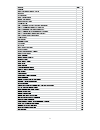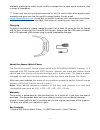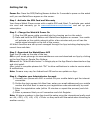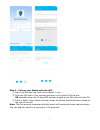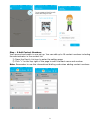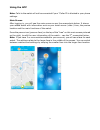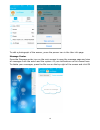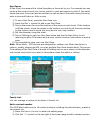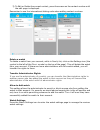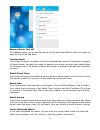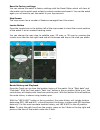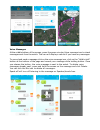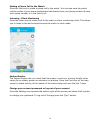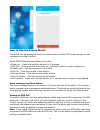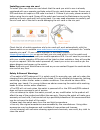- DL manuals
- WatchOvers
- Watch
- Assure
- User Manual
WatchOvers Assure User Manual
Summary of Assure
Page 1
1 watchovers assure gps mobile watch phone for gsm 2g network user’s manual watchovers.Com.
Page 2
2.
Page 3
3 please read this user’s manual carefully before use thank you for purchasing the assure mobile watch-phone with gps location from watchovers limited. For best use of the assure watch, please read the following instructions carefully before starting, and operate the watch accordingly. Screens may v...
Page 4
4 available, enabling the watch to get mobile coverage even in weak signal locations, vital in times of emergency. ** to use your own sim you must subscribe for the 1st month which also registers your warranty and gives you the 1st month’s usage bundle. Simply email support@watchovers.Com during the...
Page 5
5 watch components display information watchovers sim card this watch relies on gps technology and as a mobile device, in order for it to work it requires a micro sim card with a 2g data and voice plan included. Your watchovers watch comes with a sim card pre- fitted so you can charge the device, su...
Page 6
6 getting set up power on: press the sos/dialling/answer button for 3 seconds to power on the watch until you see watchovers appear on the screen. Step 1 -activate the sim card and warranty your assure watch-phone comes with a mobile sim card fitted. To activate your watch sim card and warranty go t...
Page 7
7 step 5 - pairing your watch with the app 1) sign in to the app and click on the watch + icon. 2) scan the qr code in this manual and also on the inside lid of the box. Or manually enter the 15 digit wid number printed on the qr code and click ok. 3) enter a watch users name and then enter the watc...
Page 8
8 step – 6 add contact numbers your account and watch is now set up. You can add up to 16 contact numbers including the administrator in the contact list. 1) press the family list icon to enter the setting page. 2) click “+”on the top right of the page to add a contact name and number. Note: remembe...
Page 9
9 using the app note: calls to the watch will not be connected if your “caller id is blocked in your phone settings. Main screen after logging in, you will see the main screen as per the screenshots below. It shows your added watch with information such as your watch name / date / time, the precise ...
Page 10
10 to add a photograph of the wearer, press the person icon in the user info page. Message center press the message center icon on the main screen to open the message page and view all messages from the watch and the system. All you notifications can be viewed here. To delete your messages, press th...
Page 11
11 geo-zones a geo-zone is an area with a virtual boundary or fence set by you. For example you can set up a geo-zone around your house, school or park and receive an alert if the watch leaves the zone. Zones can also be set that you get an alert if the watch enters the zone, exits a zone and enters...
Page 12
12 3) to edit or delete the current contact, press the screen on the contact number until the edit page is displayed. Remember to use the international dialing code when adding contact numbers. Delete a watch to delete a watch from your account, while in family list, click on the settings icon (the ...
Page 13
13 remote watch turn off this feature allows you to remotely power off the watch and set the watch to power on again at a set time and date. Tracking mode you can set the watch to update its’ position automatically every 60 seconds or manually. In manual mode, the watch will send its’ position only ...
Page 14
14 reset to factory settings you can restore the watch to factory settings with the reset option which will clear all information on the watch such as family contact numbers and reset it. You use the watch again you will need to pair the watch to your app account. Map screen the map screen has a num...
Page 15
15 voice messages at the middle bottom of the screen, press the green circular voice message icon to check messages sent from the watch. The icon will display a red dot if you have any messages. To record and send a message click on the voice message icon, click on the “hold to talk” button at the b...
Page 16
16 making a phone call to the watch press the dial icon to make a phone call to the watch. You can also save the watch mobile number in your phone contacts and call directly from your phone contact list once your phone number is in the family list. Listening - silent monitoring press the listen icon...
Page 17
17 how to use the assure watch the watch can be managing using the multi-function white sos button except for the message recording function. White sos/dialling/answer/power on button. • power on - press and hold the button for 3 seconds. • sos call - press and hold the button for 3 seconds (with th...
Page 18
18 making a phone call double press the white sos button to enter the contacts list. Each additional short press will scroll down the contact list. Long press on the phone number you wish to call that number. Answer and end a phone call press the white button to answer an incoming call. Press the wh...
Page 19
19 installing your own sim card to install your own micro sim card check that the card you wish to use is already registered with your operator and take note of the sim card phone number. Ensure your sim card does not require a pin code to unlock it. If there is pin code, please remove it before usi...
Page 20
20 • it is prohibited to use the watch at the petrol stations, restricted chemical plants or near oil depots as such use of the watch in the above environments may raise the risk of explosion. • for air travel please follow the airline mobile phone guidelines and power off the watch when requested. ...