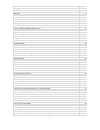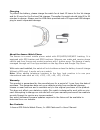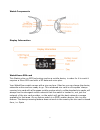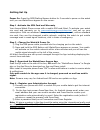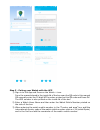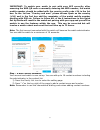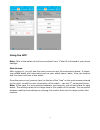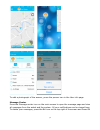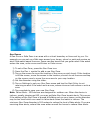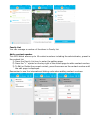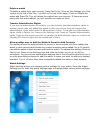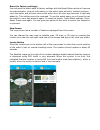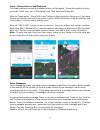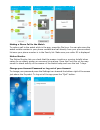- DL manuals
- WatchOvers
- Watch
- Assure
- User manual
WatchOvers Assure User manual
Summary of Assure
Page 1
1 watchovers assure gps mobile watch phone for gsm 2g network user’s manual.
Page 2
2 features page3 charging 4 abouttheassurewatchphone 4 warranty 4 boxcontents 4 watchcomponents 5 displayinformation 5 watchoverssimcard 5 gettingsetup 6 step1-activatethesimcardandwarranty 6 step2-chargethewatch&poweron 6 step3-downloadthewatchoversapp 6 step4-registeryouradministratoraccount 6 ste...
Page 3
3 please read this user’s manual carefully before use thank you for purchasing the assure mobile watch-phone with gps location from watchovers limited. For best use of your assure watch, please read the following instructions carefully before starting, and operate the watch accordingly. Screens may ...
Page 4
4 charging to protect the battery, please charge the watch for at least 12 hours for the 1st charge and for 8 hours for the 2nd and 3rd charges. Thereafter the watch should take 60 to 90 minutes to charge. Always use the usb cable provided and a ce approved usb charger plug to avoid irreparable dama...
Page 5
5 watch components display information watchovers sim card this watch relies on gps technology and as a mobile device, in order for it to work it requires a micro sim card with a 2g data and voice plan. Your watchovers watch comes with a sim card pre- fitted so you can charge the device, subscribe o...
Page 6
6 getting set up power on: press the sos/dialling/answer button for 3 seconds to power on the watch until you see watchovers appear on the screen. Step 1 -activate the sim card and warranty your assure watch-phone comes with a mobile sim card fitted. To activate your watch sim card and warranty go t...
Page 7
7 step 5 - pairing your watch with the app 1) sign in to the app and press on the watch + icon. From the manual stored in the inside lid of the box scan the qr code in this manual or manually enter the 15 digit wid number printed on this qr code and press ok. The wid number is also printed on the in...
Page 8
8 important: to enable your watch to pair with your app correctly, after scanning the wid qr code or manually entering the wid number, the watch mobile number should be added with the country prefix code +34 in the 1st box. In the 1st box “country and area” please choose spain as the country (+34) a...
Page 9
9 using the app note: calls to the watch will not be connected if your “caller id is blocked in your phone settings. Main screen after logging in, you will see the main screens as per the screenshots below. It shows your added watch with information such as your watch name / date / time, the locatio...
Page 10
10 to add a photograph of the wearer, press the person icon in the user info page. Message center press the message center icon on the main screen to open the message page and view all messages from the watch and the system. All your notifications can be viewed here. To delete your messages, press t...
Page 11
11 geo-zones a geo-zone or safe zone is an area with a virtual boundary or fence set by you. For example you can set up a safe zone around your house, school or park and receive an alert if the watch leaves the zone. Zones can also be set that you get an alert if the watch enters the zone, exits a z...
Page 12
12 family list you can manage a number of functions in family list. Add a contact number this gps watch allows up to 16 contact numbers including the administrator, preset in the contact list. 1) press the family list icon to enter the setting page. 2) press the “+” symbol on the top right of the sc...
Page 13
13 delete a watch to delete a watch from your account, press family list, press on the settings icon (the symbol to the left of the plus + symbol on the top of the page), press on delete the watch and press ok. This will delete the watch from your account. If there are more users with this watch add...
Page 14
14 power off watch remotely this feature allows you to remotely power off the watch and set the watch to power on again automatically at a set time and date. Press on power off watch remotely, set the time and date and press ok. The watch will power off immediately and will power back on at the time...
Page 15
15 reset (to factory settings) you can reset the watch back to factory settings with the reset option which will remove the administrator, clear all information on the watch such as family contact numbers, reset the watch and will also remove the watch from all other app accounts it has been added t...
Page 16
16 track - route history and playback this feature allows you see the location history of the watch. To see the location history, press the track icon, set a “start date” and “end date” and press ok. With the track watch “ show path lines” button in the on position (blue is on), the route history wi...
Page 17
17 making a phone call to the watch to make a call to the watch while in the app, press the dial icon. You can also save the watch mobile number in your phone contacts and call directly from your phone contact list once your phone number is in the family list. Make sure your caller id is displayed. ...
Page 18
18 how to use the assure watch the watch can be managed fully using the multi-function sos button except for the message recording function. Sos/dialling/answer/power on button. • power on - press and hold the button for 3 seconds. • sos call - press and hold the button for 3 seconds (with the watch...
Page 19
19 note: both you and the contact(s) must have the watch added to your app accounts for the contact numbers to appear on your message contact list. Listen to voice messages when the watch has a message you will see the message symbol on the watch display. To listen to a message on a watch, short pre...
Page 20
20 note: our watch is designed to work with our sim card. Attempting to change our sim card will void your warranty and we will be unable to provide support to resolve any issues created. When re-fitting your watchovers sim card, the watch must be powered off before fitting the sim card and then pow...