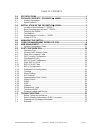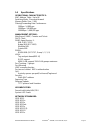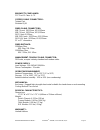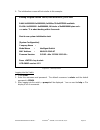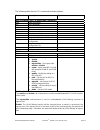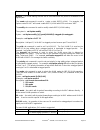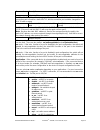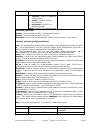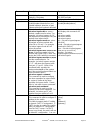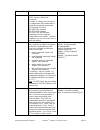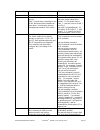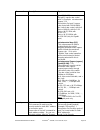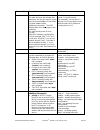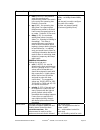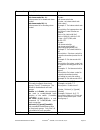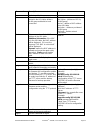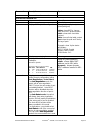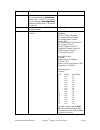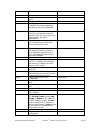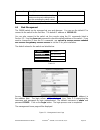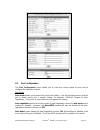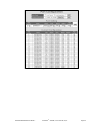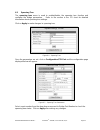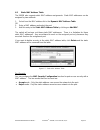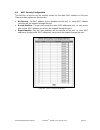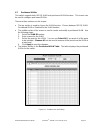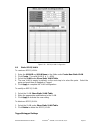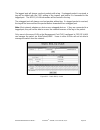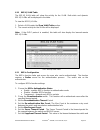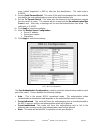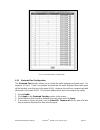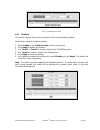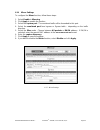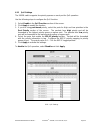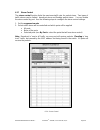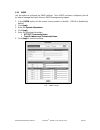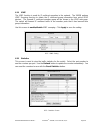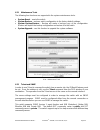- DL manuals
- Waters Network Systems
- Switch
- ProSwitch FlexPort- 2600M
- Installation Manual And Operating Manual
Waters Network Systems ProSwitch FlexPort- 2600M Installation Manual And Operating Manual
1
2
INSTALLATION GUIDE
AND
OPERATING MANUAL
ProSwitch
®
FlexPort- 2600M
Managed Modular Copper and Fiber Switch
CORPORATE HEADQUARTERS
MANUFACTURING/CUSTOMER SERVICE
5001 American Blvd. W., Suite 605
945 37
th
Avenue, NW
Bloomington, MN 55437
Rochester, MN 55901
Phone: 800.441.5319
Phone: 800.328.2275
Phone: 952.831.5603
Phone: 507.285.1951
Web site:
http://www.watersnet.com
Summary of ProSwitch FlexPort- 2600M
Page 1
1 2 installation guide and operating manual proswitch ® flexport- 2600m managed modular copper and fiber switch corporate headquarters manufacturing/customer service 5001 american blvd. W., suite 605 945 37 th avenue, nw bloomington, mn 55437 rochester, mn 55901 phone: 800.441.5319 phone: 800.328.22...
Page 2
Waters network systems™ proswitch ® - 2600m, user’s manual, 02/07 page 2 table of contents 1.0 specifications ...................................................................................................1 2.0 package contents - proswitch ® - 2600m .................................................
Page 3
Waters network systems™ proswitch ® - 2600m, user’s manual, 02/07 page 1 1.0 specifications operational characteristics: mac address table: up to 8k switching mode: store-and-forward memory buffer size: 2 mb filtering/forwarding rate performance 10mbps: 14,880 pps 100mbps: 148,800 pps 1000mbps: 1,48...
Page 4
Waters network systems™ proswitch ® - 2600m, user’s manual, 02/07 page 2 emi/safety compliance: fcc part 15 class a, ce copper cable connectors: twisted pair shielded rj45 fiber cable connectors: mm fx port: 50/125um, 62.5/125mm mm fx port: 50/125um, 62.5/125mm sm fx port: 9/125um mm sx/lx port: 50/...
Page 5
Waters network systems™ proswitch ® - 2600m, user’s manual, 02/07 page 3 2.0 package contents - proswitch ® - 2600m proswitch ® - 2600m ac power cord two rack-mount kits and screws console cable installation manual 2.1 product description the proswitch ® -2600m is a high performance 10/100/1000mbps ...
Page 6
Waters network systems™ proswitch ® - 2600m, user’s manual, 02/07 page 4 3.2 rack mounting the proswitch ® - 2600m 1. Use the brackets and screws supplied in the rack mounting kit. 2. Use a cross-head screwdriver to attach the brackets to the side of the intelligent switch. 3. Position the 2600m on ...
Page 7
Waters network systems™ proswitch ® - 2600m, user’s manual, 02/07 page 5 connecting modules 1. Turn off the switch. 2. Remove the protective plastic covers from the fiber connectors on the module. 3. Plug the connector on the fiber cable into the fiber socket on the module. 4. Connect the other end ...
Page 8
Waters network systems™ proswitch ® - 2600m, user’s manual, 02/07 page 6 network. Because the switch supports auto mdi/mdi-x detection, normal straight through cables for both workstation connection and hub or switch connection can be used. All ports are auto mdi/mdi-x, so you can use any of the por...
Page 9
Waters network systems™ proswitch ® - 2600m, user’s manual, 02/07 page 7 treats additional cables as one connection between them. Traffic looping will not occur between these cables and switches will be more stable with a bigger bandwidth between them. The 2600m supports the trunking function. ena...
Page 10
Waters network systems™ proswitch ® - 2600m, user’s manual, 02/07 page 8 there is a mac security configuration function for port security. If it set to the accept mode, only the static mac addresses can access the network through the assigned port. The other mac addresses will be denied network acce...
Page 11
Waters network systems™ proswitch ® - 2600m, user’s manual, 02/07 page 9 5.0 console management interface (cmi) you can manage the 2600m locally by connecting a personal computer or workstation with terminal emulation software, to the serial port of the 2600m. The appropriate cable is included with ...
Page 12
Waters network systems™ proswitch ® - 2600m, user’s manual, 02/07 page 10 8. The initialization screen will look similar to this example: figure 5.1 – boot up screen logging into the switch 1. Press enter. 2. Enter the username and password. The default username is admin and the default password is ...
Page 13
Waters network systems™ proswitch ® - 2600m, user’s manual, 02/07 page 11 the following table lists the cli commands and descriptions. Command description syntax help commands (use ? To display help commands) help help commands set set commands show show commands default restore to factory default s...
Page 14
Waters network systems™ proswitch ® - 2600m, user’s manual, 02/07 page 12 command description syntax disable: the vlan filtering function will be executed when the packet is forwarded to the egress port. The create sub-command is used to create a static 802.1q vlan. For example, “set 1qvlan create 2...
Page 15
Waters network systems™ proswitch ® - 2600m, user’s manual, 02/07 page 13 command description syntax default is 300 additional information: disable aging is different from static mac id in arl table. The connection port is fixed for a static mac id, but the connection port could be changed for a mac...
Page 16
Waters network systems™ proswitch ® - 2600m, user’s manual, 02/07 page 14 command description syntax supptime – set 802.1x supplicant timeout period svrtime – set 802.1x server timeout period transparent – set 802.1x as transparent mode txtime – set 802.1x tx timeout period additional information: e...
Page 17
Waters network systems™ proswitch ® - 2600m, user’s manual, 02/07 page 15 command description syntax idle set idle time for console default is 10 minutes set idle [time] 30~3600 seconds igmp set igmp configuration set igmp [enable or disable} loopback set loopback detection of port enable loopback d...
Page 18
Waters network systems™ proswitch ® - 2600m, user’s manual, 02/07 page 16 command description syntax check the ip configuration from the dhcp server by “show net” command. For static ip setting, you can set the ip configuration of the switch with ip, netmask and gateway commands. For example, “set n...
Page 19
Waters network systems™ proswitch ® - 2600m, user’s manual, 02/07 page 17 command description syntax isolated ports in the same vlan. Pvlan set members of port-based vlan groups note: if a port does not belong to any vlan, that port will be isolated from other ports – including the internal manageme...
Page 20
Waters network systems™ proswitch ® - 2600m, user’s manual, 02/07 page 18 command description syntax [port#] [n:0-240] set port 1 ingress rate control with 10; example: set ratecontrol ingress 1 10 description: set port 1 ingress rate control with 10*64k=640k no limit of rate control, with n=0. Rate...
Page 21
Waters network systems™ proswitch ® - 2600m, user’s manual, 02/07 page 19 command description syntax mac address table” in web interface. The table will show the learned mac addresses and you just need to select from the learned address list and add it to static address table. Additional information...
Page 22
Waters network systems™ proswitch ® - 2600m, user’s manual, 02/07 page 20 command description syntax hello (0~65535): the period to send the spanning tree maintenance packet if the switch is the root of the spanning tree. Default is 2 seconds. Age (6~40): the spanning tree aging time if no spanning ...
Page 23
Waters network systems™ proswitch ® - 2600m, user’s manual, 02/07 page 21 command description syntax for the control. Set stormcontrol bc: this subcommand is for broadcast storm control. Set stormcontrol fd: this subcommand is for flooding storm control. Port syntax: set stormcontrol rate syntax : s...
Page 24
Waters network systems™ proswitch ® - 2600m, user’s manual, 02/07 page 22 command description syntax the factory default del this command can delete static entried in the arl table, delete a vlan group and delete a trunk connection. Examples: del 1qvlan - (deletes an 802.1q vlan group) del arl – del...
Page 26
Waters network systems™ proswitch ® - 2600m, user’s manual, 02/07 page 24 command description syntax negotiation disabled. For most applications, auto detect mode is ok. For 100fx connection, you should select auto negotiation mode and disable auto. Set the port to 100/full. Cfg displays model name,...
Page 27
Waters network systems™ proswitch ® - 2600m, user’s manual, 02/07 page 25 command description syntax guest displays name and password for guest show guest gvrp displays gvrp protocol setting show gvrp http displays http protocol setting if disabled, the web management interface for the switch will b...
Page 28
Waters network systems™ proswitch ® - 2600m, user’s manual, 02/07 page 26 command description syntax use this command to determine the maximum storm rate setting and the port list controlling the storm control trunk displays trunking configuration show trunk 6.0 web management the 2600m switch can b...
Page 29
Waters network systems™ proswitch ® - 2600m, user’s manual, 02/07 page 27 the left side of the home page is a function list. You can use any of these menu options for status monitoring or switch configuration. The top of the screen displays the current link status for the switch. Three colors are us...
Page 30
Waters network systems™ proswitch ® - 2600m, user’s manual, 02/07 page 28 figure 6.2 – system configuration screen 6.2 port configuration the port configuration menu allows you to view the current status of ports and to configure the operation of ports. Auto mode auto mode allows you to select the p...
Page 31
Waters network systems™ proswitch ® - 2600m, user’s manual, 02/07 page 29 select auto detect mode if the connected device supports auto-negotiation enabled. Select auto negotiation mode if the connected device is auto-negotiation disabled. For most applications, auto detect mode is ok. But for 100fx...
Page 32
Waters network systems™ proswitch ® - 2600m, user’s manual, 02/07 page 30 figure 6.3 – port configuration.
Page 33
Waters network systems™ proswitch ® - 2600m, user’s manual, 02/07 page 31 6.3 spanning tree the spanning tree menu is used to enable/disable the spanning tree function and configure the bridge parameters. Refer to the section in the cli chart for detailed information about spanning tree settings. Cl...
Page 34
Waters network systems™ proswitch ® - 2600m, user’s manual, 02/07 page 32 6.4 dynamic mac address table the dynamic mac address table screen will display the mac address content for the ports. 1. Select the port from the drop down arrow next to destination port. 2. The mac address learned by the swi...
Page 35
Waters network systems™ proswitch ® - 2600m, user’s manual, 02/07 page 33 6.5 static mac address table the 2600m also supports static mac address assignments. Static mac addresses can be assigned by two methods: 1. Select from the mac address list in the dynamic mac address table. Or 2. Enter a mac ...
Page 36
Waters network systems™ proswitch ® - 2600m, user’s manual, 02/07 page 34 6.6 mac security configuration this function is used to set the security modes for the static mac address on the port. There are three options for this function: no security - no mac address access limitation for the port, i.E...
Page 37
Waters network systems™ proswitch ® - 2600m, user’s manual, 02/07 page 35 6.7 port-based vlans this switch supports both 802.1q vlan and port-based vlan functions. This screen can be used to configure port-based vlans. There are three sections on the screen: the top section is used to choose the vla...
Page 38
Waters network systems™ proswitch ® - 2600m, user’s manual, 02/07 page 36 6.8 802.1q vlan configuration this screen is used to configure the 802.1q vlan function. The following list describes the settings. Vlan function – use to select the vlan mode: 802.1q vlan, port-based vlan and disabled. Gvrp p...
Page 39
Waters network systems™ proswitch ® - 2600m, user’s manual, 02/07 page 37 figure 6.10 – 802.1q vlan configuration 6.9 static 802.1q vlan to create an 802.1q vlan: 1. Enter the vlan id and vlan name in the fields under create new static vlan. 2. Click create. The valid vlan id is 1 ~ 4094. 3. Select ...
Page 40
Waters network systems™ proswitch ® - 2600m, user’s manual, 02/07 page 38 the tagged port will always send out packets with a tag. If untagged packet is received, a tag will be added with the pvid setting of the ingress port before it is forwarded to the tagged port. The 802.1q vlan information will...
Page 41
Waters network systems™ proswitch ® - 2600m, user’s manual, 02/07 page 39 6.10 802.1q vlan table the 802.1q vlan table will show the activity for the vlan. Both static and dynamic 802.1q vlans will be displayed in the table. To view the 802.1q vlans: 1. Select a vlan under the show vlan table sectio...
Page 42
Waters network systems™ proswitch ® - 2600m, user’s manual, 02/07 page 40 users (called “supplicant” in 802.1x) after the first identification. The valid value is 0~65535. 8. Set the quiet timeout period. This value is the quiet time between the switch and the user before the next authentication pro...
Page 43
Waters network systems™ proswitch ® - 2600m, user’s manual, 02/07 page 41 6.14 – port authentication configuration 6.12 protected port configuration the protected port function allows you to isolate the traffic between protected ports. For example, if ports 1, 2 and 3 are marked as protected, the tr...
Page 44
Waters network systems™ proswitch ® - 2600m, user’s manual, 02/07 page 42 6.15 – protected port setting 6.13 trunking this switch supports three trunk connections which are disabled by default. Follow these steps to configure trunking: 1. Select enable in the trunk function section of the screen. 2....
Page 45
Waters network systems™ proswitch ® - 2600m, user’s manual, 02/07 page 43 6.14 mirror settings to configure the mirror function, follow these steps: 1. Select enable in mirroring. 2. Click apply to enable the function. 3. Select the capture port. The monitored traffic will be forwarded to this port....
Page 46
Waters network systems™ proswitch ® - 2600m, user’s manual, 02/07 page 44 6.15 qos settings the 2600m switch supports four priority queues on each port for qos operation. Use the following steps to configure the qos function: 1. Select enable in the qos function section of the screen. 2. Click apply...
Page 47
Waters network systems™ proswitch ® - 2600m, user’s manual, 02/07 page 45 6.16 ingress/egress rate control the rate control function limits the maximum traffic rate for each physical port. Traffic can be ingress traffic or egress traffic. The rate control range is 64kbps ~ 1000mbps. The following ta...
Page 48
Waters network systems™ proswitch ® - 2600m, user’s manual, 02/07 page 46 6.17 storm control the storm control function limits the maximum traffic rate for packet storm. Two types of traffic storms can be limited: broadcast storm and flooding packet storm. You can enable the storm control by port. U...
Page 49
Waters network systems™ proswitch ® - 2600m, user’s manual, 02/07 page 47 6.18 snmp use this option to configure the snmp settings. Once snmp has been configured, you will be able to manage the switch from an snmp management program. 1. In the rmon section of the screen choose enable or disable. Rmo...
Page 50
Waters network systems™ proswitch ® - 2600m, user’s manual, 02/07 page 48 6.19 igmp the igmp function is used for ip multicast operation in the network. The 2600m perform igmp snooping function to obtain the ip multicast group information from active igmp devices. The learned ip multicast member gro...
Page 51
Waters network systems™ proswitch ® - 2600m, user’s manual, 02/07 page 49 6.21 maintenance tools the following four functions are supported in the system maintenance tools: system reset – resets the switch. system restore – restores switch configuration to the factory default settings. system ...
Page 52
Waters network systems™ proswitch ® - 2600m, user’s manual, 02/07 page 50 6.23 software update and backup this switch supports software configuration backup and update restore functions. Listed below are the three ways to perform these functions. 1. From console when booting – use the xmodem protoco...
Page 53
Waters network systems™ proswitch ® - 2600m, user’s manual, 02/07 page 51 7.0 troubleshooting all waters’ switching products are designed to provide reliability and consistently high performance in all network environments. The installation of waters’ proswitch ® - 2600m switch is a straightforward ...
Page 54
Waters network systems™ proswitch ® - 2600m, user’s manual, 02/07 page 52 7.2 return material authorization (rma) procedure all returns for repair must be accompanied by a return material authorization (rma) number. To obtain an rma number, call waters network systems customer service at 800.328.227...
Page 55
Waters network systems™ proswitch ® - 2600m, user’s manual, 02/07 page 53 7.4 warranty waters network systems’ warranty statement waters network systems’ products are warranted against defects in materials and workmanship. The warranty period for each product will be provided upon request at the tim...