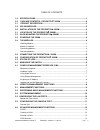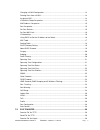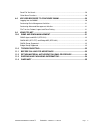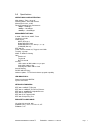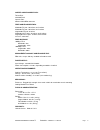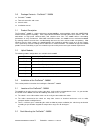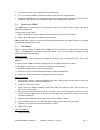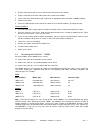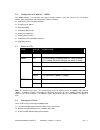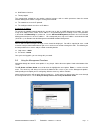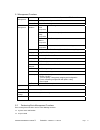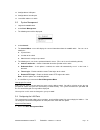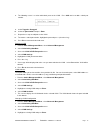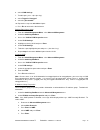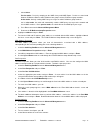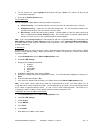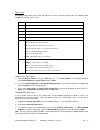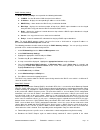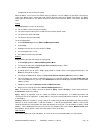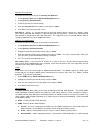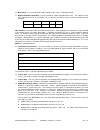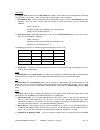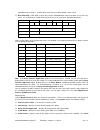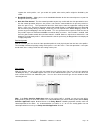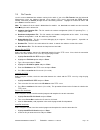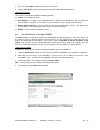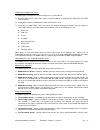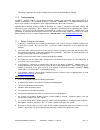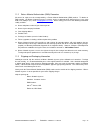- DL manuals
- Waters Network Systems
- Switch
- ProSwitch FlexPort- 2600M
- Installation Manual And Operating Manual
Waters Network Systems ProSwitch FlexPort- 2600M Installation Manual And Operating Manual
WATERS NETWORK SYSTEMS™
INSTALLATION GUIDE
AND
OPERATING MANUAL
ProSwitch
®
FlexPort- 2600M
Managed Modular Copper and Fiber Switch
CORPORATE HEADQUATERS
MANUFACTURING/CUSTOMER SERVICE
5001 American Blvd. W., Suite 605
945 37
th
Avenue, NW
Bloomington, MN 55437
Rochester, MN 55901
Phone: 800.441.5319
Phone: 800.328.2275
Phone: 952.831.5603
Phone: 507.285.1951
Web site: http://www.watersnet.com
Summary of ProSwitch FlexPort- 2600M
Page 1
Waters network systems™ installation guide and operating manual proswitch ® flexport- 2600m managed modular copper and fiber switch corporate headquaters manufacturing/customer service 5001 american blvd. W., suite 605 945 37 th avenue, nw bloomington, mn 55437 rochester, mn 55901 phone: 800.441.531...
Page 2
Waters network systems ™ proswitch ® - 2600m user’s manual page 2 table of contents 1.0 specifications .....................................................................................................1 2.0 package contents - proswitch ® - 2600m ......................................................
Page 3
Waters network systems ™ proswitch ® - 2600m user’s manual page 3 changing a vlan configuration............................................................................................13 deleting ports from a vlan.......................................................................................
Page 4
Send file via kermit ..............................................................................................................29 other menu functions ...........................................................................................................30 8.0 use web browser to configure 26...
Page 5
Waters network systems ™ proswitch ® - 2600m user’s manual page 1 1.0 specifications operational characteristics: mac address table: up to 2k switching mode: store-and-forward memory buffer size: 2 mb filtering/forwarding rate performance 10mbps: 14,880 pps 100mbps: 148,800 pps 1000mbps: 1,488,000 p...
Page 6
Waters network systems ™ proswitch ® - 2600m user’s manual page 2 copper cable/connectors: twisted pair shielded rj45 console port: 4rs232 cable/db9 connector fiber cable/connectors: multimode fx port: 50/125um, 62.5/125mm multimode fx port: 50/125um, 62.5/125mm singlemode fx port: 9/125um multimode...
Page 7
Waters network systems ™ proswitch ® - 2600m user’s manual page 3 2.0 package contents - proswitch ® - 2600m proswitch ® - 2600m two rack-mount kits and screws console cable installation manual 2.1 product description the proswitch ® - 2600m is a high performance 10/100/1000mbps auto-negotiation swi...
Page 8
Waters network systems ™ proswitch ® - 2600m user’s manual page 4 1. Use the brackets and screws supplied in the rack mounting kit. 2. Use a cross-head screwdriver to attach the brackets to the side of the intelligent switch. 3. Position the 2600m on the rack by lining up the holes in the brackets w...
Page 9
Waters network systems ™ proswitch ® - 2600m user’s manual page 5 2. Remove the protective plastic covers from the fiber connectors on the module. 3. Plug the connector on the fiber cable into the fiber socket on the module. 4. Connect the other end of the fiber optic segment to an appropriate devic...
Page 10
Waters network systems ™ proswitch ® - 2600m user’s manual page 6 3.6 configuration of proswitch ® - 2600m the 2600m provides a user-friendly, menu driven console interface. Using this interface, you can perform various switch configuration and management activities, including: configuring system an...
Page 11
Waters network systems ™ proswitch ® - 2600m user’s manual page 7 note : the 2600m does not have a default ip address. Remote management cannot be used until an ip address has been set. 4.1 console management interface (cmi) you can manage the intelligent switch locally by connecting a vt100 termina...
Page 12
Waters network systems ™ proswitch ® - 2600m user’s manual page 8 web browser interface telnet program this management method lets you monitor statistical counters and set switch parameters from the remote network management station. Using this management method: the network must run the ip protocol...
Page 13
Waters network systems ™ proswitch ® - 2600m user’s manual page 9 5.1 management functions general system name, software version, password, http enable/disable, . . . Lan port port physical configuration, mac id basic management console port console port settings vlan & pvid perspective vlan setting...
Page 14
Waters network systems ™ proswitch ® - 2600m user’s manual page 10 configuration of lan ports configuration of console port learn mac address of switch 5.3 system management 1. Login to the 2600m switch. 2. Select basic management . 3. The following menu will be displayed: 4. Select general . 5. The...
Page 15
Waters network systems ™ proswitch ® - 2600m user’s manual page 11 2. Select lan port . 3. Select speed & flow control . 4. Select the appropriate port and make the desired changes. Use the arrow keys and the enter key to make your selections. 5. Press esc to return to the main menu. Note : changes ...
Page 16
Waters network systems ™ proswitch ® - 2600m user’s manual page 12 that is different than the network address of the switch. G. Slip subnet mask – if you are using slip, enter a suitable slip subnet mask. 6.0 advanced management functions vlans 1. Login to the switch and select advanced management ....
Page 17
Waters network systems ™ proswitch ® - 2600m user’s manual page 13 8. The following screen is used to add switch ports to the vlan. Press shift and + to add a switch port number. 9. Select tagged or untagged . 10. Select the port number and press enter . 11. Repeat these steps to add ports to the vl...
Page 18
Waters network systems ™ proswitch ® - 2600m user’s manual page 14 6. Select vlan settings . 7. To add a port , press + (the plus key). 8. Select tagged or untagged . 9. Select the port number . 10. Repeat these steps to add additional ports. 11. Press esc to return to the desired menu. Deleting por...
Page 19
Waters network systems ™ proswitch ® - 2600m user’s manual page 15 f. Select active . Passive mode: passively snooping on the igmp query and igmp report. Packets are transferred between ip multicast routers and ip multicast host groups to learn ip multicast group members. Active mode: actively sendi...
Page 20
Waters network systems ™ proswitch ® - 2600m user’s manual page 16 6. To view statistics for a port, highlight the desired port and press enter . The statistics for the port you selected will be displayed. 7. Return to the port perspective menu. Per port mac limit you can configure the mac address l...
Page 21
Waters network systems ™ proswitch ® - 2600m user’s manual page 17 arp table if you select arp table (address resolution protocol) from the "ip networking" screen, an arp table screen appears with the arp table entries that have been already defined or learned. You can add , delete and search static...
Page 22
Waters network systems ™ proswitch ® - 2600m user’s manual page 18 routing table the routing table allows you to view, add, delete , or search a particular routing path. The following table identifies the columns in this screen. Item description network the ip sub-network address to which the switch...
Page 23
Waters network systems ™ proswitch ® - 2600m user’s manual page 19 dhcp gateway setting the dhcp gateway settings screen provides the following information: vlan id - lists the ids of the vlans that have been defined. Ip address - displays the corresponding ip addresses of the vlans. Dhcp relay – sh...
Page 24
Waters network systems ™ proswitch ® - 2600m user’s manual page 20 configuration for the receiving ip subnet. When the dhcp server receives the dhcp request, it allocates a free ip address for the dhcp client from its scope in the dhcp client's subnet and sends a dhcp response back to the dhcp relay...
Page 25
Waters network systems ™ proswitch ® - 2600m user’s manual page 21 the out-filters function will filter out packets with the source/destination addresses in the out-filters table, i.E. These packets will not be forwarded by the switch. The in-filters function will filter in these packets with the ma...
Page 26
Waters network systems ™ proswitch ® - 2600m user’s manual page 22 spanning tree path cost this option will allow you to change the spanning tree path cost . 1. Select spanning tree from the advanced management menu. 2. Select spanning tree path costs . 3. Select the port that you want to change. 4....
Page 27
Waters network systems ™ proswitch ® - 2600m user’s manual page 23 as part of vlan group and not vlan grouped with the other ports. Gvrp protocol in addition to network management tools that allow network administrators to statically add and delete vlan member ports, the 2600m supports garp vlan reg...
Page 28
Waters network systems ™ proswitch ® - 2600m user’s manual page 24 2. Select a trunk group and press enter . 3. Pres enter to select the range. 4. Use the enter key to mark each port. 5. Press esc to return to the menu when you are finished. Port mirroring port mirroring allows you to mirror one por...
Page 29
Waters network systems ™ proswitch ® - 2600m user’s manual page 25 qos status – use this function to enable or disable qos. Qos is enabled by default. Diffserv expedite forwarding – use this function to enable or disable diffserv ef. This switch can map ietf differserv classes to its priority classe...
Page 30
Waters network systems ™ proswitch ® - 2600m user’s manual page 26 logical port the logical port function from the qos setup menu allows you to configure the qos operation of different tcp/ip logical (service) ports. There are three types of logical ports can be configured: user-defined port - eight...
Page 31
Waters network systems ™ proswitch ® - 2600m user’s manual page 27 allocation for these queues. In wfq mode, frame latency as delay bound is not assured. Best effort (be) - in be mode, a queue only receives bandwidth when none of the other classes have any traffic. It is used for non-essential traff...
Page 32
Waters network systems ™ proswitch ® - 2600m user’s manual page 28 support four active profiles, so if you enable this profile, other active profiles might be disabled by the switch. Bandwidth partition – allows you to set the bandwidth allocation for the four transmit queues on ports for weight fai...
Page 33
Waters network systems ™ proswitch ® - 2600m user’s manual page 29 7.0 file transfer use this menu to download the software running in the switch. If you select file transfer from the advanced management screen, the software upgrade screen appears. Files can be transferred with tftp (through network...
Page 34
Waters network systems ™ proswitch ® - 2600m user’s manual page 30 3. Then select yes or no to confirm the file transfer via kermit. 4. Start the file transfer (receive) operation in the terminal program with kermit protocol. Other menu functions the remaining menu options provide the following func...
Page 35
Waters network systems ™ proswitch ® - 2600m user’s manual page 31 performing basic management activities you can perform basic configuration/management with the basic setup button on the homepage. This function is very similar to the basic management function in the console interface. Refer to sect...
Page 36
Waters network systems ™ proswitch ® - 2600m user’s manual page 32 snmp agent and mib-2 (rfc1213) the snmp agent running on the switch manager cpu is responsible for: retrieving mib counters from various layers of software modules according to the snmp get/get next frame messages. Setting mib variab...
Page 37
Waters network systems ™ proswitch ® - 2600m user’s manual page 33 this group is applicable to any type of bridge which performs destination-address filtering. 11.0 troubleshooting all waters’ switching products are designed to provide reliability and consistently high performance in all network env...
Page 38
Waters network systems ™ proswitch ® - 2600m user’s manual page 34 11.2 return material authorization (rma) procedure all returns for repair must be accompanied by a return material authorization (rma) number. To obtain an rma number, call waters network systems customer service at 800.328.2275 duri...
Page 39
Waters network systems ™ proswitch ® - 2600m user’s manual page 35 11.4 warranty waters network systems’ warranty statement waters network systems’ products are warranted against defects in materials and workmanship. The warranty period for each product will be provided upon request at the time of p...