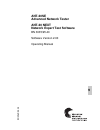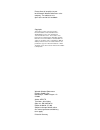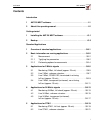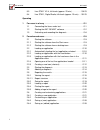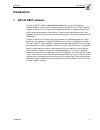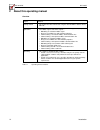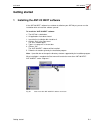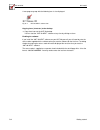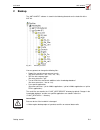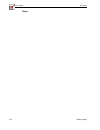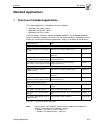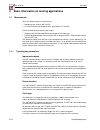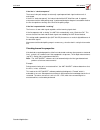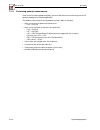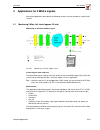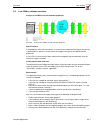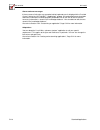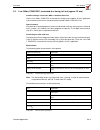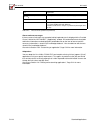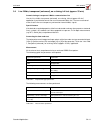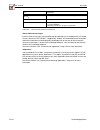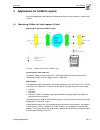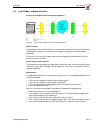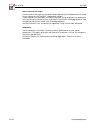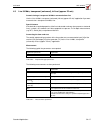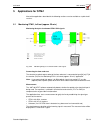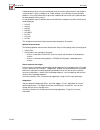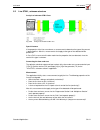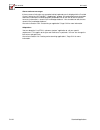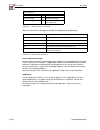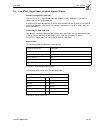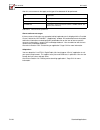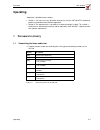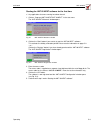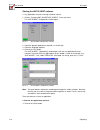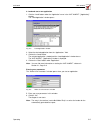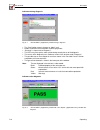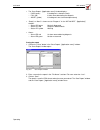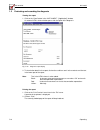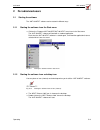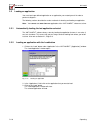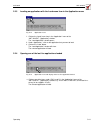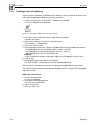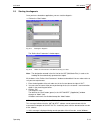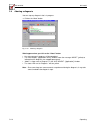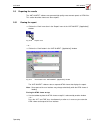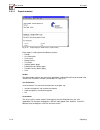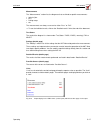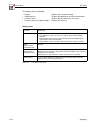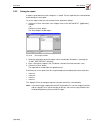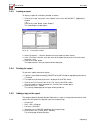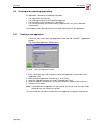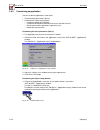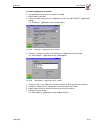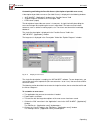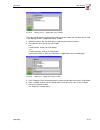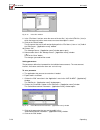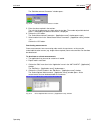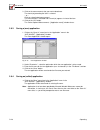- DL manuals
- Wavetek
- Test Equipment
- ANT-20
- Operating Manual
Wavetek ANT-20 Operating Manual
Summary of ANT-20
Page 1
B n 30 60 /9 8 .38 ant-20se advanced network tester ant-20 next network expert test software bn 3035/95.40 software version 2.00 operating manual 9.
Page 2
Please direct all enquiries to your local wavetek wandel goltermann sales company. The addresses are given at the end of this handbook. Copyrights this product or parts of it are based upon recommendations and/or standards of the standardization sector of the international telecommunication union - ...
Page 3: Contents
Ant-20se ant-20 next i contents introduction 1 ant-20 next software. . . . . . . . . . . . . . . . . . . . . . . . . . . . . . . . . . . . .I-1 2 about this operating manual . . . . . . . . . . . . . . . . . . . . . . . . . . . . . . . .I-2 getting started 1 installing the ant-20 next software . . ....
Page 4
Ant-20 next ant-20se ii 5.3 line stm-1 vc-4, full check (approx. 25 min) . . . . . . . . . Sa-23 5.4 line stm-1, digital radio, full check (approx. 25 min). . . Sa-25 operating 1 for users in a hurry . . . . . . . . . . . . . . . . . . . . . . . . . . . . . . . . . . . . . . O-1 1.1 connecting the i...
Page 5: Introduction
Ant-20se ant-20 next introduction i-1 introduction 1 ant-20 next software the “ant-20 next” software (ant-20 network expert test) makes it easy for even inexperienced users to commission or troubleshoot communications lines. The “ant-20 next” software can be run as an alternative to the standard gra...
Page 6: About This Operating Manual
Ant-20 next ant-20se i-2 introduction 2 about this operating manual overview chapter contents “getting started” • this chapter describes how to start using the “ant-20 next” software on the ant-20. “standard applications” • this chapter contains an overview of the pre-defined applications, separated...
Page 7: Getting Started
Ant-20se ant-20 next getting started g-1 getting started 1 installing the ant-20 next software if the “ant-20 next” software has not been installed on your ant-20 yet, you can use the installation disks to install the software yourself. To install the “ant-20 next” software ✓ the ant-20 is switched ...
Page 8
Ant-20 next ant-20se g-2 getting started a new program group with the following icon is also displayed: fig. G-2 “ant-20 next” software icon copying icons (shortcuts) to the desktop ⇒ copy these icons to the ant-20 desktop. You can start the “ant-20 next” software at any time by clicking on them. En...
Page 9: Backup
Ant-20se ant-20 next getting started g-3 2 backup the “ant-20 next” software is stored in the following directories on the hard disk of the ant-20: fig. G-3 directory structure you can generate or change the following files: • report files containing measurement results (file name extensions: *.Htc,...
Page 10
Ant-20 next ant-20se g-4 getting started notes:.
Page 11: Standard Applications
Ant-20se ant-20 next standard applications sa-1 standard applications 1 overview of standard applications the standard applications are divided into three main groups: • applications for 2 mbit/s signals • applications for 34 mbit/s signals • applications for stm-1 signals each main group is linked ...
Page 12
Ant-20 next ant-20se sa-2 standard applications 2 basic information on running applications 2.1 measurement there are two basic types of measurement: • monitoring (only involves ant-20 rx) • line measurement with loop back at far end (involves tx and rx) each measurement takes place in two stages: •...
Page 13
Ant-20se ant-20 next standard applications sa-3 if the line is “clock-transparent” the transmission path accepts an externally superimposed clock signal and transmits it unchanged. If the line is “clock-transparent”, the internal clock of the ant-20 will be used. A separate measurement of the “clock...
Page 14
Ant-20 next ant-20se sa-4 standard applications 2.1.2 performing optional measurements once the line has been typified completely, you can make further measurements to test the line quality according to the selected application. The following measurements can be performed (using 2 mb/s as example): ...
Page 15
Ant-20se ant-20 next standard applications sa-5 3 applications for 2 mbit/s signals most of the applications described in the following sections are also available as “quick check” versions. 3.1 monitoring 2 mb/s, full check (approx. 25 min) monitoring an unknown 2 mbit/s signal fig. Sa-1 monitoring...
Page 16
Ant-20 next ant-20se sa-6 standard applications if widely differing values are measured during three consecutive measurements, the diagnosis “clock variable” is given. A diagnosis of “clock variable” is an indication of synchronization problems. It may also indicate that a signal with a different bi...
Page 17
Ant-20se ant-20 next standard applications sa-7 3.2 line 2 mb/s, unknown structure analysis of a 2 mbit/s line with unknown properties fig. Sa-2 analysis of a 2 mbit/s line with unknown properties special features if the properties of the line are unknown, a measurement to determine the type of line...
Page 18
Ant-20 next ant-20se sa-8 standard applications alarms and error messages if alarms occur or limit values are exceeded, a brief explanatory text is displayed in the “possible causes” field of the “ant-20 next - [application]” window. A more detailed cause description and further information can be d...
Page 19
Ant-20se ant-20 next standard applications sa-9 3.3 line 2 mb/s, pcm31crc, terminated & re-timing, full test (approx. 25 min) commissioning a structured 2 mbit/s communications line use the “line 2 mb/s, pcm31crc, terminated & re-timing, full test (approx. 25 min)” application if you intend to commi...
Page 20
Ant-20 next ant-20se sa-10 standard applications alarms and error messages if alarms occur or limit values are exceeded, a brief explanatory text is displayed in the “possible causes” field of the “ant-20 next - [application]” window. A more detailed cause description and further information can be ...
Page 21
Ant-20se ant-20 next standard applications sa-11 3.4 line 2 mb/s, transparent (unframed), no re-timing, full test (approx. 25 min) commissioning a transparent 2 mbit/s communications line use the “line 2 mb/s, transparent (unframed), no re-timing, full test (approx. 25 min)” application if you inten...
Page 22
Ant-20 next ant-20se sa-12 standard applications alarms and error messages if alarms occur or limit values are exceeded, a brief explanatory text is displayed in the “possible causes” field of the “ant-20 next - [application]” window. A more detailed cause description and further information can be ...
Page 23
Ant-20se ant-20 next standard applications sa-13 4 applications for 34 mbit/s signals most of the applications described in the following sections are also available as “quick check” versions. 4.1 monitoring 34 mb/s, full check (approx. 25 min) monitoring an unknown 34 mbit/s signal fig. Sa-3 monito...
Page 24
Ant-20 next ant-20se sa-14 standard applications if a framed signal is detected, the current alarm situation will also be displayed: • rdi (remote alarm, d bit) optional measurements the following optional measurements allow further analysis of the quality of the incoming signal: • intrinsic jitter ...
Page 25
Ant-20se ant-20 next standard applications sa-15 4.2 line 34 mb/s, unknown structure analysis of a 34 mbit/s line with unknown properties fig. Sa-4 analysis of a 34 mbit/s line with unknown properties special features if the properties of the line are unknown, a measurement to determine the type of ...
Page 26
Ant-20 next ant-20se sa-16 standard applications alarms and error messages if alarms occur or limit values are exceeded, a brief explanatory text is displayed in the “possible causes” field of the “ant-20 next - [application]” window. A more detailed cause description and further information can be ...
Page 27
Ant-20se ant-20 next standard applications sa-17 4.3 line 34 mb/s, transparent (unframed), full test (approx. 25 min) commissioning a transparent 34 mbit/s communications line use the “line 34 mb/s, transparent (unframed), full test (approx. 25 min)” application if you want to commission a transpare...
Page 28
Ant-20 next ant-20se sa-18 standard applications alarms and error messages if alarms occur or limit values are exceeded, a brief explanatory text is displayed in the “possible causes” field of the “ant-20 next - [application]” window. A more detailed cause description and further information can be ...
Page 29: Applications For Stm-1
Ant-20se ant-20 next standard applications sa-19 5 applications for stm-1 most of the applications described in the following sections are also available as “quick check” versions. 5.1 monitoring stm-1, full test (approx. 25 min) monitoring/analysis of unknown stm-1 sdh signals fig. Sa-5 monitoring/...
Page 30
Ant-20 next ant-20se sa-20 standard applications if widely differing values are measured during three consecutive measurements, the diagnosis “clock variable” is given. A diagnosis of “clock variable” is an indication of synchronization problems. It may also indicate that a signal with a different b...
Page 31
Ant-20se ant-20 next standard applications sa-21 5.2 line stm-1, unknown structure analysis of unknown stm-1 lines fig. Sa-6 analysis of unknown stm-1 lines special features if the properties of the line are unknown, a measurement to determine the type of line present is performed first. After this,...
Page 32
Ant-20 next ant-20se sa-22 standard applications alarms and error messages if alarms occur or limit values are exceeded, a brief explanatory text is displayed in the “possible causes” field of the “ant-20 next - [application]” window. A more detailed cause description and further information can be ...
Page 33
Ant-20se ant-20 next standard applications sa-23 5.3 line stm-1 vc-4, full check (approx. 25 min) commissioning of stm-1 vc-4 communications lines use the “line stm-1 vc-4, full check (approx. 25 min)” application if you intend to commission a stm-1 line with vc-4 containers. If the desired or requi...
Page 34
Ant-20 next ant-20se sa-24 standard applications after this, measurements that apply to the type of line detected will be performed: alarms and error messages if alarms occur or limit values are exceeded, a brief explanatory text is displayed in the “possible causes” field of the “ant-20 next - [app...
Page 35
Ant-20se ant-20 next standard applications sa-25 5.4 line stm-1, digital radio, full check (approx. 25 min) commissioning stm-1 radio links use the “line stm-1, digital radio, full check (approx. 25 min)” application if you want to commission a stm-1 digital radio link. If the desired or required pr...
Page 36
Ant-20 next ant-20se sa-26 standard applications after this, measurements that apply to the type of line detected will be performed: alarms and error messages if alarms occur or limit values are exceeded, a brief explanatory text is displayed in the “possible causes” field of the “ant-20 next - [app...
Page 37: Operating
Ant-20se ant-20 next operating o-1 operating “operating” is divided into two sections: • section 1 “for users in a hurry” describes how you can use the “ant-20 next” software to perform a pre-defined measurement application. • section 2 “for advanced users” describes the software functions in detail...
Page 38
Ant-20 next ant-20se o-2 operating 1.2 starting the ant-20 next software the first time that you start the “ant-20 next” software on the ant-20, you must enter the access code. See under “starting the ant-20 next software for the first time” for details. The “ant-20 next” software is started as desc...
Page 39
Ant-20se ant-20 next operating o-3 starting the ant-20 next software for the first time ✓ any applications that were running have been closed. 1. Click on “programs/ant-20 next/ant-20 next” in the start menu. The “ant-20 next welcome” window opens. Fig. O-1 “ant-20 next welcome” window 2. Click on t...
Page 40
Ant-20 next ant-20se o-4 operating starting the ant-20 next software ✓ any applications that were running have been closed. 1. Click on “programs/ant-20 next/ant-20 next” in the start menu. The “ant-20 next configuration” window opens. Fig. O-3 “ant-20 next configuration” window 2. Select the group ...
Page 41
Ant-20se ant-20 next operating o-5 2: load and start a new application 1. Click the “load” button under the “application” menu in the “ant-20 next - [application]” window. The “load application” window opens. Fig. O-5 “load application” window 2. Select the desired application from the “applications...
Page 42
Ant-20 next ant-20se o-6 operating indicators during diagnosis fig. O-7 “ant-20 next - [application]” window during a diagnosis • the “start” button (green) changes to “abort” (red). • buttons and menus that cannot be used are grayed out. • “running” is shown next to “diagnosis”. • the leds may flas...
Page 43
Ant-20se ant-20 next operating o-7 saving the report 1. Click on the “save” button in the “save report - [application name]” window. The “save report” window opens. Fig. O-9 “save report” window 2. Enter a name for the report in the “file name:” text box: file name extension “.Htm”. 3. Click on “sav...
Page 44
Ant-20 next ant-20se o-8 operating 1.3 evaluating and recording the diagnosis viewing the report 1. Click on the “view” button in the “ant-20 next - [application]” window. An external html viewer window opens with the report of the diagnosis. Fig. O-10 diagnosis report display 2. To view further det...
Page 45: For Advanced Users
Ant-20se ant-20 next operating o-9 2 for advanced users 2.1 starting the software the “ant-20 next” software can be started in different ways. 2.1.1 starting the software from the start menu ⇒ click on the “programs/ant-20 next/ant-20 next” menu item in the start menu the “ant-20 next” software will...
Page 46
Ant-20 next ant-20se o-10 operating 2.2 loading an application you must load a pre-defined application or an application you created yourself in order to perform a diagnosis. The following sections describe the various methods of selecting and loading an application. Note: you cannot start more than...
Page 47
Ant-20se ant-20 next operating o-11 2.2.3 loading an application with the load menu item in the application menu fig. O-14 “application” menu 1. Click on the “load” menu item in the “application” menu of the “ant-20 next - [application]” window. The “load application” window opens. 2. Under “applica...
Page 48
Ant-20 next ant-20se o-12 operating 2.2.5 creating a new icon (shortcut) you can create a shortcut on the desktop to the software so that the software will always start with a specific application loaded when you click on the icon. 1. Create a shortcut to the “ant-20 next” software on the desktop. T...
Page 49
Ant-20se ant-20 next operating o-13 2.3 starting the diagnosis once you have selected an application, you can start the diagnosis. ⇒ click on the “start” button. Fig. O-17 starting the diagnosis the “define user parameters” window opens. Fig. O-18 “define user parameters” window for entering user da...
Page 50
Ant-20 next ant-20se o-14 operating 2.4 aborting a diagnosis you can stop any diagnosis that is in progress. ⇒ click on the “abort” button. Fig. O-19 aborting a diagnosis what happens when you click on the “abort” button • any measurement in progress will be completed. • the “save report - [applicat...
Page 51
Ant-20se ant-20 next operating o-15 2.5 reporting the results the “ant-20 next” software can generate high-quality measurement reports as html files. This section describes how to use these reports. 2.5.1 viewing the report ⇒ click on the “view” menu item in the “report” menu in the “ant-20 next - [...
Page 52
Ant-20 next ant-20se o-16 operating 2.5.1.1 report structure fig. O-22 report display in html viewer (report header) every report is made up from the following sections: • header • line parameters • assessment • measurements • test status • settings (details page) • detailed results (details page) •...
Page 53
Ant-20se ant-20 next operating o-17 measurements the “measurements” section lists the diagnoses that are linked to specific measurements: • intrinsic jitter • mtj • pulling range • etc. The measurements are always assessed as either “pass” or “fail”. ⇒ to see the individual results, click on the “de...
Page 54
Ant-20 next ant-20se o-18 operating the following links are provided: display colors • settings displays the instrument settings • detailed results displays the detailed result of the measurements • possible causes displays the possible causes of an error • summary (only on the details pages) displa...
Page 55
Ant-20se ant-20 next operating o-19 2.5.2 saving the report a report is generated every time a diagnosis is started. The last report that was created will be overwritten by the new report. To save a report so that you can evaluate it later, proceed as follows: 1. Click on the “save” menu item in the...
Page 56
Ant-20 next ant-20se o-20 operating 2.5.3 loading a report to display a report for evaluation, proceed as follows: 1. Click on the “load” menu item in the “report” menu in the “ant-20 next - [application]” window. – or – click on the “load” button (under “report”). The “load report” window opens. Fi...
Page 57
Ant-20se ant-20 next operating o-21 2.6 creating and customizing applications an application is defined by the following information: • the required line characteristics • the weighting or evaluation of the possible diagnoses • the descriptions of the possible causes of problems • the sets of parame...
Page 58
Ant-20 next ant-20se o-22 operating 2.6.2 customizing an application you can customize applications at two levels: • customize basic parameters (basics) • customize the expert setup (details) – customize diagnostic evaluations – customize description of possible error cause (possible causes) – set t...
Page 59
Ant-20se ant-20 next operating o-23 customizing diagnostic evaluation ✓ the application that you want to customize is loaded. ✓ expert mode is activated. 1. Click on the “edit” menu item in the “application” menu in the “ant-20 next - [application]” window. The “edit basics - [application name]” win...
Page 60
Ant-20 next ant-20se o-24 operating customizing and linking the possible causes (description of possible error cause) a description of possible error cause (possible causes) is displayed in the following windows: • “ant-20 next - [application]” window in the “possible causes” field • “explain diagno...
Page 61
Ant-20se ant-20 next operating o-25 fig. O-32 “manage causes - [application name]” window the single line descriptions of all available error causes are listed in the “possible causes” field in the “manage causes - [application name]” window. 3. Click on the item in the “possible causes” field that ...
Page 62
Ant-20 next ant-20se o-26 operating fig. O-34 “select file” window 8. In the “file name:” text box, enter the name of the text file (*.Txt) or the html file (*.Htm) in which the longer text with a more exact error cause description is saved. 9. Click on the “select” button. The file name of the text...
Page 63
Ant-20se ant-20 next operating o-27 the “edit measurement parameter” window opens. Fig. O-36 “edit measurement parameter” window 5. Enter the value required in the text box. The units for the parameter are shown after the text box. The number of possible decimal places is indicated by the default va...
Page 64
Ant-20 next ant-20se o-28 operating 3. Click on the measurements that you want to deactivate. The check ( ✔ ) preceding the items is cleared. – or – click on a deactivated measurement. The measurement is activated and a check ( ✔ ) appears in front of the item. 4. Click on the “ok” button. The “sele...