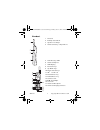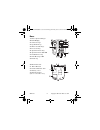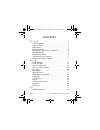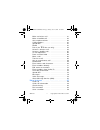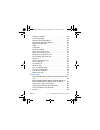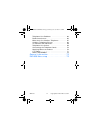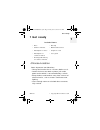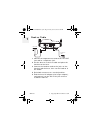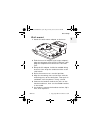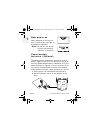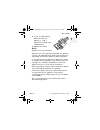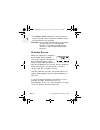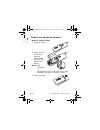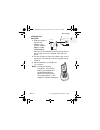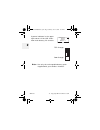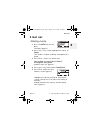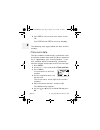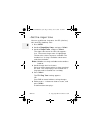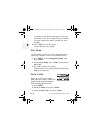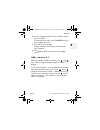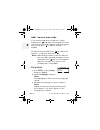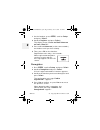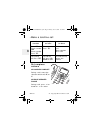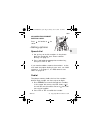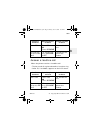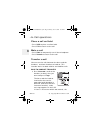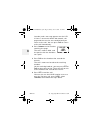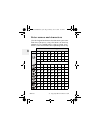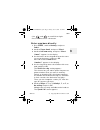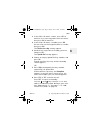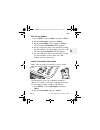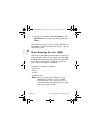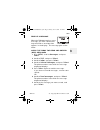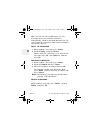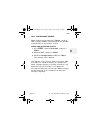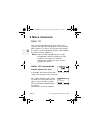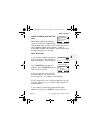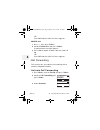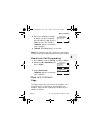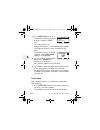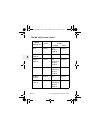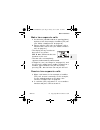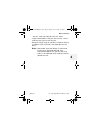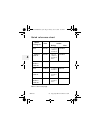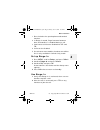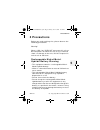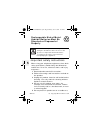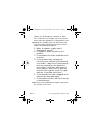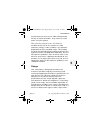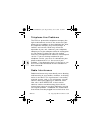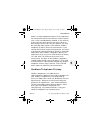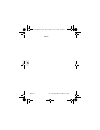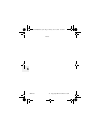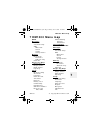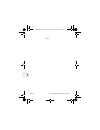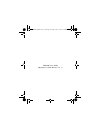- DL manuals
- Waxess
- Telephone
- DM1000
- User Manual
Waxess DM1000 User Manual
Summary of DM1000
Page 1
Waxess usa, inc. Dm1000 user guide d mode dm1000cb cover draft 1.Fm page i friday, june 18, 2010 12:25 pm.
Page 2
Dm1000 ii copyright © 2010 waxess usa handset 1 antenna 2 betlclip attachment 3 speaker for ringer 4 handset battery compartment 5 new message led 6 handset earpiece 7 lcd display 8 function keys 9 up/down keys 10 menu and off keys 11 * scroll left 12 flash/delete key 13 redial/pause key 14 headset ...
Page 3
Dm1000 iii copyright © 2010 waxess usa base 19 base speaker/ringer 20 lcd display 21 function keys 22 up/down keys 23 menu and off keys 24 intercom key 25 speaker phone key 26 speaker phone on led 27 redial/pause key 28 new message led 29 flash key 30 dc in 9v jack 31 tel line jack 32 corded handset...
Page 4
Dm1000 iv copyright © 2010 waxess usa contents get ready . . . . . . . . . . . . . . . . . . . . . . 1 choose location . . . . . . . . . . . . . . . . . . . . . 1 desk or table . . . . . . . . . . . . . . . . . . . . . . . 2 wall mount . . . . . . . . . . . . . . . . . . . . . . . . 3 base power on ...
Page 5
Dm1000 v copyright © 2010 waxess usa make a wireless call . . . . . . . . . . . . . . . . . 21 make a landline call . . . . . . . . . . . . . . . . . . 22 set earpiece volume . . . . . . . . . . . . . . . . . 22 calling options . . . . . . . . . . . . . . . . . . . . . 23 speed dial . . . . . . . . ...
Page 6
Dm1000 vi copyright © 2010 waxess usa delete a number . . . . . . . . . . . . . . . . . . . . 45 call forwarding . . . . . . . . . . . . . . . . . . . . . 46 activate call forwarding . . . . . . . . . . . . . . 46 deactivate call forwarding . . . . . . . . . . . . . 47 page and intercom . . . . . . ...
Page 7
Dm1000 vii copyright © 2010 waxess usa telephone line problems . . . . . . . . . . . . . . 66 radio interference . . . . . . . . . . . . . . . . . . 66 more than one cordless telephone . . . . . . . 67 cordless telephone privacy . . . . . . . . . . . . 68 installation considerations . . . . . . . . ...
Page 8: 1 Get Ready
Get ready dm1000 1 copyright © 2010 waxess usa 1 1 get ready •choose location some important considerations: • charge the handset for 12–15 hours before use it. • locate the base near both a phone jack and a power outlet which is not controlled by a switch. • keep the base and handset away from sour...
Page 9
Dm1000 2 copyright © 2010 waxess usa 1 desk or table 1 connect the telephone line cord to the tel line jack and to a telephone jack. 2 set the base on a desk or table and place the handset on the base. 3 connect the handset cord to the jacks on the handset and the base, then set the handset in the c...
Page 10
Get ready dm1000 3 copyright © 2010 waxess usa 1 wall mount 1 attach the wall mount adaptor to the base. 2 find the base ac adaptor (the larger adaptor), plug the connector into the dc in 9v jack, then plug the telephone line cord to the tel line jack. 3 wrap the ac adaptor inside the molded wiring ...
Page 11
Dm1000 4 copyright © 2010 waxess usa 1 base power on when powered on for the first time, the base goes through an initialization sequence. Note: do not use the phone until the initialization sequence is complete. Power backup batteries (optional) the optional back-up batteries provide a reserve powe...
Page 12
Get ready dm1000 5 copyright © 2010 waxess usa 1 3 insert five aa alkaline batteries with the polarity (+ and -) aligned as marked in the compartment. 4 replace the cover. Note: • batteries are not included • batteries are not required to operate the product • there is no indication that shows when ...
Page 13
Dm1000 6 copyright © 2010 waxess usa 1 • the battery level indicator on the base menu screen may not show true battery condition unless all five batteries are installed caution: use only aa alkaline batteries for power backup. Do not use rechargeable batteries. The battery compartment circuitry is n...
Page 14
Get ready dm1000 7 copyright © 2010 waxess usa 1 signal level meter the signal level feature helps you find your strongest cellular service signal. Move the base around your location to find the strongest signal level. Be sure the cel indicator is shown in the display before checking the signal leve...
Page 15
Dm1000 8 copyright © 2010 waxess usa 1 ready the cordless handset install the battery 1 open the cover. 2 verify that the connector is properly aligned with the jack and connect the battery. Note: the connector is designed to easily fit the jack in only one direction. Do not use excessive force. 3 c...
Page 16
Get ready dm1000 9 copyright © 2010 waxess usa 1 charge the battery 1 find the cordless handset ac adaptor (the smaller adaptor, model number hkd090050u). Connect the ac adaptor to the dc 9v in jack on the charger and to a standard 120v ac wall outlet. 2 set the charger on a desk or table, then set ...
Page 17
Dm1000 10 copyright © 2010 waxess usa 2 a power indicator in the upper right corner of the lcd shows how much battery life remains. Full charge low charge note: use only the rechargeable battery pack supplied with your cordless handset. 09:00a 01/01 total: 00 new: 00 handset - 1 cel tel d mode cm100...
Page 18: 2 Get Set
Get set dm1000 11 copyright © 2010 waxess usa 2 2 get set •dialing mode 1 press the menu key on the base. The menu appears. 2 press the key so the highlight bar moves to setup . This action is called “scrolling” throughout this guide. 3 press f1 to “select” this menu item. This action is called “pre...
Page 19
Dm1000 12 copyright © 2010 waxess usa 2 6 press exit to return to the main menu screen. Or press exit twice or off to return to standby. The following steps apply to both the base and the handset. •time and date the time and date automatically synchronizes with the cellular network once when the bas...
Page 20
Get set dm1000 13 copyright © 2010 waxess usa 2 the time format setting appears. 7 use the or key to set the time format and press ok . The date screen appears with months showing. 8 use the keypad to enter the correct month. After entering the month, the cursor moves to the day. 9 enter the correct...
Page 21
Dm1000 14 copyright © 2010 waxess usa 2 •set the ringer tone you can set different ring tones for cel (wireless) calls and tel (landline) calls. 1 press menu . 2 scroll to ringer/key beep , and press select . 3 scroll to ringer tone , and press select . The ringer tone menu for cel calls appears fir...
Page 22
Get set dm1000 15 copyright © 2010 waxess usa 2 set the ringer volume you can set the ringer volume from menu. The choices are off - low - medium - high . 1 press menu , scroll to ringer/key beep , and press select . 2 scroll to ringer volume , and press select . The current ring volume setting is h...
Page 23
Dm1000 16 copyright © 2010 waxess usa 2 a sample of the volume level plays when you move the cursor. The sample plays two seconds for each ringer tone and 10 seconds for each melody. 4 press select to set the ringer. A tone confirms the setting. •key beep set the phone so that you hear a beep each t...
Page 24
Get set dm1000 17 copyright © 2010 waxess usa 2 4 use the keypad to enter the area code number, then press ok . If you make a mistake, press flash/del to erase the last digit entered. 5 press ok to set the code. A beep confirms the setting and the setup menu appears. 6 press exit or off to return to...
Page 25
Dm1000 18 copyright © 2010 waxess usa 2 add/remove area code if you need to add the area code to a 7–digit number, press to display the area code list. Scroll to the correct area code, and press ok . At this point you can also press to add the number 1, if needed. To remove the area code, press to r...
Page 26
Get set dm1000 19 copyright © 2010 waxess usa 2 •lcd contrast 1 press menu , scroll to setup , and press select . 2 scroll to lcd contrast , and press select . 3 press to darken the display or to lighten the display. 4 press ok to set the contrast. •name your phone arrives with the name “base” preas...
Page 27
Dm1000 20 copyright © 2010 waxess usa 2 1 on the handset, press menu , scroll to setup and press select . 2 scroll to register and press select . The display shows “ press and hold intercom on base, then ok .” 3 press and hold intercom (at least two seconds) on the base until you hear a beep. 4 then...
Page 28: 3 Go!
Go! Dm1000 21 copyright © 2010 waxess usa 2 3 go! •cdma activation please refer to the enclosed sheet for details on activating service with your cellular service provider. •make a wireless call note: when making a wireless call, no dial tone is generated until the phone connects to the cellular net...
Page 29
Dm1000 22 copyright © 2010 waxess usa 3 •make a landline call set earpiece volume on corded handset during a call, move the selector switch to l , m , or h . On base speaker phone during a call, press for louder or for softer. Cordless handset speakerphone on base corded handset on base •press tel •...
Page 30
Go! Dm1000 23 copyright © 2010 waxess usa 3 on cordless handset during a call press for louder or for softer. •calling options speed dial 1 set up keys 0–9 with numbers in the phone book for speed dial. See “enter numbers directly” on page 31. 2 press and hold the appropriate number key, then press ...
Page 31
Dm1000 24 copyright © 2010 waxess usa 3 pause (for tel line use only) while entering a phone number, press redial/p to add a two second pause. The pause is added as the digits are transmitted when dialing. Press redial/p again to make the pause longer. The letter p appears in the number each time yo...
Page 32
Go! Dm1000 25 copyright © 2010 waxess usa 3 •answer a landline call when the phone receives a landline call • the base and all registered cordless handsets ring. • caller id, if available, appears on the lcd screen. Cordless handset speakerphone on base corded handset on base •press cel •press cel o...
Page 33
Dm1000 26 copyright © 2010 waxess usa 3 •in-call operations place a call on hold • press hold to place a call on hold. • press exit to return to the call. Mute a call • press mute to temporarily cut off the microphone. • press unmute to return to the call transfer a call you can transfer calls betwe...
Page 34
Go! Dm1000 27 copyright © 2010 waxess usa 3 page and the transfer are cancelled and you return to the call. You can press exit to return to the call immediately. 2 press answer to take the transfer, or press exit to reject the transfer. The call returns to the device that started the transfer - hand...
Page 35
Dm1000 28 copyright © 2010 waxess usa 3 function) and a message appears on the lcd. If there is no answer within 60 seconds, the page and the transfer are cancelled and you return to the call. You can press exit to return to the call immediately. 2 press answer on the handset receiving the page. The...
Page 36
Go! Dm1000 29 copyright © 2010 waxess usa 3 set up a conference call conference calling lets you make a call with two other participants. The phone places the third call with the service (cellular or landline) that is not being used. The conference feature is available only with the cordless handset...
Page 37
Dm1000 30 copyright © 2010 waxess usa 3 enter names and characters use the keypad to choose the characters you want. Each time you press a key, the letters on that key appear first as capital letters, then as lower case letters, then the number corresponding to that key. Number of times key pressed ...
Page 38
Go! Dm1000 31 copyright © 2010 waxess usa 3 • use and to scroll left or right. • press clear to erase a character. Enter numbers directly 1 press menu , scroll to memory , and press select . 2 scroll to phone book , and press select . 3 scroll to add new entry , and press select . “ name? ” appears ...
Page 39
Dm1000 32 copyright © 2010 waxess usa 3 7 choose an empty speed dial key number and press ok . A beep confirms the entry and the standby screen appears. Press skip to complete the entry without registering it in speed dial. Edit names or numbers 1 while in the phone book, scroll to find name and pre...
Page 40
Go! Dm1000 33 copyright © 2010 waxess usa 3 3 if the caller id shows a name, press ok to continue, or use the keypad to enter the name, then press ok to continue. 4 if the caller id shows a number, press ok . You can also use the keypad to enter a number, then press ok . The distinctive ring setting...
Page 41
Dm1000 34 copyright © 2010 waxess usa 3 call from phone book 1 press menu , scroll to memory , and press select . 2 scroll to phone book , and press select . 3 scroll to find name , and press select . 4 scroll to the name you want to dial and press select . Four options appear on the lcd. 5 scroll t...
Page 42
Go! Dm1000 35 copyright © 2010 waxess usa 3 set up voicemail 1 press menu , scroll to setup , and press select . 2 scroll to messages , and press select . 3 scroll to voicemail setup, and press select . The message vm number (cel)? Appears. 4 use the keypad to enter the voicemail number for your cel...
Page 43
Dm1000 36 copyright © 2010 waxess usa 3 3 scroll to the voicemail– cel voicemail or tel voicemail –with the message waiting and press select . To manage messages (such as saving, deleting, or forwarding), follow the commands for your specific voicemail system. Short message service (sms) this featur...
Page 44
Go! Dm1000 37 copyright © 2010 waxess usa 3 write a new message 1 press menu , scroll to messages , and press select . 2 scroll to sms , and press select . Write new is highlighted. 3 press select . 4 use the keypad to write a message up to 160 characters long, including spaces and special character...
Page 45
Dm1000 38 copyright © 2010 waxess usa 3 to send a message to a number that is stored in the phone book, press menu , scroll to the entry you want, and press select . Note: verify that the cel line is not in use before sending the message. A confirmation message appears. Then, the sms menu appears. P...
Page 46
Go! Dm1000 39 copyright © 2010 waxess usa 3 receive a message when the dm1000 receives a text message, you hear a distinctive ring tone and an envelope icon appears in the display. The message goes to the inbox. Check the inbox for read and unread (new) messages 1 press menu , scroll to messages , a...
Page 47
Dm1000 40 copyright © 2010 waxess usa 3 when you exit the unread messages list, any messages that have not been viewed are automatically stored in the read messages list. Be sure to view all unread messages before exiting the unread message list. Reply to a message 1 while reading a message, press s...
Page 48
Go! Dm1000 41 copyright © 2010 waxess usa 3 call the message sender while viewing a message, press select , scroll to call , and press select . The phone dials the number automatically on the cellular service. Check sms storage status 1 press menu , scroll to messages , and press select . 2 scroll t...
Page 49: 4 More Features
Dm1000 42 copyright © 2010 waxess usa 3 4 more features •caller id this feature helps identify incoming calls and requires subscription through your service provider. When caller id is active, your phone may display the caller’s name and phone number if the landline or cellular service supports it. ...
Page 50
More features dm1000 43 copyright © 2010 waxess usa 4 simultaneous cel and tel call when both landline and cellular services are active, the phone can receive both types of calls at the same time or very close together. When that happens, caller id information for both calls appears in the display a...
Page 51
Dm1000 44 copyright © 2010 waxess usa 4 check the log the caller id log lists the name associated with the caller id data. If the data received does not have proper name data, the phone number is listed instead. Press to scroll through the log from newest to oldest. Press to scroll through the log f...
Page 52
More features dm1000 45 copyright © 2010 waxess usa 4 2 scroll to save , and press select . 3 enter a name if needed (see “enter names and characters” on page 30) and press ok . 4 edit the number if needed and press ok . The distinctive ring menu appears. 5 scroll to the setting you want and press o...
Page 53
Dm1000 46 copyright © 2010 waxess usa 4 or press no and the caller id menu appears. Delete all 1 press , then press select . 2 scroll to delete all and press select . A confirmation message appears. 3 press yes to delete all data from the caller id log. Or press no and the caller id menu appears. •c...
Page 54
More features dm1000 47 copyright © 2010 waxess usa 4 4 enter the telephone number to which you want to direct the call and press ok , or press clear to erase the number. Complete appears to confirm your selection. 5 forward fcn on displays in the lcd. Note: to avoid missing calls, follow the steps ...
Page 55
Dm1000 48 copyright © 2010 waxess usa 4 1 press intercom on the base, scroll to the handset you want to page, and press page . Or to send a page to all registered handsets, select all and press page . The page all feature is only available at the base. The handset beeps up to 60 seconds, and paging ...
Page 56
More features dm1000 49 copyright © 2010 waxess usa 4 and paging handset 1 (or 2 , 3 , or 4 ) appears in the display. 2 to answer: • on the handset, press answer to connect with intercom. • on the base, lift the corded handset, press answer, or press sp-phone to connect with the intercom. During an ...
Page 57
Dm1000 50 copyright © 2010 waxess usa 4 quick reference chart when calling on: line second call can be made: using line: base cellular any cordless handset landline cordless handset cellular base landline cordless handset cellular any remaining cordless handset landline base landline any remaining c...
Page 58
More features dm1000 51 copyright © 2010 waxess usa 4 make two separate calls 1 use the base (corded handset or speakerphone) to place a call–for example, a landline (tel) call (see “make a landline call” on page 22). 2 place a cellular (cel) call, for example, with a handset that is not in use (see...
Page 59
Dm1000 52 copyright © 2010 waxess usa 4 remember that the corded handset and the speakerphone on the base cannot be used at the same time. Call waiting with two calls 1 while a call is in progress (as in the above example) and the landline (tel) receives another call, call waiting appears in the dis...
Page 60
More features dm1000 53 copyright © 2010 waxess usa 4 “master” and fully controls the call. Other registered handsets that join the call are “slaves” and can only join or exit the call. • barge-in works only for cordless handsets during a landline (tel) call and is not operable on the base. Note: re...
Page 61
Dm1000 54 copyright © 2010 waxess usa 4 quick reference chart notes: see next page. When calling on: line second call can be made: using: line: base 1 cellular • 1 or more cordless handsets landline 2,4 1 cordless handset cellular • up to 3 cordless handsets • base landline 2,3,4 2 or more cordless ...
Page 62
More features dm1000 55 copyright © 2010 waxess usa 4 1 base includes the speakerphone and corded handset. 2 in barge-in mode, page/intercom between base and cordless is disabled during a call. 3 conference call feature disabled for cel and tel 4 call transfer disabled 5 use of two or more cordless ...
Page 63
Dm1000 56 copyright © 2010 waxess usa 4 •cellular only when activated on the base, the cellular only mode enables up to four cordless handsets to join in a conference call on the cellular line (cel) call. Activating cellular only automatically deactivates the landline, so the tel icon on the lcd doe...
Page 64
More features dm1000 57 copyright © 2010 waxess usa 4 2 scroll to cellular only , and press select . 3 scroll to off , and press select . A tone confirms the choice, and the setup menu appears. 4 connect the telephone cord. •cel phone number use this feature to see your cel telephone number. 1 from ...
Page 65
Dm1000 58 copyright © 2010 waxess usa 4 1 on the base, press menu , scroll to setup , and press select . 2 scroll to battery level , and press select . Current power level for the batteries appears. If no batteries are installed, the level indicates “replace.” ok replace 3 press exit to return to th...
Page 66: 5 Precautions
Precautions dm1000 59 copyright © 2010 waxess usa 5 5 precautions before you read anything else, please observe the following precautions. Warning! Waxess usa, inc. Does not represent this unit to be waterproof. To reduce the risk of fire, electrical shock, or damage to the unit, do not expose this ...
Page 67
Dm1000 60 copyright © 2010 waxess usa 5 rechargeable nickel-metal- hydride batteries must be recycled or disposed of properly •important safety instructions when using your telephone equipment, these basic safety precautions should always be followed to reduce the risk of fire, electrical shock, and...
Page 68
Precautions dm1000 61 copyright © 2010 waxess usa 5 stand, or table. The telephone may fall, causing serious damage to the unit. 6 slots and openings in the cabinet and the back or bottom are provided for ventilation. To protect the product from overheating, these openings must not be blocked or cov...
Page 69
Dm1000 62 copyright © 2010 waxess usa 5 expose you to dangerous voltages or other risks. Incorrect reassembly can cause electric shock when the appliance is subsequently used. 12unplug this product from the wall outlet and refer servicing to qualified service personnel under the following conditions...
Page 70
Precautions dm1000 63 copyright © 2010 waxess usa 5 additional battery safety precautions caution: to reduce the risk of fire or injury to persons by the battery, read and follow these instructions: 1 use only the battery pack specified in the owner's manual. 2 do not dispose of the battery pack in ...
Page 71
Dm1000 64 copyright © 2010 waxess usa 5 important electrical considerations unplug all electrical appliances when you know an electrical storm is approaching. Lightning can pass through your household wiring and damage any device connected to it. This phone is no exception. The fcc wants you to know...
Page 72
Precautions dm1000 65 copyright © 2010 waxess usa 5 interference that may cause undesired operation. Privacy of communications, may not be ensured when using this phone. To insure the safety of users, the fcc has established criteria for the amount of radio frequency energy various products may prod...
Page 73
Dm1000 66 copyright © 2010 waxess usa 5 telephone line problems the fcc has granted the telephone company the right to disconnect service in the event that your phone causes problems on the telephone line. Also, the telephone company may make changes in facilities and services which may affect the o...
Page 74
Precautions dm1000 67 copyright © 2010 waxess usa 5 powers a major appliance because of the potential for interference. Be certain that the antenna on the unit is fully extended when needed. In the unlikely event that you consistently hear other voices or distracting transmissions on your phone, you...
Page 75
Dm1000 68 copyright © 2010 waxess usa 5 installation considerations selecting a location before choosing a location for your new phone, there are some important guidelines you should consider: • the location should be close to both a phone jack and continuous power outlet. (a continuous power outlet...
Page 76
Precautions dm1000 69 copyright © 2010 waxess usa 5 do not have modular phone jacks, contact your local telephone company for information about their installation. Hardwired jack some equipment is wired directly to a phone jack, and these types of installations require a modular jack converter. This...
Page 77
Dm1000 70 copyright © 2010 waxess usa 5 applying power to the base this phone requires an ac outlet, without a switch to interrupt power, and the included ac adapter. To relieve strain on the dc plug when the phone is placed on a desk or table, wrap the power cord around the strain relief notch on t...
Page 78
Precautions dm1000 71 copyright © 2010 waxess usa 5 notice:the ringer equivalence number (ren) for this terminal equipment is marked on the equipment itself. The ren assigned to each terminal equipment provides an indication of the maximum number of terminals allowed to be connected to a telephone i...
Page 79
Dm1000 72 copyright © 2010 waxess usa 5 notes: d mode cm1000cb body.Fm page 72 friday, june 18, 2010 12:38 pm.
Page 80: 6 General Information
General information dm1000 73 copyright © 2010 waxess usa 6 6 general information this phone complies with fcc parts 15 and 68. Ac adaptor information: base: input voltage 120v ac, 60hz. 0.3a output voltage 9v dc, 1000 ma charger handset charging cradle input voltage 120v ac, 60 hz, 0.15a output vol...
Page 81
Dm1000 74 copyright © 2010 waxess usa 6 notes d mode cm1000cb body.Fm page 74 friday, june 18, 2010 12:38 pm.
Page 82: 7 Dm1000 Menu Map
Dm1000 menu map dm1000 75 copyright © 2010 waxess usa 7 7 dm1000 menu map base messages voicemail voicemail setup sms write new saved in box storage status memory phone book find name add new entry caller id ringer/key beep ringer tone ringer volume night volume key beep setup distinctive ring area ...
Page 83
Dm1000 76 copyright © 2010 waxess usa 7 notes d mode cm1000cb body.Fm page 76 friday, june 18, 2010 12:38 pm.
Page 84
Dm1000 77 copyright © 2010 waxess usa index a call forwarding activate ...........................46 b barge-in ...........................52 quick reference chart.................... 54 set up ...........................55 use .................................55 base unit batteries ........4 c call...
Page 85
Dm1000e 78 copyright © 2010 waxess usa save a new message ................... 38 send ........................... 37 send a new message ................... 37 write .......................... 37 voice messages ........34 check voicemail ... 35 set up ........................ 35 mute ...................
Page 86
Dm1000 user guide copyright © 2010 waxess usa, inc. Dm1000cb-cdma back cover.Fm page 72 friday, june 18, 2010 12:22 pm.