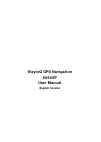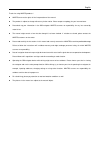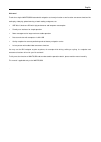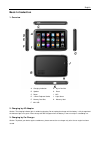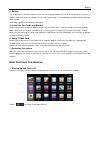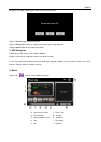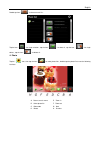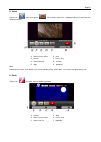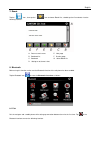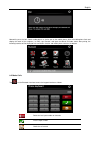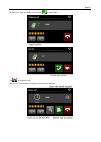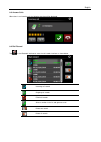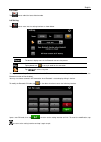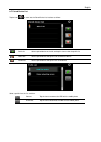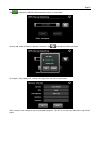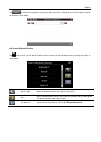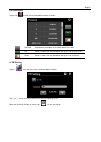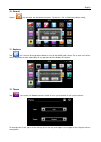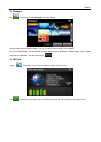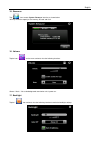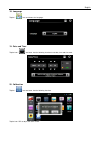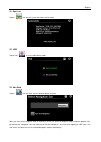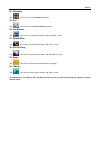Summary of X960BT
Page 1
Wayteq gps navigation x960bt user manual english version.
Page 2
English thanks for using wayteq products ! Z wayteq reserves the rights of final interpretation of the manual. Z the product is subject to change without any further notice. Please accept our apology for your inconvenience. Z please back up your information in the gps navigator. Wayteq assumes no re...
Page 3
English welcome! Thanks for using the wayteq gps featured with navigation as the major function as well as other amusement functions like audio play, video play, photo browsing, e-book reading, and games, etc. 9 sirf atlas-v, dual-core cpu with high performance and low power consumption 9 friendly u...
Page 4: Basic Introduction
English basic introduction 1. Overview a. Charging indication g. Stylus pen slot b. Speaker h. Reset c. Power i. Mic d. 3.5mm earphone socket j. Light sensor e. Memory card slot k. Warranty label f. Mini usb 2. Charging by ac adapter caution: the charging indicator light is red during charging. Do n...
Page 5: Main Functions Introduction
English 4. Battery the navigator has a working temperature of 0~50°c and storage temperature -10~60°c. Do not expose the device in excessive heat or hot areas, for example in the car under strong sunlight. To avoid damaging the device, keep it away from direct sunlight. Follow local regulations whil...
Page 6
English long press the “power” button again to enter into the below interface : tap the “turn off” button to turn the unit off. Tap the“sleep”button to enter a suspend state and the system stops operation. Tap the “cancel” button to turn back to the screen. 2. Gps navigation double tap the “gps” ico...
Page 7
English double tap icon “ ” to choose music file . Tap the icon “ “ for single selection , tap the icon “ “ to select all , tap the icon “ “ for single delete , tap the icon “ ” to delete all. 4. Photo tap the " " icon, then tap the icon “ “ to select photo files , double tap the photo file to see t...
Page 8
English 5. Video tap the icon " " icon, then tap the “ “ icon to choose video files , and double tap the file and enter into following interface . A. Return to main menu e. Next b. Volume f. Pause / play c. Select video file g. Previous d. Stop h. Speed bar tips: double tap the screen, it will displ...
Page 9
English 7. Ebook tap the " " icon , then tap the " " icon to choose ebook files , double tap the file and enter into the following interface . A. Return to main menu e. Next page b. Bookmark list f. Previous page c. Bookmark g. Select ebook file d. Setting to set theme & font 8. Bluetooth before usi...
Page 10
English meanwhile, press the icon “search audio device” or similar one on the mobile phone. After the mobile phone finds and display the name of the navigator (i.E. Pnd), tap “connect” and input the default pin code: 8888. After pairing, the following interface will be displayed with connection situ...
Page 11
English to make a call, input the number to call and tap as shown below. Tap to hang off the call. After the call is put through, the following interface will be displayed..
Page 12
English 8.3 answer calls when there is an incoming call, the following interface will be displayed. 8.4 dial record tap in the bluetooth interface to enter the call records interface as shown below. Incoming call records outgoing call records failed call records select a number in the list and gener...
Page 13
English 8.5 redial tap icon to redial the latest dialed number. 8.6 setting tap icon to enter into the setting interface as shown below. The device’s display name in the bluetooth transmission process tap keyboard icon to set a pin code for the connection tap / to select a ring tone you may choose t...
Page 14
English 8.7 paired device list tap the icon to enter into the paired device list interface as follows. Profile list select a paired device on the left and tap this icon to view the profile list delete one select a paired device and tap this icon to delete the device disconnect select a paired device...
Page 15
English tap to prompt the gprs dial-up networking interface as shown below. You may add, modify or delete the operator information. Tap to prompt the following interface. For example, select “modify info”, and tap “ok” to go to the interface as shown below. Tap in a column, enter information with th...
Page 16
English tap to connect the navigator to the network. After connection is established, the internet explorer interface will prompt as shown below. 8.8 search bluetooth device tap icon to enter into the search bluetooth device interface for auto bluetooth device searching and display as shown below. S...
Page 17
English 8.9 phonebooks tap the icon to enter into the phonebook interface as follows: download download the phonebook of the mobile phone to the pnd dial select a number from the phonebook and tap this icon to make a call delete select a number from the phonebook and tap this icon to delete it 9. Fm...
Page 18
English 10. Default tap the " " icon and enter into the following interface . Tap the icon “ ok “ to load factory default setting . 11. Explorer tap " " icon, there will be one prompt as below to ask if go into wince mode, choose “ok” to enter and “cancel” to exit. Wayteq do not take responsibility ...
Page 19
English 13. Wallpaper tap “ ” icon to enter into the wallpaper interface as below. You may choose an pre-installed wallpaper, you may also set an external image as the wallpaper. The pre-installed wallpapers cannot be deleted, while the added images can be deleted. To delete images, select an added ...
Page 20
English 15. Resource tap “ ” icon to enter system resource interface as shown below. You may check the capacity of the memory, sd card and flash. 16. Volume tap the icon “ ” on the menu and enter into the following interface . Choose “ music “ files to be background sound when unit is power on . 17....
Page 21
English 18. Language tap the " " icon and choose the language . 19. Date and time tap the icon " " and enter into the following interface to set date, time and time zone . 20. Calibration tap the " " icon and enter into the following interface. Tap the icon "ok" to adjust the touch screen..
Page 22
English 21. Sys info tap the " " icon and the system information will be shown. 22. Usb tap the icon “ ” to set the usb working mode . 23. Nav path tap the " " icon and enter into the following display interface . When you have several navigation maps in the device, you can set up one of navigation ...
Page 23
English 24. Calculator tap “ ” icon to enter into the calculator interface. 25. Unit tap “ ” icon to enter into the unit converter interface. 26. Jaw breaker tap “ ” icon to enter into the game interface. Tap “new game” to start. 27. Russia block tap “ ” icon to enter into the game interface. Tap “s...