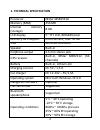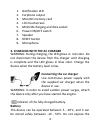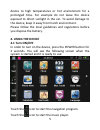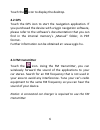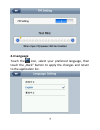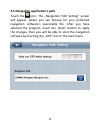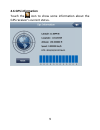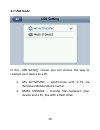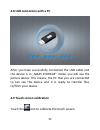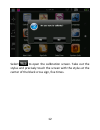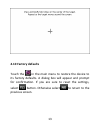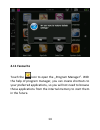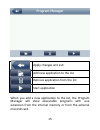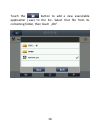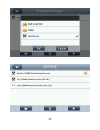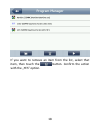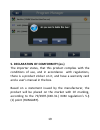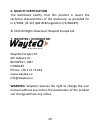- DL manuals
- WayteQ
- GPS
- x985BT
- User Manual
WayteQ x985BT User Manual
Summary of x985BT
Page 1
Wayteq x985bt gps navigation user’s manual the user’s manual can be found at: http://wayteq.Eu/en/download.
Page 2: 1. Technical Specification
2 1. Technical specification processor mstar msb2531a memory (ram) 256 mb internal memory (storage) 8 gb lcd display 5” tft lcd, 800x480 pixel memory card support microsd card, max. 32 gb usb miniusb connector speaker built-in earphone output 2.5 mm stereo jack gps receiver built-in, mstar msr2112, ...
Page 3: 2. Controls
3 2. Controls 1 2 3 4 5 6 7 8 9.
Page 4: Connecting The Car Charger
4 1. Notification led 2. Earphone output 3. Microsd memory card 4. Lcd touchscreen 5. Miniusb charging and data socket 6. Power on/off switch 7. Speaker 8. Reset button 9. Microphone 3. Charging with the ac charger warning: during charging, the led glows in red color. Do not disconnect the device fr...
Page 5: 4. Using The Device
5 device to high temperatures or hot environment for a prolonged time. For example do not leave the device exposed to direct sunlight in the car. To avoid damage to the device, keep it away from harsh environment. Please follow the local guidelines and regulations before you dispose the battery. 4. ...
Page 6: 4.2 Gps
6 touch the icon to display the desktop. 4.2 gps touch the gps icon to start the navigation application. If you purchased the device with a sygic navigation software, please refer to the software’s documentation that you can find in the internal memory’s „manual” folder, in pdf format. Further infor...
Page 7: 4.4 Language
7 4.4 language touch the icon, select your preferred language, then touch the „back” button to apply the changes and return to the application list..
Page 8
8 4.5 navigation application’s path touch the icon. The „navigation path setting” screen will appear, where you can browse for your preferred navigation software’s executable file. After you have selected the program, touch the „back” button to apply the changes, then you will be able to start the n...
Page 9: 4.6 Gps Information
9 4.6 gps information touch the icon to show some information about the gps receiver’s current status..
Page 10: 4.7 Usb Mode
10 4.7 usb mode in the „usb setting” screen you can choose the way to connect your device to a pc. Ms activesync – synchronize with a pc via windows mobile device center. Mass storage – transfer files between your device and a pc, like with a flash drive..
Page 11
11 4.8 usb connection with a pc after you have successfully connected the usb cable and the device is in „mass storage” mode, you will see the picture above. This means, the pc that you are connected to can see the device and it is ready to transfer files to/from your device. 4.9 touch screen calibr...
Page 12
12 select to open the calibration screen. Take out the stylus and precisely touch the screen with the stylus at the center of the black cross sign, five times..
Page 13: 4.10 Factory Defaults
13 4.10 factory defaults touch the in the main menu to restore the device to its factory defaults. A dialog box will appear and prompt for confirmation. If you are sure to reset the settings, select button. Otherwise select to return to the previous screen..
Page 14: 4.11 Favourite
14 4.11 favourite touch the icon to open the „program manager”. With the help of program manager, you can create shortcuts to your preferred applications, so you will not need to browse those applications from the internal memory to start them in the future..
Page 15
15 apply changes and exit add new application to the list remove application from the list start application when you add a new application to the list, the program manager will show executable programs with .Exe extension from the internal memory or from the external microsd card..
Page 16
16 touch the button to add a new executable application (.Exe) to the list. Select that file from its containing folder, then touch „ok”..
Page 17
17.
Page 18
18 if you want to remove an item from the list, select that item, then touch the button. Confirm the action with the „yes” option..
Page 19
19 5. Declaration of comformity (ex.) the importer states, that this product complies with the conditions of use, and in accordance with regulations, there is a product sticker on it, and have a warranty card and a user’s manual in the box. Based on a statement issued by the manufacturer, the produc...
Page 20
20 6. Quality certification the distributor testify, that this product is meets the technical characteristics of the disclosure, as provided for in 2/1984. (iii.10.) ipm-bkm regulation (hungary). © 2015 all rights reserved, wayteq europe ltd. 7. Importer / distributor: wayteq europe ltd. 6th gubacsi...