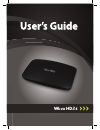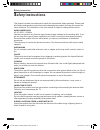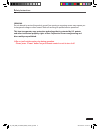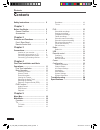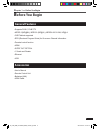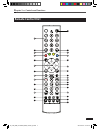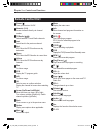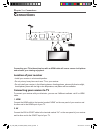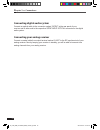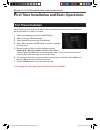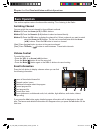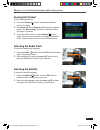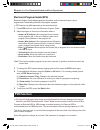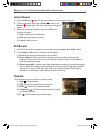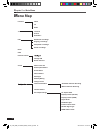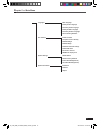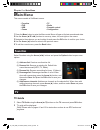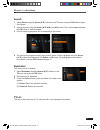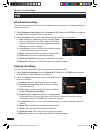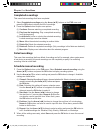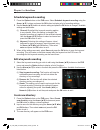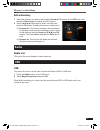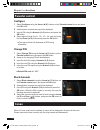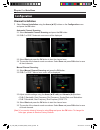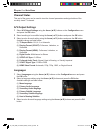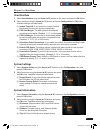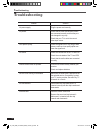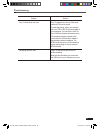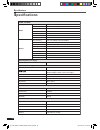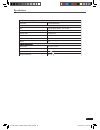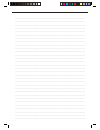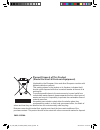Summary of HD2s
Page 2: Afety Instructions
2 s afety instructions s afety instructions this product has been manufactured to satisfy the international safety standards. Please read all of safety and operating instructions before operating the product and keep this manual for future reference. The information in this user manual is subject to...
Page 3
3 s afety instructions servicing do not attempt to service this product yourself, as opening or removing covers may expose you to dangerous voltage or other hazard. Refer all servicing to qualified service personnel. This item incorporates copy protection technology that is protected by u.S. Patents...
Page 4: Ontents
C ontents 4 c ontents safety instructions ................................ 2 chapter 1 before you begin ................................... 5 general features ................................. 5 accessories .......................................... 5 chapter 2 controls and functions ..................
Page 5: Efore You Begin
C hapter 1 >> before you begin 5 b efore you begin general features • supports dvb-c, dvb-t/t2 • mpeg-2 (mp@ml), mpeg-2 (mp@hl), mpeg4 avc/h.264, hp@l4 • osd teletext supported • epg (electronic program guide) for on-screen channel information • parental control function • hdmi • s/pdif out optical ...
Page 6: Ontrols and Functions
C hapter 2 >> controls and functions 6 dvb-c, dvb-t/t2 connect to the cable antenna. Loop signal output. Connect to the antenna input of another device, such as a tv. Ethernet connect to the ethernet with ethernet cable. Usb connection for external hdd or usb memorystick. Hdmi connects to the tv wit...
Page 7: Remote Control Unit
C hapter 2 >> controls and functions 7 remote control unit 4 7 8 10 14 16 17 19 20 22 29 30 31 23 26 12 2 3 5 6 9 11 13 15 18 21 27 24 25 28 1 m_180_dna_hd-t63cx_eng_120322_jte.Indd 7 2012-03-22 2:41:22.
Page 8: Remote Control Unit
C hapter 2 >> controls and functions 8 remote control unit power ( ) turns your receiver on/off. Numeric (0~9) access channels directly via channel number. Tv/radio ( ) switch between tv and radio channels. Last switch back to the previous channel. Red epg: move the epg timeline one day backwards. G...
Page 9: Onnections
C hapter 3 >> connections 9 c onnections connecting your tv to the set-top box with an hdmi cable will ensure a more vivid picture and enhance your viewing enjoyment. Location of your receiver • install your receiver in a horizontal position. • do not put any heavy items such as a tv on your receive...
Page 10
C hapter 3 >> connections 10 connecting digital audio system connect an optical cable to the connector marked “s/pdif” at the rear panel of your receiver and its other end to the respective s/pdif input optical connector on the digital audio system. Connecting your analog receiver connect a coaxial ...
Page 11: First Time Installation
C hapter 4 >> first time installation and basic operations 11 f irst time installation and basic operations first time installation when starting up your receiver for the first time, an initial setup of the receiver needs to be performed before it is ready to be used. 1 select your language (finnish...
Page 12: Basic Operation
C hapter 4 >> first time installation and basic operations 12 basic operation this section explains various functions while watching tv or listening to the radio. Switching channel you can switch the current channel by three different methods. Method 1) press the arrow (▲/▼) or pr+/- buttons. Method...
Page 13: Viewing The Teletext
C hapter 4 >> first time installation and basic operations 13 viewing the teletext to view the teletext service: 1 press the teletext ( ) button to display the teletext service, if present. 2 use arrow (▲/▼) or numeric (0~9) buttons to change pages. Use arrow (◄/►) buttons to navigate between sub pa...
Page 14: Pvr Function
C hapter 4 >> first time installation and basic operations 14 electronic program guide (epg) electronic program guide displays program information such as channel number / name, program titles, broadcasting schedule, and program synopsis. ※ epg service may differ depending on the service provider. 1...
Page 15: Instant Record
C hapter 4 >> first time installation and basic operations 15 instant record 1 press the record ( ) button to start recording the current program instantly. 2 to stop a recording, press the the stop ( ) button or the record ( ) button again. The list of ongoing recordings will appear. 3 select the r...
Page 16: Enu Map
C hapter 5 >> main menu 16 m enu map favorites hdtv tv radio tv tv guide search reminders pvr scheduled recordings ongoing recordings completed recordings failed recordings radio usb parental control change pin block channels conax about conax ca subscription status event status tokens status messag...
Page 17
C hapter 5 >> main menu 17 languages menu language primary audio language secondary audio language primary subtitle language secondary subtitle language hard of hearing subtitles user interface instant timeshift frontpanel clock in standby pvr start margin pvr end margin autodelete oldest recordings...
Page 18: Ain Menu
C hapter 5 >> main menu 18 m ain menu this menu consists of 8 different menus: • favorites • tv • pvr • radio • usb • parental control • conax • configuration 1 press the menu button to enter the menu mode. Menu will open at the last remembered state. 2 use the arrow (▲/▼/◄/►) buttons to move up, do...
Page 19: Search
C hapter 5 >> main menu 19 search 1 select search using the arrow (▲/▼) buttons on the tv menu and press ok button to open the keypad. 2 input a keyword using the arrow (▲/▼/◄/►) and ok buttons. Then select enter and press the ok button to start the search. 3 a list of matching programs will be disp...
Page 20: Pvr
C hapter 5 >> main menu 20 pvr scheduled recordings this menu lists recordings that have been scheduled and are waiting for the determined time or program to come up. 1 select scheduled recordings using the arrow (▲/▼) buttons on the pvr menu and press the ok button the display the list of recording...
Page 21: Completed Recordings
C hapter 5 >> main menu 21 completed recordings this menu lists recordings that have completed. 1 select completed recordings using the arrow (▲/▼) buttons on the pvr menu and press the ok button to display the list of recordings. 2 press the option button to open more options. (1) continue: resume ...
Page 22: Schedule Keyword Recording
C hapter 5 >> main menu 22 schedule keyword recording 1 press the option button on the pvr menu. Select schedule keyword recording using the arrow (▲/▼) buttons and press the ok button to display a list of recording settings. 2 use the arrow (▲/▼) buttons to select a setting and press the ok button ...
Page 23: Edit A Directory
C hapter 5 >> main menu 23 edit a directory 1 select the directory you wish to edit using the arrow (▲/▼) buttons on the pvr menu and press the option button to display a list of functions. 2 use the arrow (▲/▼) buttons to select a function and press the ok button. Available functions are listed bel...
Page 24: Parental Control
C hapter 5 >> main menu 24 parental control configure 1 select configure using the arrow (▲/▼) buttons on the parental control menu and press the ok button. 2 authentication required pop-up will be displayed. 3 input a pin using the numeric (0~9) buttons and press the ok button. 4 select age lock le...
Page 25: Configuration
C hapter 5 >> main menu 25 configuration channel installation 1 select channel installation using the arrow (▲/▼) buttons on the configuration menu and press the ok button. Automatic channel scanning: 2-1 select automatic channel scanning and press the ok button. 2-2 dvb-c or dvb-t automatic scan me...
Page 26: Channel Status
C hapter 5 >> main menu 26 channel status this part of the menu can be used to view the channel parameters and signal status of the currently tuned tv channel. A/v output settings 1 select a/v output settings using the arrow (▲/▼) buttons on the configuration menu and press the ok button. 2 select a...
Page 27: User Interface
C hapter 5 >> main menu 27 user interface 1 select user interface using the arrow (▲/▼) buttons on the menu and press the ok button. 2 select a setting using the arrow (▲/▼) buttons and press configuration the ok button. Available settings are listed below: (1) instant timeshift: if you enable the i...
Page 28: Roubleshooting
T roubleshooting 28 t roubleshooting problem solution no power supply. Plug the power cord correctly. No picture. Check that the video and antenna cables are connected correctly, and that they are not damaged in any way. Check that your tv is set to the correct video input source. Poor picture quali...
Page 29
T roubleshooting 29 problem solution pay tv channels do not work. Pay tv channels do not work if the smart card and stb are not paired. To make the pairing, inform your operator with your stb’s chip-id and the number of your smartcard. You can find the chip-id from conax an system information menu. ...
Page 30: Pecifications
S pecifications 30 s pecifications tuner & channe dvb-c input frequency 47~870mhz input connector iec 169-2 female (rf in), iec 169-2 male (rf out) if frequency 36.125 mhz fec mode rate 1/2, 2/3, 3/4, 5/6, 7/8 demodulation qam constellation 16, 32, 64, 128, and 256 qam qam system clock 28.92 mhz dvb...
Page 31
S pecifications 31 conditional access system smart card 1 smart card reader accessories rcu ir (freq:38khz), battery : 2x1.5v aaa rf cable hdmi cable av cable ethernet cable 1.5m 1.5m(optional) 1.5m(optional) din to scart(optional) manual yes size(wxhxd) 180 x 33 x 132 mm net weight 1 kg operation t...
Page 32
_____________________________________________________________________________________________________ _____________________________________________________________________________________________________ ________________________________________________________________________________________________...
Page 33
Im02-102dna c orrect disposal of this product (waste electrical & electronic equipment) (applicable in the european union and other european countries with separate collection systems) this marking shown on the product or its literature, indicates that it should not be disposed with other household ...