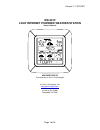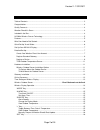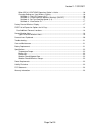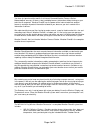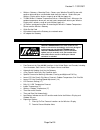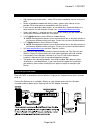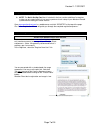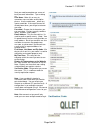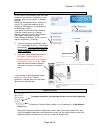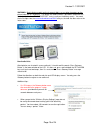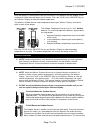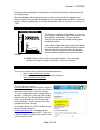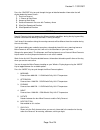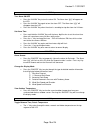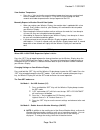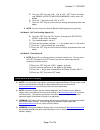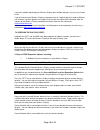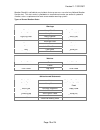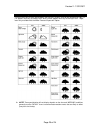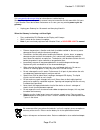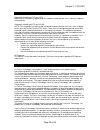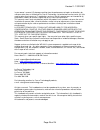- DL manuals
- WEATHER DIRECT
- Weather Station
- WD-3312
- Owner's Manual
WEATHER DIRECT WD-3312 Owner's Manual
Summary of WD-3312
Page 1
Version 2 - 12/22/2011 page 1 of 24 wd-3312 4 day internet powered weather station owner’s manual weather direct® presented by la crosse technology® la crosse technology, ltd. Www.Weatherdirect.Com 2809 losey blvd. S. La crosse, wi 54601 phone 608-785-7935.
Page 2
Version 2 - 12/22/2011 page 2 of 24 table of contents table of contents ............................................................................................................................ 2 congratulations.........................................................................................
Page 3
Version 2 - 12/22/2011 page 3 of 24 when add 4 locations expansion option is active ....................................................... 16 changing settings on your wireless display ....................................................................... 16 set mode 1 – set lcd contrast (0-7) ......
Page 4
Version 2 - 12/22/2011 page 4 of 24 congratulations you have just purchased the world’s first internet-powered weather forecast station. Meteorological accuracy 24 hours-a-day, providing forecast information without turning on your television or computer! Weather direct® uses the power of the intern...
Page 5
Version 2 - 12/22/2011 page 5 of 24 • wireless gateway + mounting plate – powers your weather direct® system with weather data and other customizable feeds from the internet. Sends data your wireless display with a wireless range of up to 330 feet (open air). • tx-50u wireless outdoor temperature se...
Page 6
Version 2 - 12/22/2011 page 6 of 24 what you need to get started: • high-speed internet connection – cable, dsl or other broadband internet service will work. • router or broadband modem with built-in router. (contact your internet service provider isp for information on compatibility with their ser...
Page 7
Version 2 - 12/22/2011 page 7 of 24 set up your wd-3312 display: note: the quick set-up card that is included in the box contains additional instructions to help you get started quickly if you want to perform a basic setup of your weather direct® system without reading this entire manual. Open www.W...
Page 8
Version 2 - 12/22/2011 page 8 of 24 next you need to complete one screen of basic personal information. Tips on doing so: user name: make this an easy to remember name variation or descriptive phrase. Use the underscore _ where any spaces would be. If the name chosen has already been taken, you will...
Page 9
Version 2 - 12/22/2011 page 9 of 24 register standard gateway on the “select your gateway type” box select the picture that matches the gateway in your package. Most users purchase a standard gateway. Notice the “my weather direct” summary on the left. This panel will gradually fill with gateway(s) ...
Page 10
Version 2 - 12/22/2011 page 10 of 24 warning: match display models on the 4 numeric digits, as any other characters on the picture label are less important. If in doubt, the model number is printed on the back of the device just below the “online support” entry (usually on the battery cover). You ne...
Page 11
Version 2 - 12/22/2011 page 11 of 24 tx50 outdoor temperature sensor once the forecast is showing on the wd-3312u display, insert batteries into the outdoor sensor and place 5-10 feet from the display for 15 minutes. Press the “plus” or the “snooze” key on your wireless display to show the outdoor t...
Page 12
Version 2 - 12/22/2011 page 12 of 24 the weather data collected by the outdoor sensor will not be affected by the temperature of the air leaving the attic. We have provided a mounting plate that you can attach to the wall with the supplied screws. Gently snap the sensor onto the holding pegs on the ...
Page 13
Version 2 - 12/22/2011 page 13 of 24 wireless display operation this section will teach you how to use your wireless display once you have completed online registration. There are 5 control keys located on the front of the wireless display: “set”, “+”, “snooze”, “alarm” and “mode”. The following inf...
Page 14
Version 2 - 12/22/2011 page 14 of 24 press the “snooze” key to cycle through the type of detailed weather information that will display below the forecast icons: 1. Sunshine forecast 2. % chance of rain/snow 3. Amount of rain/snow 4. Relative barometric pressure with tendency arrow 5. Wind gust spee...
Page 15
Version 2 - 12/22/2011 page 15 of 24 “alarm” key turn alarm on/off • press the “alarm” key to turn the alarm on. The alarm icon “ ((•))” will appear on the lcd. • press the “alarm” key again to turn the alarm off. The alarm icon “ ((•))” will disappear from the lcd. • press the “alarm” key when the ...
Page 16
Version 2 - 12/22/2011 page 16 of 24 view outdoor temperature • press the “+” key to view the current outdoor temperature from your synchronized wireless outdoor sensor. Pressing the “+” key will also cycle through the date, seconds and indoor temperature on the top segment of the lcd. Manually requ...
Page 17
Version 2 - 12/22/2011 page 17 of 24 5. Press the “set” key until “aal on” or “aal off” flashes at the top and “enable acoustic weather warnings” scrolls across the bottom 6. Press the “+” key to turn aal “on” or “off” 7. Press the “set” key to save the current settings and advance to the next optio...
Page 18
Version 2 - 12/22/2011 page 18 of 24 if you have trouble registering your wireless display after multiple attempts, you can try a factory reset. If you wish to give your wireless display to someone else or simply to register it under a different user account, you must perform the factory reset to cl...
Page 19
Version 2 - 12/22/2011 page 19 of 24 weather direct® is not liable for any incidents that may occur as a result of any national weather service alert. This alert service is provided as a convenience to make you aware of a potential situation, not as a replacement for local severe weather warning sys...
Page 20
Version 2 - 12/22/2011 page 20 of 24 forecast icons explained there are two sets of icons presented on your wireless display, one for day and one for night. A sun appears on many of the day icons while a moon appears on many of the night icons. Night icons only available with the micro forecast expa...
Page 21
Version 2 - 12/22/2011 page 21 of 24 troubleshooting visit www.Weatherdirect.Com/help for information on troubleshooting. Weather direct devices will generally recover from most anomalies on their own within 24 hours. If your weather direct device does not recover on it's own, you may need to power ...
Page 22
Version 2 - 12/22/2011 page 22 of 24 specifications temperature range indoor range: 14.1°f to 100°f outdoor range: -39.8°f to +139.8°f update interval: every 4.5 seconds battery life wireless display (without severe weather alerts activated): up to 3 years wireless display (with severe weather alert...
Page 23
Version 2 - 12/22/2011 page 23 of 24 fcc statements statement according to fcc part 15.21: modifications not expressly approved by this company could void the user's authority to operate the equipment. Statement according to fcc part 15.105: note: this equipment has been tested and found to comply w...
Page 24
Version 2 - 12/22/2011 page 24 of 24 in your owner’s manual; (5) damage resulting from the performance of repairs or alterations by someone other than an authorized la crosse technology, ltd authorized service center; (6) units used for other than home use (7) applications and uses that this product...