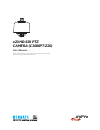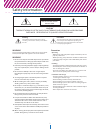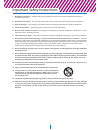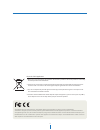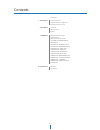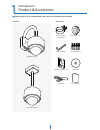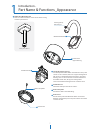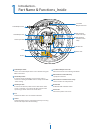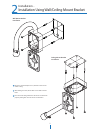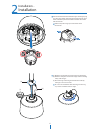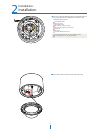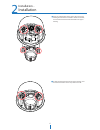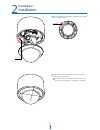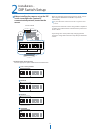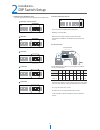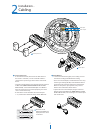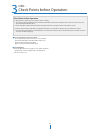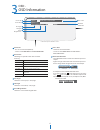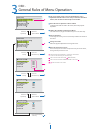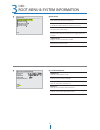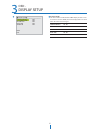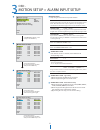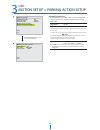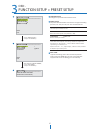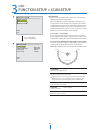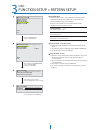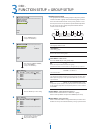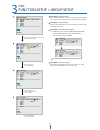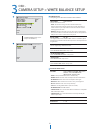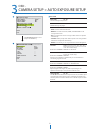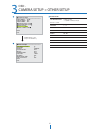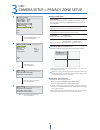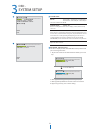- DL manuals
- WebGate
- Security Camera
- C1080PT-Z20
- User Manual
WebGate C1080PT-Z20 User Manual
Summary of C1080PT-Z20
Page 1
Ver. 1.0 user’s manual before installing and using the camera, please read this manual carefully. Be sure to keep it handy for future reference. X20 hd-sdi ptz camera (c1080pt-z20).
Page 2
Safety information 2 this symbol indicates that dangerous voltage consisting a risk of electric shock is present within this unit. Warning precaution this exclamation point symbol is intended to alert the user to the presence of important operating and maintenance (servicing) instructions in the lit...
Page 3
3 important safety instructions 1. Read these instructions. - all these safety and operating instructions should be read before the product is installed or operated. 2. Keep these instructions. - the safety, operating and use instructions should be retained for future reference. 3. Heed all warnings...
Page 4
4 disposal of old appliances 1. When this crossed-out wheel bin symbol is attached to a product it means the product is covered by the european directive 2002/96/ec. 2. All electrical and electronic products should be disposed of separately form the municipal waste stream stream in accordance to law...
Page 5
Contents 5 6 7 8 9 14 16 18 19 20 21 22 23 24 25 26 27 28 30 31 32 33 34 35 36 product & accessories parts name & functions_appearance parts name & functions_inside installation dip switch setup cabling check points before operation osd information general rules of menu operation root menu & system ...
Page 6
6 product & accessories introduction - 1 product accessories wall mount type ceiling mount type housing safety cable hanger waterproof tape mount template sheet hexagonal wrench manual cd anchor bolt(4pcs) safety wire 102.0 142.0 quick manual please check if all the camera and accessories are includ...
Page 7
7 part name & functions_appearance introduction - 1 1 1 2 2 3 5 3 4 5 wall/ceiling mount bracket these are used to install the camera on the wall or ceiling and have junction box. Sunshield & upper housing 4 dome safety wire ptz mechanism dome cover housing safety wire hanger wall mount bracket ceil...
Page 8
8 part name & functions_inside introduction - 1 6 7 8 9 10 test video output connector video out check the screen during installation. Dip switch for camera id setup specify the camera id. Dip switch for communication setup set the transfer rate and protocols. Rs-485 slot used for rs-485 communicati...
Page 9
9 installation - installation using wall/ceiling mount bracket 2 2 1 3 using the mount template sheet, mark the holes on the wall or ceiling. After drilling the holes, fix the four anchor bolts into the holes. Place the wall/ceiling mount bracket on the anchor bolts properly and tighten the nuts on ...
Page 10
10 installation installation - 2 4 detach the ptz mechanism from the upper housing to plug the main cable. When detaching the ptz mechanism, press down and hold up the black handles on both sides of the ptz mechanism. Remove the protecting tape used to fix the ptz mechanism. 5 [1] wind the waterproo...
Page 11
11 installation installation - b g h c d e f 2 connect each of the following cables to the applicable slots and set the dip switch to configure the camera id and communication protocol. Video output cable alarm input slot alarm output slot dip switch for camera id setup dip switch for communication ...
Page 12
12 installation installation - 2 9 to lock the ptz mechanism to the upper housing, press the two black handles until a snap sound is heard. 8 align ‘a’, ’b’ mark of one touch connector in the upper housing with the two black handles of ptz mechanism, and insert the ptz mechanism into hook in the upp...
Page 13
13 installation installation - 2 11 10 close the dome cover. Match the arrow mark on the dome cover and the housing. Tighten four screws on the dome cover in the sequence shown in the image below. To maintain the best sealing, the torque of each screw must be in the range of 0.5 ~ 1.0 n·m(0.3 ~ 0.73...
Page 14
14 dip switch setup installation - 2 before installing the camera, set up the dip switch to configure the camera id, communication protocol, located on the mount. Interface board 1. Communication protocol setup select the appropriate protocol with dip switch combination. - when the communication pro...
Page 15
15 dip switch setup installation - 2 2. Communication baud rate setup select the appropriate baud rate with dip switch combination. 1 2 3 4 5 on 8j 2 1 3 4 5 6 7 8 2400 bps - factory default on 8j 2 1 3 4 5 6 7 8 4800 bps on 8j 2 1 3 4 5 6 7 8 9600 bps on 8j 2 1 3 4 5 6 7 8 19200 bps 38400 bps on 8j...
Page 16
16 2 cabling installation - 1 3 4 2 rs-485 communication (keyboard controller/dvr) to control multiple ptz cameras at the same time, the rs-485 communication lines should be connected in parallel form as shown below. Test video output connect to a video output device such as a monitor using the bnc ...
Page 17
17 cabling installation - 2 6 5 alarm output - it connects to the alarm lights, siren or lamps, and it is activated according to the osd menu setting. - there are 4 alarm outputs, and all of them are the relay contact type. Polarity (ac/dc) and isolations between channels do not need to be taken int...
Page 18
1. Before power is applied, please check the cables carefully. 2. The camera id of the controller must be identical to that of the camera to be controlled. The camera id can be check in the system information of osd menu. 3. If your controller supports multi-protocols, the protocol must be changed t...
Page 19
19 osd information osd - 3 1 2 3 4 5 6 7 camera id - the current camera id(address). - see the section ‘root menu>system information’. Action title followings are possible action titles and their meaning. Pan angle shows the current pan(0 ~ 359) angle. Tilt angle shows the current tilt(0 ~ 180) angl...
Page 20
: the menu items surrounded with always have its sub menu. To move to the sub menu, press near/enter key. : this screen is the main menu of the (display setup). : this screen is the sub menu of ‘display setup’ on the screen . : is the value of the each content. 20 general rules of menu operation osd...
Page 21
21 root menu & system information osd - 3 root menu shows information and current configuration. Enable/disable of osd informations display on main screen. Setup for motion related settings. Setup for various functions such as preset, scan, pattern, group and schedule. Configure camera related funct...
Page 22
22 display setup osd - 3 1 display setup> ==================================================== camera address ptz information action title date/time alarm i/o back exit off off off off off camera address ptz information action title date/time alarm i/o on / off on / auto / off on / auto / off on / o...
Page 23
23 motion setup > alarm input setup osd - 1 2 3 4 motion setup> ==================================================== power up action jog max speed jog direction alarm input setup> parking action setup> back exit on 9o/sec normal ‘’ select and press the ‘near’ key alarm input setup> =================...
Page 24
24 motion setup > parking action setup osd - 2 3 parking action setup if ‘park enable’ is set to ‘on’, camera runs assigned function automatically if there is no ptz command during assigned ‘wait time’. Park enable wait time the time is displayed with "hh:mm:ss" format and you can change this by 1 s...
Page 25
25 function setup > preset setup osd - 1 2 3 function setup> ==================================================== preset setup> scan setup> pattern setup> group setup> back exit preset setup> ==================================================== preset number edit scene> clear preset alarm out back e...
Page 26
26 function setup > scan setup osd - 1 2 function setup> ==================================================== preset setup> scan setup> pattern setup> group setup> back exit ==================================================== scan number first position second position scan speed clear scan back exi...
Page 27
27 function setup > pattern setup osd - 1 2 function setup> ==================================================== preset setup> scan setup> pattern setup> group setup> back exit pattern setup> ==================================================== pattern number edit pattern> clear pattern back exit 1 ...
Page 28
28 function setup > group setup osd - 1 2 function setup> ==================================================== preset setup> scan setup> pattern setup> group setup> back exit group setup> ==================================================== group number edit group> clear group back exit 1 cancel 3 s...
Page 29
29 function setup > group setup osd - 5 6 3 move joystick up/down to select action. And move joystick right. After define items, press the ‘near’ key edit group - assign function move cursor to the ‘no.’ to assign the function, press the ‘near’ key to set up. Select the function by moving joystick u...
Page 30
30 camera setup > white balance setup osd - 1 2 camera setup> ==================================================== focus mode digital zoom stable zoom white balance setup> auto exposure setup> other setup> privacy zone setup> back exit auto off off white balance setup> ==============================...
Page 31
31 camera setup > auto exposure setup osd - 1 2 auto exposure setup> ==================================================== back light day/night ae mode * shutter * iris * gain * bright slow shutter back exit off auto auto --- --- --- --- on 3 ‘’ select and press the ‘near’ key back light sets the bac...
Page 32
32 camera setup > other setup osd - 1 2 camera setup> ==================================================== focus mode auto digital zoom off stable zoom off white balance setup> auto exposure setup> other setup> privacy zone setup> back exit other setup> ==============================================...
Page 33
33 camera setup > privacy zone setup osd - 1 2 camera setup> ==================================================== focus mode auto digital zoom off stable zoom off white balance setup> auto exposure setup> other setup> privacy zone setup> back exit privacy zone setup> ================================...
Page 34
34 system setup osd - date/time> ==================================================== date(d/m/y) 11/set/2011(sat) time(h:m:s) 12:12:12 1 system setup> ==================================================== hd-sdi 192ox1o8oi6o clear all data cancel auto calibration cancel date/time> back exit 3 hd-sdi...
Page 35
35 unit: mm 182.5 71 286 187 78.7 404.5 146 259 132 182.5 102 142 71 383 187 78.7 146 259 142 102 3/4” pip thread 3/4” pip thread 3/4” pip thread wall mount bracket ceiling mount bracket dimension specifications - 4.