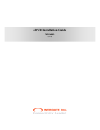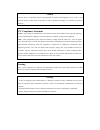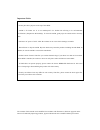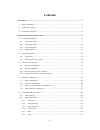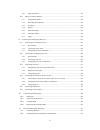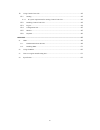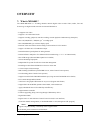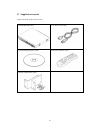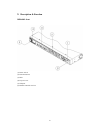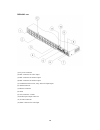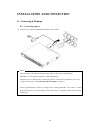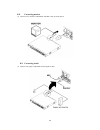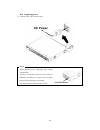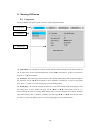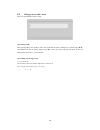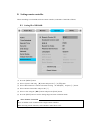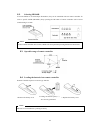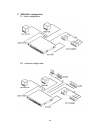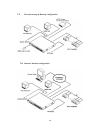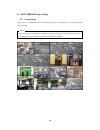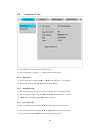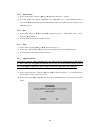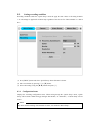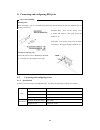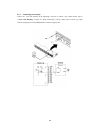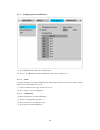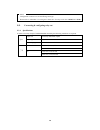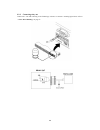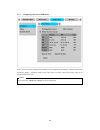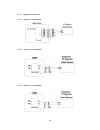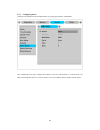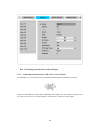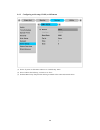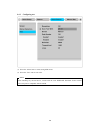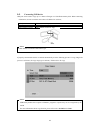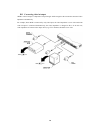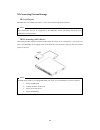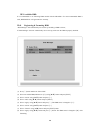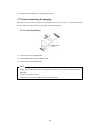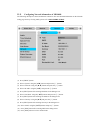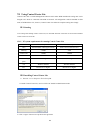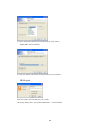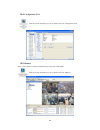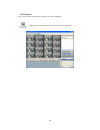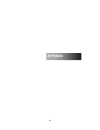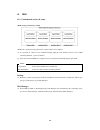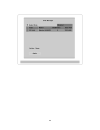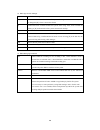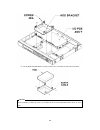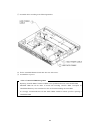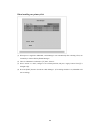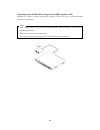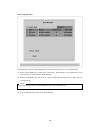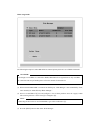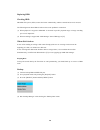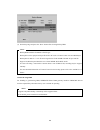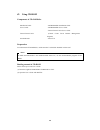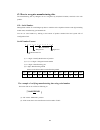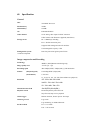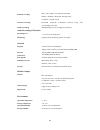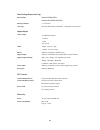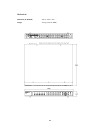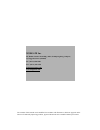- DL manuals
- WebGate
- DVR
- MD1600L eDVR
- Installation Manual
WebGate MD1600L eDVR Installation Manual
Summary of MD1600L eDVR
Page 1
Edvr installation guide md1600l (v 1.0).
Page 2
Caution since this device is operation purpose and registered as suitable electromagnetic waves, seller or user should be cautios on this point. If the device is sold or purchased wrongly, it is required to replace as home use. Fcc compliance statement caution : any changes or modifications in const...
Page 3
Important otice 1. Do not place heavy objects on the top of the edvr 2. Edvr is for indoor use. It is not weatherproof. Use edvr with referring to its environmental specifications (temperature & humidity). To clean the edvr, gently wipe the outside with a clean dry cloth. 3. Edvr use ac power of 110...
Page 4
4 contents overview .................................................................................................................................. 7 1. What is md1600l? ............................................................................................................... 7 2. Supplied a...
Page 5
5 8.2.7. Apply date/time .................................................................................................. 22 8.3. Setting recording condition ........................................................................................... 23 8.3.1. Configuration status ....................
Page 6
6 12. Using control center lite ................................................................................................ 43 12.1. Starting .................................................................................................................... 43 12.1.1. Pc system requirements fo...
Page 7
7 overview 1. What is md1600l? The edvr md1600l is a 16-analog channels network digital video recorder. Video, audio, text and event-logs are digitized and stored on two internal hard-drives - it supports 16ch video - supports 1 ch bi-directional audio - supports recording, playback, network recordi...
Page 8
8 2. Supplied accessories unpack and check all the items as below; 1. Edvr md1600l (1ea) 2. Ac power cord (1ea) 3. Cd (including software) (1ea) 4. Remote controller (1ea) 5. Rack fixing kit (1set).
Page 9
9 3. Description & function md1600l front (1) power switch (2) function buttons (3) led (4) i/o port cover (5) usb port (6) remote controller receiver.
Page 10
10 md1600l rear (1) ac power connector (2) bnc connector for video output (3) bnc connector for monitor output (4) bnc connector for monitor output (5) terminal block for sensor, relay, and serial input/output (6) esata connector (7) ethernet connector (8) gnd (9) vga connector / com1 (10) audio inp...
Page 11
11 i stallatio a d co ectio 4. Connecting & running 4.1. Connecting camera (1) connect cctv camera to md1600l with bnc cable as below. 1. The video type for all channels should be either ntsc or pal, not be combined both. 2. Md1600l sets video signal’s impedance (75Ω) automatically. Impedance is set...
Page 12
12 4.2. Connecting monitor (1) connect cctv monitor to md1600l with bnc cable as shown below; 4.3. Connecting audio (1) connect auto signal to md1600l with using rca cable..
Page 13
13 4.4. Supplying power (1) connect power cable as shown below 1. When supplying power, md1600l starts booting automatically. 2. In order to cut off power, press the power switch on md1600l front during 4 seconds and enter admin password after appearing a pop window. 3. For supplying again, push the...
Page 14
14 5. Running osd menu 5.1. Using menu press the [menu] in keypad of front to open the osd configuration menu (1) main menu : the selected tab is shown in blue and the related sub-menu will be shown below the tab. To movo to the previous/next main menu tab, use the [ ◀ / ▶ ] arrow buttons. To move t...
Page 15
15 5.2. Dialogue box to edit a word there are two methods to input a word.. (1) entering words move pressing [ ▶ ] arrow button to enter next word until the word is looking for is shown using [▲/▼] arrow buttons. In case of spacing words, press [ ▶ ] to move one space and enter the word. To exit the...
Page 16
16 6. Setting remote controller when controlling several edvrs with one remote controller, set remote contorl id as follows. 6.1. Setting id of md1600l (1) press the [menu] button (2) select “system” with using [ ▶ ] button and press the [ ▷ ] or [▼] button (3) select “miscelleaneous” from the sub-m...
Page 17
17 6.2. Selecting md1600l if several edvrs are set with unique id numbers, they can be controlled with one remote controller. To select a specific edvr (md1600l), keep pressing the id button of remote controller until a buzzer sounds during 2 seconds. Because remote controller id is sixteen, edvr wi...
Page 18
18 7. Md1600l configuration 7.1. Basic configuration 7.2. Advanced configuration.
Page 19
19 7.3. External storage & back up configuration 7.4. Internet/ intranet configuration.
Page 20
20 8. Edvr md1600l basic setting 8.1. Viewing image when power is on, md1600l starts automatically and images are displayed in basic 16ch-split screen after the booting. If user password is set, a prompt for entering the password will appear. Facotry default is reserved as not responding key pad on ...
Page 21
21 8.2. Setting date & time (1) press [menu] button and select “quick setup” tab. (2) select “date/time” using the [ ▷ ] or [▼] and press [exit] button. 8.2.1. Time zone (1) select “time zone” using the [ ◀ / ▶ ] or [▲/▼] buton and press [ ▷ ] to configure. (2) select time zone using the [ ◀ / ▶ ] b...
Page 22
22 8.2.4. Time format (1) select “time format” using the [ ◀ / ▶ ] or [▲/▼] button and press [ ▷ ] button.. (2) two time formats are available; ‘dd/mm/yyyy,’ ‘mm/dd/yyyy’, ‘yyyy/mm/dd’; select a value using [▲/▼] buttons and press the [exit] button when it is finished. (factory default is set as ‘mm...
Page 23
23 8.3. Setting recording condition recording conditions under the “quick setup” menu tab apply the same values to all analog channels 1~16. All settings are applied for 24 hours/ day regardless of the value set for “time schedule” or “alarm rec.” (1) press [menu] button and select “quick setup” whe...
Page 24
24 8.3.2. Recording speed/quality (1) select “recording speed/ quality using [▲/▼] buttons and press [ ▷ ]. (2) select a value using the[ ◀ / ▶ ] button. Press the [exit] button when it is finished. 8.3.3. Speed(ips) when “recording speed/quality” is set as” custom”, values can be set manually. (1) ...
Page 25
25 9. Connecting and configuring dio ports wire handling trimming wire when connecting a wire to a terminal block, follow the instructions below. Note the different types of wire that can be used. Standard wire : peel off the wiring, cover 8~10mm and solder it. Wire gage should be awg 22~26. Solid w...
Page 26
26 9.1.2. Connecting sensor input connect s1 ~ s16 with referring to the followings. It shows to connect a dry contact (please refer to “ wire handling ” on page 27). When connecting a non-dry contact type of sensor (e.G. Open collector output) please contact webgate’s customer support team..
Page 27
27 9.1.3. Configuring sensor at osd menu (1) press the[menu] button and select “alarm source”. (2) press [ ▷ ] or [▼] button to move to sub-menu, select “sensor” and press [ ▷ ]. 9.1.3.1. Global use when selecting all 16 sensors simultaneously, which can be selected as “do not use”(off). “normal ope...
Page 28
28 1. Configuration a sensor is to set on/off usage and type. 2. Please refer to “alarm rec” for saving and “alarm act” for relay-out on the “edvr user’s guide” 9.2. Connecting & configuring relay out 9.2.1. Specifications in order to run relay output of edvr md1600l normally, the following conditio...
Page 29
29 9.2.2. Connecting relay out connect r1 ~ r4 with referring to the followings, it shows to connect a warming light. Please refer to “ wire handling ” on page 27..
Page 30
30 9.2.3. Configuring relay out as osd menu. Relay can run by sensor or md and its condition can be set differently according to schedule. When using the [relay] button + [number] button on the front panel or control center lite-d s/w, relay can be operated from remote site. Please refer to the “edv...
Page 31
31 9.3. Connecting serial port 9.3.1. Configuring serial ports for pan/tilt/zoom the md1600l have most major ptz protocols already pre-programmed. Makes and models not supported can still be controlled using the transparent protocol. For a list of supported protocols, refer to the list on the osd co...
Page 32
32 9.3.2. Diagram of serial ports 9.3.2.1. Diagram of com1(rs232) 9.3.2.2. Diagram of com2(rs485) 9.3.2.3. Diagram of com3(rs485).
Page 33
33 9.3.3. Configuring serial configure ptz com ports and available models at “system/ serial setup” in md1600l. After completing serial setup, configure base address or port for each channel at “ camera menu” tab. When connecting ptz devices to several cameras, be sure base address matches address f...
Page 34
34 9.4. Connecting external device with serial port 9.4.1. Connecting text inout device (atm / pos / access control) the md1600l can record text data received from pos/atm through the com/rs232 serial port. Connect to com1/rs232 (15pin d-sub) of md1600l and configure the “serial setup” sub-menu unde...
Page 35
35 9.4.2. Configuring serial setup (com1) at osd menu (1) set the “system” in osd menu and move to “serial setup” menu. (2) select com in “serial setup”, set devices as “text”. (3) set baud rate/ parity/ stop bit with referring to manual of the connected external device..
Page 36
36 9.4.3. Configuring text (1) select the “alarm source” menu among osd menus. (2) select the “text” and set each value. Before installing any external device, consult with the local webgate distributor. Some external devices may not be compatible with the edvr..
Page 37
37 9.5. Connecting usb device usb port can be used to copy up to 1 minute of images to a usb flash memory disk. When connecting usb device, do not exceed the rated values of usb device as below; usb spec. Ver 1.1 (max 12m bps) available device usb memory stick, output voltage/current max. 200ma per ...
Page 38
38 9.6. Connecting video in/output edvr’s video in/output is composed of loop through. Edvr recognizes the connection status and video impedance automatically. For example, when edvr is connected by only video input, the video impedance is set as 75Ω. And when video in/output is connected simultaneo...
Page 39
39 10. Connecting external storage 10.1. Esata port md1600l have two esata ports (rear: 1-ports) for external storage device interface. Some esata bay may not be recognized by the md1600l. Before purchasing consult the local webgate’s local distributor. 10.2. Connecting esata device when using firew...
Page 40
40 10.3. Available hdd it is recommended to use following hdd models with the md1600l. If a non-recommended hdd is used, webgate inc. Will guarantee the warranty. 10.4. Registering & formating hdd “disk manager” will automatically run on start-up installing a hdd as below; if “disk manager” deos not...
Page 41
41 (9) shut down “disk manager” by pressing [exit] button. 11. Etwork monitoring & managing md1600l can be accessed, controlled, and managed from remote site using pc via internet/ intranet, which is same way as local access for controlling & monitoring features. 11.1. Connecting ethernet (1) turn o...
Page 42
42 11.2. Configuring etwork infomraiton of md1600l the following description is based on ethernet connection. For more detailed information on the network setting page and way of using xdsl, please refer “ edvr users’ guide ”. (1) press [menu] button (2) select “system” using the [ ◀ / ▶ ] buttons a...
Page 43
43 12. Using control center lite control center list is a dvr management software and it makes dvr installtion & setting more easier throguth a pc which is connected with dvr in network. All configuration could be handled in osd menu of dvr without a pc, however, control center lite makes the comple...
Page 44
44 3> select components which wish to install and press “next” button. “wesp sdk” must be installed. 4>.Click the “install” button after selecting a directory to be insatalled. 12.3. Log-in enter user name, password and press “ok” button. The factory default value : user name:administrator, password...
Page 45
45 12.4. Configuration tool click the icon on the desk top to run “control center lite configuration tool”. 12.5. Monitor * max. 5 users could be connected simultaneously in one unit of md1600l. Click the icon on the desk top to run “control center lite monitor”..
Page 46
46 12.6. Playback * max. 2 user could be connected for playback in one unit of md1600l. Click the icon on the desk top to run “control center lite playback”..
Page 47
47 appendix appe dix appe dix.
Page 48
48 #1. Hdd #1.1. Fundamental notions & terms edvr storing constructure (vfs2) edvrl has a peculiar storing constructure, and its features are as follows. (1) it is possible to connect 2 sets of hdd internally (internal, ata interface) and 63 sets of hdd externally (external, 1 ports of esata). (2) a...
Page 49
49.
Page 50
50 (2) hdd type at disk manager [r] available recording status [v] connected and formatted as edvr’s file system. If using ‘add used’ command, it will be changed to [r]. There is no need to format. [f] connected but not available edvr’s file system. After using ‘add’, need to format for making as [r...
Page 51
51 #1.2. Installing hdd compatible hdd it is recommended to use the following hdd models with the md1600l. If a non-recommended hdd is used, webgate inc. Will not guarantee the warranty. Installation and extension of internal hdd-rack hdd in case of installation/adding or exchange hdd, follow the pr...
Page 52
52 (4) fix the hdd into hdd bracket with provided screws. Assemble an earth cable with hdd. Ote > > > > when assembling a hdd, the back side of hdd should be with hdd bracket shown as above figure..
Page 53
53 (5) assemble cables according to the following numbers. (6) fix the assembled hdd and earth cable into case with screws. (7) assemble the top cover. Caution for hdd management 1. Replacing ‘slave’ hdd of internal 2 hdds causes permanent data loss in the slave hdd. 2. Master hdd has all the index ...
Page 54
54 when installing one primary disk (1) when power is supplied to md1600l, “disk manager” runs automatically after rebooting. If not, run it manually in “menu utility disk manager”. (2) there is a hdd that is indicated as “[f] inta”. Select it. (3) select “action” as “add”, configure a size of alarm...
Page 55
55 expending external hdd (when using internal hdd as primary disk) md1600l use esata as external storage device interface, and has one ports of esata md1600l supports upto 8tb storage. 1. Some esata ports may not be recognized by the md1600l. Before purchasing, consult the local webgate distributor...
Page 56
56 when using disk farm the following description is when md1600l has internal primary disk and 1 sets of esata hdd. (1) when external hdd farm is connected to esata port, “disk manager” runs automatically. If not, run it manually in “menu utility disk manager”. (2) select a second hdd of [f] ext. P...
Page 57
57 when using raid the following description is when md1600l has internal primary disk and 1 set of ieee1394 raid. Even though several hdds are connected to raid, md1600l will recognize them as only one hdd. For connection and setup of raid, please refer to the manual of related device. (1) when ext...
Page 58
58 replacing hdd checking hdd md1600l file system (vfs2) sensors bad sector automatically, and the sensored bad sector is not used. The following means when hdd is broken or has some problem in connection. (1) when playback is stopped or md1600l is rebooted in specific playback range or image search...
Page 59
59 (5) set backup range and press the “start” button after selecting backup hdd. 1. Backup hdd should be formatted as fat32 type. 2. Backup data can be replayed with specific s/w in pc such as control center lite-d or miniplayer. 3. Backup data is made as “*.Re4” file and recognized as cd-r 700mb / ...
Page 60
60 #2. Using cd-rom components of cd- rom disc installation guide : edvr md1600l installation guide user’s guide : edvr md1600l user’s guide control center lite-d : control center lite-d user’s guide (control center lite-d remote management program) acrobat reader : version 7.0 preparation to read m...
Page 61
61 #3. How to recognize manufacturing date the manufacturing date by webgate can be recognized by s/n(serial number) attached at the each product. S/ : serial umber management number for each webgate product to combine twelve alphabet character and digit including model name, manufacturing year/mont...
Page 62
62 #4. Specification general cpu 32bit risc processor flash memory 32mb main memory 128mb os embedded linux video channel 16ch. Analog video inputs via bnc connector ntsc or pal video format are supported (auto detect) storage device int.: 2 hdd bays including ext: 1 esata connection ports supports ...
Page 63
63 schedule recording daily : day / night / four-segment time frame weekly : weekdays / weekends, exception days conditions : normal / event text data recording pos/atm transaction information archived along with corresponding video data manual recording manual(emergency) record triggered by font ke...
Page 64
64 data backup/expansion/copy data backup external hdd(esata) external cd-r/dvd-r(esata) backup reminder 5~ 95% alarm avi copy external usb memory disk(usb 1.1 compatible) on usb port input/output video output 2 cvbs main monitor 1 s-video 1 vga 16 loop out audio 1 input : line-in, 1 vpp 1 output : ...
Page 65
65 mechanical dimension (w ⅹ ⅹ ⅹ ⅹ d ⅹ ⅹ ⅹ ⅹ h) 430.0 x 362.0 x 44.0 weight 5.04 kg (with one hdd).
Page 66
Webgate inc. 6f, hanlim venture town bldg., 689-6, geumjeong-dong, gunpo-si, gyeonggi-do, korea (435-862) tel : (82-31) 428-9300 fax : (82-31) 455-3955 sales@webgateinc.Com www.Webgateinc.Com the contents of this manual can be modified in accordance with firmware or software upgrade. In the interest...