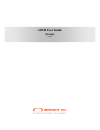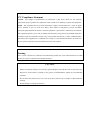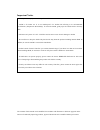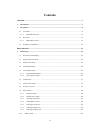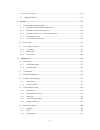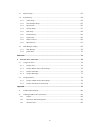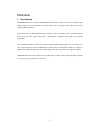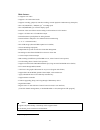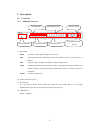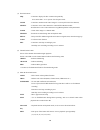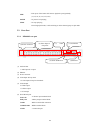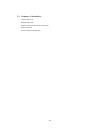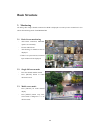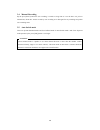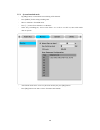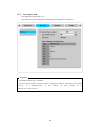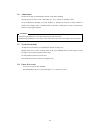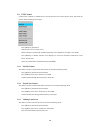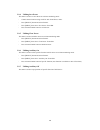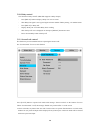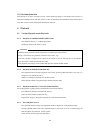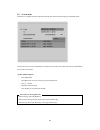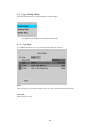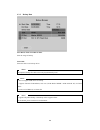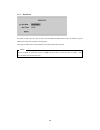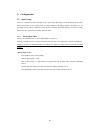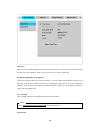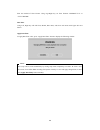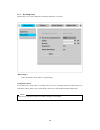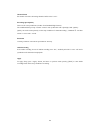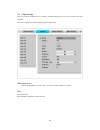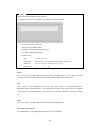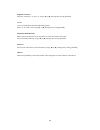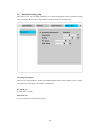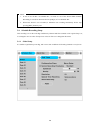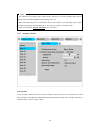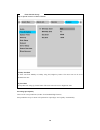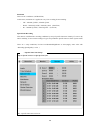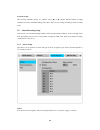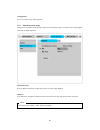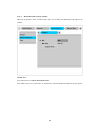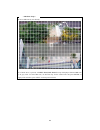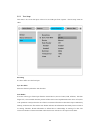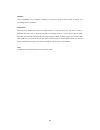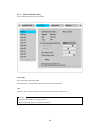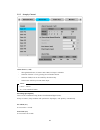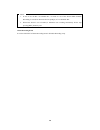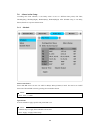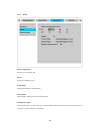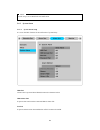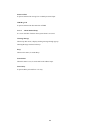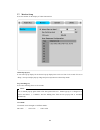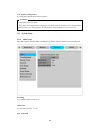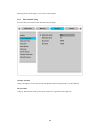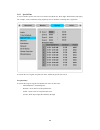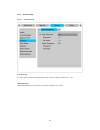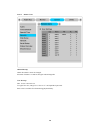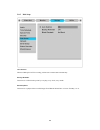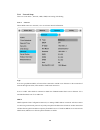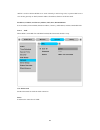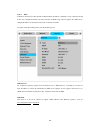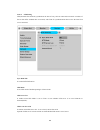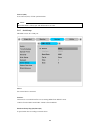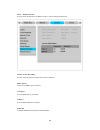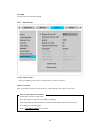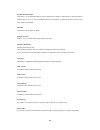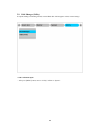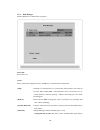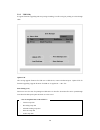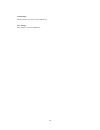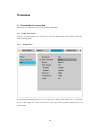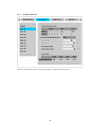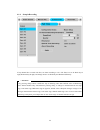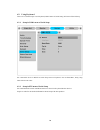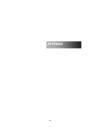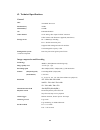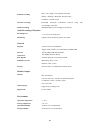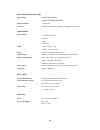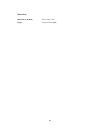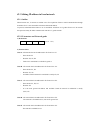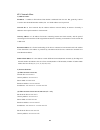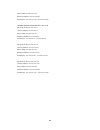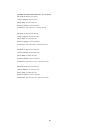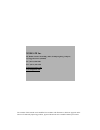- DL manuals
- WebGate
- DVR
- MD1600L eDVR
- User Manual
WebGate MD1600L eDVR User Manual
Summary of MD1600L eDVR
Page 1
Edvr user guide md1600l (v 1.0).
Page 2
Fcc compliance statement caution : any changes or modifications in construction of this device which are not expressly approved the party responsible for compliance could void the user's authority to operate the equipment. !Ote : this equipment has been tested and found to comply with the limits for...
Page 3
Important !Otice 1. Do not place heavy objects on the top of the edvr. 2. Edvr is for indoor use. It is not weatherproof. Use edvr with referring to its environmental specifications (temperature & humidity). To clean the edvr, gently wipe the outside with a clean dry cloth. 3. Edvr uses ac power of ...
Page 4
4 contents overview ....................................................................................................................................... 7 1. Introduction ............................................................................................................................ 7...
Page 5
5 3.11. Screen lock control ......................................................................................................... 20 3.12. Bookmark function ...................................................................................................... 21 4. Playback ........................
Page 6
6 5.7. Monitor setup ................................................................................................................. 53 5.8. System setup .................................................................................................................. 54 5.8.1. Audio setup ..........
Page 7
7 overview 1. Introduction edvr md1600l is new conceptual dvr(digital video recorder), which can record 16ch ananlog video channel, audio, text & alarm data etc simultaneously. Also, it upgrades video quality and file size applying mpeg algorithm. Quick setup menu in edvr md1600l makes possible to d...
Page 8
8 main features - it supports 16ch video - supports 1 ch bi-directional audio - supports recording, playback, network recording, network playback simultaneously (pentaplex) - max. Cif, 480(ntsc) / 400(pal) ips 1 recording speed - max. 960(md1600l) ips real-time display speed - real time video survei...
Page 9
9 2. Description 2.1. Front part 2.1.1. Md1600l front part (1) status led pwr : it indicates power input, and light on at power in. !Et : indicates ethernet & communication status and twinkle as much as image delivery via ethernet. Rec : indicates video recording, and twinkle as much as image record...
Page 10
10 (5) function buttons seq : function to diplay all video connected sequentially press more than 1 sec. To operate user sequnce mode multi : function to monitor multi video images in a screen((4/9/16 division channel) select : function to select video channel to control ptz in monitor model. And fu...
Page 11
11 ffw : each press of the button will increase playback speed gradually (x1, x2, x4, x8, x16, x32, x64) pause : to pause live/replaying stop : to stop replaying from single/split mode, it will switching as desire channel group or split mode. 2.2. Rear part 2.2.1. Md1600l rear part (1) audio in/out ...
Page 12
12 2.3. Summery of installation - camera connection - monitor connection - ethernet connection (for remote connection) - audio connection - power connection & operation.
Page 13
13 basic structure 3. Monitoring all analog video image channels connected to edvr is displayed to screen by power connection. It is to utilize all monitoring mode of edvr md1600l. 3.1. Basic screen monitoring - after power connection, md1600l operates on automately. - it boots with led on. - after ...
Page 14
14 3.4. Manual recording by the press [enter] button for user recording, it records as long time as it set the time. It is prior to normal rec, event rec. And it records by user recording set in disregard for any recording setup when user recording starts. 3.5. Auto switch mode there are system stan...
Page 15
15 3.5.1. System standard mode - by [seq] button, it can monitor auto switching of all channels. - press [menu] for the setting switching term. - move to “monitor” from osd menu. - press [ ▷ ] to move from “monitor” to “monitor”. - select “seq. Switching(sec)” and set value from 1 sec. To 60 sec. At...
Page 16
16 3.5.2. User sequence mode - press [seq] button longer than 1 sec. - user sequence is to set user sequence configuration from “monitor” in osd menu. 1. User mode can define max. 16 channels. 2. The above picture defines 6 sequence, and it is displayed in order as 4 division(1,2,3,4) full screen(1)...
Page 17
17 3.6. Alarm mode - it can be set to pop-up automatically relevant screen when alarming. - set pop-up period can be set into “alarm pop-up (sec)” inferior to “monitor” menu. - at the simultaneous alarming in several channels, it displays the division as many channel as alarmed. For example, when 3 ...
Page 18
18 3.9. Ptz control connect ptz controller to edvr and set relevant protocol from “serial setup” menu, then ptz can operate while monitoring live images. - press [select] button first. - channel select icon is on the screen, - shift to channel to control ptz with directional key. (press [select] at ...
Page 19
19 3.9.4. Utilizing save preset this menu is used to set new preset at real-time monitoring mode. - control camera location using ‘pan/tilt’ and ‘zoom/focus’ menu. - press [select] button and select channel. - press [menu], then select ‘save preset’ from osd. - press relevant number button to set in...
Page 20
20 3.10. Relay control the function to relay on/off. (md1600l supports 4 relay output.) - press [relay] button to display “relay on” icon on screen. - then relay out signal is out by pressing the relevant number of relay among 1~4 number button. - press [relay] to relay off. - display “relay on” ico...
Page 21
21 3.12. Bookmark function this function is for force occurred event for current monitoring image. It will produced by pressing ‘0’ button from monitor mode, and there will be no alter or indication. The bookmark will be transaction as event and it can be search and playback from search function.. 4...
Page 22
22 - press [zoom] one more to return original screen mode. 4.1.5. Various playback functions ▷ ▷ ▷ ▷ (play) : playback 1x speed. Press [ ▷ ]playback button at single monitor mode will playback recorded images of monitoring channel. Press [ ▷ ]playback button at multi monitor mode will always playbac...
Page 23
23 4.2. Search mode this menu is to playback specific time data from the time frame and searching log at playback mode. From for the time to start recorded data, to indicates the last time. Select from/to and press [enter] to move to the relevant time. - press [search] - input date/time or select re...
Page 24
24 4.3. Copy / backup / delete this menu describes how to copy/backup/delete recorded images. - press [select] and [menu] in order and playback mode. 4.3.1. Copy image use usb memory stick etc to copy selected channel images in some part. Time slect the range of copy. Range of image can set 1sec.~1h...
Page 25
25 4.3.2. Backup data start date & time / end date & time slect the range of backup. Select disk select the disk to use backup device. Uncompleted backup file 100% can not be played normally in pc it does not support usb device as backup. It supports external cd-r/dvd-r, and over (cd-r media 700mb /...
Page 26
26 4.3.3. Delete data the menu to delete specific rage of data in present hdd recorded. Delected data is limited to present hdd used, and it does not affect to backup disk. The range of delete data is from oldest data to the data that the time selected. The size of block in edvr file system is 64mb ...
Page 27
27 5. Configuration 5.1. Quick setup there are 3 methods in video recording setup - quick setup, recording, alarm recording menu. Quick setup is the menut to set recording easily in same condition of all analog channels. Recording is to set recording in more various conditions by time period or chan...
Page 28
28 time zone select the times using left-right directional key from edvr front. Every time pressing direction changes the time zone. (press [exit] to return to previous menu. It is as same as osd menu.) daylight saving(summer time applied) this menu is linked to time zone set menu. Namely, it is act...
Page 29
29 selet the method of time format. Using legt-right key set time formate “mm/dd/yyyy” or “yyyy/mm/dd”. Date/time using left, right key will shift year, month, date menu, and select each menu with upper & lower button. Apply date/time to apply date/time value, press “apply date/time” button to displ...
Page 30
30 5.1.2. Recording setup quick setup is to set same conditions to all analog channels in every hour. - select “recording” menu inferior to “quick setup”. Configuration status it just indicates the setup status of recording only. If user sets recording condition to quick setup, it is indicated to “m...
Page 31
31 channel status set whether it activates all analog channels. Defult value is “on”. Recording speed/quality there are all 5 setup conditions. (no rec./low/standard/high/custom). The conditional setup except “custom” comes to auto synchronize with “speed(ips)”and “quality” quality can set the each ...
Page 32
32 5.2. Camera setup this is to setup the condition of every camera. At quick setup menu, it sets every camera to the same condition. Set values are applied in same at monitoring & recording mode. - after pressing [menu], shift to “cam # 1~cam #16” inferior menu of “camera”. !Ame set camera name. Pr...
Page 33
33 display letter input window to input characters. According to menu, letter input window can be different, but set is the same. - use direction key for letter input. - select letter using [▲/▼] button. - press [►] to input after select the input letter. - press [◄] to shift back and delete. - avai...
Page 34
34 brightness/contrast select the value from “–9” and “+9” using [◄] or [►] buttong after pressing [enter]. Covert covert on will hide the channel at monitoring mode. Select “a / b / both / off” using [◄] or [►] buttong after pressing [enter]. Ptz home/ptz idle time shift to preset assigned if it ha...
Page 35
35 5.3. Manual recording setup this menu is to set video recording condition by user when pressing [rec] button. If manual recording starts, normal rec & event rec is ingored and it records based on user recording setup. Recording speed/quality there are all 4 setup conditions. (no rec/low/standard/...
Page 36
36 1. In case of set ‘no rec.’ in schedule rec., it records as a set of pre alarm. While schedule recording, it records pre alarm section in speed(ips) of a set schedule rec. 2. When post alarm is set to latched, it maintains user recording continuously till the stop pressing [rec] button by user. 5...
Page 37
37 1. The difference of recording setup in quick setup is that there is no audio recording setup, and sets whether special time recrding & event recording sets or not. 2. What alarm recording off is set, alarm rec. Menu is not available. To set alarm rec. Menu, alarm recording of recording menu shou...
Page 38
38 shift to“system” menu to set time schedule. Weekday start/end set time zone from monday to sunday using left, right key button. The unset zoon can be set to weekend time zone. Day start/end set day time zone using up, down button. The unset zoon can be set to night time zone. Recording speed/qual...
Page 39
39 resolution there are all 3 conditions. (cif/half/d1). At this menu, resolution set is applied to every user recording, event recording. - cif : 360x240 @ ntsc, 360x288 @ pal - half : 720x240 @ ntsc, 720x288 @ pal (half d1) - d1 : 720x480 @ ntsc, 720x576@ pal (full d1) special time recording this ...
Page 40
40 event recording after pressing [enter] button, set “on/off” using [◄] or [►] button. Detailed alarm recording conditions sets from “alarm recording” menu. Here only can set recording according to alarm recording setup. 5.5. Alarm recording setup this menu is to set alarm recording condition. Afte...
Page 41
41 configuration it can set 16 sensors (s1~s16) separately. 5.5.2. Motion detection setup this menu is to set md of each channel. Global sets all channels (cam #1~cam#16) in the same together, and setup can differ separately. Motion detection it sets 4 different sensitivity of md; off, lowest, low, ...
Page 42
42 5.5.2.1. Motion detection setup by channel md setup by channel is same as global setup. And it can set md zone additionally when md sets by channel. Custom area it sets md zone by user !Tsc 22x15, pal 22x18 first default value is set to “select all”. If “custom area” pressed, window for md zone s...
Page 43
43 it can set md zone by user directly. If “custom area” is pressed, sell !Tsc 22x15, pal 22x18 for setup is displayed. Selected md zone is in grey color. To select md zone, use direction key for the wanted zone and press“enter” to apply. After selection, press “exit” to return previous menu..
Page 44
44 5.5.3. Text setup this menu is to set text data input. It has to be set com1 part from “system -> serial setup” menu on osd. Recording it is on or off to save the text input. Sync text with select the channel synchronize with text data. Seek header it has the various type of data input from the e...
Page 45
45 delimiter value of delimiter can be different according to every device. Refer to their manual or inquire it to purchasing stores of its model. Timeout(ms) following lines defined here means maximum number of text line from one data. Even if there is standized data, there can be a short and long ...
Page 46
46 5.5.4. Global alarm recording set all analogue channels in same condition. Sensor/md set synchronizing with sensor/md. Pairing means 1:1 synchronization between the channel and sensor/md. Text when set “on”, it deals text input of relevant channe as alarm event and is saved. 1. To apply global se...
Page 47
47 5.5.5. Setup by channel alarm source (*=all) - through alarm source, 4 sensors and 1 md, text input is selectable. - selection of sensor is set by pressing relevant number button. - selection of md, text can be on/off by direcitional key. - select preset of ptz by relevant alarm input. 1. * : pre...
Page 48
48 1. In case of set ‘no rec.’ in schedule rec., it records as a set of pre alarm. While schedule recording, it records pre alarm section in speed(ips) of a set schedule rec. 2. When post alarm is set to latched, it maintains user recording continuously till the stop pressing [rec] button by user. A...
Page 49
49 5.6. Alarm action setup according each time schedule, it sets relay action. It sets to 5 different time period, full time, weekday(day), weekday(night), weekend(day), weekend(night). After schedule setup, it sets relay, buzzer, email etc to operate alarm action. 5.6.1. Schedule select action sour...
Page 50
50 5.6.2. Setup relay configuration set the use or not for r1~r4. Buzzer set the use of buzzer or not. E-mail addr. Input e-mail address to inform alarm. Sender addr. Input “sender” address in the typr of who@where. Mail duration (min) e-mail notification is to send message in terms of mail duration...
Page 51
51 network setup is set to dns for e-mail notification. 5.6.3. System alarm 5.6.3.1. System alarm setup it is to set on/off of alarm for the notification of system faulty. Hdd fail alarm action is operated when hdd disconneced or abnormal action. Hdd almost full it operates alarm action when connect...
Page 52
52 password fail it operates alarm when wrong user or admin password input. Wrs reg. Fail it operates alarm when disconnection of wrs. 5.6.3.2. Alarm method setup it is to set on/off of alarm when system alarm is occurred. Warning message when setup this menu, it display warning message through pop-...
Page 53
53 5.7. Monitor setup it sets the monitor for the display of video from monitor. Alarm pop-up (sec) it sets auto pop-up display for the alarm. Pop-up display time can be set from 5~10 second. If it sets to “keep”, it keeps to display pop-up image and press any button to release keep mode. Seq. Switc...
Page 54
54 user sequence configuration it can edit auto transmit function for user mode. 1. It can define all 16 user mode. 2. The picture for example defines 6 sequences in order as shown 4 division(1,2,3,4) full mode(1) 4 divisions(5,6,7,8) full mode(5) full mode(8) 9 divisions(9,10,11,12,13,14,15,16). 5....
Page 55
55 when playback recorded image, it sets which it works together. 5.8.2. Time schedule setup it sets the time period from week & weekend, day and night. Weekday start/end using left, right key sets the time period from weekday. Other unassigned time is for the weekend. Day start/end using up, down b...
Page 56
56 5.8.3. Special time it can set another specific time zone in each time zone(week day, week night, weekend day and night), for example, various conditions setting separately such as mealtime or meeting time is applicable. It used for the set of regular exceptial time. Max. 4 different specific tim...
Page 57
57 5.8.4. Security setup 5.8.4.1. Local password user password it is only capable of monitoring and playback only with user registery. Default set is “1111”. Admin password authorized administrator can control every function. Default set is “9999”..
Page 58
58 5.8.4.2. Remote users admin id setup admin id “admin” cannot be changed. Password of admin is set and has all rights and unchangeable. User id setup max. 10 user’s id can be set. To register the user, change use’s value to “y” and input id & password. Basic value is available for all monitoring/p...
Page 59
59 5.8.5. Disk setup auto deletion when no hdd space left for recording, it deletes the recorded data automatically. Backup reminder this menu is to inform backup time by everyday, every week, every month. Block playback this menu is to playback the recorded images from hdd in limited time. It can s...
Page 60
60 5.8.6. !Etwork setup there are 5 sub menus. ; network, xdsl, wrs, port setting, ntp setting 5.8.6.1. !Etwork when edvr connects to network, it is to set relevant network information. Type it sets the type(ethernet/xdsl) of network line connected to edvr. It sets ‘ethernet’ at the connection of ne...
Page 61
61 ‘dhcp’ is used in lan that dhcp server works. Nornally, in mid or large scale, it operates dhcp server via lan but generally use nat (network address translation) function via hub in small. Ip address, !Etmask, and gateway address, d!S, port, bandwidth limit it sets ip address, network mask, broa...
Page 62
62 5.8.6.3. Wrs if edvr is connected to cable modem or xdsl modem, ip address is changed at every connection to isp. In this case, changed ip address can not be known. If edvr using static ip register into wrs server, changed ip address can be known easily when it connects to edvr. To register stati...
Page 63
63 1. If domain address such as www.Webgateinc.Com or mycam.To is input in wrs url, dns server ip should be noted on “system network dns1”. 2. Dhcp line such as cable/dsl receives dns address automatically and does not require an entry. Group id group id is to set group name that edvr registered. It...
Page 64
64 5.8.6.4. !Tp setting ntp(network time protocol) synchronizes the time of every devices connected to network. It consists of server that offers standard time on network, and client for synchronization that receives the time from server connected. Sync with !Tp it can on/off ntp function. !Tp mode ...
Page 65
65 interval (min) it sets interval (min.) of time synchronization. When ntp mode is client, sync with ntp must be set to on. 5.8.7. Serial setup md1600l can set all 3 com port. Device set external device connected. Interface this menu is to set which interface can use among rs485 from “rs485” menu. ...
Page 66
66 5.8.8. Status overview it shows status & temperature of hdd relevant to video recording and fan speed. Earliest / latest recording it shows intial starting time and last time of the recorded file. Disk capacity it shows total hdd capacity installed. Used space it shows hdd capacity recordable. Te...
Page 67
67 fa! Rpm it shows fan speed installed in edvr. 5.8.9. Miscellaneous - after press [menu] button, move to “miscellaneous” inferior to “system”. Remote control id max 16 controller id can set up and contril via 1 remote controller. Set to off if it is not used. - face remote controller toward edvr. ...
Page 68
68 keyboard control addr this menu is to set keyboard address when all functions of edvr is controllered by keyboard button. Default value is set to “1”. If several edvrs connect to a keyboard, 16 channel can clash. Then set to the other address of keyboard. Dvr id this menu is set the name of edvr....
Page 69
69 5.9. Disk manager (utility) it explains adding or formatting internal, external hard disk. Edvr supports various external storage. - after press [menu] button, move to “utility” inferior to “system”..
Page 70
70 5.9.1. Disk manager installed hard disk is automatically recognized. Select disk select disk to set. Action select wanted work among the menus, “add/remove/ confirm removed/add used”. [add] : add disk. Use disk that there is no partion table. Partion table can be removed from pc. When adding hdd,...
Page 71
71 deleting data through add used. Fat32 format fat32 format when connecting external hard disk. Execute fat32 format for backup/copy in partition of under 250gb. For execution of fat32 format, creat partition through disk manager of pc first. If hdd size is over 250gb, create several partitions sma...
Page 72
72 5.9.2. Usb utility it supports firmware upgrading and setup saving & sending, text file saving for printing set value through usb. Update f/w after saving upgrade firmware for usb use to usb device, connect edvr and press ‘update f/w’ for firmware upgrading. Upgrade firmware for usb use is suppli...
Page 73
73 load settings set the system as set value saved in usb device. Save settings save present set value to usb device..
Page 74
74 extension 6. External device connection external device connection is based on the standard of md1600l 6.1. Using text device there are 4 essential setups to use text devices; text menu, rs232 menu of serial setup, alarm rec. Menu, recording menu. 6.1.1. Setup in text set recording & monitoring m...
Page 75
75 6.1.2. Setup in rs232 menu of serial setup set connectable device in com1 of serial setup menu, and also set baud rate, parity, stop, data with relevant value..
Page 76
76 6.1.3. Setup in alarm rec if there is video channel want to record with text sync., set text event from off to on..
Page 77
77 6.1.4. Setup in recording if any channel like to record with text, set alarm recording to ‘on’. Full time is to set all week day & night, weekend day & night, and change menu to set weekday and weekend differently. Every pressing ‘help’ button, it differ the step of showing video data. Default va...
Page 78
78 6.2. Using keyboard there are 2 essential setups to use keyboard; rs232 menu of serial setup, ptz menu of serial setup 6.2.1. Setup in com1 menu of serial setup set connectable device in rs232 in serial setup menu to keyboard. Also set baud rate, parity, stop, data with relevant value. 6.2.2. Set...
Page 79
79 appendix appe!Dix appendix.
Page 80
80 #1. Technical specifications general cpu 32bit risc processor flash memory 32mb main memory 128mb os embedded linux video channel 16ch. Analog video inputs via bnc connector ntsc or pal video format are supported (auto detect) storage device int.: 2 hdd bays including ext: 1 esata connection port...
Page 81
81 schedule recording daily : day / night / four-segment time frame weekly : weekdays / weekends, exception days conditions : normal / event text data recording pos/atm transaction information archived along with corresponding video data manual recording manual(emergency) record triggered by font ke...
Page 82
82 data backup/expansion/copy data backup external hdd(esata) external cd-r/dvd-r(esata) backup reminder 5~ 95% alarm avi copy external usb memory disk(usb 1.1 compatible) on usb port input/output video output 1 cvbs main monitor 1 s-video 1 vga 16 loop out audio 1 input : line-in, 1 vpp 1 output : ...
Page 83
83 mechanical dimension (w ⅹ ⅹ ⅹ ⅹ d ⅹ ⅹ ⅹ ⅹ h) 430.0 x 362.0 x 44.0 weight 5.04 kg (with one hdd).
Page 84
84 #2. Utilizing ip address in local network #2.1. Outline when internet uses, it connects to another server for acquisition of data or email communication through ip address. So it is not connectable to internet without ip address. At present, authorized ip has limits to use in worldwide. And there...
Page 85
85 #2.3. !Etwork class 1) address feature ip address : 3 numbers in x4 indicates host id that is addressed from 0 to 255. But, generally, 0 & 255 is used to network id & broadcast address, but 1 to 244 ip address used in practical. !Etwork id : as local network id, the address indicates network iden...
Page 86
86 subnet mask: 255.255.255.128 broadcast address: xxx.Xxx.Xxx.255 ip addresses: xxx.Xxx.Xxx.130 – xxx.Xxx.Xxx.254 (3) when structure 3 networks (1/2 + 1/4 + 1/4) sub-network id: xxx.Xxx.Xxx.0 gateway address: xxx.Xxx.Xxx.1 subnet mask: 255.255.255.192 broadcast address: xxx.Xxx.Xxx.63 ip addresses:...
Page 87
87 (4) when structure 4 networks (1/4 + 1/4 + 1/4+1/4) sub-network id: xxx.Xxx.Xxx.0 gateway address: xxx.Xxx.Xxx.1 subnet mask: 255.255.255.192 broadcast address: xxx.Xxx.Xxx.63 ip addresses: xxx.Xxx.Xxx.2 – xxx.Xxx.Xxx.62 sub-network id: xxx.Xxx.Xxx.64 gateway address: xxx.Xxx.Xxx.65 subnet mask: ...
Page 88
Webgate inc. 6f, hanlim venture town bldg., 689-6, geumjeong-dong, gunpo-si, gyeonggi-do, korea (435-862) tel : (82-31) 428-9300 fax : (82-31) 455-3955 sales@webgateinc.Com www.Webgateinc.Com the contents of this manual can be modified in accordance with firmware or software upgrade. In the interest...