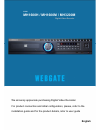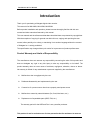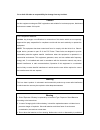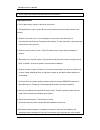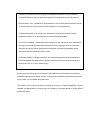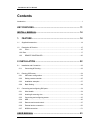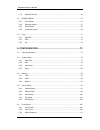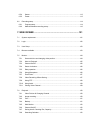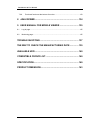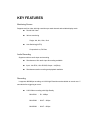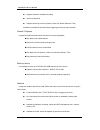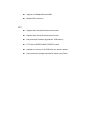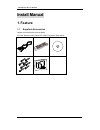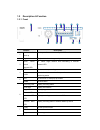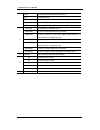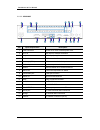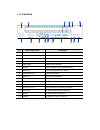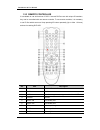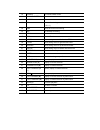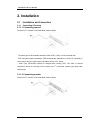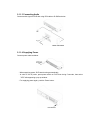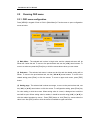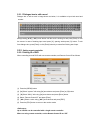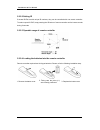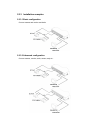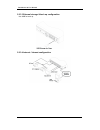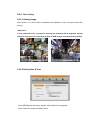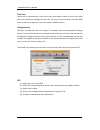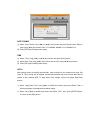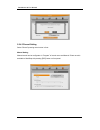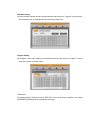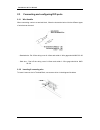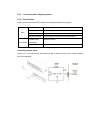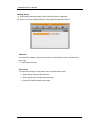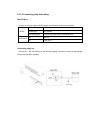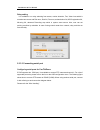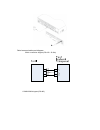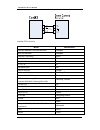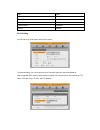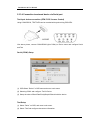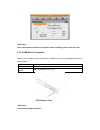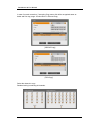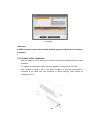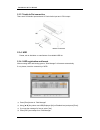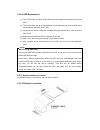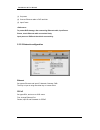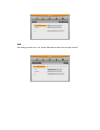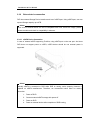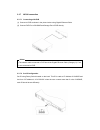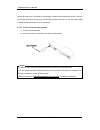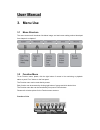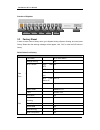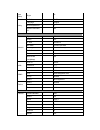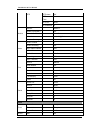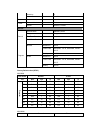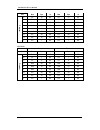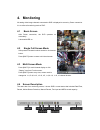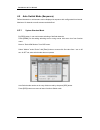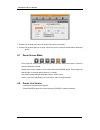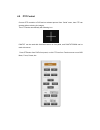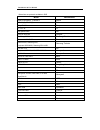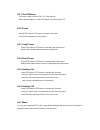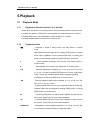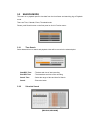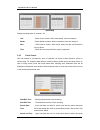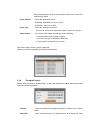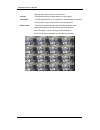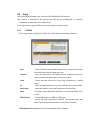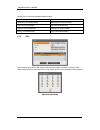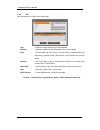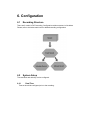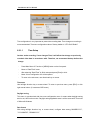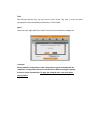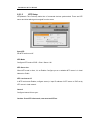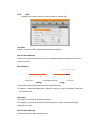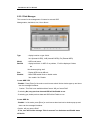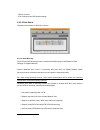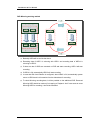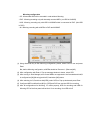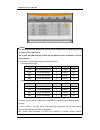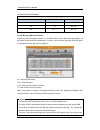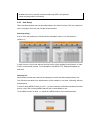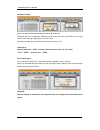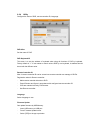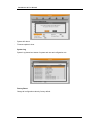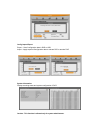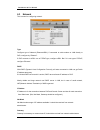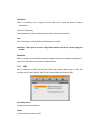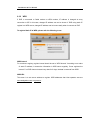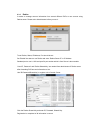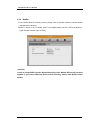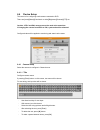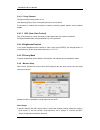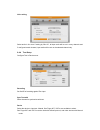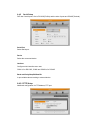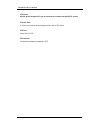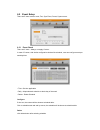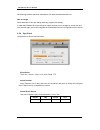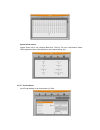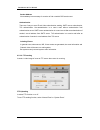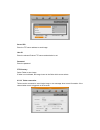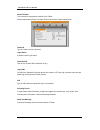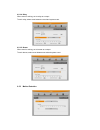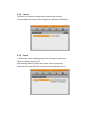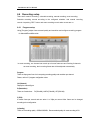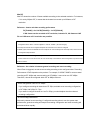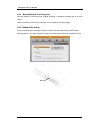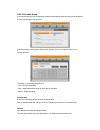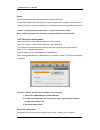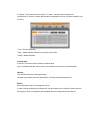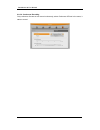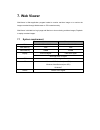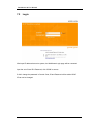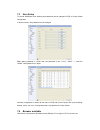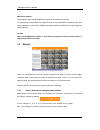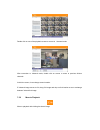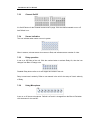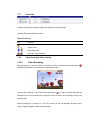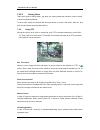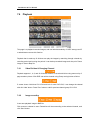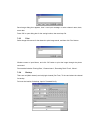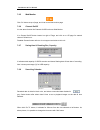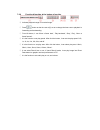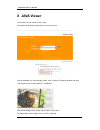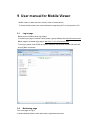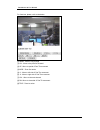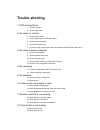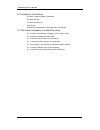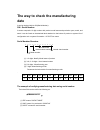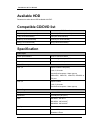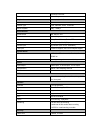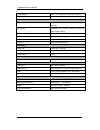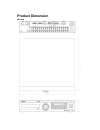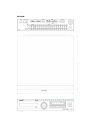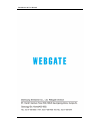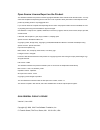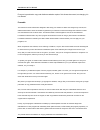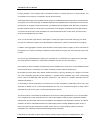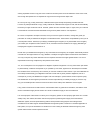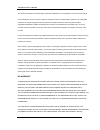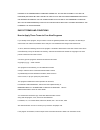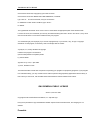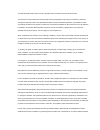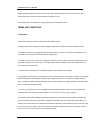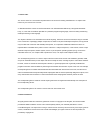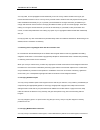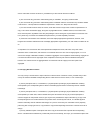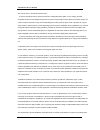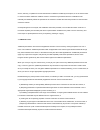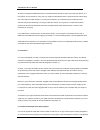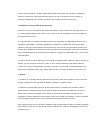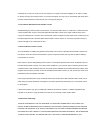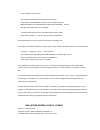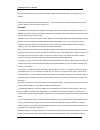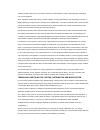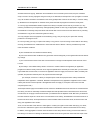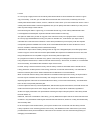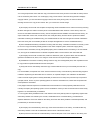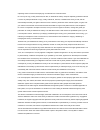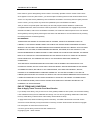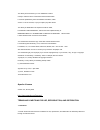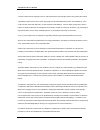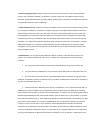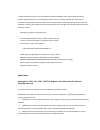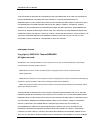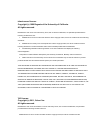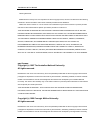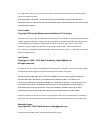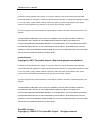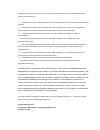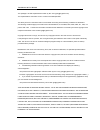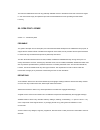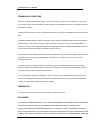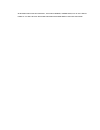- DL manuals
- WebGate
- DVR
- MH1600H
- Installation & User Manual
WebGate MH1600H Installation & User Manual
Summary of MH1600H
Page 1
We sincerely appreciate purchasing digital video recorder. For product connection and initial configuration, please, refer to the installation guide and for the product details, refer to user guide english h.264 mh1600h / mh1600m / mh3200m digital video recoder.
Page 2: Introduction
Installaction & user manual 2 introduction thank you for purchasing a webgate digital video recorder. This manual is for mh1600h, mh1600m, mh3200m. Before product installation and operation, please become thoroughly familiar with this user manual and other manuals referenced by this manual. This use...
Page 3
Fire or theft. We take no responsibility for damage from any incident. Caution as this equipment undergone emc registration and suitable for business purpose, distributors and users are aware of this point. Fcc compliance statement caution: any changes or modifications in construction of this device...
Page 4
Installaction & user manual 4 4. Do not charge the batteries provided with remote controller important notice 1. Do not place heavy objects on the top of the product. 2. This equipment is indoor use and all the communication wiring are limited to inside of the building 3. Product is for indoor use. ...
Page 5
Therefore, consideration should be given to installing the equipment in an environment compatible with the maximum ambient temperature (tma) specified by the manufacturer. B) reduced air flow - installation of the equipment in a rack should be such that the amount of air flow required for safe opera...
Page 6: Contents
Installaction & user manual 6 contents introduction ............................................................................................................................... 1 key features .............................................................................. 11 install manual............
Page 7
3. Menu use .............................................................................. 53 3.1 menu structure ............................................................................................................. 53 3.2 function menu ...........................................................
Page 8
Installaction & user manual 8 5.1.2 playback function .................................................................................................. 66 5.2 search mode ........................................................................................................... 67 5.2.1 time search...
Page 9
6.5.4 sensor ................................................................................................................. 113 6.5.5 preset .................................................................................................................. 113 6.6 recording setup ....................
Page 10
Installaction & user manual 10 7.6.9 functional function at the bottom of monitor ......................................................... 133 8 java viewer .......................................................................... 134 9 user manual for mobile viewer ..................................
Page 11: Key Features
Key features monitoring screen supports real live video with high resolution per each channel and variable display mode. real h.264 video various monitoring single, 4ch, 9ch, 10ch, 16ch auto switching(auto) composite 4 ea, dvi 2ea audio recording supports real-time audio input and recording ...
Page 12
Installaction & user manual 12 supports manual & schedule recording video loss detection supports archiving event list (sensor, video loss, motion detection, text) available record max 5 seconds before triggering an event per each channel search / playback it supports variable and convenient f...
Page 13
supprots 10/100mbps ethernet/xdsl multiple dvr connection etc supports user friendly gui and mouse function supports user friendly gui and mouse function easy and simple firmware upgrade thru. Usb memory ptz control (speed dome), preset fucntion available to control up to 16 dvrs with ...
Page 14: Install Manual
Installaction & user manual 14 install manual 1. Feature 1.1 supplied accessories unpack and check all the items as below ac cord, remote control, setup cd, hdd fixing screw, rack mount.
Page 15
1.2 description & function 1.2.1 front division description 1 dvd-multi for back up back up use for recorded data by dvd/cd media 2 jog / shuttle playback direction change and speed control 3 touch panel switch / channel led to select single channel with illuminating of relevant channel led 4 rec to...
Page 16
Installaction & user manual 16 relay to run and pause relay action by manual. Mon switching monitor ptz to use focus / menu / preset / aux during ptz sequence to run or stop user sequence. Multi to change dvision in live or playback mode. 8 ■(stop) to stop replay in playback mode. ◀l(srew) to move t...
Page 17
1.2.2 rear 1.2.2.1 mh1600h no input/ output name description 1 power connector socket for ac100v~ac240v power cord. 2 ch1~16 bnc input for camera connection 3 loop out bnc output(loop) for camera connection. 4 monitor 1~4 bnc connection for monitor output. 5 audio input(rca) rca connection for audio...
Page 18
Installaction & user manual 18 1.1.1.1. Mh1600m no input/ output name description 1 power connector socket for ac100v~ac240v power cord. 2 ch1~16 bnc input for camera connection 3 loop out bnc output(loop) for camera connection. 4 monitor 1~4 bnc connection for monitor output. 5 audio input(rca) rca...
Page 19
1.2.2.3 mh3200m no input/ output name description 1 power connector socket for ac100v~ac240v power cord. 2 ch1~32 bnc input for camera connection 3 monitor 1~4 bnc connection for monitor output. 4 audio input(rca) rca connection for audio input 5 audio output speaker output terminal. 6 ground ground...
Page 20
Installaction & user manual 20 1.2.3 remote controller it is available to use all functions of dvr. If several dvr are set with unique id numbers, they can be controlled with one remote controller. To use remote controller, it is necessary to set id first which want use. Keep pressing id button repe...
Page 21
10 search to indicate search menu 11 channel button to select channel 12 select not use 13 +10 in case of selecting over 10 (+10 + 1) 14 mon move the focus of monitoring 15 rec to start/stop recording 16 menu covert to menu screen 17 help to start function menu 18 ◀/rew move setting menu to left dir...
Page 22: 2. Installation
Installaction & user manual 22 2. Installation 2.1 installation and connection 2.1.1 connecting & running 2.1.1.1 connecting camera connect cctv camera to dvr with bnc cable as below. - the video type for all channels should be either ntsc or pal, not be combined both - dvr sets video signal’s imped...
Page 23
2.1.1.3 connecting audio connect audio signal to dvr with using rca cable or d-sub as below. 2.1.1.4 supplying power connect power cable as below. - when supplying power, dvr starts booting automatically. - in order to cut off power, press power switch on dvr front during 5 seconds, then select “yes...
Page 24
Installaction & user manual 24 2.2 running osd menu 2.2.1 osd menu configuration press [menu] in keypad of front or click in [main menu] in function menu to open configuration menu as below (1) main menu : the selected tab is show in bright color and the related sub-menu will be shown left- below th...
Page 25
2.2.1.1 dialogue box to edit a word dialogue box to edit a word is image shown as below; it is available to input both word and number. Keep pressing [▲/▼], [◀/▶] arrow button until the word is looking for and press [enter] or click the mouse. In case of deleting input word press [], spacing words ...
Page 26
Installaction & user manual 26 2.2.2.2 setting id if several dvrs are with unique id numbers, they can be controlled with one remote controller. To select a specific dvr, keep pressing the id button of remote controller until a buzzer sounds during 2 seconds. 2.2.2.3 operable range of remote control...
Page 27
2.2.3 installation examples 2.2.3.1 basic configuration connect camera and monitor and audio. 2.2.3.2 advanced configuration connect camera, monitor, audio, sensor, realy etc...
Page 28
Installaction & user manual 28 2.2.3.3 external storage & back up configuration use usb for back up. 2.2.3.4 internet / intranet configuration.
Page 29
2.2.4 basic setting 2.2.4.1 viewing image when power is on, edvr starts automatically and displayed in basic 16ch-split screen after booting. If user password is set, a prompt for entering the password will be appeared. Factory default is reserved as not responding keypad on dvr front (it is not fro...
Page 30
Installaction & user manual 30 time zone use the left or right arrow key on the front or the mouse wheel to select your time zone. Each press of the arrow keys changes the time zone. (to go to the previous menu, press the [esc] button on the front or right-click. This is the same for all osd menus.)...
Page 31
Date format (1) select “date format” using [◀/▶] or [▲/▼] arrow button and press [enter] button. Select a value using [◀/▶] arrow button from yyyy/mm/dd, mm/dd/yyyy, dd/mm/yyyy. (2) press [esc] after finishing value setting. Time (1) select “time” using [◀/▶] or [▲/▼] arrow button and press [enter] ...
Page 32
Installaction & user manual 32 2.2.4.3 record setting select “record” pressing menu button in front. Manual setting manual record can be configurator in “program” of record menu and manual / event record is available to start/stop with pressing [rec] button on front panel..
Page 33
Schedule setting set the recording schedule by each channel that user want record in “program” of record menu. Set recording mode as “schedule & event” and set by date/ time. Program setting set resolution, frame rate, quality by each channel that user want record in “program” of record menu (see de...
Page 34
Installaction & user manual 34 2.3 connecting and configuring dio ports 2.3.1 wire handlin when connecting a wire to a terminal block, follow the instruction below. Not the different types of wire that can be used. - standard wire: pie off the wiring cover 8~10mm and solder it. Wire gage should awg ...
Page 35
2.3.3 connecting and configuring sensor 2.3.3.1 specification in order to run sensor input dvr normally, the following conditions are required. Spec input ch. 16ea transistor input input type n.C, n.O supprt supported sensor dry contact sensor way of connecting connecting the trimmed wire to termina...
Page 36
Installaction & user manual 36 setting sensor (1) press [menu] button and select “event” when osd menu is appeared. (2) move to sub menu pressing [enter] or using [▼] button and select [enter]. All sensor it is used when setting for all sensors and set off, or normal open (n.O.) / normal close (n.C....
Page 37
2.3.3.2 connecting relay and setting specification in order to run relay output of dvr normally, the following conditions are required. Spec output ch. 2ea relay outputs output type dry contact connecting type connect the trimmed wire to terminal block performance dc 30v 1a ac 125v 0.5a connecting r...
Page 38
Installaction & user manual 38 relay setting it is available to run relay selecting from sensor, motion detection, text, video loss which is normal event source and disk error, disk full, fan error, authentication fail, wrs registration fail, mirroring fail, abnormal recording stop which is system e...
Page 39
Serial communication port diagram com1 connection diagram (rs-232 – d-sub) com2/com3 diagram (rs-485).
Page 40
Installaction & user manual 40 available ptz is as below model manufacturer keyboard kbd300a, wgi spd1800/2600 webgate wkc-100 keyboard webgate pelco(p), pelco(d) pelco bosch auto dome, tc8560x-4 bosch sony evi-d3x sony vt vpt-4x vt ad speed dome ad sungjin sj372r1 sungjin samsung scc641 samsung ele...
Page 41
Hunt hunt orx-1000 sysmenia fine crr-1600 liveeye tokina tokina kodicom kre kodicom nuvico nuvico serial setting you can set up at ‘serial’ menu under device menu. From serial setting, you can set protocol, port, baud rate, parity bit, stop bit and data bit. After completed serial setting, select de...
Page 42
Installaction & user manual 42 2.3.3.4 connection to external device via serial port text input device connection (atm / pos / access control) using com1/rs232, text data can be recorded with synchronizing pos/atm.. Like above picture, connect com1/rs232 (9pin d-sub) in device menu and configure ser...
Page 43
Since external device cannot be recognized, before installing, please, ask to the shop. 2.3.3.5 usb device connection usb port is for the video copy of small data or for usb mouse. Its recommended specification is same as below. Usb spec. Ver 2.0 device usb memory stick, voltage/electric current max...
Page 44
Installaction & user manual 44 in case of normal connection, if executing copy menu, disk will be recognized same as below and set copy range select drive execute copy [cd/dvd copy] [re4 copy] select the channel to copy. Standard setting is selecting all channels..
Page 45
[avi copy] a usb flash memory which should install additional program on windows os, cannot be recognized. 2.3.3.6 video in/out connection video input/output is loop through and check the connectivity automatically and set end resistance. For instance, if connected by video input, end resistance is ...
Page 46
Installaction & user manual 46 2.3.3.7 audio in/out connection there are 4 rca audio input and and 12 d-sub audio input and 1 rca output. 2.3.4 hdd ※ please, ask to distributor or manufacturer for available hdd list. 2.3.4.1 hdd registration and format after mounting hdd and booting system, “disk ma...
Page 47
2.3.4.2 hdd replacement (1) turn off the dvr and take off the hdd that has a problem and replace it with new hdd. (2) turn on the dvr and go to “disk manager” menu and select the removed hdd which has a problem, and press “enter” key. (3) “removed disk will be confirmed” message will be pop-up and s...
Page 48
Installaction & user manual 48 (1) cut power (2) connect ethernet cable to dvr and hub. (3) input power.. To protect dvr damage, after connecting ethernet cable, input power. Please, check ethernet cable connection firmly. Input power on dvr and check their connectivity. 2.3.5.2 network configuratio...
Page 49
Wrs after changing interval over 1 min, register wrs address and product and input group id..
Page 50
Installaction & user manual 50 2.3.6 external device connection dvr has external storage device interface and 1ea of esata port. Using esata port, user can expand storage capacity up to 8tb. Since some of esata device can not be compatible with dvr, before the usage, please, contact the seller and c...
Page 51
2.3.7 nvs04 connection 2.3.7.1 connecting with dvr (1) connect to dvr as shown in the picture below using gigabit ethernet cable. (2) connect dvr port of nvs04r and storage port of dvr directly.. 1) the network cable connected to dvr should be gigabit ethernet cable (category-6). If not, it is not c...
Page 52
Installaction & user manual 52 set the id using driver. The value for the first digit of switch should match with values of 100x on the rare panel while the second digit of switch should match with value of 10x and the third digit of switch should match with 1x on the rare panel 2.3.7.3 power connec...
Page 53: User Manual
User manual 3. Menu use 3.1 menu structure the menu structure will be shown like below image, and each menu setting method descriped from chapter 4 to chapter 6. 3.2 function menu to run function menu, please, click the right button of mouse in live monitoring or playback status or push “func” butto...
Page 54
Installaction & user manual 54 function of playback 3.3 factory reset in order to reset value to factory value, go to system setting->system->setting, and once press factory reset then the warning message will be appear, click “yes” to reset the dvr value to factory. Default value from factory syste...
Page 55
User setup right o utility dvr alias dvr0 language english dvr keyboard id 1 remote controller id all network network type ethernet dhcp off ip addr current ip net mask current net mask gateway current gateway dns server 4.2.2.1 port 80 band width limit(mbps) 0.0 xdsl user id guest password ***** st...
Page 56
Installaction & user manual 56 ptz ptz home off ptz idle time 5 ptz port none ptz address 0 monitor monitor minitor1 alarm pop-up(sec) off scan mode over scan vga mode 800x600@56hz monitor switching on audio audio channel 1 audio recording off sync video channel ch1 audio gain 0 audio mix mix on tex...
Page 57
Sensivity 5 area set all sensor sensor all, n.O. Preset channel number ch1 preset sensor1, preset1 record record record mode manual & event program program a pre event duration 1 post event duration 1 program normal resolution all d1 frame rate mh1600h : all 30, mh1600m, 3200m : all 15 quality all q...
Page 58
Installaction & user manual 58 list res fps q res fps q pr o g ra m a d1 15 q5 d1 15 q5 b d1 7 q5 d1 7 q5 c d1 4 q5 d1 4 q5 d half 30 q5 half 30 q5 e half 15 q5 half 15 q5 f half 7 q5 half 7 q5 g cif 30 q5 cif 30 q5 h cif 15 q5 cif 15 q5 i cif 7 q5 cif 7 q5 mh3200m rec mode normal event list res fps...
Page 59: 4. Monitoring
4. Monitoring all analog video image channels connected to dvr is displayed to screen by power connection. It is to utilize all monitoring mode of dvr. 4.1 basic screen after power connection, the dvr operates on automately. It boots with led on. 4.2 single full screen mode after press the channel n...
Page 60
Installaction & user manual 60 4.5 auto switch mode (sequence) defined channels or multi screens can be displayed in sequence with configurated time interval. Maximum 16 channels or multi screens can be defined. . 4.5.1 system standard mode by [seq] button, it can monitor auto switching of defined c...
Page 61
4.5.2 user sequence mode [press [auto] button or click [sequence] icon from function menu with mouse. Auto switch model can be set from “monitor” main menu. 4.6 event screen when the event is occurred, the green color [m] and red color [s] will be display from status bar. In case of [m] displayed, t...
Page 62
Installaction & user manual 62 1. If alarm pop-up hold (sec) set to off, alarm pop-up will not operate. 2. If alarm pop-up hold (sec) set to keep, it does not return to previous screen before press any button. 4.7 zoom screen mode - from single full screen mode, press [func] and d-zoom button then s...
Page 63
4.9 ptz control connect ptz controller to dvr and set relevant protocol from “serial” menu, then ptz can operate while monitoring live images. Then ptz works automatically with following icon. Pan/tilt can be used with directional button on front panel, and pan/tilt/zoom can be used with mouse. Pres...
Page 64
Installaction & user manual 64 below lists are protocols available in dvr model manufacturer bosch autodome, tc8560x-4 bosch pelco(p), pelco(d) pelco sony evi-d3x sony vt vpt-4x vt ad speed dome ad sungjin sj372r1 sungjin samsung scc641 samsung electric panasonic wv-cs850 panasonic sdz160/330, samsu...
Page 65
4.9.1 pan/tilt/zoom this menu is used to control pan / tilt / zoom function. Select relevant channel to control ptz which is connected with ptz. 4.9.2 focus press [ptz] button in ptz screen to activate focus menu. Control focus with [near] or [far] buttons . 4.9.3 load preset press [ptz] button in p...
Page 66: 5.Playback
Installaction & user manual 66 5.Playback 5.1 playback mode 5.1.1 playback on standard monitor (16 / 9 division) - please, push play button in monitoring mode or mouse click play button in function menu. - if pushing play button or fwd button, video playbacks in forward direction at 1× speed. - if p...
Page 67
5.2 search mode this menu is to playback specific time data from the time frame and searching log at playback mode. There are time, calendar, event, thumbnail mode. Please, push search button on the front panel or click in function menu.. 5.2.1 time search select date and time to search and playback...
Page 68
Installaction & user manual 68 [mh3200m] display recording status of channel 1~32 year : select year to search. With mouse wheel, user can change it. Month : select month to search. With mouse wheel, user can change it. Date : select date to search. With mouse, select the date and decide the time by...
Page 69
Enter and change the value by up and down button. With mouse, click and scroll the wheel. Event channel : select the channel for search mh1600h, mh1600m: from ch1 to ch16 mh3200m from ch1 to ch32 event type : select the event type for search there are all events, motion detection, sensor, video loss...
Page 70
Installaction & user manual 70 using up-down direction key or mouse wheel. Interval : set interval value by up-down button or mouse wheel. View video : if pushing search button, 16 cycles will be shown based on start time. Press [func] to return to the search or use mouse wheel. Select video : play ...
Page 71
5.3 copy this is for copying recorded video. There are cd/dvd and re4 and avi type. Copy function is supported to be used by user who has the authorization. For authority configuration, please, refer to 6.2.3 user setup to use copy function, press [copy] or click copy button in function menu. 5.3.1 ...
Page 72
Installaction & user manual 72 please, refer to the recommended media list below. Dvd-r manufacturer cd-r manufacturer mitsubishi(×16 recommended) mitsubishi(×52 recommended) tdk(×16 recommended) tdk(×52 recommended) imation(×16 recommended) imation(×52 recommended) sony(×16 recommended) sony(×48 re...
Page 73
[mh3200m] type : select re4 using up-down button or mouse wheel. Channel : to pop up the channel selection window, press enter or use mouse wheel. Select channel : use can select some or all channels and after selecting channel, press enter or click mouse left button. Start time : set start date or ...
Page 74
Installaction & user manual 74 5.3.3 avi use usb memory or hdd to copy certain part. Type : select avi using up-down key or mouse wheel. Channel : select the channel to copy by up-down key or mouse wheel. From : set start date and time to copy. Time and year by left/right button and date/time by up/...
Page 75: 6. Configuration
6. Configuration 6.1 recording structure there are 3 modes in dvr recording. Configuration relation structure is like below. Please, refer to the below each item for detailed recording configuration. 6.2 system setup time and disk and authority can be configured. 6.2.1 date/time time set should be c...
Page 76
Installaction & user manual 76 time configuration is very important to protect the recording data. Time change on recording is not recommended. Time zone configuration value of factory default is “utc 00:00 dublin” 6.2.1.1 time setup caution: under recording, if user changes time, it will affect tim...
Page 77
Time with left/right direction key, use can move to year, month, day, hour in order and each configuration will be controlled by up/down key or mouse wheel. Apply user must push “apply date/time” button. And you will see the below message box. Except date/time configuration, other configuration reco...
Page 78
Installaction & user manual 78 6.2.1.2 ntp setup ntp(network time protocol) make time of connected devices synchronized. There are ntp server and client which get time signal from the server. Sync ntp set ntp function on/off. Ntp mode configure ntp mode of dvr – client / server / all ntp server loc....
Page 79
6.2.2 disk it explains how to add or remove or format internal or external hdd. Over write if there is no space in hdd, old data will be deleted automatically. Disk full alarm warning it gives notice if the recorded data is full up to configurated limitation of all hdd disks which is connected to dv...
Page 80
Installaction & user manual 80 6.2.2.1 disk manager this is menu for the management of internal or external hdd. Manage status, bad block, size, yes or no etc. Type : display location or type of disk. Int a (internal a hdd), int b (internal b hdd), ext (external hdd) model : hdd model name. Bad blk ...
Page 81
- hdd is not used. - if no, keep previous hdd without change. 6.2.2.2 disk status temperature and status of hdd will be shown. 6.2.2.3 disk mirroring this dvr has dvr mirroring function in itself and nvs mirroring on nvs(network video storage) via gigabit network [1 without additional user control, ...
Page 82
Installaction & user manual 82 dvr mirroring working method m ir ro ri n g m ir ro ri n g m ir ro ri n g m ir ro ri n g (1) basically hdds will be set like the above. (2) recording data of hdd-3 is mirroring with hdd-1 and recording data of hdd-4 is mirroring to hdd-2. (3) if there are 4ea of hdds a...
Page 83
Mirroring configuration - off : all mounted hdd will be recorded in order without mirroring. - dvr : mirroring recording only with internally mounted hdd ( not hdd in nvs04r) - nvs : mirroring recording only with hdd in nvs04r which is connected to dvr. (not hdd in dvr) - all : mirroring recording w...
Page 84
Installaction & user manual 84 1. For mirroring function, hdds capacity and model for recording and mirroring should be same. If not, it won’t work. But, in case that hdd capacity is same but just different model, sometimes, it can not work properly. Ex) example for normal mirroring and abnormal mir...
Page 85
Ieee1394, usb). 3. For mirroring configuration in nvs04r or dvr, other hdds should not be added except its mirroring configuration. Ex) for nvs04r mirroring configuration, all hdds in dvr should be [no] status. Recording configuration. When using mirroring function, according to configuration option...
Page 86
Installaction & user manual 86 [ mh3200m / mh1600m model ] dvr/all mirroring recording setting resolution ips quality d1 4 ~ 1 q5 ~ q1 half 7 ~ 1 q5 ~ q1 cif 15 ~ 1 q5 ~ q1 6.2.2.4 mirroring hdd replacement. If mirroring hdd free space becomes 0%, on dvr console screen, alarm pop-up message will be ...
Page 87
Doubled block but it just points out that this mirroring hdd is not replaced. Actual recording data is not doubled 6.2.3 user setup there are administrators and user and administrator can use all functions. The max. Number of user is 10 people. Each user can use the function allowed. Authority setti...
Page 88
Installaction & user manual 88 password change select user input password and press change press yes password input box is displayed. Password can be input with front figure button or text input window. After inputing 5 digit figure, click “ok” button. After that, message pop up window will be s...
Page 89
6.2.4 utility configure the name of dvr, remote controller id, language. Dvr alias set the name of dvr. Dvr keyboard id this menu is to set the address of keyboard when using all functions of dvr by keyboard. Factory default is “1”. If user wants to control various dvr by one keyboard, its address s...
Page 90
Installaction & user manual 90 - system will reboot. - firmware update is done. System log system log shows boot status of system and user and configuration etc. . Factory reset change all configuration value by factory default..
Page 91
Config import/export export – save configuration data in dvr to usb import – apply exported configuration data to relevant dvr or another dvr system information display recording status and system configuration of dvr caution : this function is allowed only for system administrator..
Page 92
Installaction & user manual 92 6.3 network this is menu for configuring network. Type configure type of network (ethernet/xdsl). If connected to cable modem or lan directly to dvr, configure by “ethernet”. If dvr connects to xdsl- one of pppoe type, configure xdsl. But if it is not type of pppoe, co...
Page 93
Dns server dns1 is mandatory item to registry and use wrs and it should be asked to network administrator. Upnp port forwarding it configurates port of dvr automatically when dvr is used with internet hub. Port port is necessary for control center and webviewer connection. Reference : basic port is ...
Page 94
Installaction & user manual 94 6.3.2 wrs if dvr is connected to cable modem or xdsl modem, ip address is changed at every connection to isp. In this case, changed ip address can not be known. If dvr using static ip register into wrs server, changed ip address can be known easily when it connects to ...
Page 95
6.3.3 radius it makes to manage account information from several different dvrs to one account using radius server. Please ask to administrator before you use it. To set radius, status, ip address, port should be set. Set ‘enable’ the status to use radius and enter ‘radius server ip’ to ip address. ...
Page 96
Installaction & user manual 96 6.3.4 notifier to use notifier (notifier protocol) function, please, refer to the tech manual or cantact notifier administrator in advance. (notifier™ device is for fire alarm. And if user enable notifier function, dvr uses notifier™ signal instead of sensor input of d...
Page 97
6.4 device setup this menu is for configuring each camera connected to dvr. There are [name][status][color/black or white][brightness][contrast][ptz] etc. Caution : ntsc and pal camera can not be used at the same time. If changing the camera from ntsc to pal, system should be rebooted. Configured va...
Page 98
Installaction & user manual 98 6.4.1.2 using channel configure whether using camera or not. After pressing [enter], select it using left/right key or mouse wheel. If user wants to enhance the recording or network monitoring speed, please, set the channel disable. 6.4.1.3 agc (auto gain control) agc ...
Page 99
Covert channel with covert menu, user can covert the channel in live/playback mode in covert menu, all channel lists will be shown and press [enter] button and click mouse to tick the channel. Checked channel will not show the video in live/playback. User sequence configuration user sequence can be ...
Page 100
Installaction & user manual 100 6.4.3 audio setup with this menu, user can configure voice channel, audio recording, volume, synchronization, mixing.. Voice channel select audio to use recording configure yes or no of using audio recording. If no, audio will be out only in live view and if yes, audi...
Page 101
Voice mixing select audio in live view. If setting by “mix on”, all input audio will be out in every channels and if configured certain channel, input audio will be out on the selected channel only. 6.4.4 text setup configure text in device menu. Recording set on/off of recording against text input ...
Page 102
Installaction & user manual 102 header check it has the various type of data input from the external device (access control, pos, atm etc.) but it’s not necessary for a device which is supported its protocol by dvr .Like vsi pro, vsi pro hydra, and star finger 007, it is not needed when the protocol...
Page 103
6.4.5 serial setup dvr has 3 serial ports. One is rs-232c(d-sub) and the other 2 ports are rs-485(terminal). Serial port select serial port. Device select the connected device. Interface configure which interface user uses. Com1 is for rs-232c, com2 and com3 is for rs-485 baud rate/parity/stop bit/d...
Page 104
Installaction & user manual 104 ptz home shift to preset assigned if it has no movement in certain time while ptz control. Ptz idle time if it has no movement during configured time, shift to ptz home. Ptz port select port for ptz ptz address configure the address configured in ptz..
Page 105
6.5 event setup there are 5 items such as event, text, sync event, preset, system event. 6.5.1 event check there are 3 items – always, not apply, custom. In case of custom, with similar configuration window like schedule, user can configure event per weekday/time. • time : set time applicable • dail...
Page 106
Installaction & user manual 106 not selecting schedule and click delete button, it’ll delete selected schedule first. How to change select schedule to edit and change weekday, program,time directly. In case that schedule 50 are all configured, select the time zone to change by mouse click and click ...
Page 107
System event source system event source can configure bad block, disk full, fan error, authorization failure, wrs registration failure, mirroring failure, abnormal recording stop. 6.5.2.1 e-mail address input e-mail address to get event alarm by e-mail..
Page 108
Installaction & user manual 108 sender address not mandatory but necessary for receiver to find out which dvr sends event. Authentication there are 3 ways to send e-mail, non-authentication sending, smtp server authentication, tls authentication. Non-authentication is to send e-mail without authenti...
Page 109
Server url enter the ftp server address to send image. User id enter the relevant id when ftp server authentication is set. Password enter the password ftp directory select folder to save image if folder is not indicated, the image is sent to the folder which server selects. 6.5.2.3 twitter connecti...
Page 110
Installaction & user manual 110 action duration this is setup for transmission duration of the twitter please select normal event or system event to be used for twitter transmission twitter id type in twitter account to be used login status it shows current log in status generate pin click on this t...
Page 111
6.5.2.4 relay when event is working, set to relay as a output. To work relay, select event between normal and system event. 6.5.2.5 buzzer when event is working, set to buzzer as a output to work buzzer, select event between normal and system event. 6.5.3 motion detection.
Page 112
Installaction & user manual 112 channel all or certain channel. Sensitivity sensitivity can be configured from min.1 to max 10. Area select detection area. User can select all or certain channel. User area when selecting per channel, it can be configured. 1 grid size is 22x15 and factory default val...
Page 113
6.5.4 sensor this menu is to setup the existing sensor input and type of sensor. 16 inputs sensor has 2 types, normal open(n.O.) and normal close(n.C.). 6.5.5 preset in ptz function, make configured preset work according to sensor input. Please, configure preset per ptz. After selecting channel in p...
Page 114
Installaction & user manual 114 6.6 recording setup there are 3 mode for recording – schedule recording, manual recording, event recording. Schedule recording records according to the configured schedule. And manual recording records via pushing “rec” button and event recording records when events a...
Page 115
Max r/f max r/f shows the number of frame available according to the selected resolution. For instance, if it is set by 30fps at cif, it means that the channel can record up to 30frame at cif resolution. Reference : how to calculate recording performance d1[704x480] = 2 x half d1[704x240] = 4 x cif[...
Page 116
Installaction & user manual 116 6.6.2 manual/schedule recording setup with the change of recording mode, manual recording or schedule recording can be at one’s choice. And their resolution, frame rate, quality will be in accordance with the program. . 6.6.2.1 manual recording only in manual & event ...
Page 117
6.6.2.2 schedule setup it records according to the programmed schedule automatically. Make recording mode schedule & event and configure day and time. Check and select each program default value and select one of 9 programs from a to i or several programs. • program : set recording program(a~i) • ti...
Page 118
Installaction & user manual 118 edition select schedule to edit and change weekday, program,time directly. In case that schedule 50 are all configured, select the time zone to change by mouse click and click the time again, previouse configuartion will be deleted and new configuration will be shown....
Page 119
In “always”, event works all the time and in “custom”, works during configured time. Configuration of custom is similar with schedule configuration and can configure weekday, time for event. • time : set time applicable • daily : adapt selected schedule to whole day of the week. • delete : delete sc...
Page 120
Installaction & user manual 120 6.6.2.4 continuous recording only continuous & event set can record continuously, select continuous & event in the menu, it starts to record..
Page 121: 7. Web Viewer
7. Web viewer webviewer is web application program loaded to monitor real-time image or to monitor the images recorded through web browser to pc located remotely. Webviewer is divided into login page and monitor to do monitoring real-time images, playback to replay recorded images. 7.1 system requir...
Page 122
Installaction & user manual 122 7.2 login after input ip address that set to system, then webviewer login page will be connected. Input the set of user id & password, click ‘login’ to access. If didn’t change the password in control center, id and password will be admin/12345. Id can not be changed..
Page 123
7.3 user setup to access webviewer, user authority and password can be changed in dvr or control center configuration in account menu, user password can be changed. Basic admin password is “12345” and user password is like “11111{“, “22222” ~~, user10 is “00000”. Valid password is 5 digits. Authorit...
Page 124
Installaction & user manual 124 webviewer installer login page provides manual installation program to use webviewer function. Pc that access to webviewer first installs activex to use webviewer’s function. At this time when installation is not smooth, installation program needs to download from log...
Page 125
Double click on one of the playback screen to convert in 1 channel mode. After conversion to 1channel mode, double click on screen to return to previous division channels. At division screen, it can change screen location. If 3channel image moves to 6ch, drag 3ch image and drop on 6ch location so as...
Page 126
Installaction & user manual 126 7.5.3 channel on/off it is on/off button for the channel located to left in page. Click the channel wanted to on or off. And default is on. 7.5.4 sensor indication the icon indicates when sensor occurs in system when it sensors, relevant sensor icon comes to red, and ...
Page 127
7.5.7 event data it shows real time event data occurred at the bottom of monitoring page. Indicated event data list are as follow.. (table, event icon) icon function motion detect on , sensor input , relay output on , no video, video detected 7.5.8 video recording & save saving 7.5.8.1 video recordi...
Page 128
Installaction & user manual 128 7.5.8.2 saving video there are 3 types for saving video - jpg, bmp, eye, saving means the function to record 1 frame of current monitoring channel. To save video, select the channel and click right button of mouse. And select “save as” and point out the location and p...
Page 129
Reference supported ptz camera list can be refereed to ‘4.8 ptz manipulation. 7.5.10 using audio in case of channel setup sync with audio, press right mouse button on the image to activate pop-up menu to “listen” or activate audio listen button. First default is mute. In case of listening audio, sel...
Page 130
Installaction & user manual 130 7.6 playback this page is to playback recorded images, and user who has authority of ‘hdd’ among user id or administrator can use this function. Playback that is made up 16 divisions can play the images by searching through colander by recording period and moving the ...
Page 131
Save image dialog box appears, then it can input message or select channel name, date, event data. Press ‘ok’ to open dialog box for the saving location, then save bmp file. 7.6.3 print select image with mouse for the channel to print image saved, and then click ‘print’ button. Window comes to input...
Page 132
Installaction & user manual 132 7.6.5 web monitor click ‘go’ button at top of page, and it can move web monitor page. 7.6.6 channel on/off it is the same function like channel on/off function at web monitor. It is channel on/off button located on right of page, and click on or off page for wanted ch...
Page 133
7.6.9 functional function at the bottom of monitor ① indicates playback range of recorded image. ② press button as the time set at (5) so as to change the time zone to playback in forwarding and backwarding. ③ from left button, it can ‘move a frame back’, ‘play backward’, ‘stop’, ‘play’, ‘move a fra...
Page 134: 8 Java Viewer
Installaction & user manual 134 8 java viewer java viewer is a web viewer to use in java. Java should be installed in login screen to use java viewer. After an installation of java manually, select “java” in below of password window and login. Then single screen of video channel 1 is displayed multi...
Page 135
9 user manual for mobile viewer mobile viewer is viewer service to monitor video via mobile device. To access mobile viewer, user uses mobile device supporting wi-fi or smart phone or 3g. 9.1 log-in page below picture is mobile viewer log-in page. To access log-in page via mobile viewer, please, typ...
Page 136
Installaction & user manual 136 for functions, please, refer to the below. [0] menu : move to log in page [1] ch- : move to the previous channel. [2] up : move to upside of pan tilt movement [3] wide : zoom out action [4] : move to left side of pan tile movement [6] : move to right side of pan t...
Page 137: Trouble Shooting
Trouble shooting 1. Dvr booting failure 1. Check the power 2. Check power cord 2. No video on monitor 3. Check monitor power 4. Check cable between dvr and monitor 5. Check monitor cable port 6. Check dvr power is off 7. If monitor video is gray mode, check the camera type(ntsc/pal) and reboot. 3. N...
Page 138
Installaction & user manual 138 9. If network is not working 25. Check if network cable is connected 26. Check dvr ip 27. Check computer ip 28. Ping test 29. Check pc specification if webview video is not shown. 10. The cases necessary to contact the shop 30. In case of extraordinary working(ex: noi...
Page 139: Date
The way to check the manufacturing date it can be checked with its s/n(serial number).. S/n : serial number it means composite 12 digit number with product model name and production year, month, and week. It can be found on the attached label attached on the bottom of product or system info of confi...
Page 140: Available Hdd
Installaction & user manual 140 available hdd please ask to seller about hdd available with dvr. Compatible cd/dvd list dvd-r manufacturer cd-r manufacturer mitsubishi(×16 recommended) mitsubishi(×52 recommended) tdk(×16 recommended) tdk(×52 recommended) imation(×16 recommended) imation(×52 recommen...
Page 141
Continuous & event schedule 24hrs / 7day playback instant playback / search mode speed search type time, calendar, event, thumbnail block playback 0day ~ 99days event & alarm event source md, sensor, text event check schedule 24hrs / 7day event action relay, e-mail, buzzer, twitter, ftp md area 22x1...
Page 142
Installaction & user manual 142 user privilege menu, ptz, relay, pb, power on/off, backup ip filtering supported storage/backup storage devices 4 internal sata hdds, 1 external esata i/f nvs04r file system proprietary file system, data-loss protection against power-failure capacity max 32tb with nvs...
Page 143: Product Dimension
Product dimension mh1600h.
Page 144
Installaction & user manual 144 mh1600m.
Page 145
Mh3200m.
Page 146
Installaction & user manual 146.
Page 147
Open source license report on the product the software included in this product contains copyrighted software that is licensed under the gpl/lgpl. You may obtain the complete corresponding source code from us for a period of three years after our last shipment of this product by sending email to . I...
Page 148
Installaction & user manual 148 everyone is permitted to copy and distribute verbatim copies of this license document, but changing it is not allowed. Preamble the licenses for most software are designed to take away your freedom to share and change it. By contrast, the gnu general public license is...
Page 149
Terms and conditions for copying, distribution and modification 0. This license applies to any program or other work which contains a notice placed by the copyright holder saying it may be distributed under the terms of this general public license. The "program", below, refers to any such program or...
Page 150
Installaction & user manual 150 license. (exception: if the program itself is interactive but does not normally print such an announcement, your work based on the program is not required to print an announcement.) these requirements apply to the modified work as a whole. If identifiable sections of ...
Page 151
Offering equivalent access to copy the source code from the same place counts as distribution of the source code, even though third parties are not compelled to copy the source along with the object code. 4. You may not copy, modify, sublicense, or distribute the program except as expressly provided...
Page 152
Installaction & user manual 152 this section is intended to make thoroughly clear what is believed to be a consequence of the rest of this license. 8. If the distribution and/or use of the program is restricted in certain countries either by patents or by copyrighted interfaces, the original copyrig...
Page 153
Incidental or consequential damages arising out of the use or inability to use the program (including but not limited to loss of data or data being rendered inaccurate or losses sustained by you or third parties or a failure of the program to operate with any other programs), even if such holder or ...
Page 154
Installaction & user manual 154 gnomovision version 69, copyright (c) year name of author gnomovision comes with absolutely no warranty; for details type `show w'. This is free software, and you are welcome to redistribute it under certain conditions; type `show c' for details. The hypothetical comm...
Page 155
The gnu general public license is a free, copyleft license for software and other kinds of works. The licenses for most software and other practical works are designed to take away your freedom to share and change the works. By contrast, the gnu general public license is intended to guarantee your f...
Page 156
Installaction & user manual 156 danger that patents applied to a free program could make it effectively proprietary. To prevent this, the gpl assures that patents cannot be used to render the program non-free. The precise terms and conditions for copying, distribution and modification follow. Terms ...
Page 157
1. Source code. The “source code” for a work means the preferred form of the work for making modifications to it. “object code” means any non-source form of a work. A “standard interface” means an interface that either is an official standard defined by a recognized standards body, or, in the case o...
Page 158
Installaction & user manual 158 you may make, run and propagate covered works that you do not convey, without conditions so long as your license otherwise remains in force. You may convey covered works to others for the sole purpose of having them make modifications exclusively for you, or provide y...
Page 159
Source code under the terms of section 4, provided that you also meet all of these conditions: a) the work must carry prominent notices stating that you modified it, and giving a relevant date. B) the work must carry prominent notices stating that it is released under this license and any conditions...
Page 160
Installaction & user manual 160 with such an offer, in accord with subsection 6b. D) convey the object code by offering access from a designated place (gratis or for a charge), and offer equivalent access to the corresponding source in the same way through the same place at no further charge. You ne...
Page 161
Service, warranty, or updates for a work that has been modified or installed by the recipient, or for the user product in which it has been modified or installed. Access to a network may be denied when the modification itself materially and adversely affects the operation of the network or violates ...
Page 162
Installaction & user manual 162 all other non-permissive additional terms are considered “further restrictions” within the meaning of section 10. If the program as you received it, or any part of it, contains a notice stating that it is governed by this license along with a term that is a further re...
Page 163
Does not require acceptance. However, nothing other than this license grants you permission to propagate or modify any covered work. These actions infringe copyright if you do not accept this license. Therefore, by modifying or propagating a covered work, you indicate your acceptance of this license...
Page 164
Installaction & user manual 164 in the following three paragraphs, a “patent license” is any express agreement or commitment, however denominated, not to enforce a patent (such as an express permission to practice a patent or covenant not to sue for patent infringement). To “grant” such a patent lic...
Page 165
Consequence you may not convey it at all. For example, if you agree to terms that obligate you to collect a royalty for further conveying from those to whom you convey the program, the only way you could satisfy both those terms and this license would be to refrain entirely from conveying the progra...
Page 166
Installaction & user manual 166 program is with you. Should the program prove defective, you assume the cost of all necessary servicing, repair or correction. 16. Limitation of liability. In no event unless required by applicable law or agreed to in writing will any copyright holder, or any other pa...
Page 167
(at your option) any later version. This program is distributed in the hope that it will be useful, but without any warranty; without even the implied warranty of merchantability or fitness for a particular purpose. See the gnu general public license for more details. You should have received a copy...
Page 168
Installaction & user manual 168 everyone is permitted to copy and distribute verbatim copies of this license document, but changing it is not allowed. [this is the first released version of the lesser gpl. It also counts as the successor of the gnu library public license, version 2, hence the versio...
Page 169
Ordinary general public license. We use this license for certain libraries in order to permit linking those libraries into non-free programs. When a program is linked with a library, whether statically or using a shared library, the combination of the two is legally speaking a combined work, a deriv...
Page 170
Installaction & user manual 170 activities other than copying, distribution and modification are not covered by this license; they are outside its scope. The act of running a program using the library is not restricted, and output from such a program is covered only if its contents constitute a work...
Page 171
License. 3. You may opt to apply the terms of the ordinary gnu general public license instead of this license to a given copy of the library. To do this, you must alter all the notices that refer to this license, so that they refer to the ordinary gnu general public license, version 2, instead of to...
Page 172
Installaction & user manual 172 you must give prominent notice with each copy of the work that the library is used in it and that the library and its use are covered by this license. You must supply a copy of this license. If the work during execution displays copyright notices, you must include the...
Page 173
Explaining where to find the accompanying uncombined form of the same work. 8. You may not copy, modify, sublicense, link with, or distribute the library except as expressly provided under this license. Any attempt otherwise to copy, modify, sublicense, link with, or distribute the library is void, ...
Page 174
Installaction & user manual 174 each version is given a distinguishing version number. If the library specifies a version number of this license which applies to it and "any later version", you have the option of following the terms and conditions either of that version or of any later version publi...
Page 175
This library is free software; you can redistribute it and/or modify it under the terms of the gnu lesser general public license as published by the free software foundation; either version 2.1 of the license, or (at your option) any later version. This library is distributed in the hope that it wil...
Page 176
Installaction & user manual 176 "licensor" shall mean the copyright owner or entity authorized by the copyright owner that is granting the license. "legal entity" shall mean the union of the acting entity and all other entities that control, are controlled by, or are under common control with that e...
Page 177
2. Grant of copyright license. Subject to the terms and conditions of this license, each contributor hereby grants to you a perpetual, worldwide, non-exclusive, no-charge, royalty-free, irrevocable copyright license to reproduce, prepare derivative works of, publicly display, publicly perform, subli...
Page 178
Installaction & user manual 178 modifications, or for any such derivative works as a whole, provided your use, reproduction, and distribution of the work otherwise complies with the conditions stated in this license. 5. Submission of contributions. Unless you explicitly state otherwise, any contribu...
Page 179
To apply the apache license to your work, attach the following boilerplate notice, with the fields enclosed by brackets "[]" replaced with your own identifying information. (don't include the brackets!) the text should be enclosed in the appropriate comment syntax for the file format. We also recomm...
Page 180
Installaction & user manual 180 this software is provided by the regents and contributors ''as is'' and any express or implied warranties, including, but not limited to, the implied warranties of merchantability and fitness for a particular purpose are disclaimed. In no event shall the regents or co...
Page 181
Telnet-server license: copyright (c) 1989 regents of the university of california. All rights reserved. Redistribution and use in source and binary forms, with or without modification, are permitted provided that the following conditions are met: 1. Redistributions of source code must retain the abo...
Page 182
Installaction & user manual 182 following disclaimer. Redistributions in binary form must reproduce the above copyright notice, this list of conditions and the following disclaimer in the documentation and/or other materials provided with the distribution. Neither the name of yahoo! Inc. Nor the nam...
Page 183
The name of the university may not be used to endorse or promote products derived from this software without specific prior written permission. This software is provided ``as is'' and without any express or implied warranties, including, without limitation, the implied warranties of merchantibility ...
Page 184
Installaction & user manual 184 permission is hereby granted, free of charge, to any person obtaining a copy of this software and associated documentation files (the "software"), to deal in the software without restriction, including without limitation the rights to use, copy, modify, merge, publish...
Page 185
Redistribution and use in source and binary forms, with or without modification, are permitted provided that the following conditions are met: 1. Redistributions of source code must retain the above copyright notice, this list of conditions and the following disclaimer. 2. Redistributions in binary ...
Page 186
Installaction & user manual 186 this package is an ssl implementation written by eric young (eay@cryptsoft.Com). The implementation was written so as to conform with netscapes ssl. This library is free for commercial and non-commercial use as long as the following conditions are aheared to. The foll...
Page 187
The licence and distribution terms for any publically available version or derivative of this code cannot be changed. I.E. This code cannot simply be copied and put under another distribution licence [including the gnu public licence.] sil open font license version 1.1 - 26 february 2007 preamble th...
Page 188
Installaction & user manual 188 permission & conditions permission is hereby granted, free of charge, to any person obtaining a copy of the font software, to use, study, copy, merge, embed, modify, redistribute, and sell modified and unmodified copies of the font software, subject to the following c...
Page 189
Whether in an action of contract, tort or otherwise, arising from, out of the use or inability to use the font software or from other dealings in the font software..