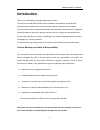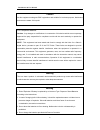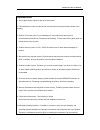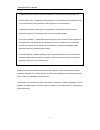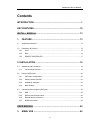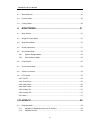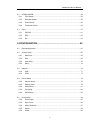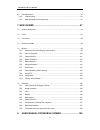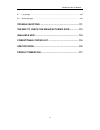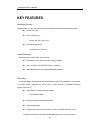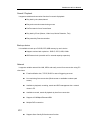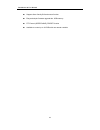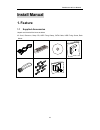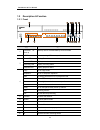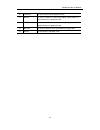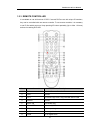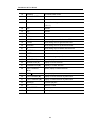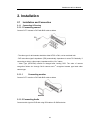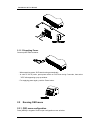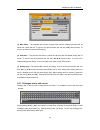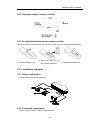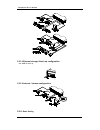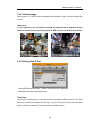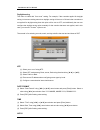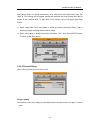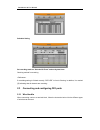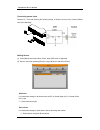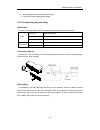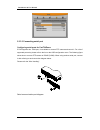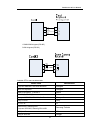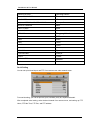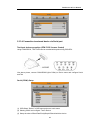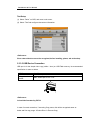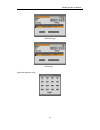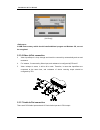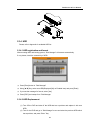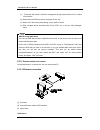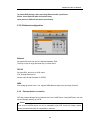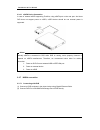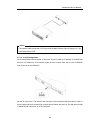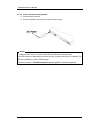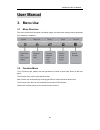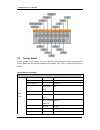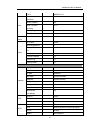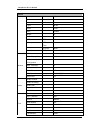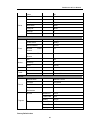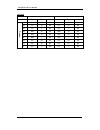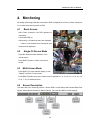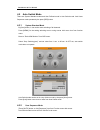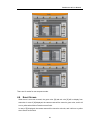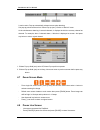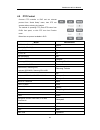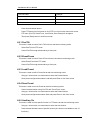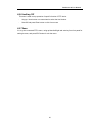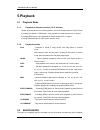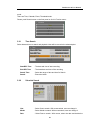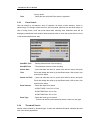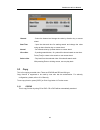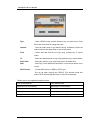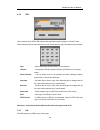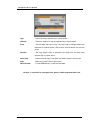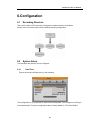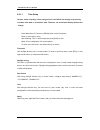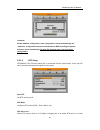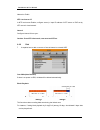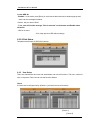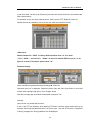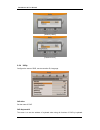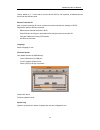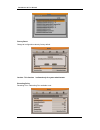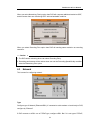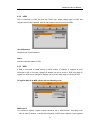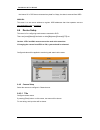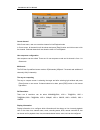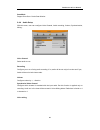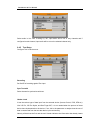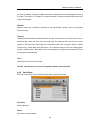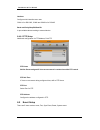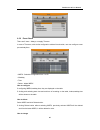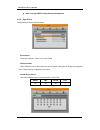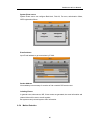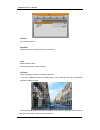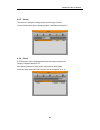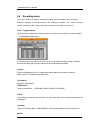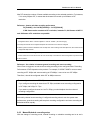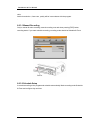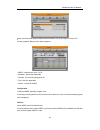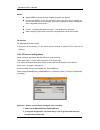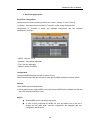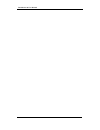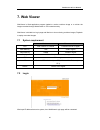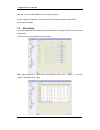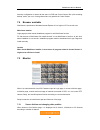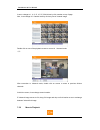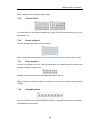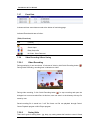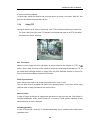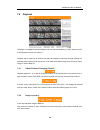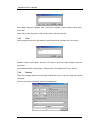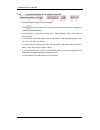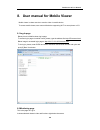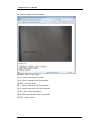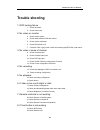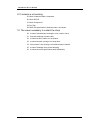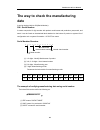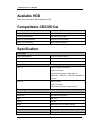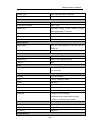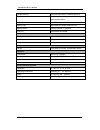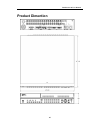- DL manuals
- WebGate
- DVR
- MH1600H
- Installation & User Manual
WebGate MH1600H Installation & User Manual
Summary of MH1600H
Page 1
Installaction & user manual 0 mh1600h digital video recorder installation/user manual we sincerely appreciate purchasing digital video recorder. For product connection and initial configuration, please, refer to the installation guide and for the product details, refer to user guide english.
Page 2: Introduction
Installaction & user manual 1 introduction thank you for purchasing a webgate digital video recorder. This manual is for mh1600h. Before product installation and operation, please become thoroughly familiar with this user manual and other manuals referenced by this manual. This user manual and the s...
Page 3
Installaction & user manual 2 caution as this equipment undergone emc registration and suitable for business purpose, distributors and users are aware of this point. Fcc compliance statement caution : any changes or modifications in construction of this device which are not expressly approved the pa...
Page 4
Installaction & user manual 3 important notice 1. Do not place heavy objects on the top of the product. 2. This equipment is indoor use and all the communication wiring are limited to inside of the building 3. Product is for indoor use. It is not weatherproof. Use product with referring to its envir...
Page 5
Installaction & user manual 4 compatible with the maximum ambient temperature (tma) specified by the manufacturer. B) reduced air flow - installation of the equipment in a rack should be such that the amount of air flow required for safe operation of the equipment is not compromised. C) mechanical l...
Page 6: Contents
Installaction & user manual 5 contents introduction ............................................................................... 1 key features .............................................................................. 10 install manual............................................................
Page 7
Installaction & user manual 6 3.1 menu structure ............................................................................................................. 45 3.2 function menu .............................................................................................................. 45 3.3 fa...
Page 8
Installaction & user manual 7 5.2 search mode ........................................................................................................... 58 5.2.1 time search .......................................................................................................... 59 5.2.2 schedule ...
Page 9
Installaction & user manual 8 6.6 recording setup ........................................................................................................... 90 6.6.2 program setup ....................................................................................................... 90 6.6.3 manual...
Page 10
Installaction & user manual 9 8.1 log-in page ................................................................................................................ 109 8.2 monitoring page .......................................................................................................... 109 troubl...
Page 11: Key Features
Installaction & user manual 10 key features monitoring screen supprots real live video with high resolution per each channel and variable display mode. real h.264 video various monitoring single, 4ch, 9ch, 10ch, 16ch auto switching(auto) composite 4 ea, dvi 2ea audio recording supprots real-ti...
Page 12
Installaction & user manual 11 search / playback it supports variable and convenient functions for search & playback. play back by time,date,channel easy and convenient search using mouse pre/post search from a freeze frame play back by event (sensor, video loss, motion detection, text) ea...
Page 13
Installaction & user manual 12 supports user friendly gui and mouse function easy and simple firmware upgrade thru. Usb memory ptz control (speed dome), preset fucntion available to control up to 16 dvrs with one remote controller.
Page 14: Install Manual
Installaction & user manual 13 install manual 1. Feature 1.1 supplied accessories unpack and check all the items as below ac cord, remocon, setup cd, hdd fixing clamp, sata cable, hdd fixing screw, rack mount.
Page 15
Installaction & user manual 14 1.2 description & function 1.2.1 front 구분 기능 1 dvd-multi for back up back up use for recorded data by dvd/cd media 2 usb port use connecting usb memory or mouse 3 power led display power status network led display network status recording led display recording status. ...
Page 16
Installaction & user manual 15 12 enter/play to select menu or enter playback mode. 13 ◀/rew to move or select in menu and change replay speed to reverse direction in playback mode 14 ▶/fwd to move or select in menu and change replay speed to forward direction in playback mode. 15 ▲/pause to move or...
Page 17
Installaction & user manual 16 1.2.2 rear no input/ output name descrtiption 1 power connector socket for ac100v~ac240v power cord. 2 ch1~16 bnc input for camera connection 3 loop out bnc output(loop) for camera connection. 4 monitor 1~4 bnc connection for monitor output. 5 audio input(rca) rca conn...
Page 18
Installaction & user manual 17 1.2.3 remote controller it is available to use all functions of dvr. If several dvr are set with unique id numbers, they can be controlled with one remote controller. To use remote controller, it is necessary to set id first which want use. Keep pressing id button repe...
Page 19
Installaction & user manual 18 10 search to indicate search menu 11 channel button to select channel 12 select not use 13 +10 in case of selecting over 10 (+10 + 1) 14 fn1 not use 15 fn2 not use 16 menu covert to menu screen 17 help not use 18 ◀/rew move setting menu to left direction/rew 19 ▶/fwd m...
Page 20: 2. Installation
Installaction & user manual 19 2. Installation 2.1 installation and connection 2.1.1 connecting & running 2.1.1.1 connecting camera connect cctv camera to dvr with bnc cable as below. - the video type for all channels should be either ntsc or pal, not be combined both - dvr sets video signal’s imped...
Page 21
Installaction & user manual 20 2.1.1.3 supplying power connect power cable as below. - when supplying power, dvr starts booting automatically. - in order to cut off power, press power switch on dvr front during 5 seconds, then select “yes” after appearing a pop-up window. - for supplying power again...
Page 22
Installaction & user manual 21 (1) main menu : the selected tab is show in bright color and the related sub-menu will be shown left- below the tab. To move to the previous/next tab, use the [◀/▶] arrow buttons. To move to a sub-menu press the [enter] key. (2) sub-menu : the selected sub-menu is show...
Page 23
Installaction & user manual 22 2.2.2 setting remote controller 2.2.2.1 setting id of dvr when controlling several dvrs with one remote controller, set remote control id as follws. (1) press the [menu] button (2) [▶] select “system” with using [▶] arrow button and press [enter] or [▼] button (3) [▼] ...
Page 24
Installaction & user manual 23 2.2.2.3 operable range of remote controller 2.2.2.4 loading the batteris into the remote controller remote controller required two aaa-type batteries. Please, refer the following installation step. 1. Remove the batter cover. 2. Taking care the poles (+/-) are correctl...
Page 25
Installaction & user manual 24 2.2.3.3 external storage & back up configuration use usb for back up. 2.2.3.4 internet / intranet configuration 2.2.4 basic setting.
Page 26
Installaction & user manual 25 2.2.4.1 viewing image when power is on, edvr starts automatically and displayed in basic 16ch-split screen after booting. If user password is set, a prompt for entering the password will be appeared. Factory default is reserved as not responding keypad on dvr front (it...
Page 27
Installaction & user manual 26 daylight saving this menu is linked with “time zone” setting. For example, if the countries applied for daylight saving in time zone setting menu then daylight saving will be turn to on and other counties are not applied for daylight saving then this option will be tur...
Page 28
Installaction & user manual 27 most setting values are appled automatically, when exiting form the related menu page. But “date” & “time” setting are not applied automatically because they may critically affect the file system of the recorded hdd. To apply date/ time settings confirm with [apply dat...
Page 29
Installaction & user manual 28 schedule setting set recording mode as “scheduel & event” and set by date/ time. Checking method for recording if recodrding setting is finished correctly, “rec led” in front is flickering. In addition, it is marked [s] indicating that all channels are recroding. 2.3 c...
Page 30
Installaction & user manual 29 - standard wire : pie off the wiring cover 8~10mm and solder it. Wire gage should awg 22~26. - sold wire : peel off the wiring cover 8~10mm and solder it.Wire gage should be awg 20~26. 2.3.2 inserting & removing wire to insert & remove wire in terminal block, use a scr...
Page 31
Installaction & user manual 30 connecting sensor input connect s1 ~ s16 with referring the following image. It shows to connect a dry contact (please refer “wire handling”. Setting sensor (1) press [menu] button and select “event” when osd menu is appeared. (2) move to sub menu pressing [enter] or u...
Page 32
Installaction & user manual 31 (2) select sensor that user want set and set type. (3) press [esc] after finishing value setting. 2.3.3.2 connecting relay and stting specification in order to run relay output of dvr normally, the following conditions are required. Spec output ch. 2ea relay outputs ou...
Page 33
Installaction & user manual 32 2.3.3.3 connecting serial port configuring serial ports for pan/tilt/zoom if dvr supports thru. Com port, it is available to connect ptz camera and control it. For a list of supported protocols, please refer to the list on the osd configuration menu. The following figu...
Page 34
Installaction & user manual 33 com2/com3 diagram (rs-485) com1 diagram (rs-232) available ptz is same as below table. Model name manufacturer keyboard kbd300a, wgi spd1800/2600 webgate wkc-100 keyboard webgate bosch autodome, tc8560x-4 bosch pelco(p), pelco(d) pelco honeywell 755/655, hrx-2000, scan...
Page 35
Installaction & user manual 34 samsung scc641 samsung electric panasonic wv-cs850 panasonic lg gac-pt2 lg keyboard kbd300a, wgi spd1800/2600 honeywell merit-lilin fastdome merit elmo ptc200c elmo canon vc-c4 canon htc-230s dongyang unitech rvision rvt elbex elbex vido vido vicon vicon hunt hunt orx-...
Page 36
Installaction & user manual 35 2.3.3.4 connection to external device via serial port text input device connection (atm / pos / access control) using com1/rs232, text data can be recorded with synchronizing pos/atm.. Like above picture, connect com1/rs232 (9pin d-sub) in device menu and configure ser...
Page 37
Installaction & user manual 36 text setup (1) select “deice” on osd, and move to sub menu. (2) select “text”and configure relevant text information. Since external device can not be recognized, before installing, please, ask to the shop. 2.3.3.5 usb device connection usb port is for the simple video...
Page 38
Installaction & user manual 37 [cd/dvd copy] [re4 copy] select the channel to copy..
Page 39
Installaction & user manual 38 [avi copy] a usb flash memory which should install additional program on windows os, can not be recognized. 2.3.3.6 video in/out connection 3 video input/output is loop through and check the connectivity automatically and set end resistance. 4 for instance, if connecte...
Page 40
Installaction & user manual 39 2.3.4 hdd ※ please, refer to appendix for available hdd list. 2.3.4.1 hdd registration and format after mounting hdd and booting system, “disk manager” will execute automatically. If not, please, check the connectivity of hdd (1) press [enter] button in “disk manager” ...
Page 41
Installaction & user manual 40 (3) “removed disk will be confirmed” message will be pop-up and select “yes” to delete it from the list. (4) select the new hdd from the list and press “enter” key. (5) select “yes” when the system asking “do you want to format” (6) after complete above procedure then ...
Page 42
Installaction & user manual 41 to protect dvr demage, after connecting ethernet cable, input power. Please, check ethernet cable connection firmly. Input power on dvr and check their connectivity. 2.3.5.2 network configuration ethernet set type as ethernet and input ip, netmask,gateway, dns. The way...
Page 43
Installaction & user manual 42 2.3.6.1 esata device connection in case of external esata supporting firewire, using esata port on the rear part. And since dvr does not support power to esata, esata device should be one external power is supported. Basically esata is connected to dvr while dvr is run...
Page 44
Installaction & user manual 43 1) the network cable connected to dvr should be gigabit ehternet cable (category-6). If not, it is not connected to dvr. 2.3.7.2 set id configuration set id using rotary switch located on the back. This id is used as ip address of nvs04r and the form of ip address is 1...
Page 45
Installaction & user manual 44 2.3.7.3 power connection and operation (1) connect power as below. (2) as soon as power is connected, the device starts booting. 1) it takes around 1 minute to connect nvs04r and dvr after connecting power. Four leds at the front starts blinking and they are fully on w...
Page 46: User Manual
Installaction & user manual 45 user manual 3. Menu use 3.1 menu structure the menu structure will be shown like below image, and each menu setting method descriped from chapter 4 to chapter 6. 3.2 function menu to run fucntion menu, please, click the right button of mouse or push “help” button on th...
Page 47
Installaction & user manual 46 3.3 factory reset in order to reset value to factory value, go to system setting->system->setting, and once press factory reset then the warning message will be appear, click “yes” to reset the dvr value to factory. Default value from factory system date / time time zo...
Page 48
Installaction & user manual 47 time mm/dd/yyyy disk over write(auto deletion) on block playback off disk full alarm warning 50 o c disk manager >> disk status >> user setup no password used utility dvr alias dvr0 dvr keyboard id 1 remote controller id all language english firmware update >> system l...
Page 49
Installaction & user manual 48 device camera camera number ch1 name cam 1 status on type ntsc color color agc enable bright 0 contrast 0 ptz ptz home off ptz idle time 5 ptz port none ptz address 0 monitor monitor alarm pop-up(sec) off user sequence configuration seq time(sec) 5 covert >> multi moce...
Page 50
Installaction & user manual 49 lines 20 serial serial port com1 device non interface rs232 baud rate 9600 parity bit none stop bit 1 data bit 8 event event event check always event action relay1 action duration 10 sec normal event source >> system event source >> motion md all sensivity 2 area set a...
Page 51
Installaction & user manual 50 mh1600h rec mode normal event list res fps q res fps q pr o g ra m a d1 30 q5 d1 30 q5 b d1 15 q5 d1 15 q5 c d1 7 q5 d1 7 q5 d half 30 q5 half 30 q5 e half 15 q5 half 15 q5 f half 7 q5 half 7 q5 g cif 30 q5 cif 30 q5 h cif 15 q5 cif 15 q5 i cif 7 q5 cif 7 q5.
Page 52: 4. Monitoring
Installaction & user manual 51 4. Monitoring all analog video image channels connected to dvr is displayed to screen by power connection. It is to utilize all monitoring mode of dvr. 4.1 basic screen after power connection, the dvr operates on automately. It boots with led on. After booting, 16 chan...
Page 53
Installaction & user manual 52 4.5 auto switch mode there are system standard modes and user defined mode in auto switch mode. And users sequence mode operates by the press [seq] button. 4.5.1 system standard mode by [auto] button, it can monitor auto switching of all channels. Press [menu] for the ...
Page 54
Installaction & user manual 53 there are 16 modes for user sequence mode. 4.6 event screen when there is an event occurred, the green color [m] and red color [s] will be display from status bar. In case of [m] displayed, the camera name will be turned to green color, and it will turn to yellow when ...
Page 55
Installaction & user manual 54 it can be set to pop-up automatically relevant screen when alarming. Set pop-up period can be set into “alarm pop-up (sec)” inferior to “monitor” menu. At the simultaneous alarming in several channels, it displays the division as many channel as alarmed. For example, w...
Page 56
Installaction & user manual 55 4.9 ptz control connect ptz controller to dvr and set relevant protocol from “serial setup” menu, then ptz can operate while monitoring live images. The method of operating ptz, press ptz button from dvr’s front panel, or click ptz icon from function menu. Below lists ...
Page 57
Installaction & user manual 56 fine crr-1600 liveeye tokina tokina kodicom kre kodicom nuvico nuvico - press desired channel button. - press ptz button from front panel or click ptz icon from function menu with mouse. - ptz menu (pan/tilt, zoom/focus, load preset, save preset) will be appear. - then...
Page 58
Installaction & user manual 57 4.9.6 auxiliary off this menu is used to stop operation of specific function of ptz device. - using up / down button or mouse wheel to select the aux number. - select off and press enter button or click from mouse. 4.9.7 menu it is to go into connected ptz’s menu, usin...
Page 59: 5.Playback
Installaction & user manual 58 5.Playback 5.1 playback mode 5.1.1 playback on standard monitor (16 / 9 division) - please, push play button in monitoring mode or mouse click play buttion in function menu. - if pushing play button or fwd button, video playbacks in forward direction at 1× speed. - if ...
Page 60
Installaction & user manual 59 mode. There are time, calendar, event, thumbnail mode. Please, push search button on the front panel or click in function menu.. 5.2.1 time search select date and time to search and playback video will be moved to the selected point. Start-rec time : the date and time ...
Page 61
Installaction & user manual 60 time by wheel. Time : select the time and push enter button to plya back. 5.2.3 event search user can search by all channels, some of channels, all events, motion detection, sensor in certain range. For change of date and time, with front panel, plese use top and down ...
Page 62
Installaction & user manual 61 channel : select the channel and change the value by direction key or mouse wheel. Start time : input the date and time for starting search and change the value using up-down direction key or mouse wheel. Interval : set interval value by up-down button or mouse wheel. ...
Page 63
Installaction & user manual 62 type : selec cd/dvd using up-down direction key or mouse wheel. Press enter and scroll wheel to change the value. Channel : user can select some or all channel among 16channels. Select the channel location and press enter or use mouse wheel. From : select start date an...
Page 64
Installaction & user manual 63 5.3.2 re4 user can back up by hdd, usb memory and play back suing mini-player or control center. Select channel position and press enter or use mouse wheel to open the channel list like below.. Type : select re4 using up-down button or mouse wheel. Channel : to pop up ...
Page 65
Installaction & user manual 64 type : select avi using up-down key or mouse wheel. Channel : select the channel to copy by up-down key or mouse wheel. From : set start date and time to copy. Time and year by left/right button and date/time by up/down button. With mouse, click left button first and u...
Page 66: 6.Configuration
Installaction & user manual 65 6.Configuration 6.1 recording structure there are 4 modes in dvr recording. Configuration relation structure is like below. Please, refer to the below each item for detailed recording configuration. 6.2 system setup time and disk and authority can be configured. 6.2.1 ...
Page 67
Installaction & user manual 66 6.2.1.1 time setup caution: under recording, if user changes time, it will affect time change on previously recorded video data in accordance with. Therefore, we recommend backup before time change. - press main menu of function or [menu] button on the front panel. - m...
Page 68
Installaction & user manual 67 except date/time configuration, other configuration records automatically, but “date/time” configuration influences critical effect to hdd recording file system, it doesn’t record automatically. To apply the changed value, user must press [apply] button. 6.2.1.2 ntp se...
Page 69
Installaction & user manual 68 network or public. Ntp local server ip in ntp local server enable, configure server ip. Input ip address of ntp server or dvr set by ntp server in local network. Interval configure interval of time sync. Caution: if use ntp client mode, user must set ntp on. 6.2.2 disk...
Page 70
Installaction & user manual 69 block recording this option is to record only the date you selected. For example, if you select 3 days then dvr will record up to 3 days, and keep overwriting 3 days period of data disk full alarm warning if mounted disk is full, alarm warning to user. 6.2.2.1 disk thi...
Page 71
Installaction & user manual 70 in case hdd no - enabled : in yes mode, press [enter] or scroll mouse wheel and notice window pops up and show user the message like below. -caution, will you remove disk? - if yes, user will find the message “disk is removed” on the bottom and enable status will be no...
Page 72
Installaction & user manual 71 in the other hand, if all are set by o[check-2], all users can use the functions in accordance with each users authority. For example, as you can see the below picture, user1 can use ptz, relay off, power on, n/mike functions are available, user 2 just can use menu and...
Page 73
Installaction & user manual 72 [authority check] [password error] 6.2.4 utility configure the name of dvr, remote controller id, language. Dvr alias set the name of dvr. Dvr keyboard id this menu is to set the address of keyboard when using all functions of dvr by keyboard..
Page 74
Installaction & user manual 73 factory default is “1”. If user want to control various dvr by one keyboard, its address should be set with the different value. Remote controller id max 16 remote controller id can be set and one remote controller can manage 16 dvrs. Registration order for remote cont...
Page 75
Installaction & user manual 74 factory reset change all configuration value by factory default. Caution : this function is allowed only for system administrator. Encording policy recording prior / networking prior available to set ..
Page 76
Installaction & user manual 75 when you select networking priority option then dvr will compress additional resolution qcif, and let remote client user monitoring qcif with low bandwidth condition. When you select recording prior option then dvr will sending same resolution as recording resolution. ...
Page 77
Installaction & user manual 76 configure ‘etherent’. Dhcp with dhcp (dynamic host configuration protocol), all hosts connected to lan can get public ip address temporary. If lan has dhcp server and it is active, dhcp server allocate ip address to dvr. Mostly middle and large network use dhcp server ...
Page 78
Installaction & user manual 77 6.3.2 xdsl dvr is connected to xdsl line and use pppoe type, please change type by xdsl and configure user id and password. User id and password should be same as xdsl. User id/passwod configure user id and password. Status it shows connection status of dvr. 6.3.3 wrs ...
Page 79
Installaction & user manual 78 the interval ‘0’ or dvr does not transmit any data for 2 days, the data is removed from wrs. Wrs url this menu is to set server address to register. Wrs addresses that hunt operates now are www.Webgateinc.Com or mycam.To. 6.4 device setup this menu is for configuring e...
Page 80
Installaction & user manual 79 - use directional key for text input. - with mouse, just click the text. - select the text using up/down and left/right button. - after selecting the text, press [enter]. - to delete the text, press [] button. - to make a space between letters, press []. 6.4.2.2 usin...
Page 81
Installaction & user manual 80 covert channel with covert menu, user can covert the channel in live/playback mode in covert menu, all channel list will be shown and press [enter] buttion and click mouse to tick the channel. Checked channel will not show the video in live/playback. User sequence conf...
Page 82
Installaction & user manual 81 scan mode support over scan / under scan monitor. 6.4.4 audio setup with this menu, user can configure voice channel, audio recording, volume, synchronization, mixing.. Voice channel select audio to use recording configure yes or no of using audio recording. If no, aud...
Page 83
Installaction & user manual 82 select audio in live view. If setting by “all”, input audio will be out in eery channels and if configured certain channel, input audio will be out on the selected channel only. 6.4.5 text setup configure text in device menu. Recording set on/off of recording against t...
Page 84
Installaction & user manual 83 to inform its starting. Therefore, header information is defined here to acknowledge its starting of a data. The reason of 2 header is to detect maximum 2 data out because each device can output various datas. Delimiter delimiter value can be different according to the...
Page 85
Installaction & user manual 84 interface configure which interface user uses. Com1 is for rs-232c, com2 and com3 is for rs-485 baud rate/parity/stop bit/data bit in put suitable value according to external device. 6.4.6.1 ptz setup additional configuration for ptz address, poirtptz. Ptz home shift t...
Page 86
Installaction & user manual 85 6.5.2 event check there are 3 items – always, not apply, timezon. In case of timezone, with similar configuration window like schedule, user can configure event per weekday/time. • index : schedule configuration from 1 to 50 • weekday • time • delete : delete index how...
Page 87
Installaction & user manual 86 after selecting index, change directly weekday,time. 6.5.3 sync event configuration for event synchronization. Event action there are 6 actions – relay 1 to 4, buzz, e-mail. Action duration action duration runs if relay and buzz are configured, and goes on during the...
Page 88
Installaction & user manual 87 system event source system event source can configure bad block, disk full, fan error, authorization failure, wrs registeration failure. E-mail address input e-mail address to get event alarm by e-mail. Sender address not mandatory but necessary for receiver to find ou...
Page 89
Installaction & user manual 88 channel all or certain channel. Sensitivity sensitivity can be configured from min.1 to max 10. Area select detection area. User can select all or certain channel. User area when selecting per channel, it can be configured. 1 grid size is 22x15 and factory default valu...
Page 90
Installaction & user manual 89 6.5.5 sensor this menu is to setup the existing sensor input and type of sensor. 16 input sensor has 2 types, normal open(n.O.) and normal close(n.C.). 6.5.6 preset in ptz function, make configured preset work according to sensor input. Please, configure preset per ptz...
Page 91
Installaction & user manual 90 6.6 recording setup there are 3 mode for recording – schedule recording, manual recording, event recording. Schedule recroding records according to the configured schedule. And manual recording records via pushing “rec” button and event recording records when events ar...
Page 92
Installaction & user manual 91 max r/f shows the number of frame available according to the selected resolution. For instance, if it is set by 30fps at cif, it means that the channel can record up to 30frame at cif resolution. Reference : how to calculate recording performance d1[704x480] = 2 x half...
Page 93
Installaction & user manual 92 choic. And their resolution , frame rate , quality will be in accordance with the program. . 6.6.3.1 manual recording only in manual & event recording, manual recording runs and when pressing [rec] button, recording starts. If you want schedule recording, recording mod...
Page 94
Installaction & user manual 93 check and select each program default vaule and select one of 26 program from a to z or several programs. Below picture show program a. • index : schedule unit from 1 to 50 • weekday : set the day applicable • program : set recording program(a~z) • time : set time appl...
Page 95
Installaction & user manual 94 edition select index to edit and change weekday, program,time directly. In case that index 50 are all configured, select the time zone to change by mouse click and click the time again, previouse configuartion will be deleted and new configuration will be shown. Cautio...
Page 96
Installaction & user manual 95 3. Set event applying time. Event time configuration configure time for event recording and there are 3 mode – always, no use, timezone. In “always”, event works all the time and in “timezone”, works during configured time. Configuration of timezone is similar with sch...
Page 97
Installaction & user manual 96.
Page 98: 7. Web Viewer
Installaction & user manual 97 7. Web viewer webviewer is web application program loaded to monitor real-time image or to minitor the images recorded through web browser to pc located remotely. Webviewer is divided into login page and monitor to do monitoring real-time images, playback to replay reo...
Page 99
Installaction & user manual 98 input the set of user id & password, click ‘login’ to access. If didn’t change the password in control center, id and password will be admin/12345. Id can not be changed. 7.3 user setup to access webviewer, user authority and password can be changed in dvr or control c...
Page 100
Installaction & user manual 99 authority configuration is almost all the same in dvr and control center. But quick recording, backup, audio, yes or no of using channel are only possible in control center. 7.4 browser available webviewer is optimized to windows internet explorer 6.0 or higher in pc f...
Page 101
Installaction & user manual 100 it can to change to 1, 4, 9, 13, 16, 25, 36 divisions by click number on top of page. Also, it can change to 1 channel mode by click any one of channel image. Double click on one of the playback screen to convert in 1 channel mode. 니다. After conversion to 1channel mod...
Page 102
Installaction & user manual 101 move to playback with clicking the above image. 7.5.3 channel on/off it is on/off button for the channel located to left in page. Click the channel wanted to on or off. And default is on. 7.5.4 sensor indication the icon indicates when sensor occurs in system when it ...
Page 103
Installaction & user manual 102 7.5.7 event data it shows real time event data occurred at the bottom of monitoring page. Indicated event data list are as follow.. (table, event icon) icon function motion detect on , sensor input , relay output on , no video, video detected 7.5.8 video recording & s...
Page 104
Installaction & user manual 103 of current monitoring channel. To save video, select the channel and click right button of mouse. Ans select “save as” and point out the location and press save button. 7.5.9 using ptz among the icon on top of video on monitoring, click ‘ptz’ to acitivate interfacing ...
Page 105
Installaction & user manual 104 reference supported ptz camera list can be refereed to ‘4.8 ptz manipulation. 7.5.10 using audio in case of channel setup sync with audio, press right mouse button on the image to activate pop-up menu to “listen” or activate audio listen button. First default is mute....
Page 106
Installaction & user manual 105 7.6 playback this page is to playback recorded images, and user who has authority of ‘hdd’ among user id or administrator can use this function. Playback that is made up 16 divisions can play the images by searching through calander by recording period and moving the ...
Page 107
Installaction & user manual 106 save iamge dialog box appears, then it can input message or select channel name, date, event data. Press ‘ok’ to open dialog box for the saving location, then save bmp file. 7.6.3 print select image with mouse for the channel to print image saved, and then click ‘prin...
Page 108
Installaction & user manual 107 7.6.5 web monitor click ‘go’ button at top of page, and it can move web monitor page. 7.6.6 channel on/off it is the same function like channel on/off function at web monitor. It is channel on/off button located on right of page, and click on or off page for wanted ch...
Page 109
Installaction & user manual 108 7.6.9 functional function at the buttom of monitor ① indicates playback range of recorded image. ② press button as the time set at (5) so as to change the time zone to playback in forwarding and backwarding. ③ from left button, it can ‘move a frame back’, ‘play backwa...
Page 110
Installaction & user manual 109 8. User manual for mobile viewer mobile viewer is viewer service to monitor video via mobile device. To access mobile viewer, user uses mobile device supporting wi-fi or smart phone or 3g. 8.1 log-in page below picture is mobile viewer log-in page. To access log-in pa...
Page 111
Installaction & user manual 110 for functions, please, refer to the below. [0] menu : move to log in page [1] ch- : move to the previous channel. [2] up : move to upside of pan tilt movement [3] wide : zoom out action [4] : move to left side of pan tile movement [6] : move to right side of pan t...
Page 112: Trouble Shooting
Installaction & user manual 111 trouble shooting 1. Dvr booting failure 1. Check the power 2. Check power cord 2. No video on monitor 3. Check monitor power 4. Check cable between dvr and monitor 5. Check monitor cable port 6. Check dvr power is off 7. If monitor video is gray mode, check the camera...
Page 113
Installaction & user manual 112 9. If network is not working 25. Check if network cable is connected 26. Check dvr ip 27. Check computer ip 28. Ping test 29. Check pc specification if webview video is not shown. 10. The cases necessary to contact the shop 30. In case of extraordinary working(ex: noi...
Page 114: Date
Installaction & user manual 113 the way to check the manufacturing date it can be checked with its s/n(serial number).. S/n : serial number it means composite 12 digit number with product model name and production year,month, and week. It can be found on the attached label attached on the bottom of ...
Page 115: Available Hdd
Installaction & user manual 114 available hdd plase ask to seller about hdd available with dvr. Compatitable cd/dvd list dvd-r manufacturer cd-r manufacturer mitsubishi(×16 recomended) mitsubishi(×52 recomended) tdk(×16 recomended) tdk(×52 recomended) imation(×16 recomended) imation(×52 recomended) ...
Page 116
Installaction & user manual 115 search type time, calender, event, thumbnail block playback 1day ~ 31days event & alarm event source md, sensor, text event check schedule 24hrs / 7day event action recording, relay, e-mail, buzzer, pop-up, warning message, ptz preset md area 22x15(ntsc), 22x18(pal) s...
Page 117
Installaction & user manual 116 storage devices 4 internal sata hdds, 2 external esata i/f file system proprietary file system, data-loss protection against power-failure capacity max 8tb backup type multi-channel or single channel avi file backup device internal cd/dvd or usb drive s.M.A.R.T. Tempe...
Page 118: Product Dimention
Installaction & user manual 117 product dimention.
Page 119
Installaction & user manual 118.