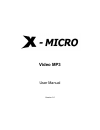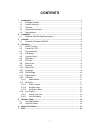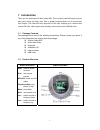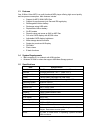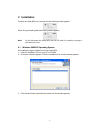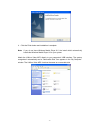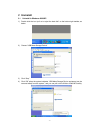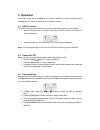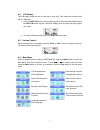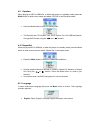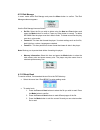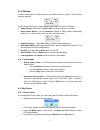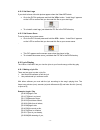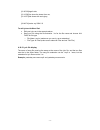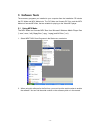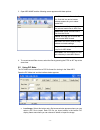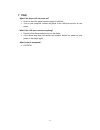Summary of Video MP3
Page 1
Video mp3 user manual version 1.0
Page 2: Copyright
Copyright copyright 2005 x-micro technology corp. All rights reserved. No part of this publication may be reproduced, transmitted, transcribed, stored in a retrieval system, or translated into any language or computer language, in any form or by any means, electronic, mechanical, magnetic, optical, ...
Page 3: Contents
Contents 1 introduction ........................................................................................................ 1 1.1 package contents ....................................................................................... 1 1.2 product overview ........................................
Page 4: 1 Introduction
1 introduction thank you for choosing the x-micro video mp3. This innovative new mp3 player lets you play music videos and other video files, or display personal photos, on its crystal clear color display. The video mp3 also plays mp3 music files, displays lyrics, receives and records fm radio, offe...
Page 5
1.3 features your x-micro video mp3 is a multi-functional mp3 player offering high sound quality and low power consumption. Main features include: • support for mp3, wma, mpx files • support for synchronous lyric files and id3 tag display • rechargeable lithium battery • recharges using usb cable • ...
Page 6: 2 Installation
2 installation connect the video mp3 to a computer and the following screen appears: when writing & reading data the following screen appears: note: do not disconnect the video mp3 from the pc while it is reading or writing or data loss may occur. 2.1 windows 2000/xp operating system an installation...
Page 7
4. Click the finish button and installation is complete. Note: if you do not have windows media player 9.0, the install shield automatically installs the windows media player 9.0 to your system. Attach the x-micro video mp3 directly to your computer’s usb interface. The system recognizes it automati...
Page 8: 3 Uninstall
3 uninstall 3.1 uninstall in windows 2000/xp 1) double click the icon “pull out or eject the hard disk” on the bottom right taskbar, as below: 2) choose “usb mass storage device” 3) click “stop” 4) click “ok” when the system indicates “usb mass storage device equipment can be removed safely from the...
Page 9: 4 Operation
4 operation in the menu mode, press the mode key to confirm a selection or enter a submenu; press the play button to cancel a submenu or exit the menu mode. 4.1 hold function the hold function locks the buttons to prevent accidentally pressing a wrong button. • move the hold switch on the side of th...
Page 10
4.4 a-b replay the a-b replay mode lets you set and play a song loop. This mode only functions with mp3 or wma files. • press the rec/a-b button to select starting point a. When the letter b blinks press the rec/a-b button again to select the ending point and play the song snippet you select. • to c...
Page 11
4.7 7 lcd set 4 4 . . 7 in menu mode select lcd set and press the menu button to confirm. The lcd set submenu appears: • brightness: select “bright” to enter the brightness adjust interface. Press the next or prev buttons to adjust lcd brightness, and then press the mode button to confirm. • power s...
Page 12
4.9 equalizer when playing an mp3 or wma file, or when the player is in standby mode, press the mode button to enter menu mode and select “eq set” to set equalizer mode: • press the mode button to enter eq setting mode: • the equalizer has 7 eq modes: jazz, rock, classic, pop, soft, dbb and natural....
Page 13
4.1 1 2 disk manage 4 4 . . 12 2 in menu mode select disk manage and press the menu button to confirm. The disk manage submenu appears: use the disk manage items as follows: • del file: select the file you wish to delete using the next and prev buttons and press the mode button to confirm. Press any...
Page 14
4.1 1 4 fm radio 4 4 . . 14 4 in menu mode select fm radio and press the menu button to confirm. The fm radio submenu appears: use the video mp3 player to select different broadcasts and listen to fm radio. • adjust volume: press and hold vol+/vol- to adjust volume (0~32 levels). • select radio stat...
Page 15
4.15.2 set start logo if you wish to have a favorite picture appear when the video mp3 starts: • go to the pic file and press and hold the vol+ button. “install logo” appears on the lcd to confirm that you have set this file as your start logo. • to uninstall a start logo, just delete the pic file i...
Page 16
[01:05.32]angel's tale [01:12.58]you drove the sinner from me, [01:19.57]and shone with such glory, . . [04:49.74] make: xxy 2004.2.6 to edit lyrics with word pad: • edit your lyrics as in the example above. • save your file using the file extension *.Lrc for the file name and choose all files for f...
Page 17: 5 Software Tools
5 software tools the accessory programs you installed to your computer from the installation cd include the pic make and mpx make tools. The pic make tool formats pic files, and the mpx make tool formats mpx files, that are suitable for playing on the video mp3 player. 5.1 using mpx make the mpx mak...
Page 18
3. Open mpx make and the following screen appears with these options: add file: add media files to the file list. Click this icon and a browse window appears for you to select media files. Convert: select this icon to convert the selected media files to mpx files. Delete file: delete selected media ...
Page 19
• capture: check the cyc captu box for continuous screen captures. 1. Double click the left mouse button to capture one screen image at a time. 2. After capturing screens, click the right mouse button and select exit to exit capture screen operations. • save: after importing a pic file or captured s...
Page 20: 6 Safety Precautions
6 safety precautions important notice: any violation of one or more of the following precautions may damage the player and will void the warranty. • confirm that the hold button on the player is off before you turn on the unit. • confirm that the battery is sufficient to power on the machine. • avoi...
Page 21: 7 Faq
7 faq what if the player will not power on? • check to see if the player’s power supply is sufficient. • turn on your computer, connect the player to the usb port and turn on the player. What if the lcd does not show anything? • press the play/pause button to turn on the player. • if the above step ...
Page 22
Www.X-micro.Com - 19 -.