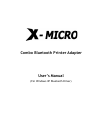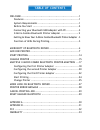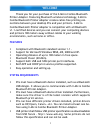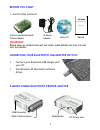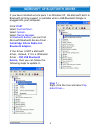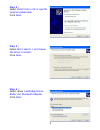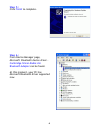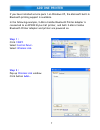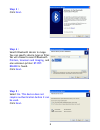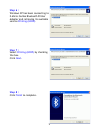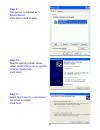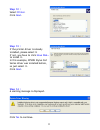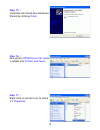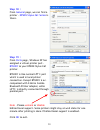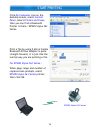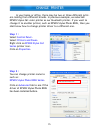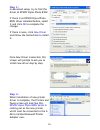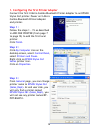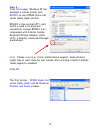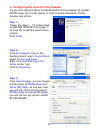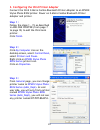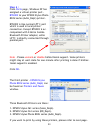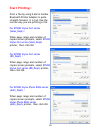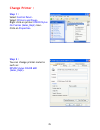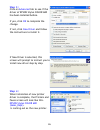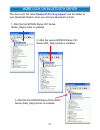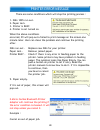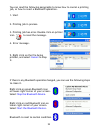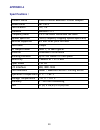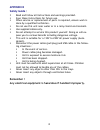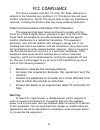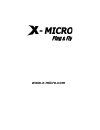- DL manuals
- X-Micro
- Printer
- XBT-PACX
- User Manual
X-Micro XBT-PACX User Manual
Summary of XBT-PACX
Page 1
Combo bluetooth printer adapter user’s manual (for windows xp bluetooth driver).
Page 2: Table of Contents
Table of contents welcome ................................................................. 1 features .............................................................. 1 system requirements .............................................. 1 before you start .................................................
Page 3: Welcome
Welcome thank you for your purchase of the x-micro combo bluetooth printer adapter. Featuring bluetooth wireless technology, x-micro combo bluetooth printer adapter creates cable-free printing con- nections between your desktop pcs and your printers. X-micro combo bluetooth printer adapter is compat...
Page 4: Before You Start
2 before you start 1. Confirm box contents important p lease read all instructions and the safety guide before you plug the unit into the printer . Connecting your bluetooth usb adapter with pc 5v power adapter manual usb connector ieee-1284 connector connect your bluetooth usb dongle with your pc. ...
Page 5: Power Led
Getting to know your x-miro combo bluetooth printer adapter x-micro combo bluetooth printer adapter supports two interfaces which can be used to connect with your printer. 1). Ieee-1284 - it is a 36-pin male connector on the front. Connect it to your printer. If your printer hides its female connect...
Page 6: Cambridge Silicon Radio Ltd.
Microsoft xp bluetooth driver if you have installed service pack 1 on windows xp, the microsoft built-in bluetooth printing support is available when a usb bluetooth dongle is plugged into your computer. Click start select control panel . Select system . Select device manager . In bluetooth radios ,...
Page 7: Step 2 :
Step 2 : select install from a list or specific location (advanced) . Click next . Step 3 : select don’t search, i will choose the driver to install . Click next . Step 4 : select driver cambridge silicon radio ltd. Bluetooth adapter . Click next . 5.
Page 8: Step 5 :
Step 5 : click finish to complete. Step 6 : from device manager page, microsoft bluetooth device driver - cambridge silicon radio ltd. Bluetooth adapter can be found. At this moment, your pc has microsoft bluetooth driver supported now. 6.
Page 9: Add One Printer
Add one printer if you have installed service pack 1 on windows xp, the microsoft built-in bluetooth printing support is available. In the following example, x-micro combo bluetooth printer adapter is connected to an epson stylus c61 printer, and both x-micro combo bluetooth printer adapter and prin...
Page 10: Step 3 :
Step 3 : click next . Step 4 : search bluetooth device in range. You can specify device type as filter. We will choose to search bluetooth printers, scanners and imaging , and one unknown printer bt-prt- b0a228 is found. Click next . Step 5 : select no. This device does not require authentication be...
Page 11: Step 6 :
Step 6 : windows xp has been connecting to x-micro combo bluetooth printer adapter and retrieving its available service printing (hcrp) . Step 7 : select printing (hcrp) by checking the box. Click next . Step 8 : click finish to complete. 9.
Page 12: Step 9 :
Step 9 : this printer is marked as remembered . Click ok to close window. Step 10 : need to specify printer driver, select install from a list or specific location (advanced) . Click next . Step 11 : select don’t search, i will choose the driver to install. Click next . 10
Page 13: Step 12 :
Step 12 : select printer . Click next . Step 13 : if the printer driver is already installed, please select it. If not, you have to click have disk… to install it. In this example, epson stylus c61 series driver was installed before, so just select it. Click next . Step 14 : a warning message is dis...
Page 14: Step 15 :
Step 15 : complete the found new hardware wizard by clicking finish . Step 16 : new printer epson stylus c61 series is added into printers and faxes . Step 17 : right click on printer icon to check it’s properties . 12.
Page 15: Step 18 :
Step 18 : from general page, we can find a printer - epson stylus c61 series is there. Step 19 : from ports page, windows xp has assigned a virtual printer port - bth001 to your epson stylus c61 printer. Bth001 is like normal lpt1: port which is used in local printer connection. Except bth001 is ac-...
Page 16
14 start printing click my computer icon on the desktop screen, select control panel , select printers and faxes , then you can find a bluetooth printer is there : epson stylus c61 series. Print a file by using x-micro combo bluetooth printer adapter is quite straigth forward, it is just like the no...
Page 17: Step 1 :
Change printer in your home or office, there may be two or three different print- ers coming from different brands. In previous example, we selected epson stylus c61 color printer as our bluetooth printer. If you want to change it to another printer, such as epson stylus photo 830u, then you shall k...
Page 18: Step 3 :
Step 3 : in advanced setup, try to find the driver of epson stylus photo 830u. If there is an epson stylus photo 830u driver installed before, select it and click ok to complete the change. If there is none, click new driver and follow the instructions to install it. Once new driver is selected, thi...
Page 19
17 epson stylus c61 (sales_dept) epson stylus photo 830u (adm_dept) epson stylus c61 (rd_dept) multiple x-micro combo bluetooth printer adapters previous sections talk about how to do a printing job with a x-micro combo bluetooth printer adapter. This section is talking about when mul- tiple adapter...
Page 20: Step 1 :
1. Configuring the first printer adapter connect the first x-micro combo bluetooth printer adapter to an epson stylus c61 printer. Power on x-micro combo bluetooth printer adapter and printer. Step 1 : follow the steps 1 ~ 15 as described in add one printer (from page 7 to page 12) to add the first ...
Page 21: Step 4 :
Step 4 : from ports page, windows xp has assigned a virtual printer port - bth001 to your epson stylus c61 series (sales_dept) printer. Bth001 is like normal lpt1: port which is used in local printer connection. Except bth001 is ac- companied with x-micro combo bluetooth printer adapter, while lpt1:...
Page 22: Step 1 :
2. Configuring the second printer adapter connect the second x-micro combo bluetooth printer adapter to another epson stylus c61 printer. Power on x-micro combo bluetooth printer adapter and printer. Step 1 : follow the steps 1 ~ 15 as described in add one printer (from page 7 to page 12) to add the...
Page 23: Step 4 :
Step 4 : from ports page, windows xp has assigned a virtual printer port - bth002 to your epson stylus c61 series (rd_dept) printer. Bth002 is like normal lpt1: port which is used in local printer connection. Except bth002 is ac- companied with x-micro combo bluetooth printer adapter, while lpt1: is...
Page 24: Step 1 :
3. Configuring the third printer adapter connect the third x-micro combo bluetooth printer adapter to an epson stylus photo 830u printer. Power on x-micro combo bluetooth printer adapter and printer. Step 1 : follow the steps 1 ~ 15 as described in add one printer (from page 7 to page 12) to add the...
Page 25: Step 4 :
Step 4 : from ports page, windows xp has assigned a virtual printer port - bth003 to your epson stylus photo 830u series (adm_dept) printer. Bth003 is like normal lpt1: port which is used in local printer connection. Except bth003 is ac- companied with x-micro combo bluetooth printer adapter, while ...
Page 26: Start Printing :
Start printing : print a file by using x-micro combo bluetooth printer adapter is quite straigth forward, it is just like the normal way you are printing a file. For epson stylus c61 series (sales_dept) : when page range and number of copies screen prompts, select epson stylus c61 series (sales_dept...
Page 27: Change Printer :
Change printer : step 1 : select control panel . Select printers and faxes . Right click on printer epson stylus c61 series (sales_dept) icon. Click on properties . Step 2 : you can change printer name to such as : epson stylus color 680 (sales_dept) . 25.
Page 28: Step 3 :
26 step 3 : click on advanced tab to see if the driver of epson stylus color 680 has been installed before. If yes, click ok to complete the change. If not, click new driver and follow the instructions to install it. If new driver is selected, this screen will prompt to instruct you to install new d...
Page 29: The Item With The Label
More look on bluetooth driver the item with the label bluetooth printing support will be added to your bluetooth radios when you add new bluetooth printer. 1. After the first epson stylus c61 series (sales_dept) printer is installed. 2. After the second epson stylus c61 series (rd_dept) printer is i...
Page 30
Printer error message there are some conditions which will stop the printing process : 1. Inks 100% run out. 2. Paper jam. 3. Printer is busy. 4. Printer is not turned on. When the above conditions occurred, pc will pop out a failed to print message on the screen one minute later. User can clean the...
Page 31
You can read the following paragraphs to know how to cancel a printing job, or how to reset a bluetooth operation. 1. Start 2. Printing job in process. 3. Printing job has error. Double click on printer icon to read the message. 4. Error message. 5. Right click on the file being printed, and select ...
Page 32: Appendix A
30 appendix a specifications : product name x-micro combo bluetooth printer adapter model name xbt-pacx certification fcc, ce standard bluetooth v1.1 frequency band 2.4~2.4835ghz unlicensed ism band spread spectrum fhss (frequency hopping spread spectrum) services supported spp and hcrp print servic...
Page 33: Appendix B
31 appendix b safety guide : read and follow all instructions and warnings provided. Save these instructions for future use. When service or replacement of parts is required, ensure work is done by a qualified technician. Do not use this unit near water or in a rainy/moist environment. Use supplied ...
Page 34: Warning:
32 fcc compliance this device complies with part 15 of the fcc rules. Operation is subject to the following two conditions: (1) this device may not cause harmful interference, and (2) this device must accept any interference received, including interference that may cause undesired operation. Federa...
Page 35: Www.X-Micro.Com
Www.X-micro.Com.