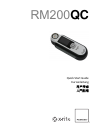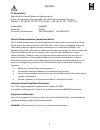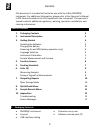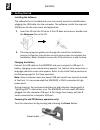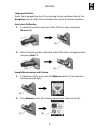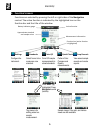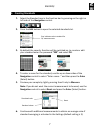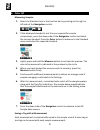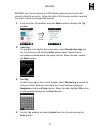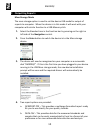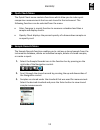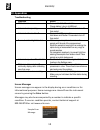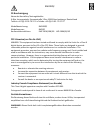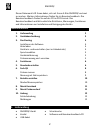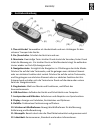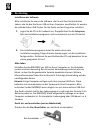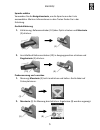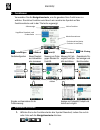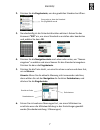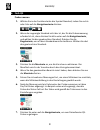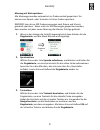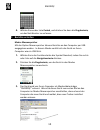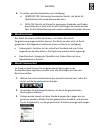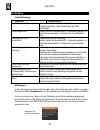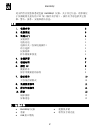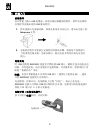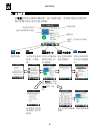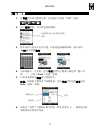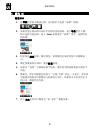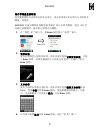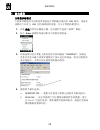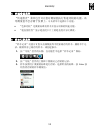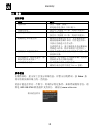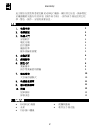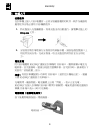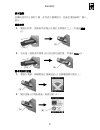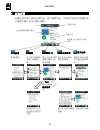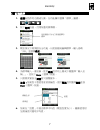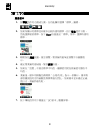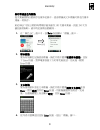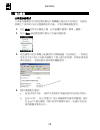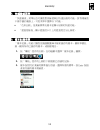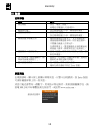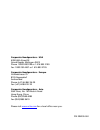- DL manuals
- X-Rite
- Measuring Instruments
- RM200QC
- Quick Start Manual
X-Rite RM200QC Quick Start Manual
Summary of RM200QC
Page 1
Rm200 qc quick start guide kurzanleitung 用戸指南 入門指南.
Page 3
Rm200qc 1 en ce declaration manufacturer's name/authorized representative: x-rite, incorporated • siemensstraße 12b • 63263 neu-isenburg • germany phone: +49 (0) 61 02-79 57-0 • fax: +49 (0) 61 02 -79 57-57 model name: rm200qc model no.: rm200 directive(s) conformance: emc 2004/108/ec lvd 2006/95/ec...
Page 4
Rm200qc 2 en this document is intended to familiarize you with the x-rite rm200qc instrument. For additional information, please refer to the operator’s manual in pdf format located on the cd shipped with the instrument. The operator's manual contains additional regulatory, warning, operation, insta...
Page 5
Rm200qc 3 en 2. Instrument description 1. Lanyard loop: provides a secure way to carry your device. 2. Power on/off: used to turn the instrument on and off. 3. Measure button: two stage button; press lightly to start preview and firmly to measure. Lightly pressing this button always returns you to t...
Page 6: 3. Getting Started
Rm200qc 4 en 3. Getting started installing the software the software that is included with your instrument must be installed before plugging the usb cable into the computer. The software installs the required usb drivers for the instrument and application. 1. Insert the cd into the cd drive. If the ...
Page 7
Rm200qc 5 en language selection select the language from the list by pressing the up and down sides of the navigation control. Refer to the introduction section for button locations. Instrument calibration 1. To calibrate, position reference slider (10) over optics and press measure (3). 2. When fin...
Page 8: 4. Function Screens
Rm200qc 6 en 4. Function screens functions are selected by pressing the left or right sides of the navigation control. The active function is indicated by the highlighted icon on the function bar and the title of the window. Settings standards color qc quick check smp records configure the instrumen...
Page 9: 5. Creating Standards
Rm200qc 7 en 5. Creating standards 1. Select the standard icon in the function bar by pressing on the right or left side of the navigation control. 2. Press the edit button to open the selected standard slot. 3. By default the security function will be switched on, to create or edit your standard en...
Page 10: 6. Color Qc
Rm200qc 8 en 6. Color qc measuring samples 1. Select the standard icon in the function bar by pressing on the right or left side of the navigation control. 2. If the displayed standard is not the one required for sample comparisons, press the down side of the navigation control and select the curren...
Page 11
Rm200qc 9 en rm200qc can store a maximum of 350 sample measurements which are stored in date & time order. When the limit of 350 stored records is reached the oldest record is automatically deleted. 1. From the color qc window, press the enter button to display the tag window. 2. Voice tag to record...
Page 12: 7. Outputting Reports
Rm200qc 10 en 7. Outputting reports mass storage mode the mass storage option is used to set the device usb mode for output of reports to computer. When the device is in this mode it will work with your computer with similar function to a usb memory stick. 1. Select the standard icon in the function...
Page 13: 8. Quick Check Menu
Rm200qc 11 en 8. Quick check menu the quick check menu contains functions which allow you to make quick comparison measurements that are not stored to the instrument. The following functions can be selected from the menu. • color compare is a quick function to measure a standard and then a sample an...
Page 14: 10. Appendices
Rm200qc 12 en 10. Appendices troubleshooting symptom action will not turn on press and hold the power button. Charge battery / plug in to usb port. Instrument not responding hold down on/off button 10 seconds to turn off then restart. Instrument will not switch off remove the usb connection. Hold do...
Page 15
Rm200qc 1 de ce-bescheinigung name des herstellers/vertragshändler: x-rite, incorporated • siemensstraße 12b • 63263 neu-isenburg • deutschland telefon: +49 (0) 61 02-79 57-0 • telefax: +49 (0) 61 02 -79 57-57 modellbezeichnung: rm200qc modellnummer: rm200 konformitätsrichtlinien: emc 2004/108/eg lv...
Page 16: 1. Lieferumfang
Rm200qc 2 de dieses dokument hilft ihnen dabei, sich mit ihrem x-rite rm200qc vertraut zu machen. Weitere informationen finden sie im benutzerhandbuch. Das benutzerhandbuch finden sie auf der cd im pdf-format. Das benutzerhandbuch enthält zusätzliche richtlinien, warnungen, funktionen und informatio...
Page 17: 2. Gerätebeschreibung
Rm200qc 3 de 2. Gerätebeschreibung 1. Öse mit kordel: verwendbar als handschlaufe und zum umhängen für den sicheren transport des geräts. 2. Ein-/ausschalter: schaltet das gerät ein und aus. 3. Messtaste: zweistufige taste: leichter druck startet die vorschau, fester druck leitet die messung ein. Ei...
Page 18: 3. Der Einstieg
Rm200qc 4 de 3. Der einstieg installieren der software bitte installieren sie zuerst die software, die sie mit dem gerät erhalten haben, ehe sie das gerät per usb an ihren computer anschließen. Es werden die erforderlichen usb-treiber für das gerät und ein programm installiert. 1. Legen sie die cd i...
Page 19
Rm200qc 5 de sprache wählen verwenden sie die navigationstaste, um die sprache aus der liste auszuwählen. Weitere informationen zu den tasten finden sie in der einleitung. Gerätekalibrierung 1. Kalibrierung: referenzschieber (10) über optik schieben und messtaste (3) drücken. 2. Anschließend referen...
Page 20: 4. Funktionen
Rm200qc 6 de 4. Funktionen verwenden sie die navigationstaste, um die gewünschten funktionen zu wählen. Die aktive funktion wird durch ein markiertes symbol auf der funktionsleiste und in der titelzeile angezeigt. Einstellungen standard farb-qs kurzcheck prb.-eintrag gerätekonfiguration neuen standa...
Page 21
Rm200qc 7 de 2. Drücken sie die eingabetaste, um den gewählten standard zu öffnen. 3. Standardmäßig ist die sicherheitsfunktion aktiviert. Geben sie das kennwort “999” ein, um einen standard zu erstellen oder bearbeiten und, wählen sie dann ok. 4. Drücken sie die navigationstaste nach oben oder unte...
Page 22: 6. Farb-Qs
Rm200qc 8 de 6. Farb-qs proben messen 1. Wählen sie in der funktionsleiste das symbol standard, indem sie rechts oder links auf die navigationstaste drücken. 2. Wenn der angezeigte standard nicht der ist, der für die probenmessung erforderlich ist, dann drücken sie bitte unten auf die navigationstas...
Page 23
Rm200qc 9 de messung mit notiz speichern alle messungen werden automatisch im probenverlauf gespeichert. Sie können eine sprach- oder textnotiz mit ihren proben speichern. Rm200qc kann bis zu 350 probenmessungen nach datum und uhrzeit geordnet speichern. Wenn mehr als 350 messungen gespeichert wurde...
Page 24: 7. Berichte Erstellen
Rm200qc 10 de 4. Wählen sie aus der liste zurück, und drücken sie dann die eingabetaste, um das notizfenster zu verlassen. 7. Berichte erstellen modus massenspeicher mit der option massenspeicher können berichte an den computer per usb ausgegeben werden. In diesem modus verhält sich das gerät an ihr...
Page 25: 8. Menü Kurzcheck
Rm200qc 11 de 4. Es stehen zwei berichtsoptionen zur verfügung: a. Qcreport.Pdf: mehrseitig formatierter bericht, der direkt für qualitätskontrolle verwendet werden kann. B. Data.Csv: bericht mit daten für gemessene standards und proben, die problemlos in excel nach ihren einstellungen formatiert we...
Page 26: 10. Anhang
Rm200qc 12 de 10. Anhang fehlerbehebung symptome vorgehensweise gerät lässt sich nicht einschalten. Drücken und halten sie den ein-/ausschalter. Laden sie den akku, indem sie das gerät per usb anschließen. Gerät reagiert nicht halten sie den ein-/ausschalter für 10 sekunden gedrückt, um das gerät au...
Page 27
Rm200qc 1 cs ce 声明 制造商名称/授权代表: x-rite, incorporated • siemensstraße 12b • 63263 neu-isenburg • germany 电话: +49 (0) 61 02-79 57-0 • 传真:+49 (0) 61 02 -79 57-57 产品名称: rm200qc 产品型号: rm200 指令符合性: emc 2004/108/ec lvd 2006/95/ec 美国联邦通讯委员会通知 注意:本设备经测试符合 fcc 规则第 15 部分关于 b 类数字设备的限制。这些限制 是专门用于在居住区安装时适当防止有害干扰的。...
Page 28
Rm200qc 2 cs 此文档旨在使您熟悉爱色丽 rm200qc 仪器。关于其它信息,请参阅位 于仪器随附光盘内的 pdf 版《操作员手册》。操作员手册包括其它校 准、警告、操作、安装和清洁信息。 目录 1. 包装内容 2 2. 仪器描述 3 3. 快速入门 4 安装软件 4 电池充电 4 电源开关(仅限电池操作) 4 语言选择 5 仪器校准 5 样本测量和预览 5 4. 功能屏幕 6 5. 创建标准 7 6. 颜色 qc 8 测量样本 8 保存带测量值的标签 9 7. 输出报告 10 大容量存储模式 10 8. 快速检查菜单 11 9. 样本记录菜单 11 10. 附录 12 故障排除 1...
Page 29
Rm200qc 3 cs 2.仪器描述 1.系索环:有助于安全地携带仪器。 2.电源 on/off(开/关):用于打开和关闭仪器。 3.测量按钮:双级按钮;轻按开始预览,紧按开始测量。轻按该按钮通常可 返回色彩 qc 屏幕。 4.导航控件: 导航屏幕菜单及功能栏的四个方向。按下左侧,将光标移至左 边的下一个可用项目。按下右侧,将光标移至右边的下一个可用项目。上下 侧的功能相同,仅以上下方向执行。 5.Enter 按钮: 选择菜单项目并打开标签菜单。 6.Usb 连接:用于电池充电和软件接口。 7.扬声器和麦克风: 用于记录和播放语音标签。 8.显示屏:显示颜色信息、仪器状态和选项。 9.目标导...
Page 30
Rm200qc 4 cs 3.快速入门 安装软件 在计算机上插入 usb 电缆前,必须安装仪器随附的软件。软件为仪器和 应用程序安装必需的 usb 驱动程序。 1. 将光盘插入光盘驱动器。如果光盘没有自动运行,请双击光盘上的 setup.Exe 文件。 2. 安装程序将引导您执行安装程序的剩余步骤。请按每个设置窗口 上的说明完成安装。完成安装后,取出光盘并将其存放在安全的 地方。 电池充电 用 usb 电缆将 rm200qc 连接至计算机的 usb 端口。随即会显示电池充电 屏幕。首次连接时,还会出现语言选择屏幕。首次操作时,请参阅以下页 面的“初始启动”部分。 注意:有些计算机配备小功率的 ...
Page 31
Rm200qc 5 cs 语言选择 按导航控件的上侧和下侧,从列表中选择语言。按钮位置请参阅“简 介”部分。 仪器校准 1. 要进行校准,请将参考滑块 (10) 置于光学器件之上,然后按测量 (3)。 2. 完成后,请将参考滑块 (10) 放回到存储位置,然后按 enter (5)。 样本测量和预览 1. 要进行测量,请轻轻按住测量按钮 (3) 并将仪器置于样本上。 2. 紧按测量 (3) 开始测量。查看结果(8)。 (10) (3) (10) (5) (3) (3) (8).
Page 32
Rm200qc 6 cs 4.功能屏幕 按导航控件的左侧或右侧按钮,便可选择功能。有效的功能在功能栏和 窗口标题中显示为突出显示图标。 设置 标准 颜色 qc 快速检查 样本记录 配置仪器。 从列表中选择或 测量一个新标 准。 对比已存储的标 准执行颜色 qc 样本测量。 执行色彩比较和 遮盖度测量。 查看已保存的样 本记录并创建报 告。 按 enter(突出 显示的标签)按 导航控件(底 部) 标签菜单可用来 添加附注至样本 测量。 还可使用样本图像、颜色图和参数 视图。 电池电量指示计 近似于标准和样本颜色 有效的功能 测量信息 功能栏(突出显示有效的 功能).
Page 33
Rm200qc 7 cs 5.创建标准 1. 按导航控件的右侧或左侧,在功能栏中选择“标准”图标。 2. 按下编辑按钮,打开所选的标准槽。 3. 默认情况下将开启安全功能,以便创建或编辑标准,输入密码 “999”并选择确定。 4. 为标准输入一个名称,使用导航控件的上侧或下侧选择“输入名 称...”,并按下 enter(选择)按钮。 5. 只需将其紧按至测量便可预览样本。 注意:如果您不想使用当前测量值,使用导航控件选择重置并按 enter(选择)按钮。 6. 如果在“设置”中激活标准平均值(默认设置为 3),继续使用附 加测量值可获取平均值。 模拟色彩 标准值 星状图指示为 qc 测量选择的...
Page 34
Rm200qc 8 cs 6.颜色 qc 测量样本 1. 按导航控件的右侧或左侧,在功能栏中选择“标准”图标。 2. 如果所显示的标准并非样本比较所需的标准,按下导航控件下侧, 然后选择当前标准。按下 enter 按钮进至“标准”菜单,选择所需 的标准。 3. 轻轻按住测量按钮,激活预览。要测量的区域在预览中以圆圈表 示。 4. 确定要测量的区域后,紧按测量按钮。 5. 如果在“设置”中激活标准平均值,继续使用附加测量值可获取平 均值。 6. 测量后,样本的模拟色砖将与“合格/失败”指示一并显示。样本将 会根据预设的容许量数值与标准进行对比。如果样本并未处在定义 值以内,测量将会失败。 7. ...
Page 35
Rm200qc 9 cs 保存带测量值的标签 每次测量都将自动保存在样本记录中。语音标签或文本标签可与每次样本 测量一同保存。 rm200qc 可按日期和时间顺序最多储存 350 次样本测量。到达 350 次 存储记录限制时,最早的记录将自动删除。 1. 在“颜色 qc”窗口中,按 enter 按钮显示“标签”窗口。 2. 语音标签 要为有效颜色记录语音标签,请从列表中选择记录语音标签,并按 下 enter 按钮。对准电源按钮下方的麦克风说话。完成后,松开 enter 按钮。 3. 文本标签 要为当前样本添加文本标签,请从列表中选择编辑文本标签并按 enter。使用导航控件和 enter 按钮...
Page 36
Rm200qc 10 cs 7.输出报告 大容量存储模式 大容量存储选项可用来设置设备向计算机输出报告的 usb 模式。设备在 该模式下具有与 usb 记忆棒相似的功能,可与计算机搭配使用。 1. 按住导航控件的右侧或左侧,在功能栏中选择“标准”图标。 2. 按下 enter 按钮将设备切换为大容量存储设备。 3. 该设备现可在计算机上被识别为可移动磁盘“rm200qc”。如果这 是您首次在 usb 大容量存储模式下插入运行的设备,将会出现新设 备安装提示,并将自动安装所需的驱动程序。 4. 提供两个报告选项: a. Qcreport.Pdf – 提供可直接用于质量记录的多页格式报告。 b. ...
Page 37
Rm200qc 11 cs 8.快速检查菜单 “快速检查”菜单包含可让您对测量值执行快速比较的功能。该 等测量值不会存储于仪器上。 可从菜单中选择以下功能。 • “色彩比较”是测量标准及样本并显示结果的快速功能。 • “遮盖度检查”显示遮盖度卡片上的遮盖度百分比梯度。 9.样本记录菜单 “样本记录”功能可让您从仪器数据库中检索储存的样本,删除单个记 录,删除所有已储存的样本,或创建报告。 1. 按“导航”控件的右侧,在功能栏中选择“样本记录”图标。 2. 按“导航”控件的上侧和下侧滚动已存储的记录。 3. 样本按照用于测量的标准进行存储。选择所需的标准,按 enter 按 钮查看存储的样本测量...
Page 38
Rm200qc 12 cs 10.附录 故障排除 征兆 操作 无法开启 按住“电源”按钮。 给电池充电/插入 usb 端口。 仪器无反应 按住开/关按钮 10 秒,关闭后再重启。 仪器无法关闭 卸除 usb 连接。 按住开/关按钮 10 秒,关闭后再重启。 检测到过多环境光照 确保将仪器放在样本上,直至测量结束。 测量粗糙或弯曲样本时,用手遮住样本, 不要让光线进入光学元件。 在透明样本上,要尽量避免光线从侧面或 背面进入样本。将样本放在白色背景上。 仪器要求“重新校准” 使用“设置”菜单中的“校准”功能,重 新校准仪器。 多次校准后,将持续显示“标 准参考滑块未关闭!”。 需要在一行中执行七...
Page 39
Rm200qc 1 ct ce 聲明 製造商名稱/授權代表: x-rite, incorporated • siemensstraße 12b • 63263 neu-isenburg • germany 電話:+49 (0) 61 02-79 57-0 • 傳真:+49 (0) 61 02 -79 57-57 產品名稱: rm200qc 產品型號: rm200 指令符合性: emc 2004/108/ec lvd 2006/95/ec 美國聯邦通訊委員會通知 注意:本設備經測試符合 fcc 規則第 15 部分關於 b 類數字設備的限制。這些限制是 專門用於在居住區安裝時適當防止有害干擾的。本...
Page 40
Rm200qc 2 ct 此文檔旨在使您熟悉愛色麗 rm200qc 儀器。關於其它信息,請參閱位 於儀器隨附光盤內的 pdf 版《操作員手冊》。操作員手冊包括其它校 準、警告、操作、安裝和清潔信息。 目录 1. 包裝內容 2 2. 儀器描述 3 3. 快速入門 4 安裝軟件 4 電池充電 4 語言選擇 5 儀器校準 5 樣本測量和預覽 5 4. 功能屏幕 6 5. 創建標準 7 6. 顏色 qc 8 測量樣本 8 保存帶測量值的標籤 9 7. 輸出報告 10 大容量存儲模式 10 8. 快速檢查菜單 11 9. 樣本記錄菜單 11 10. 附錄 12 故障排除 12 屏幕消息 12 1.包裝內...
Page 41
Rm200qc 3 ct 2.儀器描述 1. 系索環:有助於安全地攜帶儀器。 2. 電源 on/off(開/關):用於打開和關閉儀器。 3. 測量按鈕:雙級按鈕;輕按開始預覽,緊按開始測量。輕按該按鈕通常 可返回色彩 qc 屏幕。 4. 導航控件: 導航屏幕菜單及功能欄的四個方向。按下左側,將光標移至 左邊的下一個可用項目。按下右側,將光標移至右邊的下一個可用項 目。上下側的功能相同,僅以上下方向執行。 5. Enter 按鈕: 選擇菜單項目並打開標籤菜單。 6. Usb 連接:用於電池充電和軟件接口。 7. 揚聲器和麥克風: 用於記錄和播放語音標籤。 8. 顯示屏:顯示顏色信息、儀器狀態和選...
Page 42
Rm200qc 4 ct 3.快速入門 安裝軟件 在計算機上插入 usb 電纜前,必須安裝儀器隨附的軟件。軟件為儀器和 應用程序安裝必需的 usb 驅動程序。 1. 將光盤插入光盤驅動器。如果光盤沒有自動運行,請雙擊光盤上的 setup.Exe 文件。 2. 安裝程序將引導您執行安裝程序的剩餘步驟。請按每個設置窗口上 的說明完成安裝。完成安裝後,取出光盤並將其存放在安全的地 方。 電池充電 用 usb 電纜將 rm200qc 連接至計算機的 usb 端口。隨即會顯示電池充 電屏幕。首次連接時,還會出現語言選擇屏幕。首次操作時,請參閱以下 頁面的「初始啟動」部分。 注意:有些計算機配備小功率的 ...
Page 43
Rm200qc 5 ct 語言選擇 按導航控件的上側和下側,從列表中選擇語言。按鈕位置請參閱「簡介」 部分。 儀器校準 1. 要進行校準,請將參考滑塊 (10) 置於光學器件之上,然後按測量 (3)。 2. 完成後,請將參考滑塊 (10) 放回到存儲位置,然後按 enter (5)。 樣本測量和預覽 1. 要進行測量,請輕輕按住測量按鈕 (3) 並將儀器置於樣本上。 2. 緊按測量 (3) 開始測量。查看結果(8)。 (10) (3) (10) (5) (3) (3) (8).
Page 44
Rm200qc 6 ct 4.功能屏幕 按導航控件的左側或右側按鈕,便可選擇功能。有效的功能在功能欄和窗 口標題中顯示為突出顯示圖標。 設置 標準 顏色 qc 快速檢查 樣本記錄 配置儀器。 從列表中選擇或 測量一個新標 準。 對比已存儲的標 準執行顏色 qc 樣本測量。 執行色彩比較和 遮蓋度測量。 查看已保存的樣 本記錄並創建報 告。 按 enter(突出 顯示的標籤)按 導航控件(底 部) 標籤菜單可用來 添加附註至樣本 測量。 還可使用樣本圖像、顏色圖和參數 視圖。 電池電量指示 計 近似於標準和樣本顏色 有效的功能 測量信息 功能欄(突出顯示有效的 功能).
Page 45
Rm200qc 7 ct 5.創建標準 1. 按導航控件的右側或左側,在功能欄中選擇「標準」圖標。 2. 按下編輯按鈕,打開所選的標準槽。 3. 默認情況下將開啟安全功能,以便創建或編輯標準,輸入密碼 「999」並選擇確定。 4. 為標準輸入一個名稱,使用導航控件的上側或下側選擇「輸入名 稱...」,並按下 enter(選擇)按鈕。 5. 只需將其緊按至測量便可預覽樣本。 注意:如果您不想使用當前測量值,使用導航控件選擇重置並按 enter(選擇)按鈕。 6. 如果在「設置」中激活標準平均值(默認設置為 3),繼續使用附 加測量值可獲取平均值。 模擬色彩 標準值 星狀圖指示為 qc 測量選擇的...
Page 46
Rm200qc 8 ct 6.顏色 qc 測量樣本 1. 按導航控件的右側或左側,在功能欄中選擇「標準」圖標。 2. 如果所顯示的標準並非樣本比較所需的標準,按下導航控件下側, 然後選擇當前標準。按下 enter 按鈕進至「標準」菜單,選擇所需的 標準。 3. 輕輕按住測量按鈕,激活預覽。要測量的區域在預覽中以圓圈表 示。 4. 確定要測量的區域後,緊按測量按鈕。 5. 如果在「設置」中激活標準平均值,繼續使用附加測量值可獲取平 均值。 6. 測量後,樣本的模擬色磚將與「合格/失敗」指示一併顯示。樣本將 會根據預設的容許量數值與標準進行對比。如果樣本並未處在定義 值以內,測量將會失敗。 7. ...
Page 47
Rm200qc 9 ct 保存帶測量值的標籤 每次測量都將自動保存在樣本記錄中。語音標籤或文本標籤可與每次樣本 測量一同保存。 rm200qc 可按日期和時間順序最多儲存 350 次樣本測量。到達 350 次存 儲記錄限制時,最早的記錄將自動刪除。 1. 在「顏色 qc」窗口中,按 enter 按鈕顯示「標籤」窗口。 2. 語音標籤 要為有效顏色記錄語音標籤,請從列表中選擇記錄語音標籤,並按 下 enter 按鈕。對準電源按鈕下方的麥克風說話。完成後,鬆開 enter 按鈕。 3. 文本標籤 要為當前樣本添加文本標籤,請從列表中選擇編輯文本標籤並按 enter。使用導航控件和 enter 按鈕...
Page 48
Rm200qc 10 ct 7.輸出報告 大容量存儲模式 大容量存儲選項可用來設置設備向計算機輸出報告的 usb 模式。設備在 該模式下具有與 usb 記憶棒相似的功能,可與計算機搭配使用。 1. 按住導航控件的右側或左側,在功能欄中選擇「標準」圖標。 2. 按下 enter 按鈕將設備切換為大容量存儲設備。 3. 該設備現可在計算機上被識別為可移動磁盤「rm200qc」。如果這 是您首次在 usb 大容量存儲模式下插入運行的設備,將會出現新設 備安裝提示,並將自動安裝所需的驅動程序。 4. 提供兩個報告選項: a. Qcreport.Pdf – 提供可直接用於質量記錄的多頁格式報告。 b. ...
Page 49
Rm200qc 11 ct 8.快速檢查菜單 「快速檢查」菜單包含可讓您對測量值執行快速比較的功能。該等測量值 不會存儲於儀器上。可從菜單中選擇以下功能。 • 「色彩比較」是測量標準及樣本並顯示結果的快速功能。 • 「遮蓋度檢查」顯示遮蓋度卡片上的遮蓋度百分比梯度。 9.樣本記錄菜單 「樣本記錄」功能可讓您從儀器數據庫中檢索儲存的樣本,刪除單個記 錄,刪除所有已儲存的樣本,或創建報告。 1. 按“導航”控件的右側,在功能欄中選擇「樣本記錄」圖標。 2. 按「導航」控件的上側和下側滾動已存儲的記錄。 3. 樣本按照用於測量的標準進行存儲。選擇所需的標準,按 enter 按鈕 查看存儲的樣本測量值...
Page 50
Rm200qc 12 ct 10.附錄 故障排除 徵兆 操作 無法開啟 按住「電源」按鈕。 給電池充電/插入 usb 端口。 儀器無反應 按住開/關按鈕 10 秒,關閉後再重啟。 儀器無法關閉 卸除 usb 連接。 按住開/關按鈕 10 秒,關閉後再重啟。 檢測到過多環境光照 確保將儀器放在樣本上,直至測量結束。 測量粗糙或彎曲樣本時,用手遮住樣本, 不要讓光線進入光學元件。 在透明樣本上,要盡量避免光線從側面或 背面進入樣本。將樣本放在白色背景上。 儀器要求「重新校準」 使用「設置」菜單中的「校準」功能,重 新校準儀器。 多次校準後,將持續顯示「標 準參考滑塊未關閉!」。 需要在一行中執行七...
Page 52
Corporate headquarters - usa 4300 44th street se grand rapids, michigan 49512 phone 1 800 248 9748 or 1 616 803 2100 fax 1 800 292 4437 or 1 616 803 2705 corporate headquarters - europe althardstrasse 70 8105 regensdorf switzerland phone (+41) 44 842 24 00 fax (+41) 44 842 22 22 corporate headquarte...