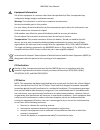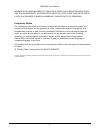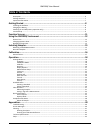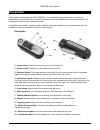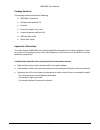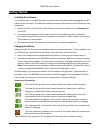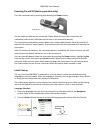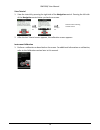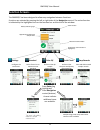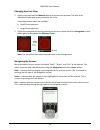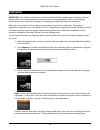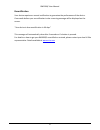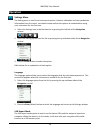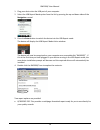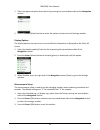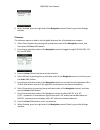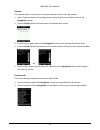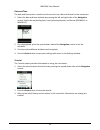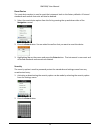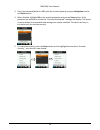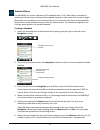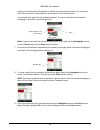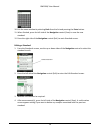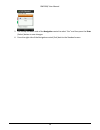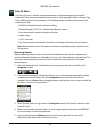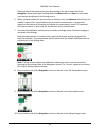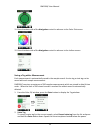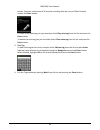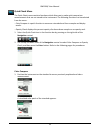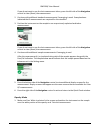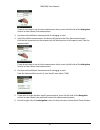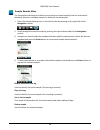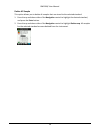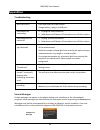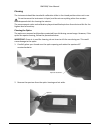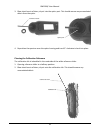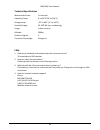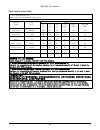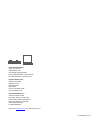Summary of RM200QC
Page 1
Rm200 qc user manual.
Page 2
Rm200qc user manual 2 equipment information use of this equipment in a manner other than that specified by x-rite, incorporated may compromise design integrity and become unsafe. Warning: this instrument is not for use in explosive environments. No user serviceable parts in this product. For your sa...
Page 3
Rm200qc user manual 3 industry canada compliance statement this class b digital apparatus complies with canadian ices-003. Cet appareil numérique de la classe b est conforme à la norme nmb-003 du canada. Limited warranty x-rite warrants this product against defects in material and workmanship for a ...
Page 4
Rm200qc user manual 4 warranties of merchantability, fitness for a particular purpose or application, and non-infringement. No employee or agent of x-rite, other than an officer of x-rite, is authorized to make any warranty in addition to the foregoing. Proprietary notice the information contained i...
Page 5: Table Of Contents
Rm200qc user manual 5 table of contents description ............................................................................................................................................................ 6 package contents ...........................................................................
Page 6: Introduction
Rm200qc user manual 6 introduction thank you for purchasing the x-rite rm200qc, this handheld spectrocolorimeter provides an inexpensive yet powerful way to record and communicate color difference to speed introduction of new products and reduce instances of scrap. It simplifies how textiles, coatin...
Page 7
Rm200qc user manual 7 package contents this package should contain the following: • rm200qc instrument • software and manuals cd • lanyard • protective zipper carry case • protective pouch with belt clip • usb interface cable • quick start guide important information the color display of rm200qc has...
Page 8: Getting Started
Rm200qc user manual 8 getting started installing the software the software that is included with your instrument must be installed before plugging the usb cable into the computer. The software installs the required usb drivers for the instrument and application. 1. Insert the cd into the cd drive. I...
Page 9
Rm200qc user manual 9 powering on and off (battery operation only) turn the instrument on by pressing and releasing the power button. You are asked to calibrate the instrument. Please follow the on screen instructions for calibration (refer to the calibration section later in this manual for details...
Page 10
Rm200qc user manual 10 view tutorial 1. View the tutorial by pressing the right side of the navigation control. Pressing the left side of the navigation control takes you back one screen. 2. After the last tutorial screen appears, the calibration screen appears. Instrument calibration 1. Perform a c...
Page 11: Function Screens
Rm200qc user manual 11 function screens the rm200qc has been designed to allow easy navigation between functions. Functions are selected by pressing the left or right sides of the navigation control. The active function is indicated by the highlighted icon on the function bar and the title of the wi...
Page 12
Rm200qc user manual 12 using the rm200qc instrument general use when holding the instrument by its sides, it should be easy to press the measure button on the side with your thumb or index finger. 1. To measure a sample, place the instrument flat against a sample with the center of the sample positi...
Page 13
Rm200qc user manual 13 changing aperture view 1. Lightly press and hold the measure button to activate the preview. The area to be measured is indicated in the preview by the circle. Two measurement areas are available: • small (4 mm aperture) • large (8 mm aperture) 2. Adjust the measurement area b...
Page 14
Rm200qc user manual 14 screens that contain images of “arrows” indicate that the up and down sides of the navigation control are used to adjust or page-through options, standards, etc..
Page 15: Selecting Samples
Rm200qc user manual 15 selecting samples the rm200qc instrument is unique in that is has been designed to measure a wide variety of samples without the limitations on minimum size or surface textures. Rm200qc employs the principle of wysiwyg (what you see is what you get). The advanced x-rite camera...
Page 16: Calibration
Rm200qc user manual 16 calibration important: the calibration reference is dramatically affected by smudge marks and dust, and must be kept clean. It is recommended that the instrument is cleaned regularly. Refer to the cleaning section later in this manual for procedure on cleaning the calibration ...
Page 17
Rm200qc user manual 17 recertification your device requires an annual certification to guarantee the performance of the device. One month before your recertification is due a warning message will be displayed on the screen. “your device is due recertification in xx days” this message will automatica...
Page 18: Operation
Rm200qc user manual 18 operation settings menu the setting menu is used to set instrument options, initiate a calibration and view production information from this menu. You should review and set the options as needed before using your instrument for the first time. 1. Select the settings icon in th...
Page 19
Rm200qc user manual 19 1. Plug your device into the usb port of your computer. 2. Select the usb report mode option from the list by pressing the up and down sides of the navigation control. 3. Press the enter button to switch the device into the usb report mode. The device will display the usb repo...
Page 20
Rm200qc user manual 20 • data.Csv – this provides data for the measured standards and samples that is easily manipulated in excel to a format of your preference, or for more advanced data collection and analysis. 5. Unplug the usb cable from the device to exit from the usb report mode. Calibrate the...
Page 21
Rm200qc user manual 21 1. Select the aperture option from the list by pressing the up and down sides of the navigation control. 2. Press the enter (select)buttonto select the option and return to the settings window. Display options the display options are used to turn on and off what information is...
Page 22
Rm200qc user manual 22 4. When finished, press the right side of the navigation control (save) to go to the settings window. Tolerance the tolerance option is used to set the global tolerance for all standards and samples. 1. Select color equation by pressing the up and down sides of the navigation ...
Page 23
Rm200qc user manual 23 volume the volume option is used to set the system volume and the voice tag volume. 1. Select system volume or voice tag volume by pressing the up and down sides of the navigation control. 2. Press the enter (select)buttonto open the volume level screen. 3. Press the up or dow...
Page 24
Rm200qc user manual 24 date and time the date and time option is used to set the current time, date and format for the instrument. 1. Select the date and time attribute by pressing the left and right sides of the navigation control. Select the month/day/year, hours/minutes/seconds, and format (dd:mm...
Page 25
Rm200qc user manual 25 reset device the reset device option is used to reset the instrument back to the factory defaults. All stored standards and records that exist will also be deleted. 1. Select the reset device option from the list by pressing the up and down sides of the navigation control. 2. ...
Page 26
Rm200qc user manual 26 3. Enter the password (default is 999) with the virtual keyboard using the navigation control and enter button. 4. When finished, highlight ok on the virtual keyboard and press the enter button. If the password you entered is correct the “security deactivated” message will dis...
Page 27
Rm200qc user manual 27 standard menu the rm200qc can store a maximum of 20 standards with l*a*b* data. When a standard is measured, the instrument automatically assigned it a generic color name that can be changed. More than one standard can be set active (star icon) to allow the instrument to autom...
Page 28
Rm200qc user manual 28 appears at the bottom of the display to indicate the measurement status. It is important that the instrument is held steady for the duration of the measurement. A simulated color patch for the standard appears. This screen indicates that standard averaging is activated in the ...
Page 29
Rm200qc user manual 29 10. Exit the name window by selecting back from the list and pressing the enter button. 11. When finished, press the left side of the navigation control (save) to save the new standard. 12. Press the right side of the navigation control (exit) to main standard screen. Editing ...
Page 30
Rm200qc user manual 30 5. Use the up and down side of the navigation control to select “yes” and then press the enter (select) button to save changes. 6. Press the right side of the navigation control (exit) back to the standard screen..
Page 31
Rm200qc user manual 31 color qc menu the color qc menu is used for sample measurement comparisons against the selected standard(s). Each measured sample can have a text or voice tag applied. Refer to saving a tag with a measurement for the procedure. The following display methods can be used to view...
Page 32
Rm200qc user manual 32 if desired, adjust the measurement area by pressing on the up or down side of the navigation control while lightly holding down the measure button. Note: you can preset your aperture preference in the settings menu. 6. When you have located the area you wish to measure, press ...
Page 33
Rm200qc user manual 33 11. Press the down side of the navigation control to advance to the color plot screen. 12. Press the down side of the navigation control to advance to the indices screen. Saving a tag with a measurement each measurement is automatically saved in the sample record. A voice tag ...
Page 34
Rm200qc user manual 34 button. You have a maximum of 30 seconds recording time per record. When finished, release the enter button. To listen to the voice tag you just recorded, select play voice tag from the list and press the enter button. To delete the voice tag you just recorded, select clear vo...
Page 35
Rm200qc user manual 35 quick check menu the quick check menu contains functions which allow you to make quick comparison measurements that are not stored to the instrument. The following functions can be selected from the menu. - color compare is a quick function to measure a standard and then a sam...
Page 36
Rm200qc user manual 36 if you do not want to use the last measurement taken, press the left side of the navigation control to clear (reset) the measurement. 2. Continue with additional standard measurements if averaging is used. Example above indicated that 3 measurements are required for the standa...
Page 37
Rm200qc user manual 37 if you do not want to use the last measurement taken, press the left side of the navigation control to clear (reset) the measurement. 2. Continue with additional measurements if averaging is used. 3. After over white measurement, the device will jump to the over black measurem...
Page 38
Rm200qc user manual 38 sample records menu the sample records function enables you to retrieve a stored sample from the instruments database, delete an individual sample, or delete all stored samples. 1. Select the sample records icon in the function bar by pressing on the right side of the navigati...
Page 39
Rm200qc user manual 39 delete all sample this option allows you to delete all samples that are stored to the selected standard. 1. Press the up and down sides of the navigation control to highlight the desired standard, and press the enter button. 2. Press the up and down sides of the navigation con...
Page 40: Appendices
Rm200qc user manual 40 appendices troubleshooting symptom action will not turn on press and hold the power button. Charge battery / plug in to usb port. Instrument not responding 1. Unplug the usb connection. 2. Hold down on/off button 10 seconds to turn off then restart. Instrument will not switch ...
Page 41
Rm200qc user manual 41 cleaning the instrument should be stored with calibration slider in the closed position when not in use. Do not immerse the instrument in liquid, and do not use anything other than a water- dampened cloth for cleaning the exterior. The measurement optics and calibration plaque...
Page 42
Rm200qc user manual 42 3. Blow short bursts of clean, dry air into the optics port. This should remove any accumulated debris from the optics. 4. Reposition the aperture over the optics housing and turn 45° clockwise to lock into place. Cleaning the calibration reference the calibration tile is imbe...
Page 43
Rm200qc user manual 43 technical specifications measurement time: 1.8 seconds operating temp: 0° to 40°c (50° to 104°f) storage temp: -20° to 60°c (-4° to 140°f) humidity range: 20- 80% rh (non-condensing) usage: indoor use only altitude: 2000m pollution degree: 2 transient overvoltage: category ii ...
Page 44
Rm200qc user manual 44 china rohs disclosure table 产品中有害物质的含量 x-rite, incorporated. Model rm200 series (capsure) instrument 仪器 有害物质 assembly 组件 铅 汞 镉 六价 多溴联苯 多溴联苯醚 (pb) (hg) (cd) 铬 (cr6) (pbb) (pbde) all 全部 pcb assembly pcb 组件 x o o o o o metal fasteners 金属扣件 x o o o o o display 显示 o o o o o o plast...
Page 45
Corporate headquarters x-rite, incorporated 4300 44th street se grand rapids, michigan 49512 phone 1 800 248 9748 or 1 616 803 2100 fax 1 800 292 4437 or 1 616 803 2705 european headquarters x-rite europe gmbh althardstrasse 70 8105 regensdorf switzerland phone (+41) 44 842 24 00 fax (+41) 44 842 22...