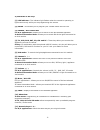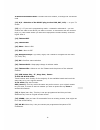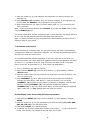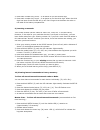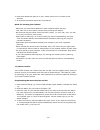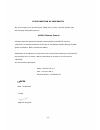Summary of UR76 E
Page 1
Ur76 e remote control user guide.
Page 2
1 2 3 4 5 7 6 8 10 9 11 12 14 16 18 20 22 13 15 17 19 21 24 23 25 -1-.
Page 3
Ur76 e remote control general security note technical manipulation of the product or any changes to the product are forbidden, because of security and approval issues. Take care of proper starting up the device - consult your user guide. Children should use the device only under adult supervision. A...
Page 4
Ur76 e remote control quick start guide 1) put the batteries in 1. Open the cover on the back of the ur76e 2. Insert 2 batteries (lr03 alkaline). Make sure the batteries are the same brand and are new 2) programme your ur76e 1. Turn on the equipment that you wish to control (tv, vcr, dvd, sat, cd et...
Page 5
Ur76 e remote control contents 1) 2) 3) 4) 5) 6) 7) 8) 9) 10) 11) 12) 13) 14) introduction put in the batteries general point functions of the key programming for the tv, vcr, satellite, cd, dvd and cbl manual code search « autosearch » automatic code search identifying codes found learning commands...
Page 6
4) functions of the keys [1] led indicator : the indicator light flashes when the remote is operating or lights continuously while you are programming the remote. [2] setup : this allows you to program your remote before the first use. [3] power / all lights on: for a/v applications : allows you to ...
Page 7
In home automation mode : to select one x10 module, to change the x10 house code [12] a/v : selection of the scart plug to view dvd, sat, vcr, … on your tv screen [13] --/- : if you are in programming mode – automatic code search - you can confirm the code of the device you want to control. In conne...
Page 8
Default volume control sat box may not be equiped of a volume adjustment function. Nevertheless, the remote control can command the volume via the tv, even if the last selected mode was sat. (no need to repress tv mode key). Just proceed as follow : 1. Press and release the tv mode button (4) – remo...
Page 9
3. Press the mode key (4) that matches the equipment you want to control (for example tv). 4. Press channel +(6) repeatedly until the channel changes. If you step past the correct code, use channel - (6) to go back to the right code 5. When the equipment you want to control reacts press --/- (13) to...
Page 10
5. Press each number key from 0 – 9 as above to find the second digit. 6. Press each number key from 0 – 9 as above to find the third digit. When the third digit has been found the led will go off. Don’t forget to write down the code on the label of the battery compartment. 9) learning commands your...
Page 11
4. Press and release the setup (2) key. Visible led will turn off after a few seconds. 5. All learned command entries are now cleared. Notes for learning your remote: - make sure you have fresh batteries in both remotes before learning. - take care not to move either remote while pressing the button...
Page 12
Note for programming macro’s: it may be necessary to have “delays” included in the macro sequence (e.G. To allow your tv warm-up time). Delays can be achieved by using the pause key followed by the number of seconds delay required e.G. To enter a delay of 4 seconds, press and release pause followed ...
Page 13
13) changing the x10 house code the preset house code is a and in the majority of cases it is not necessary to change this setting except if there is interference from neighbouring x10 systems. In that case : 1. Press and hold setup (2) until the led lights continuously 2. Release the setup (2) butt...
Page 14
Ce declaration of conformity we, x10 europe 3 rue de penthièvre 75008 paris, france, herewith declare that the following designated product : ur76 e remote control complies with the essential protection requirements of the r&tte directive 1999/5/ec on the approximation of the laws of the member stat...