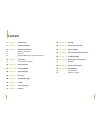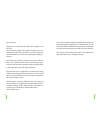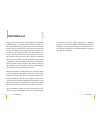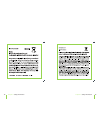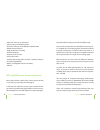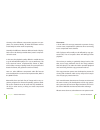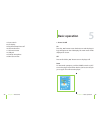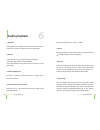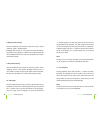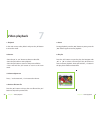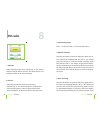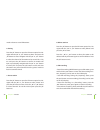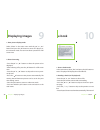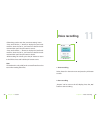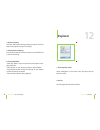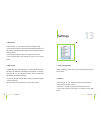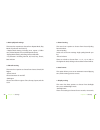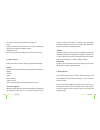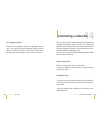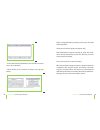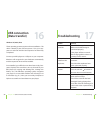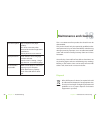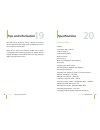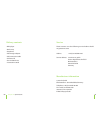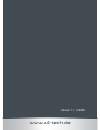Summary of CLIPSTAR
Page 1
Mp3 player with a 1.8“ tft color display clipstar instruction manual.
Page 2: Content
Content 6 chapter1 intended use 8 chapter2 safety information 14 chapter3 general information 14 batteryinformation 15 features 16 mp3andwmamusicformatinformation 21 chapter4 the device 21 controlsandindicators 23 chapter5 basic operation 26 chapter6 audio playback 30 chapter7 video playback 32 chap...
Page 3
Dearcustomer, thank you for purchasing the mp3 player„clipstar“ from x4-tech. This instruction manual will explain and help you to un- derstandhowthisdeviceoperates,aswellasprovideyou withinformationonmaintenance,cleaningandsafetypro- cedures. Tomaintainthisproductsconditionandensuresafeope- ration,...
Page 4: Intended Use
Thisproductisintendedformusicplaybackineithermp3 orwmaformat.Choosebetweenamemorycapacityof2 gbor4gb,dependingonplayerversionandordernumber. Usetheusb2.0connectiontocopymusicandvideofiles to your mp3 player; during data transport between two computersyouwillalsobeabletofileotherdatainme- moryaswell....
Page 5: Safety Information
Chapter2 safetyinformation chapter2 safetyinformation neglectingorignoringtheinstructionsfoundinthismanu- alcanleadtodamageoccurredasaresultofimproperuse, whichvoidsallwarrantyclaims.Weassumenoliabilityfor consequentialdamage!Weassumenoliabilityforpersonal orpropertydamageresultingfromthefailuretoco...
Page 6
10 11 chapter2 safetyinformation chapter2 safetyinformation never leave packaging material lying around unsupervi- sed.Forchildrenitcouldbecomeahazardoustoyandlead toseriousinjury. Specifications and improvements are subject to change withoutnotice. Your full concentration and attention is required ...
Page 7
1 1 chapter2 safetyinformation chapter2 safetyinformation.
Page 8: General Information
1 1 chapter3 generalinformation chapter3 generalinformation theplayer’smemoryisemptywhendelivered.Thismeans therearenoexistingmusicfilesfoundontheplayerthat canbeplayedback. In case you do not have any mp3 files, you can use any available audio cd with one of the various programs availableonthemarke...
Page 9
1 1 ›fmturner,storesupto20stations ›fmrecording,recordfmprograms ›nodrivernecessaryunderwindows2000/xp/vista ›mobilestoragefunction ›highqualityvoicerecording ›doubleearphones ›supportsminisdcards ›severaleqmodes ›id3tagsupport(title,artist,andlyrics-editedinadvance) ›firmwareupgradeable ›built-inre...
Page 10
1 1 contrarytothedifferentcompressionprogramsoncom- puters, for instancewinzip, all initial information will be irretrievablylostwhenaudiocompressing. Normallythedifferencebetweenmp3andaudiocdplay- backcannotbeheard;providedthata„better”compressi- onlevelisused. Inthiscase,theplaybackqualityofferedi...
Page 11: The Device
0 1 er of various internet providers on the market offering compressedmusicfilesthatcanbelegallypurchasedand downloaded. Beingabletolistentodifferentsamplesofmusicandha- vingtheabilitytodownloaddirectly,oneisonlyminutes away(grantedyouhavedsl)fromdesiredsongsineither mp3orwmaformat. Thereareevenspec...
Page 12: Basic Operation
7.Powerswitch 8.Lcddisplay 9.Play/pause/stop/poweroff 10.Volumedecrease 11.Volumeincrease 12.Usbjack 13.Built-inmicrophone 14.Minisdcardslot chapter4 thedevice chapter5 basicoperation basic operation 1. Power on/off on pressthe„Ñ;“buttontoturnthedeviceonandtheplayer‘s logowillappearonthelcddisplay.T...
Page 13
. Charging connecttheusbcabletoyourplayerfirstandthentoyour computer or as an alternative your can use the included usbchargertochargethebattery.Duringcharging,acon- tainercontainingaredliquidwillbedisplayedonscreen. Thebatteryisfullychargedwhenthisliquidturnsgreen. Onceconnectingtoacomputertheplaye...
Page 14: Audio Playback
1. Playback select„music“inthemainmenuandpressthe„m“button toenterthismode.Theplayerwillstarttoplaymusic. . Buttons ›pressthe„:“or„9 “buttontoselectaudiofiles. ›pressthe„Ñ;“buttontostartplayback. ›pressandholdthe„m“buttontoexitandreturntothe mainmenu. . Volume adjustment pressthe„–“buttontodecreasea...
Page 15
Chapter6 audioplayback chapter6 audioplayback . Repeat mode setting pressandholdthe„m“buttontoenterthismenu.Select „settings›music›repeatmode“. Navigatewiththe„:“or„9 “buttontooneofthefollow- ingoptions:once,repeat1,folderonce,folderrepeat,all once,allrepeatandintro.Pressthe„m“buttontoconfirm andexi...
Page 16: Video Playback
0 1 chapter7 videoplayback chapter7 videoplayback 1. Playback inthemainmenu,select„video“andpressthe„m“button toenterthismode. . Buttons ›pressthe„:“or„9 “buttontoselectanvideofile. ›pressthe„m“buttontostartplayback. ›pressthe„m“buttontoreturntothepreviousfilelist. › press and hold the„m“ button to ...
Page 17: Fm Radio
1. Fm mode select„fm“inthemainmenuwiththe„:“or„9 “button andpressthe„m“buttontoenter.Theabovepictureisan exampleofwhatcanbeseenondisplay. . Buttons ›pressthe„m“buttontoenterthemainmenu. ›pressthe„:“or„9 “buttontoselectamenufunction. ›pressthe„m“buttontoreturntothepreviousmenu. ›pressandholdthe„m“but...
Page 18
Modetolistentostoredfmstations. . Storing pressthe„m“buttontoopenthefmmenuoptionlist.Na- vigatewiththe„:“or„9 “buttonto„mem“andpressthe „m“buttontoenter.Navigatewiththe„:“or„9 “button toselectthechannelofthestationtobestored:ch1,ch2, etc. And press the„m“ button to confirm. A window will openupondis...
Page 19: Displaying Images
1. Enter picture display mode select„photo“ in the main menu with the„:“ or „9 “ buttonandpressthe„m“buttontoenter.Theplayeren- tersabrowsermode.Youcannowselectapictureforafull screenview. . Picture browsing ›pressthe„:“or„9 “buttontoselectthepicturetobe displayed. ›afterselectingafile,pressthe„m“bu...
Page 20: Voice Recording
Ofthumbingcanbesetinthe„autoviewsetting“menu. ›pressandholdthe„+“buttontodisplaythe„savebook- mark“list.Pressthe„:“or„9 “buttontoselectthebook- markandthenpressthe„m“buttontosaveit. ›pressandholdthe„–“buttontodisplaythe„loadbook- mark“list.Pressthe„:“or„9 “buttontoselectthebook- markandthenpressthe„...
Page 21: Explorer
0 1 . Pause recording pressthe„Ñ;“buttonduringrecordingtopause.Pressthis buttononceagaintoresumerecording. . Save and exit recording pressandholdthe„m“buttontosavetherecordedfileand toexitfmrecording. . Play recorded file ›enterthe„music“menuandpressthe„m“buttontodis- playthefilelist. ›pressthe„:“or...
Page 22: Settings
. Select files ›pressthe„:“or„9 “buttontoselectafolderorfile. ›pressthe„m“buttontoentertheselectedfile/folder.Ifno filescanberecognized,thenthe„m“buttonwillbeinactive whenpressed. ›pressthe„m“buttontoreturntothepreviousmenu. › press and hold the„m“ button to return to the main menu. . Delete files ›...
Page 23
Chapter13 settings chapter13 settings . Music playback settings thismenuhas4optionstochoosefrom:repeatmode,play mode,eqselectionandusereq. › repeat mode setting: including once, repeat 1, folder once,folderrepeat,allonce,allrepeatandintro ›replaymodesetting:includingorderandshuffle › eq selection: i...
Page 24
Chapter13 settings chapter13 settings 15seconds,20seconds,30seconds,alwayson. ›lum thereare5levelstochoosefrom:1,2,3,4and›thehigher thelevel,thedarkerthedisplaywillbe. ›backlightmode chooseoneofthetwosettings:normalandpowersave. . System setting selectoneofthe3options:about,upgradeanddefault. › abou...
Page 25: Converting A Video File
10. Language selection thereare11languagestochoosefrom.Navigatewiththe „:“or„9 “buttontoselectalanguageandpressthe„m“ buttontoconfirmandreturntothepreviousmenu.Press the„m“buttondownlongertoreturntothemainmenu. Chapter13 settings chapter14 convertingavideofile aviisoneofthemostpopularvideoformatssup...
Page 26
0 1 ›intheselectionfield„resolution“theresolutionmustbe setto160x128pixels. › select the file to be converted as shown in the picture below: chapter14 convertingavideofile chapter14 convertingavideofile avi is one of the most popular video formats supported by portable media players right now and is...
Page 27: System Update
Chapter15 systemupdate chapter15 systemupdate 1 system update therearetwowaystoupgradesystemfirmware: 1.Select„settings›system›upgrade“inthemainmenu and upgrade firmware by following the instructions as seen on display. For detailed information, please refer to section12:settings›systemsetting›upgra...
Page 28: Usb Connection
Chapter16 usbconnection(datatransfer) chapter17 troubleshooting 1 usb connection (data transfer) windows xp, 000, vista theseoperatingsystemsrequirenodriverinstallation.The driverisalreadyapartofthesesystems.Turnyourcom- puteronandwaituntilthebootsequencehasbeenfully completed. Connectyourmp3playert...
Page 29: Maintenance and Cleaning
Chapter17 troubleshooting poorfmreception. Adjustearphoneandplayer position. Turnofformoveawayother electricaldevicesthatmightcause interference. Theearphoneactasanantenna. Displaydistortion. Checkthatthecorrectlanguage hasbeenselected. Enterthemenu‹setting›\‹langu- ageselection›tosetthelanguage. Fi...
Page 30: Tips and Information
Chapter19 tipsandinformation any new known problems, drivers, software or firmware willbereleasedtothepublicwhenavailableandcanbe seenunderbeiwww.X4-tech. Please do not carry out a firmware update if your player isoperatingandfunctioningproperly.Anupdatewillnot changetheplayer’stechnicalfunctions,bu...
Page 31
0 1 delivery contents ›mp3player ›neckstrap ›earphones ›usbchargeradapter ›usbconnectioncable ›softwarecd ›servicedatasheet ›instructionmanual chapter20 specifications service please contact us at the following service hotline should anyquestionsarise: hotline: + 49(0)5302/806-450 serviceaddress: x-...
Page 32
Www.X4-tech.De version1.1–5/2008.