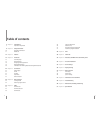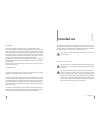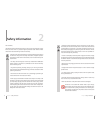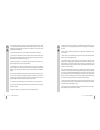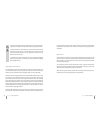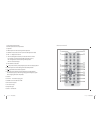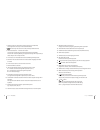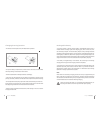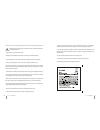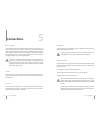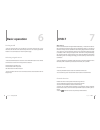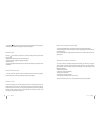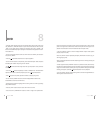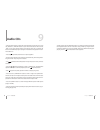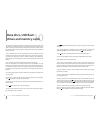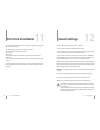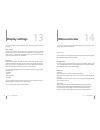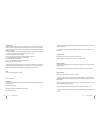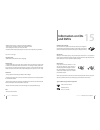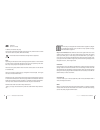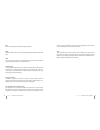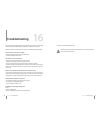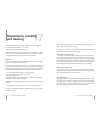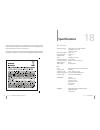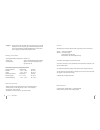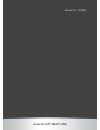Summary of TITAN DT9
Page 1
Instruction manual mobile dvd player with digital television reception.
Page 2: Table of Contents
2 3 table of contents 5 chapter 1 intended use 5 explanation of symbols 6 chapter 2 safety information 10 copyright information 11 before use 12 chapter 3 features 13 chapter 4 the device 13 the dvd player 15 remote control 18 changing/inserting batteries 19 rechargeable battery 20 information on ha...
Page 3: Intended Use
4 5 dear customer, thank you for deciding on purchasing this quality product from x4-tech. This instruction manual will give you a general idea of how this device operates, as well as provide you with information on cleaning and safety procedures. Please take a few minutes to read and follow all saf...
Page 4: Safety Information
6 7 dear customer, the following safety and hazard warnings are not only for the protection of your device, but also serve as a protection against potential health hazards. Please take time to read the following instructions carefully. › we assume no liability for personal or property damage resulti...
Page 5
8 9 › never leave packaging material lying around unsupervised. For child- ren it could become a hazardous toy and lead to serious injury. Keep packaging and protective foil away from children at all times to a void the danger of suffocation. › the device should never come in contact with water or m...
Page 6
10 11 chapter 2 safety information chapter 2 safety information › when connecting other devices, please refer to the safety and opera- ting instructions found in the literature accompanying these devices. › please contact our technical hotline or a service technician for further information, should ...
Page 7: Features
12 13 chapter 3 features chapter 4 the device › mobile dvb-t reception › usb compatible connection › 640 rgb (h) x 234 (v) › supports mp3 and wma music files › supports mpeg1, mpeg2, vcd-pal, vcd-ntsc, vob, avi, divx video files › supports jpg image files › reads dvd-r, dvd+r, dvd-rw, dvd+rw, audio,...
Page 8
14 15 remote control chapter 4 the device 1. Ant: antenna connection 2. Open: opens the cd compartment 3. Speakers 4. Menu: opens the menu during dvb-t operation 5. Source: press to select a dvb-t, dvd or usb operation mode 6. Vol –/+: adjusts the volume 7. (navigation buttons): for selection w...
Page 9
16 17 1. Angle: to select an alternative camera angle on an inserted dvd, where applicable. To setup various slideshow effects. 2. Service swap: press to return to the previously viewed channel. 3. Numerical buttons 0 – 9 and the 10+ button for entering and selecting channels/numbered menu items/fil...
Page 10
18 19 changing/inserting batteries › the remote control requires two „aaa” batteries for operation. › to open the battery compartment, remove the cover on the back of the remote control by sliding it in the direction of the arrow. › remove used batteries and dispose of these accordingly. › insert tw...
Page 11
20 21 chapter 4 the device chapter 4 the device information on handling batteries/rechargeable batteries please adhere to the following information when handling batteries/re- chargeable batteries: › keep batteries out of children’s reach. › batteries are hazardous waste and do not belong in househo...
Page 12: Connections
22 23 chapter 5 connections chapter 5 connections power supply › turn the device off. Connect the power adapter’s connector to the dc in 9 –12 v power supply connection on the device. Now you can plug the power adapter’s plug into a power outlet that has been correctly installed according to your pu...
Page 13: Basic Operation
24 25 turning on/off › push the switch to on to turn the device on. Push the switch to off to turn the device off. The device will automatically switch over to a battery operational mode if it is not connected to an external power supply. Selecting a signal source › press the source button on the de...
Page 14
26 27 chapter 7 dvb-t › pressing the /fav button turns the favourite program option on/off. This opti- on allows you to browse through your favourites programs. Channel edit press the /pg-tv button to open the menu for editing channels after which you can either: › add/remove channels to/from your f...
Page 15: Dvd
28 29 › press the „open“ button to open the cd compartment and to insert a dvd. Press the „source“ or „dvd/dvb“ button to open the source selection menu. Select „dvd“ as your signal source. Confirm your selection with „ok“ or „enter“. The device will automatically begin reading the inserted disc and...
Page 16: Audio Cds
30 31 › create a playlist with the „pro/epg“ button. First, select a location and song with the navigation buttons. You can also select a song number by using the nume- ric buttons. Confirm your entry with „enter“. After you’ve finished creating your playlist, press the (play/pause )button to start ...
Page 17: Data Discs, Usb Flash
32 33 › the (reverse/forward skip) button lets you skip/return to the previous/ next title. › press the buttons repeatedly to select a different fast reverse/forward speed level. To return to normal playback, press the (play/pause) button. › press (stop) once to pause playback and twice to stop file...
Page 18: First Time Installation
34 35 the installation assistant dialogue box will appear on screen after turning the device on for the first time. › you will be asked if this option is to be carried. Select „yes“. › select the country, language and time zone › press „setup“. › select „next“. › now you will be asked if you would l...
Page 19: Display Settings
36 37 chapter 14 menu overview › you can open this option either with „menu“ during dvb-t operation or with „setup“ during dvd or usb operation. Dvd setup › this menu option is not accessible during dvb-t operation and can only be used when playback has been stopped completely. Language setup › this...
Page 20
38 39 custom setup › parental ctrl: this setting requires a password to turn the parental control on dvds on and off. The disc being used must support this system in order for the parental control function to operate accordingly. The following parental rating levels are available: 1. Child safe (chi...
Page 21: Information On Cds
40 41 chapter 15 information on cds and dvds chapter 14 menu overview › mode: active/inactive › frequency: once/daily/weekly › channel type: tv/radio › channel no.: program location › time setting: start date, start time, end time. › confirm entries made by selecting ok or cancel entries by selectin...
Page 22
42 43 audio cd (8 cm /12 cm cd) in addition, this device also plays: dvd-r, dvd+r, dvd-rw, dvd+rw, kodak picture cds, svcd and cd-r/ cd-rw that contain audio titles, mp3, wma and jpeg files. This indicates that rewritable data storage media is supported. Note: depending on the features of the record...
Page 23
44 45 chapter 15 information on cds and dvds chapter 15 information on cds and dvds mp3 mp3 is a compression format used for digital audio files. Wma windows media audio is a type of coding/decoding developed by the microsoft corp. Jpeg joint pictures expert group is a compression format that allows...
Page 24: Troubleshooting
46 47 the device you have just purchased is equipped with state-of-the-art technology and is safe to operate. Nevertheless, problems or malfunctions may occur. Before contacting a service technician, refer to the following possible solutions: distorted sound or no sound is audible › check if everyth...
Page 25: Maintenance, Handling
48 49 chapter 17 maintenance, handling and cleaning chapter 17 maintenance, handling and cleaning › never operate the device in places with extreme high or low temperatures. Permissible storage temperatures: – 25° c – 60° c permissible operating temperatures: 0° c – 40° c › should pixel errors (to l...
Page 26: Specifications
50 51 chapter 18 specifications chapter 17 maintenance, handling and cleaning › electronic/electrical equipment or components that are no longer serviceable or usable should be disposed of in accordance with the law and regulations ap- plicable in the region or country in which you live. › contribut...
Page 27
52 53 service should questions arise then please contact a specialist or our service hotline: hotline: +49 (0) 53 02/8 06-450 address: x-services.Eu gmbh service department x4-tech brackestraße 3 · 38159 vechelde/germany › information and updates: http://www.X4-tech.De › we reserve the right to alte...
Page 28
Www.X4-tech.De version 1.0 – 12/2009.