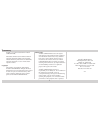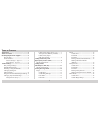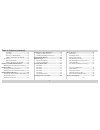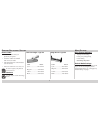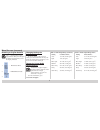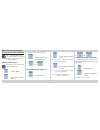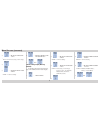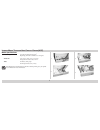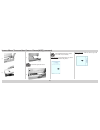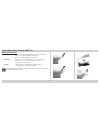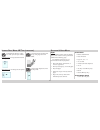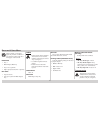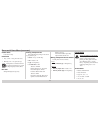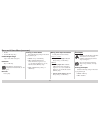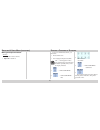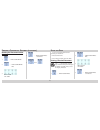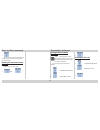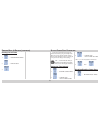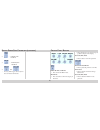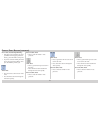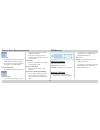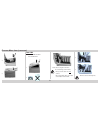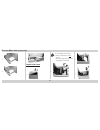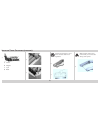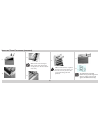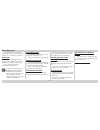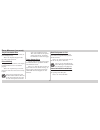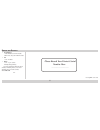Summary of CL30
Page 1
100-100612.
Page 2
2 t rademarks xantÉ ® is a registered trademark of xantÉ corporation. Microsoft®, windows®, and windows nt® are registered trademarks of microsoft corporation. All other brand and product names are trademarks, registered trademarks, or service marks of their respective holders. Copyright this manual...
Page 3
3 trademarks ...................................................... 2 table of contents ............................................. 3 ordering replacement supplies .................... 5 how to order .............................................. 5 order numbers ......................................
Page 4
4 feed path ............................................ 15 exit path ............................................. 15 printing on thick media ..................... 15 making thick paper the default ........ 15 envelopes .................................................. 15 printing envelopes .........
Page 5
5 o rdering r eplacement s upplies how to order • consult the dealer where you purchased your printer. • consult an authorized xantÉ sales or service dealer. • call xantÉ direct at 1-800-926-8839 (us and canada). • send us an email from www.Xante.Com. Be sure to register your printer at www.Xante.Co...
Page 6
6 m edia s ettings ( continued ) resetting to original defaults the “...” which appears in these steps indicates that you should press the button repeatedly until you see the display indicated. 1. … maintenance menu 2. … eeprom reset execute 3. Changing settings for individual jobs if you are printi...
Page 7
7 m edia s ettings ( continued ) changing tray default settings the “...” which appears in these steps indicates that you should press the button repeatedly until you see the display indicated. Transparencies (tray 1) transparencies only can be used in tray 1 or the mp tray. 1. … media menu 2. … tra...
Page 8
8 m edia s ettings ( continued ) 3. … mp tray paper size yyyy † † yyyy = a4 or letter (long or short edge) 4. 5. … mp tray media type xxxx* *xxxx = current setting 6. … mp tray media type transparency 7. Then labels, heavy paper (mp tray default) to check/set the media size (letter long edge is the ...
Page 9
9 media specifications media weight 17-54 lb. Us bond (64-203 g/m 2 ) duplexing (20-28 lb. Us bond or 75-105 g/m 2 ) media size 4.13" x 5.83" (min.) 8.5" x 14" (max.) transparencies must be letter or a4 takes 530 sheets, 20 lb. Paper 250 transparencies (tray 1 only) nonstandard size must be defined ...
Page 10
10 l oading m edia : t rays and h igh c apacity f eeder (hcf) ( continued ) 5. 6. 7. Load media print side down. 8. Load letterhead stationery (letter, a4, or b5 size) as follows: long edge feed—load face down, top aimed toward the back of the printer. Short edge feed—load face down, top to the righ...
Page 11
11 media specifications media weight paper : 17-54 lb. Us bond (64-203 g/m 2 ), up to 113 lb. Index duplexing: 20-28 lb. Us bond (75-105 g/m 2 ) banners: 20-34 lb. Us bond (75-128 g/m 2 ) media size paper: 4.13" x 5.83" (minimum); 8.5" x 14" (maximum) banners: up to 12.9" w x 47.2" l (328 mm x 1.2 m...
Page 12
12 l oading p rint m edia : mp t ray ( continued ) load letterhead stationery (letter, a4, or b5) print side up as follows: long edge feed—aim top toward the back of the printer. Short edge feed—aim the top into the printer. Load transparencies & labels print side up. Long edge feed is the default. ...
Page 13
13 s electing & u sing m edia duplex printing is restricted to paper only, 20-28 lb. Us bond. If you experience curling with 20 or 24 lb paper, switch to 28 lb. Feed paths • tray 1 • multi-purpose (mp) tray • trays 2 or 3 (optional) • high capacity feeder (hcf—optional) exit paths • top (face down) ...
Page 14
14 s electing & u sing m edia ( continued ) usable sizes letter and a4 only feed paths • tray 1 (max. = 250, print side down) • mp tray (max. = 50, print side up) transparencies cannot be fed from the optional auxiliary tray or from the high capacity feeder (hcf). Exit path straight-through (face up...
Page 15
15 s electing & u sing m edia ( continued ) • b4, b5 • custom (mp tray only) usable weight range up to 113 lb. Index (203 g/m 2 ) feed path tray 1 or mp tray for duplexing, weight range is restricted to 42-58 lb. Index (75-105 g/m 2 ). Exit path face up only printing on thick media select the follow...
Page 16
16 s electing & u sing m edia ( continued ) making envelopes the default mp tray set the printer menu as follows: • paper size = com-10 to print a confidential document, you must know: • the document name • your 4-digit personal password (pin) the “...” which appears in these steps indicates that yo...
Page 17
17 p rinting a c onfidential d ocument ( continued ) deleting the document before printing 1. … print jobs menu 2. … print jobs menu pin: 3. Select job all jobs to print a document that has been proofed, you must know: • the document name • your 4-digit personal password (pin) printing a proofed doc...
Page 18
18 5. The document prints and is then deleted from the printer’s hard drive. The printer goes back on line. Deleting the document before printing follow steps 1-4 above, then: 5. Then printing the menu defaults (menumap) the “...” which appears in these steps indicates that you should press the butt...
Page 19
19 p rinting b uilt -i n r eports ( continued ) printing list of fonts 1. … information menu 2. … print fonts 3. Power save determines how long the printer waits before going to standby mode. This saves energy, but the printer requires time to warm up when it receives a print job or if you want to c...
Page 20
20 s etting p ower s ave p arameters ( continued ) 2. … power save enable † 3. … power save disable † 4. Then † pressing item toggles back and forth between enable and disable. Printer on line or off line • press to enter the menu mode. Menu mode • press to advance to the next category in the menu. ...
Page 21
21 c ontrol p anel b uttons ( continued ) error mode (attention light blinking) • if the paper size requested by the print job differs from the paper specified in the tray, press on line to force print. • if you have selected manual print in the driver, load paper in the mp tray; then, press on line...
Page 22
22 c ontrol p anel b uttons ( continued ) menu mode • press to engage a new value for an item (an asterisk appears next to the new setting). • press to initiate the action indicated on the display (i.E., print menumap). Password (pin) mode • press to enter the number 3 in a password. Printer on line...
Page 23
23 c learing m edia j ams jam #380 open front cover 380: paper jam 1. Jam #381 open upper cover 381: paper jam 1. To avoid damage to the drums: • always set the drum on a flat surface. • do not touch the shiny green area on the bottom of the drum. 2. 3. 2. 3..
Page 24
24 c learing m edia j ams ( continued ) 4. 5. Jam #382 open upper cover 382: paper jam 1. 2. If the sheet is caught in the fuser: to avoid damage to the drums: • always set the drum on a flat surface. • do not touch the shiny green area on the bottom of the drum. 3. 4. This area can be extremely hot...
Page 25
25 c learing m edia j ams ( continued ) 5. 6. 7. 8. 9. Jam #390 check mp tray 390: paper jam jam #391 check tray 1 391: paper jam 1. 2..
Page 26
26 c learing m edia j ams ( continued ) 3. 4. 5. Duplex paper jams 1. To avoid damage to the drums: • always set the drum on a flat surface. • do not touch the shiny green area on the bottom of the drum. 2. 3. 4..
Page 27
27 c learing m edia j ams ( continued ) 5. Be careful when removing toners and image drums because they can be extremely hot! 6. 7. Remove the jammed sheet. 8. 9. 10. 11. 12. 13..
Page 28
28 c learing m edia j ams ( continued ) 14. 15. Install new toner xxx: yyyy* toner empty *xxx = error message code *yyyy = toner color be sure to only use type c5 toner! 1. 2. I nstalling t oner c artridges.
Page 29
29 i nstalling t oner c artridges ( continued ) 3. A. Yellow b. Magenta c. Cyan d. Black 4. 5. Discard used cartridges in accor- dance with state and/or local regulations. 6. 7. Make sure that sealing tape is removed fully so as to not cause damage to the printer. 8..
Page 30
30 i nstalling t oner c artridges ( continued ) 9. 10. 11. Make sure the toner cartridge is firmly seated in the drum before moving the lever. The lever should move easily. 12. 13. Make sure the lock lever is pushed back as far as it will go before you close the cover. If you don’t, the cover could ...
Page 31
31 e rror m essages the following are some of the more common error messages. For additional error messages, see your printer user’s manual. Toner low xxx toner low appears on the second line of the display to indicate that color xxx toner cartridge is getting low. What to do—be sure to have a repla...
Page 32
32 tray x unsuitable size the paper in tray x is not a size that can be fed through the tray. What to do—replace the paper in the tray with an appropriate size. Fuser missing appears on the second line of the display to indicate that the fuser is not installed properly. What to do—open the top cover...
Page 33
33 s ervice and s upport • tech support 1-800-926-8393 (us and canada) other areas, call your xantÉ vendor. • fax 1-251-473-6503 • hours 7 a.M. - 6 p.M. (cst) monday through friday for more information about the cl30 and other xantÉ printers, or to email xantÉ, please visit our web site: www.Xante.C...